Troubleshooting and Basic HowTos
Identify the Application path on the Linux SHD Server
To identify the application path in the Linux SHD Server, you will need console access to the Linux SHD. Open the Terminal and execute command which <Application name>, e.g., which gedit
Application path on Linux SHD servers will be displayed.
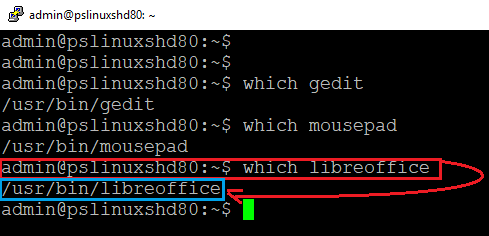
Checking DVM Service status
To check the status of the desktop agent service, open the terminal and execute the following commands:
For desktop agent service:
sudo systemctl status edcdvm
For desktop agent monitoring service:
sudo systemctl status edcdvmmon
Check the Version of HyWorks DVM Tools - Linux
To check the version of the HyWorks DVM tool, open the terminal with the user having sudo rights and execute the command:
cat /etc/edcdvm/linuxDVM/productInfo.txt
Check Installation Logs of DVM Agent
To view the installation logs of the DVM agent, open the terminal with a user having sudo rights and execute the command:
vi /etc/edcdvm/linuxDVM/Logs/linuxDvmAgentInstaller.txt
Get the location of Desktop Agent Logs
To get the location of desktop agent logs, execute the command:
vi /etc/edcdvm/linuxDVM/Logs/DesktopAgentLog.txt
Get the location of Service Status Logs
To get the service logs, execute the command:
vi /etc/edcdvm/linuxDVM/Logs/services_status.txt
Checking HWE/ Non-HWE Kernel
As HyWorks supports only Non-HWE kernel OS, it's vital to check using the below methods:
-
Open the terminal and run the below command:
dpkg -l xserver-xorg-core
-
In output
-
If the version, architecture, and description are none it means the kernel is HWE
-
If version, architecture, and description information are available, the kernel is Non-HWE.
-
Note
-
Accops HyWorks does not support personal/pooled desktops or virtual app delivery on HWE kernel OS.
-
Usually released versions with point 0 and point 1 have Non-HWE kernels.
Verification of Packages Installation (USB redirection not working)
To check whether packages are correctly installed or not:
-
Go to the location where extracted packages are available.
- Locate and verify assistive package installation logs.
- Go to deb_packages_verify directory > logs. On this location, two lists are present.
- Logs of installed and not installed packages will help determine which packages are installed and which are not.
- Verify whether the built-in USB redirection driver is installed correctly.
-
Open terminal
-
Run the command: > eveusb.
-
The USB network gate window should open.
-
It may be internet availability or an error while extracting packages if it does not open.
-
Please refer to the screenshot below. If the prompt below occurs, the user needs to restart the Linux machine.
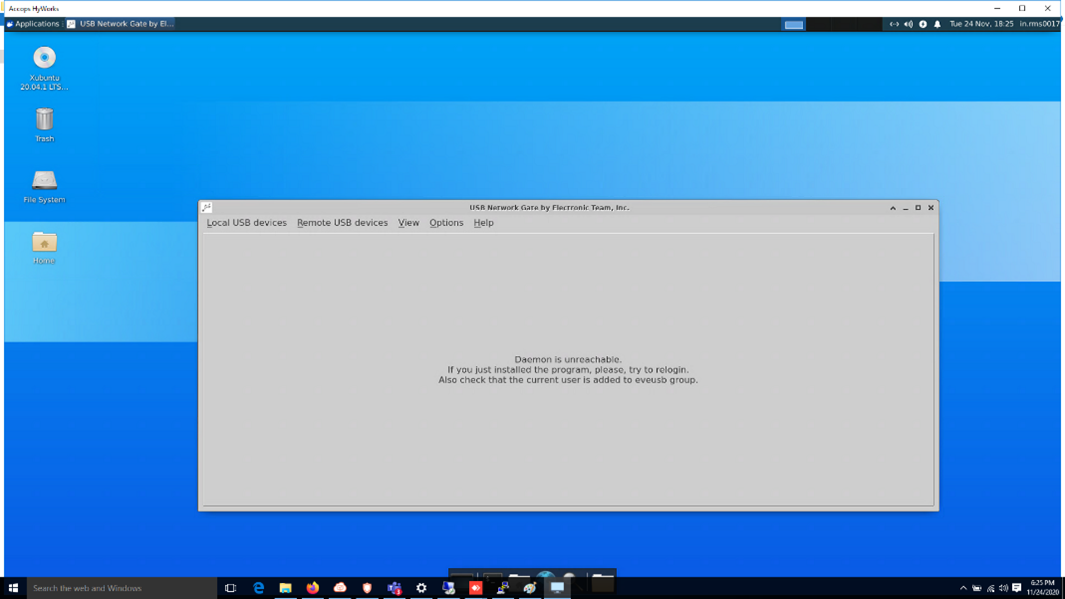
-
-
Verify internet is available or not and then re-install the packages. Your issue will be resolved.