Default Reservation Settings
Default Reservation Settings provides:
-
Default values for configurations which will be used while creating reservations using CSV. Currently it gets applied to CSV imported records mostly.
-
System level default settings.
Enable VM retention option after logoff
This is a system level configuration.
In case of temporary assignment life span, when a user connects to a reserved VM, it gets assigned to one reserved VM temporarily and the same DVM session will be provided to user for the current schedule.
Administrator has to intervene to release DVM if a reserved VM gets stuck due to any error. To make it an automatic process, HyLabs provides option to the end-users to release their DVM on logout so that if any issues are occurring in currently assigned DVM, it can be released and a new DVM assignment can be done on the next logon.
To keep login and logout process simple, this option is enabled for end-users, when reservation admin user selection option Enable VM retention option after logoff in Default Reservation Settings.
Impact of enabling Enable VM retention option after logoff
-
Users on logout will be shown with option to retain the currently assigned DVM and this option will be by default is enabled.
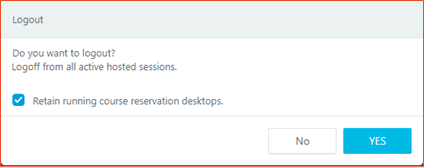
- If user wants to change assignment, uncheck option Retain running course reservation desktops and relogin. A new free reserved DVM will be assigned to the user.
Important
-
The above configuration will be overridden by Advance Setting: Remove HyLabs Temporary Assignment on Logout, if both the configurations are enabled i.e.,, even if the user has chosen to retain the course reservation desktops, the desktop assignment will be removed on logout.
-
Both the configurations will not affect permanent assignments.
Course Allow Extensions (only for CSV Imported reservations)
Course reservations will by default use the configured values. E.g., if enabled, all reservations will have extensions allowed as per provided configurations.
-
Extension Duration: Duration of extension
-
No. of Times: Allowed number of extensions after the course reservation e.g., 2, then it will allow the reservation to be extended twice with duration as extension duration.
Enable Course Self-study (only for CSV Imported reservations)
All course reservations will by default use the configured value e.g., if enabled, all course reservations will be created with course self-study as allowed. Following configurations are available:
-
Allow Extension: Select if extensions to be allowed for course self-studies as well. The field will be disabled if Course Allow Extensions is disabled.
-
Maximum Units to be Used: Number of units to be used for course self-study.
-
Max Duration: Max duration of allowed course self-study.
-
Allowed Time Window: Specific time window to be used for reservations.
Self-study Allow Extensions
This is a system level configuration for self-study reservations.
It defines if self-study reservations should be allowed extensions or not.
Following configurations are available:
-
Extension Duration: Duration of extension
-
No. of Times: Allowed number of extensions after the course reservation e.g., 2, then it will allow the reservation to be extended twice with duration as extension duration.
Reuse Course Reservation VMs for each Run (for CSV Imported reservations)
If enabled, the CSV imported reservations will be non-volatile type and deployed VMs will only be powered off after the reservation end and will be reused for each scheduled. If this option is disabled then deployed VMs will be destroyed after each run and will be recreated before next run. If enabled, following configuration also gets enabled:
- Allow Network Preserve
Allow Network Preserve (only for CSV Imported reservations)
Once enabled, the imported reservations will also have network preserve option enabled. It functions differently for specific provider:
- Preserve MAC Address: Enable to preserve the last assigned MAC address. In use cases, where dynamic IP pools are limited, and same IP range should be utilized, this setting can be very useful.
This functionality currently works for VMware vCenter and Nutanix Hypervisors only.
In case of recompose or recreate operations, HyWorks will remember the last assigned MAC address to deployed DVM and will assign the same MAC address to the VM after re-deployment.
- Preserve Network (Azure): Enable to preserve the last assigned network interface and IP address. In use cases, where dynamic IP pools are limited, and same IP range should be utilized this setting can be very useful.
Working:
-
During cloning pool, HyWorks Controller adds tags in VM, Network and IP Address object in Azure.
-
In Recompose or recreate desktop operation, Controller sends flag to preserve Network Interface while deleting DVM i.e., the deployed VM will be deleted, but associated network object will be preserved.
-
When HyWorks controller, redeploys the VM, then it re-associates the preserved network object using the tag names
Limitations:
-
Azure Network will work with same gold VM only and thus,
-
If gold VM is changed then network preserve will not work and will be unchecked.
-
With Network preserve option enabled, change in gold VM will not be allowed.
-
-
If clone VM fails (after delete VM with network preserve), the azure network object will be deleted.
Assignment Life Span (Temporary/Permanent)
For CSV Imported reservations. The imported reservations will have life span as:
-
Temporary assignments will not be retained after schedule completion.
-
Permanent assignments will be retained after schedule completion and users will be given the same desktops for all occurrences of the reservations.
Send warning message1 / message2
It is a system level configuration.
Configurable time in minutes, as before how much time participants should be warned about reservation expiry.
Allow Connect before Reservation Starts (only for CSV Imported reservations)
Configuration in minutes, users can connect to assigned reservations before the actual start time. Once enabled in Default Reservation Settings all reservations imported from CSVs will have this function enabled to allow users connecting before the reservation start time.
Reservation Display Name
It is a system level configuration.
It defines name of reservation to be shown to end-users on connection from HyWorks Clients.
Available options:
-
Reservation: System generated reservation name (not very user friendly)
-
Course: Name of the course
-
Pool: Name of desktop pool created as part of reservation deployment (Not very user friendly)
-
Reservation Display Name: Display name as provided by administrator.
Remove Desktops from Pool
A system level configuration in Default Reservation Settings, defines which desktops will be removed, if administrator reduces the total VM count in reservation.
Available options:
-
Remove unassigned desktops only: Remove only unassigned desktops even if it does not remove number desktops as desired.
-
Remove unassigned desktops first: HyLabs will first delete the free desktops and then will remove assigned desktops. Selecting this option makes sure that desktop count matches as needed.
-
Any Desktops: HyLabs will randomly delete desktops without checking if its assigned or unassigned.
Self-Study Max Duration Allowed (only for CSV Imported gold master)
The configuration defines, the permitted max duration of a general-purpose self-study in a single occurrence. The default value is 3 hours, which means, all self-study gold masters imported from CSV will have Max Duration Allowed as 3 hours.
Max Self-Studies allowed within Day (only for CSV Imported gold master)
Number of self-studies allowed in a day for an end-user. Default is 1. An end-user will be able to do only 1 self-study as per configured number. If a reservation extends between two calendar days, it will be counted in day one.
Max VM Limit in System
A system level limit of total number of VMs, which can be deployed in HyLabs. Default value is 0 representing limit as no restrictions. Once configured, HyLabs will not allow creation of one or multiple reservations, which can result in crossing the configured system level max VM limit. E.g.,
-
Configurations:
-
Max VM Limit in system = 10
-
GM1 (Course Default) = 10 (Maximum Total VMs)
-
GM2 (Course) = 10 (Maximum Total VMs)
-
GM3 (Self-study)
-
-
Sample Cases
-
Two course reservations (one-time) will not be allowed at the same time, if the total limit exceeds 10 using any of course or course default gold masters.
-
Once a recurring + daily course reservation is scheduled with reuse flag enabled for a month with count as 10
- No self-study or any other reservations will be allowed until the expiry of this reservation.
-
Once a recurring + daily reservation is schedule with reuse flag disabled for a month at 12:30 PM to 01:30 PM with count as 10.
- No other self-study or reservations will be allowed for a month during 12:30 PM to 01:30 PM even with count as 1.
-
Max Active VM Limit in System
It is a system level configuration.
Max VM Limit in System defines the maximum number of VMs which can be deployed in a HyLabs setup;
Max Active VM Limit in System defines, maximum number of VMs which can be run in parallel.
Max Active VM Limit in System are always less than or equal to Max VM Limit in System.
The default value is 0, representing unlimited or no restrictions. But once enabled, HyLabs will not allow one or multiple reservations at a time exceeding active limit in the system. An example configuration is provided below:
-
Configurations:
-
Max Active VM Limit in system = 10
-
GM1 (Course Default) = 10 (Maximum Active VMs)
-
GM2 (Course) = 10 (Maximum Active VMs)
-
GM3 (Self-study) = 10 (Max Active VMs)
-
-
Sample Cases:
-
Two course reservations (one-time) will not be allowed at the same time, if the total limit exceeds 10 using any of course or course default gold masters. Both can work with 5 and 5, or 4 and 6, or 7 and 3.
-
Once a recurring + daily course reservation is scheduled with reuse flag enabled for a month with count as 10 and scheduled to run from 12:30 PM to 01:30 PM
-
No self-study or any other reservations will be allowed until the schedule of this reservation.
-
In any other time, self-studies or course reservations can be created not exceeding 10 active limits.
-
-
Once a recurring + daily reservation is schedule with reuse flag disabled for a month at 12:30 PM to 01:30 PM with count as 10.
-
No other self-study or reservations will be allowed for a month during 12:30 PM to 01:30 PM even with count as 1.
-
In any other time, self-studies or course reservations can be created not exceeding 10 active limits.
-
-
Saving Default Reservation Settings
As default reservation settings determines the default behaviour of the system. All these configurations should be saved so that they do not conflict with the reservations in run-time. To save the default reservation settings:
-
Provide appropriate inputs for all the reservation configurations.
-
Click Save to save the settings.
-
All new CSV imports and UI governed reservations will start using default reservation settings.