How to apply desktop wallpaper policy to users using Group Policy on AD
This page describes the steps to be followed for applying a desktop wallpaper through group policies.
Steps
-
Share the folder in which your wallpaper file is stored. Make sure everyone you share this folder with, has access to it.
-
Go-to Group Policy Management Console. Right click on your existing GPO and click edit.
-
In Group Policy Management Editor, expand the following menu
-
expand [User Configuration]
-
expand [Adminstrative Templates]
-
expand [Desktop], and then
-
click [Desktop]
-
In the details pane, double-click [Desktop Wallpaper]
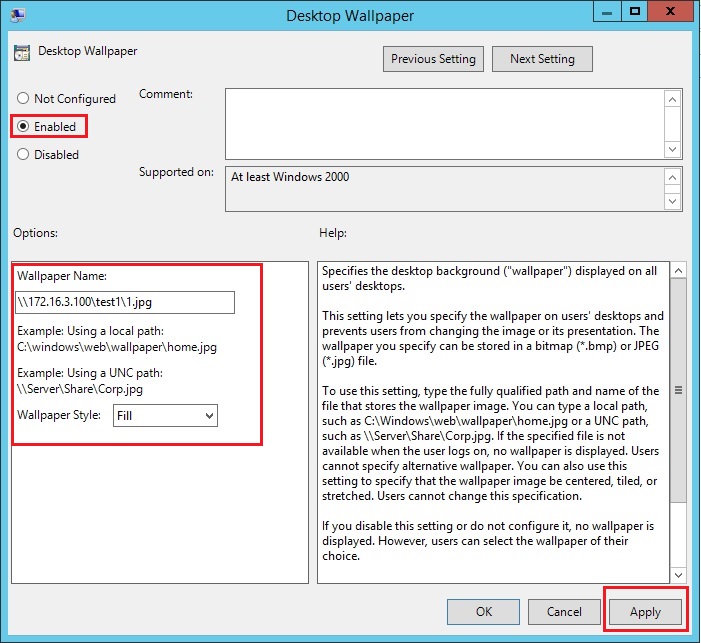
-
-
To Enable this setting, click Enabled. The Wallpaper name can be a local path or a UNC path. To apply this policy to clients logging in through remote computers make sure you input a UNC path of the desktop image file that you shared and is accessible to all.
-
Select the appropriate wallpaper style (preferably "fill").
-
Apply.
-
Now select your GPO -> Scope -> Security Filtering -> Add. Add the respective users or user groups on which you want to apply this policy.
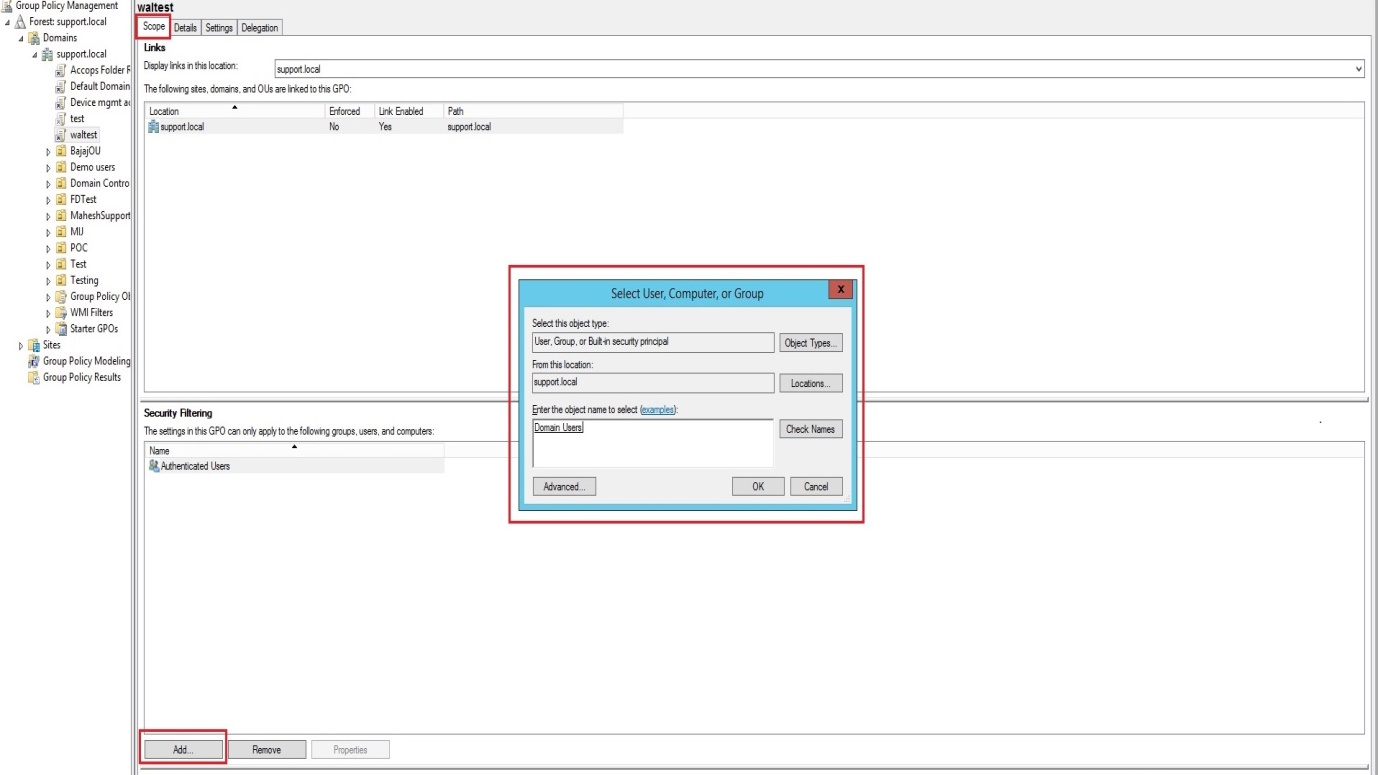
-
Right click on the GPO -> Refresh.
-
Run "gpupdate /force" command.
-
Now go to the client machine and login with the domain User. You can see new Desktop Wallpaper would be deployed.