Session Server Management
To deliver applications or shared hosted desktops to end-users, add session host servers (Linux/Windows) to HyWorks and publish the appropriate applications or shared hosted desktops for end-users. Section VDI > Session Servers > Servers lists all session host servers configured in HyWorks and provides management options.
Session Host Server Categorization
Session host servers can be kept in the following two categories in HyWorks:
-
Managed Session Host Servers: Session host servers, which are deployed via desktop pools in HyWorks, are kept in managed session host categories. HyWorks offers multiple configurations for deployed session servers based on pool configurations.
-
Unmanaged Session Host Servers: Session host servers that are added manually are kept in the Unmanaged category. Configurations must be performed for these servers when adding or updating them in HyWorks.
Preparing Servers for Application and Shared Hosted Desktop Delivery
-
Windows Session Host Server Preparation:
-
Install supported Windows server as a virtual machine or on physical hardware
-
Configure the machine into a domain or workgroup as per your requirement.
-
Install HyWorks Session Host module .
-
-
Linux Session Host Server Preparation:
-
Install supported Linux flavors as a virtual machine or on physical hardware.
-
Install the latest Assistive packages and Linux DVM Tools
-
Configure the machine for LDAP, Microsoft Active Directory, or Workgroup authentication.
-
Linux shared session host server is ready for application and shared hosted desktop delivery
Note
Refer to the relevant installation and configuration guide for Linux and Windows servers for detailed information.
Adding Shared Session Host
Shared session host category refers to Microsoft Windows servers running Accops HyWorks Session Host or Linux with Accops online assistive package and DVM tools module.
Pre-requisites
-
Windows Server: Supported platform OR Linux Server: Supported platform is up and running
-
Accops HyWorks Session Host Server (Session Host Agent and Monitoring Service are running)
-
Appropriate ports are configured to enable communication between the session host and the controller servers.
Add Shared Session Host
Follow the steps below to add a Microsoft Windows or Linux server as a shared session host:
-
Go to VDI > Session Servers > Servers.
-
Click Add
-
General Configurations:
-
Select Type as
-
Microsoft RDS Server for Windows Session Host Servers
-
Linux RDS Server for Linux shared hosted desktops.
-
-
Provide your name in the Name field.
-
In Host Address, provide the host address or IP address
Important
-
If providing a host address, ensure it is resolved correctly from both the Controller and the client, as the same host address will be used to connect to the session server from the client.
-
Controller uses the configured address for providing connection details to endpoints, and thus, if the hostname is configured, it must be resolvable from the endpoints as well.
-
With HySecure being used, appropriate host entries should also be made on the HySecure Host Configurations
-
Avoid using localhost as the hostname, as it will not get resolved while accessing Apps/Desktops.
-
-
RDP Port: Session host server port on which it will accept the remote connection. The default value is 3389, but it can be modified according to server configurations.
Note
RDP Port configuration is not available in older v.3.0 release, and thus HyWorks Session Host Servers can only communicate on default RDP Port (3389)
-
Session Team Select the session team for the session host server. Refer to section Session Host Server Teaming and Load Balancing.
-
Linux Session teams should be chosen for Linux shared session hosts, and Windows session teams should be chosen for Windows shared session hosts
-
By default, a Linux and a Windows session team exists in the system, which cannot be deleted.
-
-
-
Based on team selection, the following things will happen.
-
Weight: Weight is required for Weighted Least Connection or Weighted Round Robin load balancing. If the selected team uses either of these load balancing types, the Weight field will be enabled. In contrast, if the team uses Adaptive load balancing, the Weight field will not be enabled.
-
Session Host Services' Status Check: On Selection of the team, the controller attempts to connect to the Session Host and Monitoring service
Important
-
The administrator can add session host servers even if there is an error with the Session Host Service, Monitoring Service, or both. However, Application or Shared Hosted Desktops will not be delivered until these services are running.
-
The administrator will be able to add session host servers even when it's showing error for Session Host Service or Monitoring Service or Both, but Application or Shared Hosted Desktops will not be delivered until these services are running.
- Max Session: Specify the maximum number of sessions allowed on the server. HyWorks will stop providing sessions from this session host once it reaches the maximum number of sessions.
-
-
Select Active to make the session provider active. Inactive session providers are not considered while providing sessions.
-
Do not select other options, i.e., Enabled Diagnostics, until it is required and recommended by the Accops team. Refer to Advance Shared Session Host Configurations.
- Enable Remote Control: Select this option if session shadow is to be used to support end-users' sessions. If enabled, a remote control icon will appear in the VDI Sessions/App Sessions screen for every shared hosted desktop or application session.
-
Assign Applications: Select this option to obtain a list of published applications and associate this session host with them. HyWorks will consider this server for delivering those applications.
-
Once all required options are configured, click the Test Connection button to verify the session host server's availability on the configured RDP port.
-
The session host server has started. Once the connection is successful, a success message will be displayed, and clicking the Add button will add the session host server.
The administrator will be able to see the configured session host server in the Session Providers screen with the appropriate status.
Deploying Shared Session Host (Managed Session Host Server)
HyWorks has a facility to provision a Session Host Server. This is automatic deployment of Servers, which has the same configuration for all Servers. The server team and associated servers are managed (Add/Delete) by the HyWorks Controller.
Preparation of Source VM(Session Host Server)
-
Install a supported Windows/Linux server as a virtual machine.
-
Install all prerequisites for the session host agent installation.
-
Install HyWorks session host module: Windows/Linux. Source VM is ready for provisioning.
For Session Host Server provisioning, check Session Host Pool Deployment.
Advance Shared Session Host Configurations
Though not tagged as advanced configurations, the following Shared Session Host-specific configurations can be kept in the advanced category. These options are available for Microsoft RDS Server type shared session hosts.
-
Enable Remote Control (Windows Only): Select this option if session shadowing is to be used for user desktop or application sessions from this server. After enabling this option, the administrator will be able to take a session shadow of the user's application and shared desktop sessions.
-
Enable Diagnostics: An advanced configuration for enabling advanced diagnostics of the session host server. Once enabled, the session host server starts logging memory, CPU, HDD utilization, and latency in logs.
-
Session Host Server Reachability: HyWorks controller periodically checks session host server reachability from the following perspective:
-
Configured RDP port: An unreachable RDP port indicates the server is unusable, and HyWorks will not initiate sessions from that server. The status will be reflected as red color in VDI > Session Servers > Servers section.
-
Session Host Server Agent: The session host server agent is a responsible module for mediating all sessions. Unreachability of it is reflected in the Server Session Teams page.
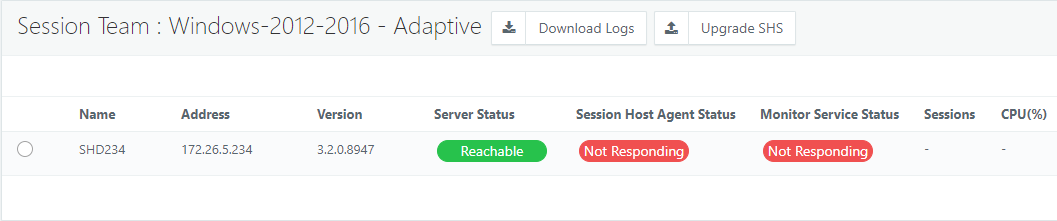
-
HyWorks monitoring service: This service is crucial for sharing system resource values, and any communication failure will impact load balancing. Status can be checked on the dashboard and VDI > Session Servers > Server Teams page.
Advanced Configurations
- Enhanced Shell Tracking for Applications in Shell Mode
- Configuration to Run Application with Specific User Credentials
- Direct RDP/Console Block
- External log Settings
- Allow calls from authorized controller(s) only
- Session change event scripts support
- Pre-Post Scripts for AppLauncher (Linux Only)
- How to configure HyShell
- Pre-Post Scripts for HyShell
Sections to check for troubleshooting
When application or shared-hosted desktop deliveries are functioning normally, monitoring is not needed. Still, in any case, if users are facing issues in connecting to any provider, then the following sections can be checked for server status:
-
VDI > Session Servers > Servers.
-
VDI > Session Servers > Server Teams.
-
Logs > Appropriate warning or error logs are generated when the accessed session host is facing any problems or the controller is facing issues in connecting to the respective session host server.
-
VDI > Desktops > Shared
-
Dashboard for the high-level status of all added session servers.
Advance Configuration
Refer to the section - Advance Configuration For Desktop Provider for provider-related settings.