DVM Tools Installation in Maintenance Mode
Upgrade HyWorks DVM Tools
DVM Tools can be upgraded from the HyWorks Controller through:
-
Desktop Pool
-
Desktop VM Page
Prerequisite
Before upgrading the HyWorks DVM Tools:
-
Download the latest version of HyWorks DVM Tools.
-
Copy the HyWorksDVMTools.exe file and replace it with the following location on the HyWorks Controller:
C:\Program Files (x86)\Accops\HyWorks\HyWorksUpgradeService\Updates\Windows\
-
Restart the Accops HyWorks Upgrade service to refresh the latest DVM tools information. If you do not restart, information will be refreshed automatically after 15 minutes.
-
Access the HyWorks Management Console and navigate to the Desktop VMs to check for which VMs the DVM Tools are not upgraded.
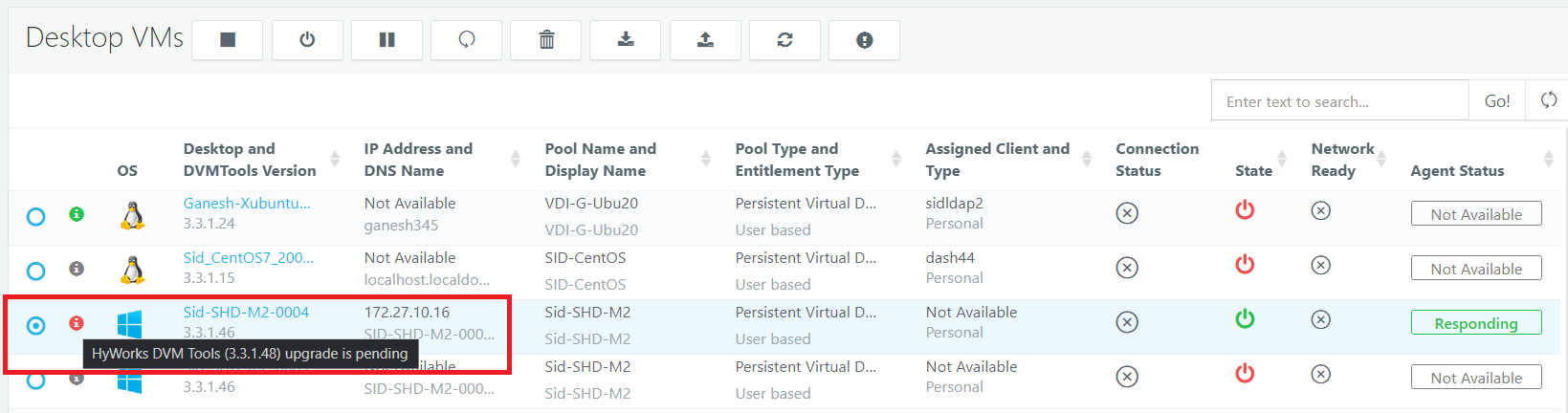
Upgrade through Desktop Pool
-
Access the HyWorks Management Console and go to the Workspace >Desktop Pools and edit the desktop pool.
-
Go to Advanced and enable the Auto Upgrade Desktop Agent, select the modules that need to be upgraded, and save the pool.
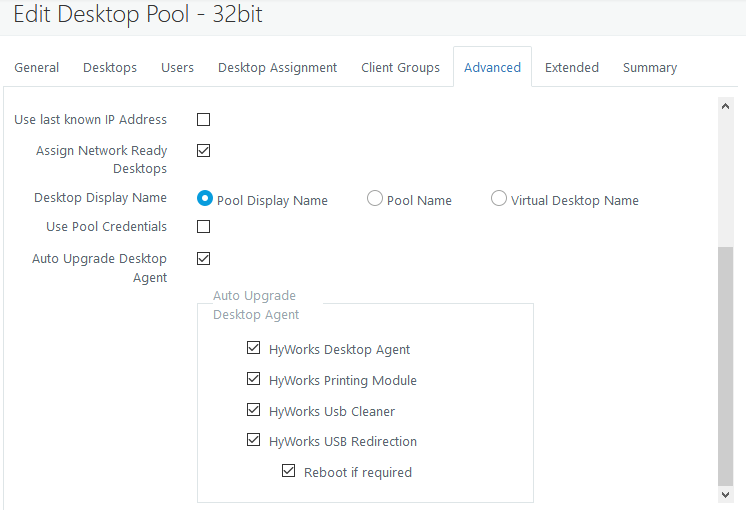
-
The HyWorks Controller will start pushing updates to the desktop VMs.
-
The HyWorks DVM Tools for the desktops associated with the desktop pool will be upgraded.
Upgrade through the Desktop VM page
-
Access the HyWorks Management Console and go to the Desktop VMs page. Select the desktop VM for which the HyWorks DVM tools must be upgraded.
-
Click Upgrade Agent.
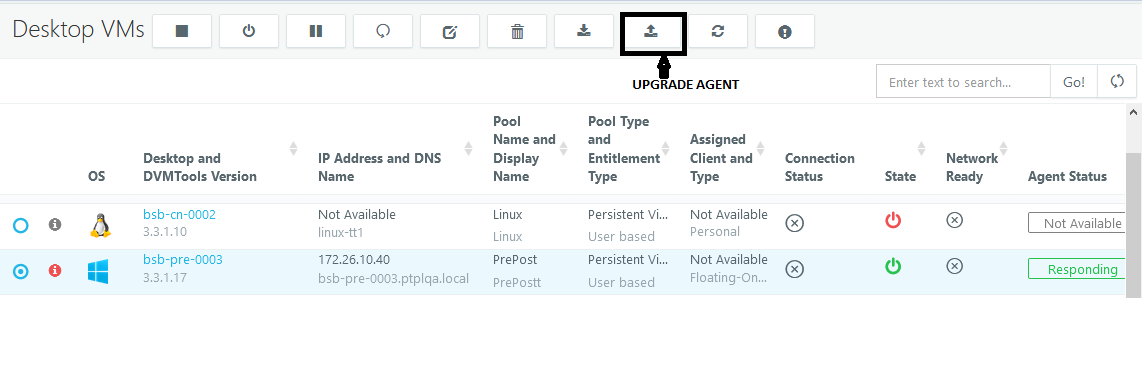
-
Select the modules to upgrade and click Upgrade.
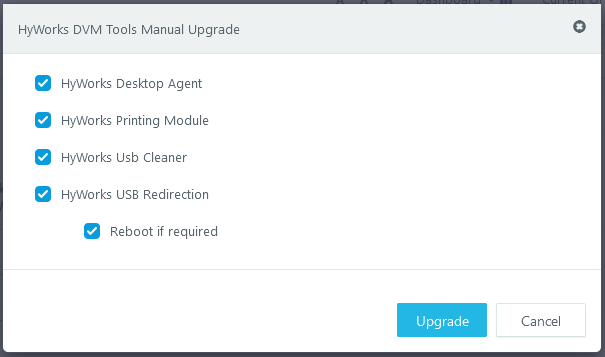
-
The HyWorks DVM Tools will get upgraded for that Desktop VM.
Uninstall HyWorks DVM Tools
-
Go to the Control Panel > Programs and Features.
-
Select the HyWorks DVM Tools Module > Click Uninstall.
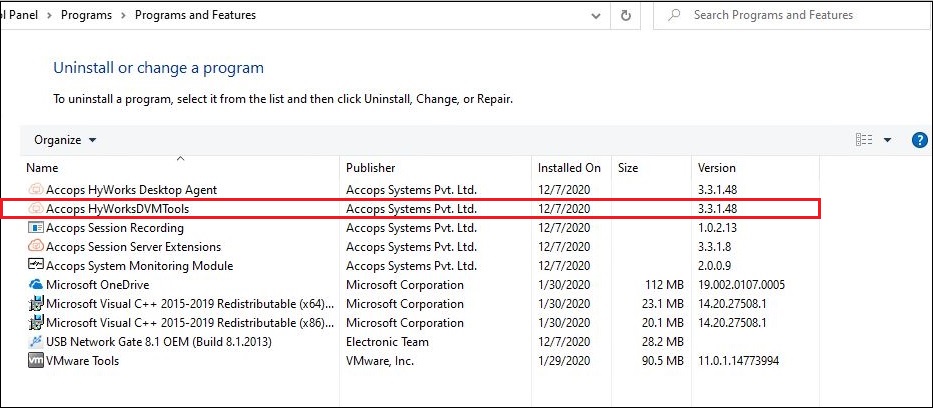
-
Click Yes continue.
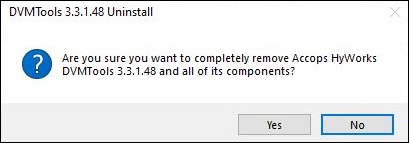
-
The HyWorks DVM Tools Uninstall wizard will be displayed.
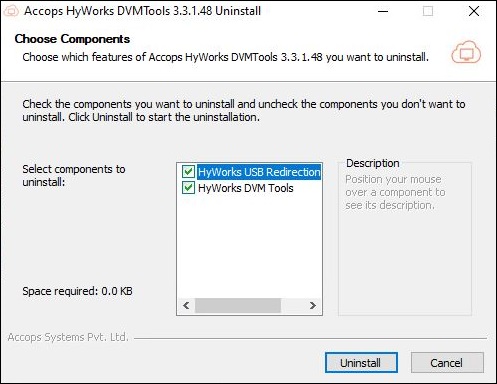
-
Select all the components that need to be uninstalled and click Uninstall to start the process.
-
Wait for the uninstallation process to finish. Follow the onscreen instructions, if prompted.
-
The wizard will prompt to reboot the machine:
-
Select Reboot now to reboot the system and finish the un-installation [recommended]
-
Select the I want to manually reboot later option to reboot the system later.
-
Installation Logs
HyWorks installation logs can be used for troubleshooting and verification purposes. Installation logs are created at the following location:
<DVM Tools Installation Directory>\HyWorks Desktop Agent\Logs,for example,
C:\Program Files (x86)\Accops\HyWorks Desktop Agent\Logs