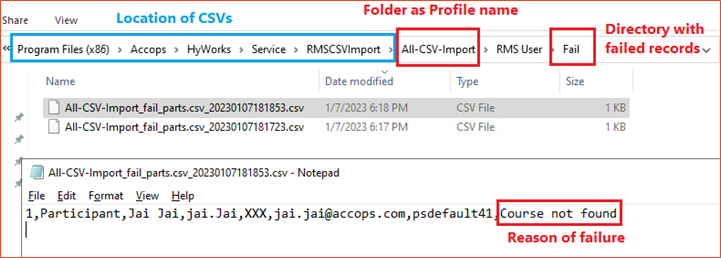CSV Configurations
A very advanced configuration of HyLabs, which allows administrators to run the whole HyLabs system automatically using CSVs.
Using automatic CSV import, administrators can configure the whole HyLabs deployment.
Important
-
CSV specifications are changed in release HyWorks v3.4-SP1-HF2 with the introduction of new fields for Custom deployment and Non-persistent reservations.
-
Use the appropriate CSV format as per the deployed version. Any mistakes in CSVs result in import failure.
HyLabs Configurations to be processed using CSVs
Following HyLabs Configurations can be processed using automatic import of CSVs:
-
Gold Master VMs: Gold Master VMs can be added to HyLabs and assigned to specific courses.
-
Courses: Courses can be processed using automatic import of course-specific CSVs
-
HyLabs users: Adding users from the authorization server to HyLabs and associating users with specific courses.
-
Reservations: Defining reservations to be created using the above-specified HyLabs objects
-
Classification Rules: Enabling classified group creation using CSV import.
CSV Import Mechanism
HyWorks and especially HyLabs in HyWorks enable administrators to manage infrastructure using CSVs completely.
Pre-Conditions for CSV Processing
-
Prerequisites for Gold Masters Import using CSV:
-
An appropriate Dedicated Session Provider (e.g., vCenter Server) has already been added and is reachable.
-
Appropriate Provisioning Profile is already configured for the added session provider.
-
-
Prerequisites for HyLabs Users Import using CSV:
-
An appropriate authentication server has been added and configured in the Authentication Domain for that organization.
-
Appropriate courses are already imported or created in HyLabs.
-
-
Prerequisites for Reservations’ Processing using CSV:
-
Gold Masters are imported into HyLabs.
-
Courses are defined in HyLabs and assigned to appropriate users.
-
HyLabs users (In-charges, Assistants, and Participants) are imported and added into respective courses.
-
CSV Processing Order
Once all CSVs are added to the CSV Import Profile, the import will process the CSVs in the order below.
Course CSV >HyLabs users CSV>Classification Rules CSV>Gold Masters CSV>Reservations CSV
CSV Import Functioning
This section will provide detailed step-by-step information on CSV processing, along with configurations required by administrators to deploy HyLabs using CSV import:
-
All prerequisites to process different CSVs are in place (Refer to section Pre-Conditions for CSV Processing)
-
The Root path (Directory on shared or local server) to be used for CSV processing is created and consists of sub-folders (for different CSV files)
-
The administrator has created all required CSV files.
-
Configure CSV Import Profile as specified in the section Configuring CSV Import Settings
-
As per the CSV Import Profile, CSVs will be imported either manually or using Import Frequency (Hourly or daily). The CSVs are imported and processed in the order mentioned above.
-
As soon as the import is triggered (automatic or manual), the following process will be used to process the records:
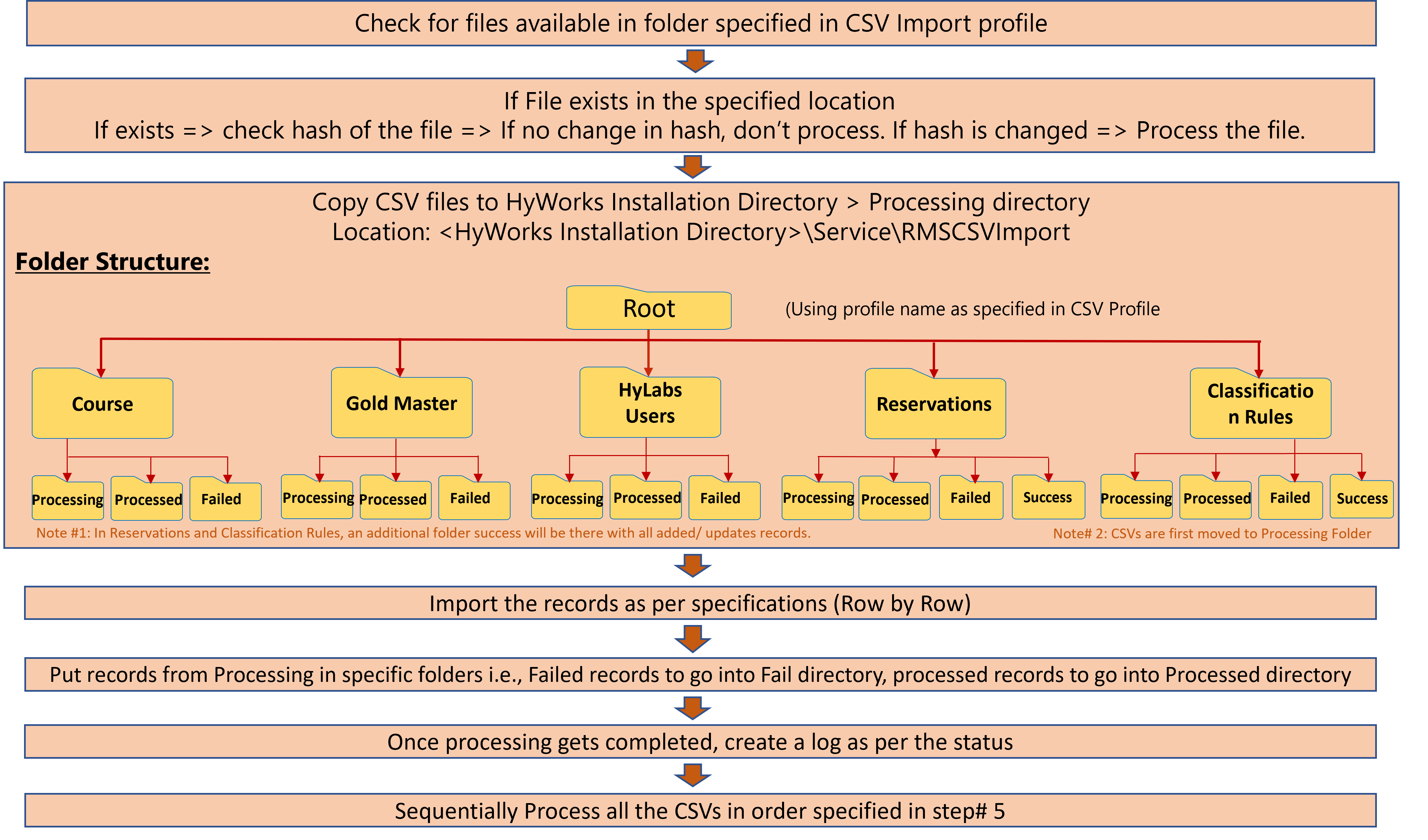
Important points and recommendations for CSV Import
-
A CSV once imported (pass or fail) will not be imported again unless it has been modified.
-
The order of CSV processing is important, as subsequent CSVs will use the configurations of objects imported from previous CSVs.
- Thus, all associated CSVs should be configured in a single CSV import profile, as HyLabs uses the specified sequence to import.
-
There is no order for picking CSV import profiles, so if different CSV files are configured in various profiles, the import may fail.
-
For importing a large number of HyLabs users using CSV, the following recommendations should be followed:
-
Uncheck the checkbox "Fetch Users from Auth Server"; selecting this option will fetch all user details from the authentication server, which may increase traffic, processing time, and resource consumption when processing the CSV.
-
Distinguished Name Pattern Field Specification: It must follow the example below without any exception: CN={DisplayName},OU=India,DC=accops,DC=local
-
Distinguished name pattern must be in the same format as specified above.
-
Any difference between the CSV-imported entry and the same user being added or modified from the portal will result in duplicate entries. An example would be a user with the actual DN CN=john,OU=JP,dc=accops,dc=com.
-
While importing CSV, the distinguished name pattern is specified as CN={DisplayName},OU=jp,DC=Accops,DC=com
-
Later, the same user is added into different course from HyLabs portal, and then it fetched the correct DN from AD, which is not the same as being imported from CSV, and thus it will create two entries of the same user with different DNs
-
-
-
-
Some configurations not provided in the CSV are defined in Default Reservation Settings; therefore, all such configurations should be appropriately defined there.
-
For fields accepting multiple values, a multi-value separator can be defined in CSV Import Settings, and the separator specified there should not be used in the CSV data. E.g., ";" can be used to separate multiple records inside a column.
-
For Controllers in HA, CSVs should be imported from a shared location (accessible to both servers), so that in failure conditions, the secondary controller can take over the import.
-
All CSVs should be defined appropriately in accordance with the provided CSV Specifications section.
Configuring CSV Import Settings in HyLabs
The CSV Settings page in HyLabs provides configuration options for CSV imports. To configure CSV Settings, follow the steps below:
-
Go to Configuration > CSV Settings.
-
Click Add CSV Settings.
-
The Add CSV Import Profile wizard will open, having the following tabs:
-
CSV Details, having the following fields:
-
Active: To mark this CSV import settings as active or inactive.
-
Name: Unique name for CSV Import Settings
-
CSV For: This CSV import settings will be used to import the following CSV files:
-
Course CSV: Select this option to enable automatic course processing using CSV import.
-
HyLabs Users CSV: Select this option to enable automatic processing of HyLabs users (Incharges, Assistants, Participants) using CSV import.
-
Gold Master CSV: Select this option to enable automatic processing of Gold Master VMs using CSV import.
-
Reservation CSV: Select this option to enable automatic reservation schedules processing using CSV import.
-
Classification Rules CSV: Select this option to enable automatic classification rules processing using CSV import.
-
-
Read CSV from Line Number: Specify the row number from where CSV data should be read. By default, it reads from row number 1.
-
Encoding Type: Type of encoding format to be used to read CSV.
-
Import Frequency: Defines the import schedule as when the CSV should be automatically imported, available options are:
-
Hourly: Choose this option to import CSVs every hour.
-
Daily: Choose this option to import CSVs at a specific time of day.
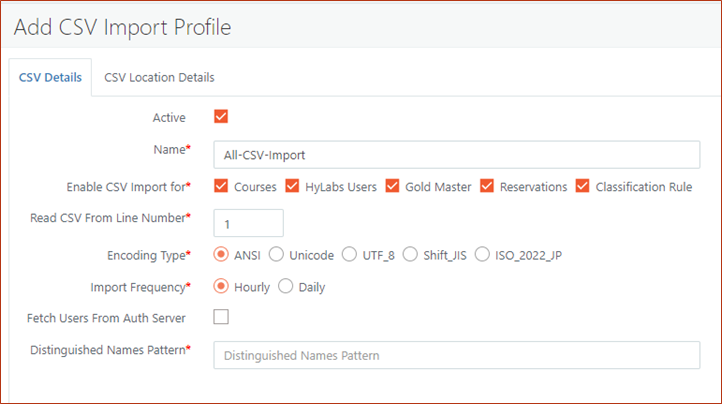
-
-
Fetch Users from Auth Server: Select this checkbox while importing HyLabs users if user details, i.e., E-mail address and Distinguished Name, are to be fetched from AD instead of CSV.
Note
Selecting this option will communicate with AD for each user record and thus may increase the traffic and processing time.
- Distinguished Name Pattern: Distinguished Name Pattern defines the distinguished name to be imported into HyLabs when processing CSV. An example of a correct DN pattern should be: CN={Display Name},OU=India,DC=accops,DC=local. e.g., user 'Rishi Gupta' is being imported from CSV, then in HyLabs its entry will be created as per the configured distinguished name pattern, i.e., CN=Rishi Gupta,OU=India,DC=accops,dc=local
Note
Distinguished name pattern must be in the same format as specified above.
Any difference between the CSV-imported entry and the same user being added or modified from portal will result in duplicate entries.
-
-
Click Next to move to the next tab, CSV Location Details, having the following configurations:
-
Import Location: Defining the type of location from where CSV files will be imported, the default selected option is Folder Path
-
Root Path: Root folder in which specific folders for specific CSV types will be available.
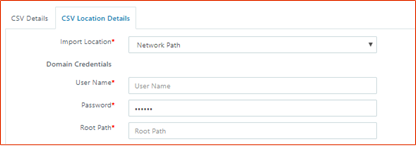
-
Course Folder: The field will be displayed when the Course is selected in the first tab. Provide the name of the folder in which CSVs for Courses will be kept.
-
HyLabs Users Folder: The field will be displayed when HyLabs Users CSV is selected in the first tab. Provide the name of the folder where Participant CSVs will be stored.
-
Gold Master Folder: The field will be displayed when Gold Master CSV is selected in the first tab. Provide the name of the folder in which CSVs for Gold Masters will be kept.
-
Reservation Folder: The field will be displayed when the Reservation CSV is selected in the first tab. Provide the name of the folder in which CSVs for Reservations will be kept.
-
Classification Rules CSV Folder: The field will be displayed when the Classification Rules option is selected in the first tab. Provide the name of the folder in which the CSV for Classification Rules will be kept.
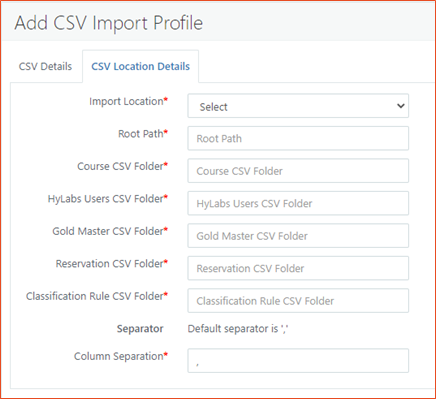
-
Separator: Definition of default separator to be used. The default separator is a comma (,).
- Column Separator: Default provided in a comma. If needed, enter any new separator for columns.
-
Multi-Value Separator: Default multi-value (Multiple entries in a single cell) separator is semi-colon ( ; ). Enter a new separator if a different one is needed.
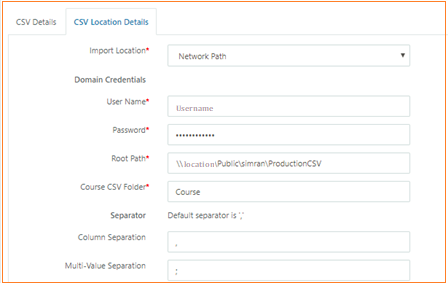
-
-
Click Next to save CSV Import Settings.
-
CSV Import Settings will be saved, and all specified CSVs will start processing at the configured frequency.
Manually Initiating CSV Import
Reservation admins will also be able to manually initiate the CSV import using the following process:
-
Create a CSV import profile as specified in the above section.
-
Select a specific CSV Import Profile from the displayed list.
-
Click Import Now.
-
CSV import will be initiated, and a success status will be shown. One CSV file from each folder will get processed, as per the configurations in the selected CSV Import Settings.
Important
If a specific folder contains more than one CSV file, only one file will be processed at a time. The file selected is random; therefore, the administrator should keep only a single CSV file in each folder.
Editing CSV Import Settings
An administrator can also edit the CSV Import Settings later if any configurations change. To modify CSV Import Settings, follow the steps below:
-
Select CSV Import Profile from the displayed list.
-
Click Edit CSV Import Profile.
-
In the CSV Details tab
-
Make CSV Import Settings as active/inactive. Marking any CSV Import Settings as inactive will stop automatic processing of CSVs for configured HyLabs objects.
-
Changing the name of the configuration.
-
Modifying the CS to enable/disable different CSV imports.
-
Change Import Frequency
-
-
In the CSV Locations tab, the following fields can be modified:
-
Root Path
-
Reservation Folder
-
Participants Folder
-
Gold Masters Folder
-
Courses folder
-
Column Separator
-
Multi-Value Separator
-
-
Click Save to save the settings.
Delete CSV Import Settings
-
Select CSV Import Profile from the displayed list.
-
Click Delete.
-
The Confirm Action dialog will be displayed. Click Delete to continue deleting the profile.
-
The CSV Import Profile will be deleted, and processing of configured CSVs will stop.
CSV Processing Information
Information on Dashboard
Once processed, the status of CSV processing will be displayed on the reservation admin dashboard.

CSV Logs
The processed CSVs are stored at the following location and contain details of failed entries, including the reasons for their failure.
Location: <HyWorks Installation Directory>\Service\RMSCSVImport
- Default Location: C:\Program Files (x86)\Accops\HyWorks\Service\RMSCSVImport
Example:
-
In the default location, a folder named after the CSV import profile will be created.
-
Inside that folder, three (3) directories, Processed, Processing, and Fail, are created.
- Additionally, Reservations and Classification Rules directories will have a subdirectory Success, which will hold all added and updated records.
-
To view failed records, go to the Fail directory.
-
Open the latest CSV file and verify the reason.
-
In the screenshot below, an invalid course was specified using the classroom name, and thus the record was not processed for the HyLabs user.
-