Cluster Configurations for HyLabs Delivery
In a production deployment, all components should have fault tolerance and a failure of single component should not become the reason of system failure or downtime.
To achieve this, following modules should be configured in cluster:
-
Accops HySecure Servers - labelled as 1 in the below given image
-
Accops HyWorks HyLabs Portal - labelled as 2 in the below given image
-
Accops HyWorks Reservation Management Service (HyLabs Service) - labelled as 3 in the below given image
-
Accops HyWorks Controller Service and Database - labelled as 4 and 5 in the below given image
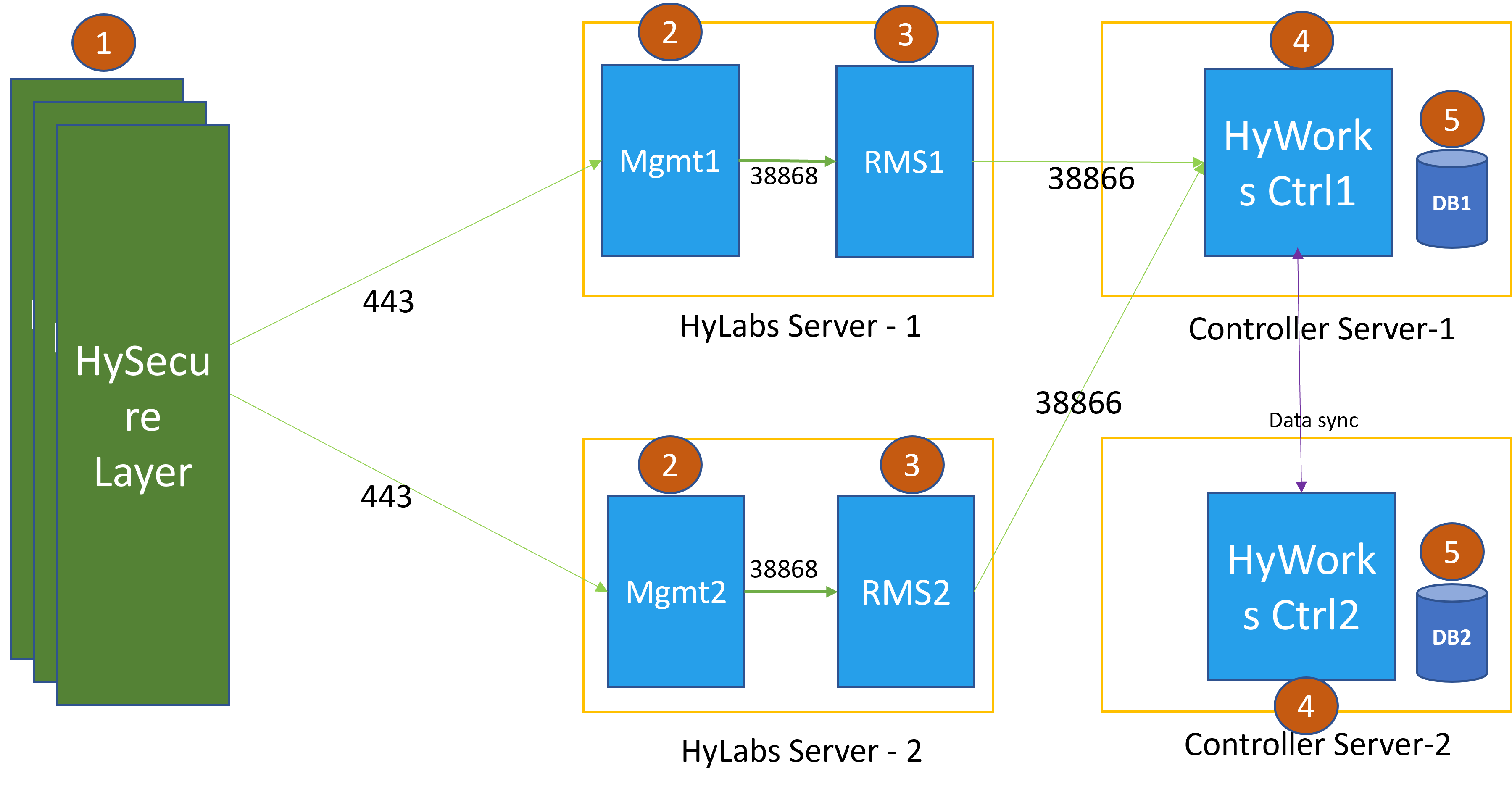
Cluster Configurations of HySecure Servers
-
For Platforms that support HySecure server installation, refer Supported Platform for HySecure
-
For cluster configurations, refer HA and cluster configurations of HySecure
Accops HyWorks HyLabs Portal Clustering
Accops HyWorks HyLabs portal is a web-based user interface for accessing HyLabs. The clustering of HyLabs portal is achieved through configurations of the web server on Windows system where HyWorks Management console is installed with HyLabs (RMS Service). Follow the below given steps for configuration:
HyLabs Server 1 (IIS Configurations on HyLabs/HyLabs servers)
-
To open IIS Manager, open Run prompt, type inetmgr and press Enter.
-
Expand the tree view on the left hand side and click HyWorks.
-
Double click Machine Key module to open Machine Key wizard
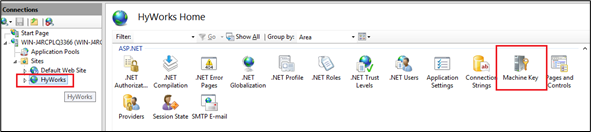
-
Uncheck Validation Key and Decryption key to generate them at run time
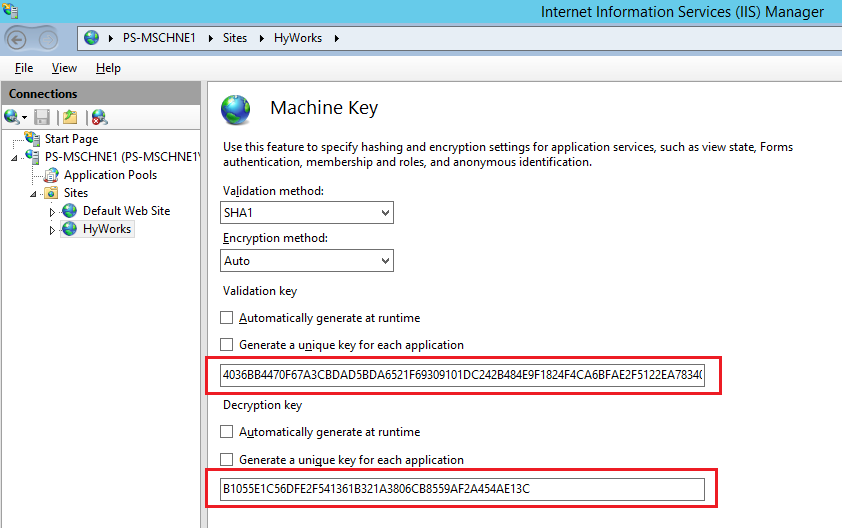
-
From the Action panel, click Generate Keys link to generate the Validation and Decryption keys.
-
Copy and save both the keys.
-
Go to Action panel and click Apply.
-
Open command prompt with Admin privileges and restart the IIS by running command IISreset.
HyLabs Server 2 (IIS Configurations on HyLabs/HyLabs servers)
-
To open IIS Manager, open Run prompt, type inetmgr and press Enter.
-
Expand the tree view on the left hand side and click HyWorks.
-
Double click Machine Key module to open Machine Key wizard
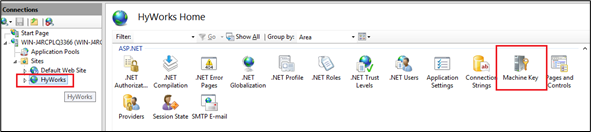
-
Uncheck Validation Key and Decryption key to generate them at run time
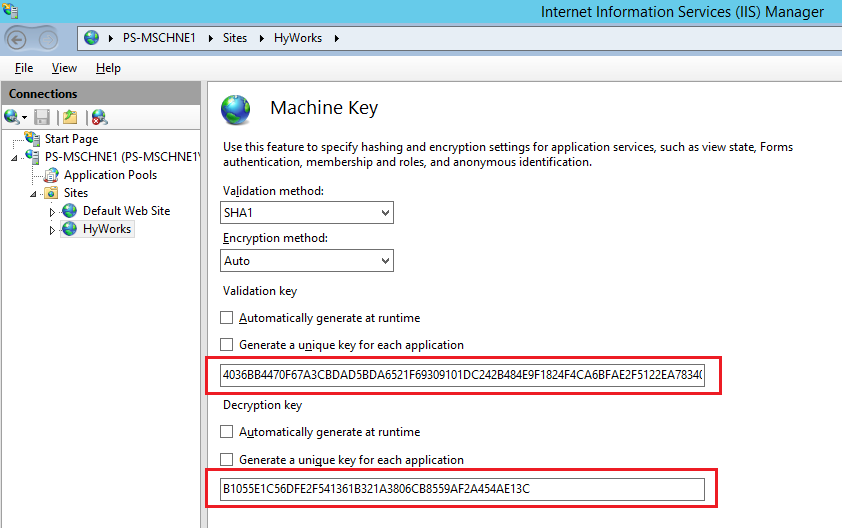
-
Copy the validation key and decryption key saved in step 6 of section - HyLabs Server 1 (IIS Configurations on HyLabs/HyLabs servers)
-
Go to Action panel and click Apply.
-
Open command prompt with Admin privileges and restart the IIS by running command IISreset.
HyLabs Web Portal Configurations for HyLabs Service High Availability
We have taken example of below given servers configuration to explain high availability configuration:
-
HyWorks
-
Primary Server 1: Controller Service and SQL Server IP address: 192.168.1.98
-
Secondary Server 2: Controller Service and SQL Server IP address: 192.168.1.99
-
-
HyLabs
-
Server 1: RMS Service and Management Console IP address: 192.168.1.96
-
Server 2: RMS Service and Management Console IP address: 192.168.1.97
-
Primary management console server (HyLabs Server 1)
Note
If HyWorks and RMS Services are installed on the same server then check file web.config in HyWorks Server Node 1. The location and details of web.config file is provided later in this section.
-
Access primary management console server (192.168.1.96) with user having administrator rights.
-
Take a backup of web.config file from the location:
C:\Program Files (x86)\Accops\HyWorks\Mmc\web.config
-
Modify web.config with the following configurations:
-
In the section
<appSettings\>, check for the tag RMSSecondNodeAddess and set its value to IP address of 2nd HyLabs server with port as 38868, e.g.,<add key="RMSSecondNodeAddess" value="192.168.1.97:38868"\></add\>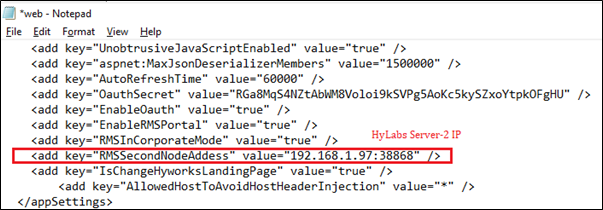
-
In the section
<client\>, update controller address from localhost:38866 to IP address of the primary HyWorks Controller, e.g.,endpoint address=https://192.168.1.98:38866/ClientController.svc
endpoint address=https:// 192.168.1.98:38866/PulseController.svc
endpoint address=https:// 192.168.1.98:38866/ManagementController.svc
-
In the section
<client\>, update RMS service address to point to the localhost or IP address of the primary HyLabs server, e.g.endpoint address=https://192.168.1.96:38868/RMSController.svc
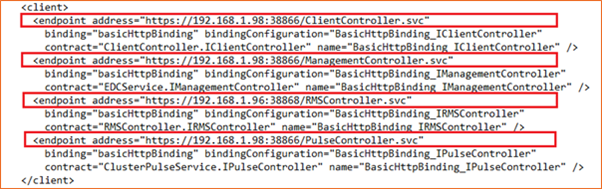
Note
The above configuration (Client section: RMS Controller) is based on four servers deployment and in case of two node deployment, it can be configured with HyWorks Controller IP as all modules HyWorks Controller, HyLabs (RMS) service and Management Console are installed on a single Windows server only.
-
-
Save web.config file.
Secondary management console server (HyLabs Server 2)
-
Access secondary management console server (192.168.1.97) with user having administrator rights.
-
Take a backup of web.config file from the location:
C:\Program Files (x86) \Accops\HyWorks\Mmc\web.config
-
Modify web.config with following configurations:
- In section
<appSettings\>, check for tag RMSSecondNodeAddess and set its value to 1st HyLabs Server with port as 38868, e.g.
<add key="RMSSecondNodeAddess" value="192.168.1.96:38868"\></add\>2. In the section<client\>, update controller address from localhost:38866 to IP address of the secondary HyWorks Controller, e.g.> endpoint address=https://192.168.1.99:38866/ClientController.svc > endpoint address=https:// 192.168.1.99:38866/PulseController.svc > endpoint address=https:// 192.168.1.99:38866/ManagementController.svc-
In the section
<client\>, update RMS service address to point to the localhost or IP address of the primary HyLabs server, e.g.,endpoint address=https:// 192.168.1.97:38868/RMSController.svc
Important
Some of the configuration may have already been done during configuration Configure Management Console to Point to HyWorks Controller.
- In section
-
Save web.config file.
HyLabs Service Configurations for Controller High-availability
We will use the same example of configuration from above section and RMS service is installed on same server as Management Console.
The configuration remains same for deployments using two Windows servers or four Windows servers.
-
Primary HyLabs Server 1: 192.168.1.96
-
Secondary HyLabs Server 2: 192.168.1.97
Primary RMS Service Configuration (HyLabs Server 1)
Note
-
If HyWorks and RMS Service are installed on the same server then check service configuration file in HyWorks Server Node 1.
-
If addresses of Primary and Secondary HyWorks Controllers are correctly specified during installation, then this step may not be needed or can be used to just verify the configurations.
-
Access primary HyLabs server with user having administrator rights.
-
Take a backup of EDC.RMSService.exe.config file from the following location:
C:\Program Files (x86)\Accops\HyWorks\RMSService\EDC.RMSService.exe.config
-
Modify the file with following changes:
-
In the section
<appSettings\>, set ControllerServiceAddress as secondary HyWorks Controller, e.g.<add key="ControllerServiceAddress" value="192.168.1.99:38866"\>2. In the section<client\>, set endpoint address with IP of primary HyWorks controller, e.g.<endpoint address=https://192.168.1.98:38866 ManagementController.svc
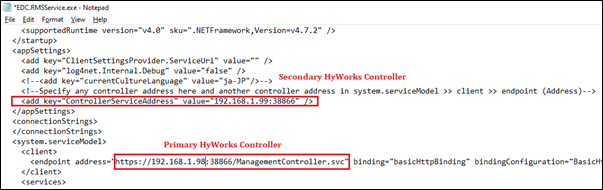
-
-
Save the configuration.
- Open services.msc, select Accops RMS service and select Restart to restart RMS service.
Secondary RMS Service Configuration (HyLabs Server 2)
Note
-
If HyWorks and RMS Service are installed on same server then check service configuration file in HyWorks Server Node#2
-
If addresses of Primary and Secondary HyWorks Controllers are correctly specified during installation, then this step may not be needed or can be used to just verify the configurations.
-
Access secondary HyLabs server with user having administrator rights.
-
Take a backup of EDC.RMSService.exe.config file from the following location:
C:\Program Files (x86)\Accops\HyWorks\RMSService\EDC.RMSService.exe.config
-
Modify the file with following changes:
-
In the section
<appSettings\>, set ControllerServiceAddress as secondary HyWorks Controller, e.g.<add key="ControllerServiceAddress" value="192.168.1.99:38866" >
-
In the section
<client\>, set endpoint address with IP of primary HyWorks controller, e.g.<endpoint address=https://192.168.1.98:38866/ManagementController.svc
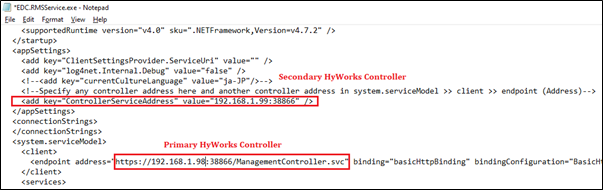
-
-
Save the configuration.
-
Open services.msc, select Accops RMS service and select Restart to restart RMS service.
Configure HyWorks Controller Cluster
The two HyWorks server installed separately can be joined in cluster from any of the management console. For details, refer HyWorks Controller Cluster document.
Configuration is required to make both the components i.e., HyWorks Controller Services and database; available all the time.