Watermark
This article provides information regarding the configuration and usage of the Accops Watermark Module. When this module is enabled, a low-contrast image appears on the screen, overlaying the user session taken by application or desktop virtualization.
Use of Watermark Feature
The Watermark Module is the foundation for Accops' Data Leakage Prevention feature. This module empowers IT administrators to protect the organizations' data confidentiality by efficiently deterring and discouraging employees from sharing sensitive information.
A screen watermark deters unauthorized use of company data.
The standalone Watermark Module is readily accessible and can be effortlessly installed on any desktop or application virtualization system using Accops products.
Using text and images, administrators can customize watermarks with graphics, signatures, or logos. The Accops Watermark Manager simplifies watermark configuration customization.
Accops Watermark Configuration Manager has the following features:
-
Image preview
-
Image resolution and quality
-
Image (jpg/png/jpeg) or custom text as watermark
-
Scaling watermark
-
Adjusting opacity
-
Fonts and color adjustments
-
Configurations related to watermark visibility on target machines: How and when to apply
-
Password protection
-
Reset to get to the default settings
Supported Platforms
-
Windows 7-SP1 and above
-
Windows Server 2008 R2 SP1 or above
Prerequisites
-
The system on which the Accops watermark module is to be installed must have "Dot net 4.5" installed.
-
Image type supported for logo: png, jpeg, jpg.
-
Accops Watermark modules download link:
- Watermark Latest Releases
-
The appropriate version of Accops HySecure Client (Supported version: v5.2.3.8543)
Important
-
Make sure to use the correct version of the HySecure client, as some of the latest clients may not have the watermark feature integrated.
-
Contact Accops Support if you have trouble determining the correct client version.
Accops Watermark Manager
Installation
-
Download and install the Watermark Manager using the links provided above.
-
Install if any patches are available for the latest fixes.
-
The default installation directory is "C:\Program Files (x86)\Accops\Watermark".
-
-
Post installation, go to the installation directory and run the AccopsWatermarkManager.exe.
Accops Watermark Manager has two sections:
-
Image and Text.
-
Watermark Settings.
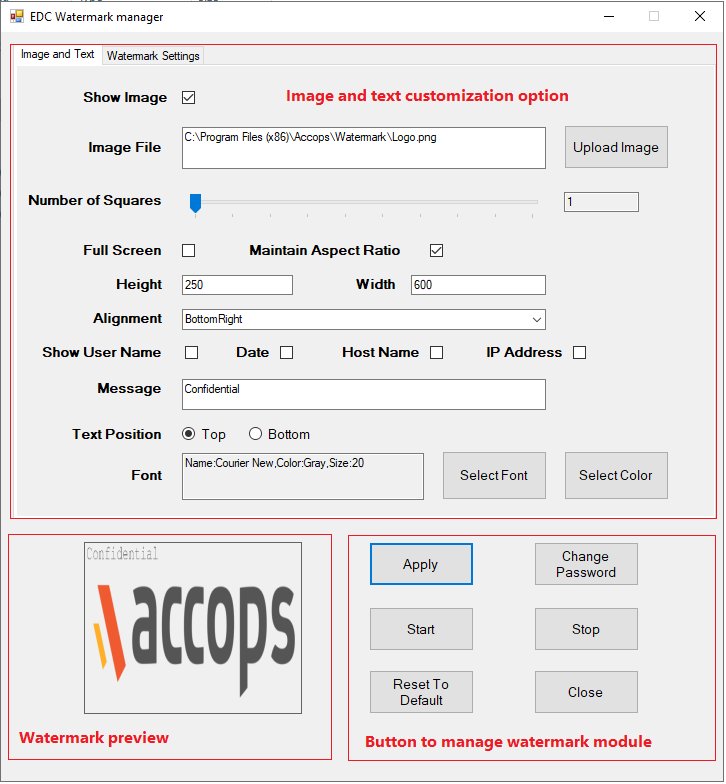
Image and Text
This screen has options to configure the following:
-
Show image: Check this option to configure the uploaded watermark logo/image.
- The supported file formats are PNG, JPEG, and JPG. It is recommended that you use the PNG format. The other formats, like JPEG or JPG, have some known issues.
-
Number of Squares: Configure the number of squares on the screen where the watermark will be visible.
-
Full Screen: The administrator can apply the watermark image to the full screen by selecting this option.
-
Maintain Aspect Ratio: If this option is selected, the image’s Height and Width will be maintained, or the administrator can manually feed the aspect of choice.
- If Full Screen is not selected, the option to maintain the aspect ratio and specify the Height and Width will be shown.
-
Alignment: The watermark's alignment can be chosen from here. This option decides the watermark's placement on the screen. The administrator can choose from Top left, Top center, Top right, Middle left, Middle center, Middle right, Bottom left, Bottom center, and Bottom right.
-
Additional information can also be displayed along with the logo in the watermark, such as:
-
User Name
-
Date
-
Hostname
-
IP address
-
-
Text Message: The text can be formatted as per the administrator’s choice to display in the watermark. The position of this text in the context of the logo image can be configured. The text’s font color, size, and style format can also be configured here.
-
At the bottom of Watermark Manager, the following options are available:
-
Apply: Click to apply the configurations. It can be selected here or on the Watermark Settings screen.
-
Start: Click to commence the watermark service with all configured options, on the current system.
-
Stop: Click to stop the watermark service if it is already running.
-
Change Password: Click to change the password of the Watermark Manager.
-
Reset to Default: Click to reset all settings and set them to default.
-
Close: Click to dismiss the Watermark Manager after making the changes.
-
Watermark Settings
The administrator can configure how the watermark will be applied in this section.
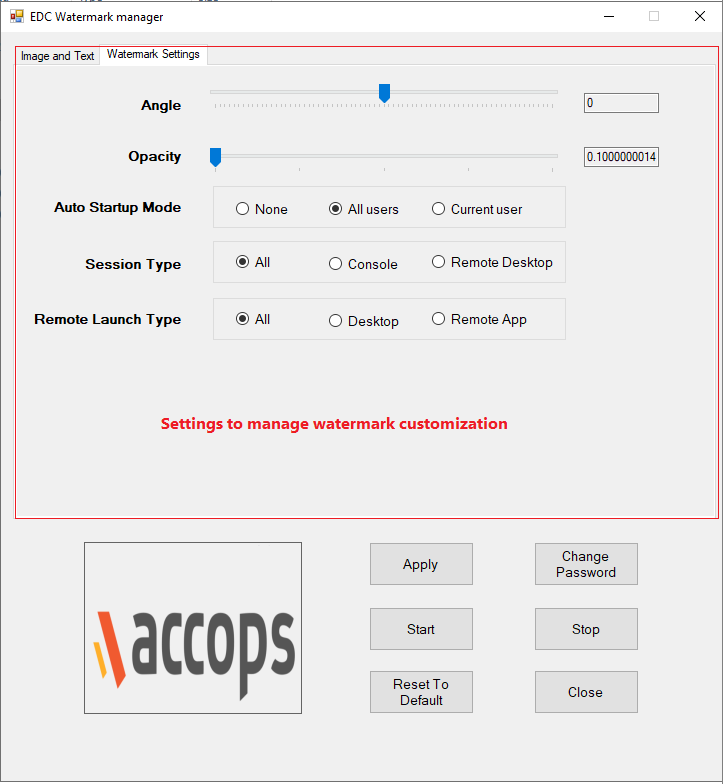
The following are the options:
-
Angle: This option allows you to adjust the watermark angle when displayed on the screen. By default, the angle is 0.
-
Opacity: Watermark Opacity can be set from this option.
-
Auto Start Mode: Auto startup of the watermark when the user logs into the machine can be selected from here.
-
None - No auto start-up.
-
All users - Watermark settings will be applied for all users.
-
Current user: Watermark settings will only be applied to the users the administrator has logged in and configured.
-
-
Session Type: With this option, the watermark will get applied to all session types or only selected sessions where the user logs in using the system where the watermark module is installed and configured.
-
All: Watermark will be applied on console and remote desktop system access.
-
Console: Watermark will be applied on console access only.
-
Remote Desktop: Watermark will be applied to remote desktop access only.
-
-
Remote Launch Type: The administrator can select the remote launch type with this option.
-
All: Watermark will be applied when the session is in both Desktop/Shell mode and Remote App mode.
-
Desktop: Watermark will be applied only when the session is taken with Desktop/Shell mode.
-
Remote App: Watermark will be applied only when the session is in Remote App mode.
-
-
Once all the configuration is done, the administrator can choose either one of the following options:
-
Apply: Click to apply the configurations. Administrators can select it from this screen or the Watermark Settings screen.
-
Start: Click to start the watermark service on the current system. Watermark will be displayed with the configured settings on the current system.
-
Stop: Click to stop the watermark if it is already running.
-
Change Password: Click to change the password of the Watermark Manager.
-
Reset to Default: Click to reset all settings to default.
-
Close: Click to dismiss the Watermark Manager after making the changes.
-
Config file
This file will be found in the installation directory.
The changes made in the Watermark Manager GUI will be saved in the config file, which watermark.exe will use to paint an image on the system screen accordingly. All the settings in this file are encrypted. If this file is deleted, a new file with default settings will be created.
Password Protection
A password is required to apply the changes - start or stop the watermark from being displayed on the screen. - The default password is Watermark12!@ - It is recommended to reset the default password by the administrator. - Password protection ensures that only authorized personnel have access to the watermark configuration.
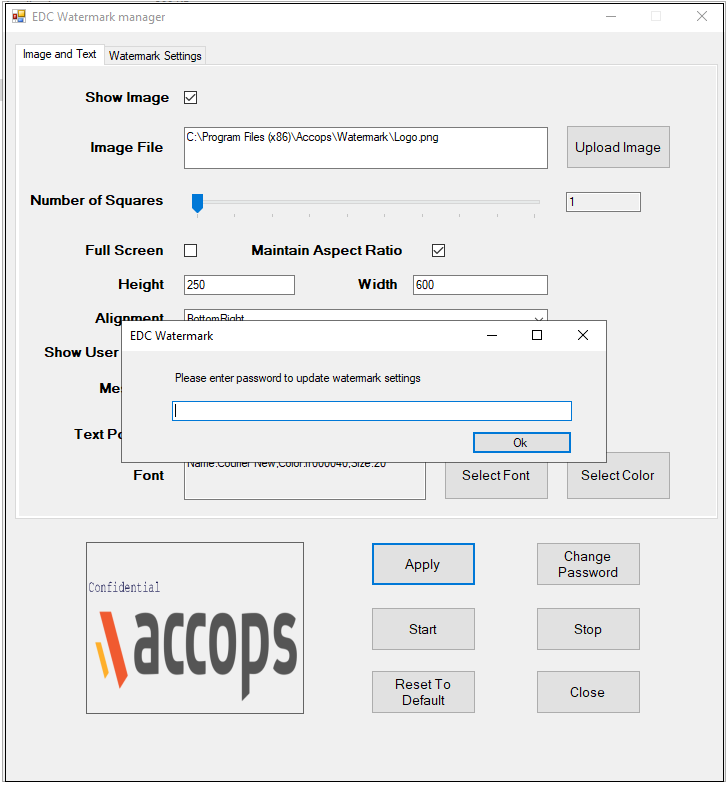
Usage
The watermark module can be used in the following two ways:
-
Inside the VDI servers: Making any desktop or virtual application sessions safe.
-
Using HySecure Client: On the end user’s system and securing the usage of any applications via HySecure Client. This can include virtual desktops or applications.
Using Watermark on VDI Server
-
Install Watermark Manager on the VDI server (Preferably on the source VM or the Gold Image).
-
Configure Image Text and Watermark Settings as per requirements.
- Change the password and do not keep the default password.
-
Apply and start the watermark.
-
Deploy virtual machines using the Gold Master prepared above, or follow the steps on all pre-deployed virtual machines.
-
Log in with the end user and connect to assigned virtual desktops or virtual applications. A watermark should appear at the top of the session, thus deterring any intention of data theft.
Note
In step 4, install and configure the watermark on all session servers used in virtual desktops. The Gold Image can be prepared with all configurations for dynamically provisioned servers.
Using Watermark on end-points via HySecure Client
When users access critical business applications over the network using the HySecure Client during deployments without virtual desktops or virtual application deliveries, the Watermark Module can be used with the HySecure Client.
To use the Watermark Module with the HySecure Client, follow the below steps:
-
Create Configuration File:
-
Install Watermark Configuration Manager on a Windows machine to designate that server as a configuration server.
-
Keep the appropriate watermark image file in .png (recommended) format at %appdata%\AccopsWatermark\logo.png this location. (Give logo name as logo.png)
-
Go to C:\Program Files (x86)\Accops\Watermark location and open the Watermark Service Manager as administrator (WatermarkManager.exe)
-
Select Upload Image and browse to location %appdata%\AccopsWatermark\logo.png to fetch the image.
Note
Application may prompt the error ‘selected image not found’; clicking Ok can safely ignore it.
-
Apply the other necessary settings. Configure the Image, Text, and Watermark Settings as per requirements.
-
Select the Apply button and then the Start button.
-
Enter the default password used to configure the watermark (The default password is provided in this section).
Note
if the logo not found error is shown, open the command prompt and run the command "C:\Program Files (x86)\Accops\Watermark\EDCWatermark.exe 1".
-
Copy the text/configuration from *%appdata%\AccopsWatermark\Watermarksettings.conf.
-
-
Upload Configurations on HySecure Server:
-
Navigate to cd /home/fes/public on the gateway through Putty or WinSCP.
-
Create a watermark.conf file at the location mentioned below and paste the encrypted data from watermarksettings.conf file in the following format:
'DATA_COPIED_FROM_WATEMARKSETTINGS.CONF'
Note
Spaces or any extra character would break the feature.
-
Copy the logo file with the name - watermark_logo.png (Keep the exact file name).
-
Once both the logo and conf file are copied, change permissions and ownership of the file using the below-mentioned commands:
-
Change permission: Run the command chmod 755 watermark*
-
Change ownership: Run the command: chown apache:fes watermark*
-
To validate the changes: Run the command: ls -lrth | grep -i watermark
-
-
.conf and watermark.conf files have to be whitelisted on the gateway before accessing it. This needs to be done while creating the file for the first time and not on configuration changes:
-
Go to /etc/httpd/conf.
-
Open httpd.conf file.
-
Search for BrowserMatch and make the following changes:
-
conf to be added in section
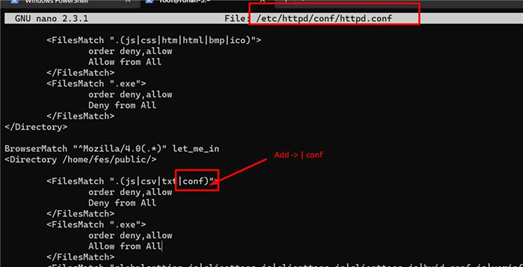
-
watermark.conf to be added in the section as shown below:
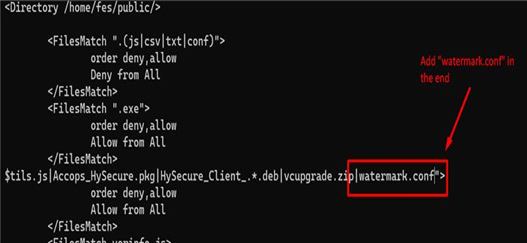
-
-
Save the conf file and restart the httpd service with the command systemctl restart httpd.
-
-
-
Enable Watermark Feature on HySecure:
-
Access the HySecure Management Console and navigate to Policies > Client Profiles.
-
Edit the Default configuration settings and Search for Watermark.
-
Users can also specify the text to be displayed over the watermark in the gateway as well.
Note
If the text is specified both in the gateway and the configuration server, then the gateway text will get overridden by the client text.
-
Enable the settings and save the Configurations.
-
-
Log in with the HySecure Client and verify the configurations.
Sample Images after Applying Watermark
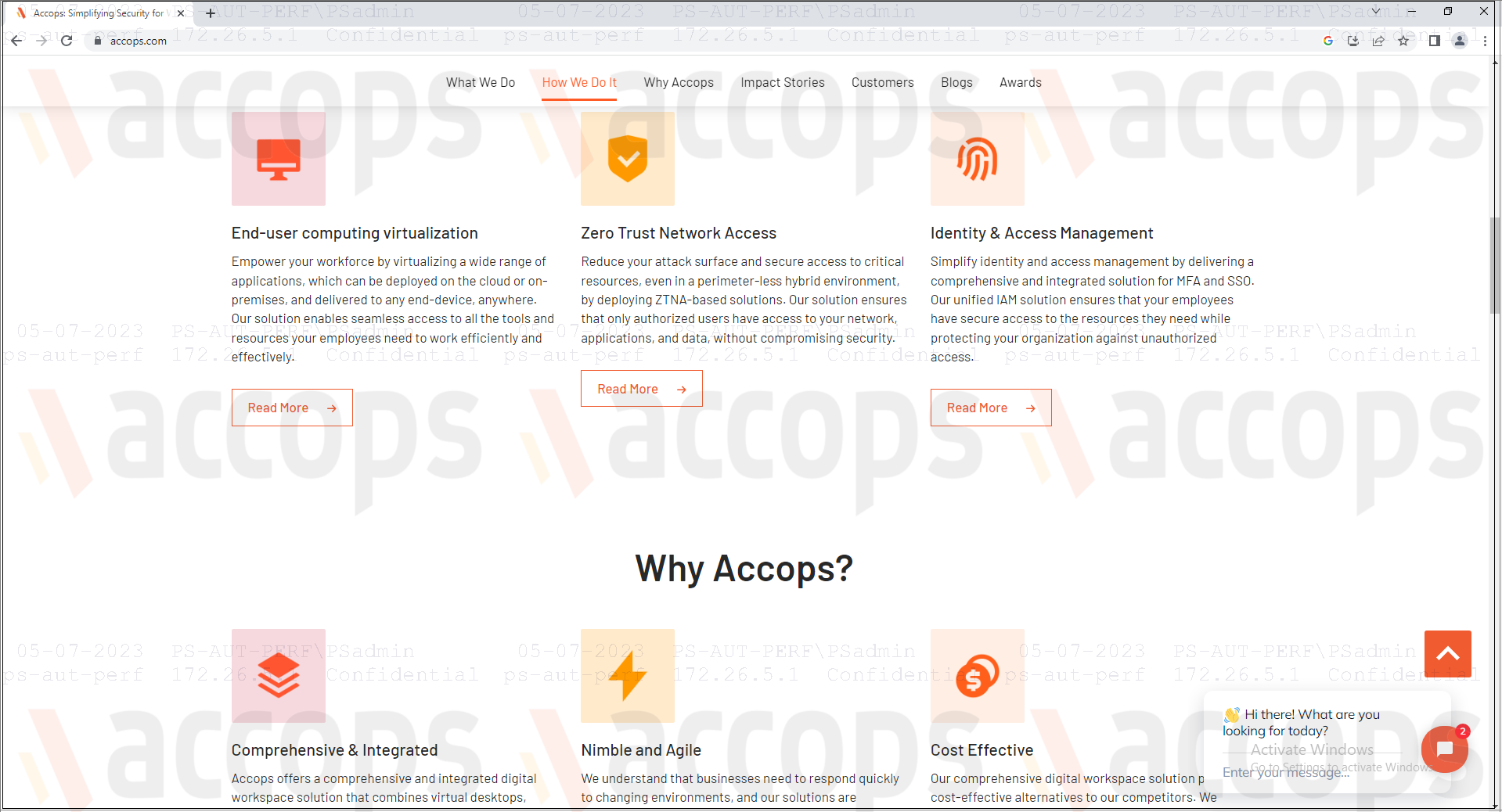
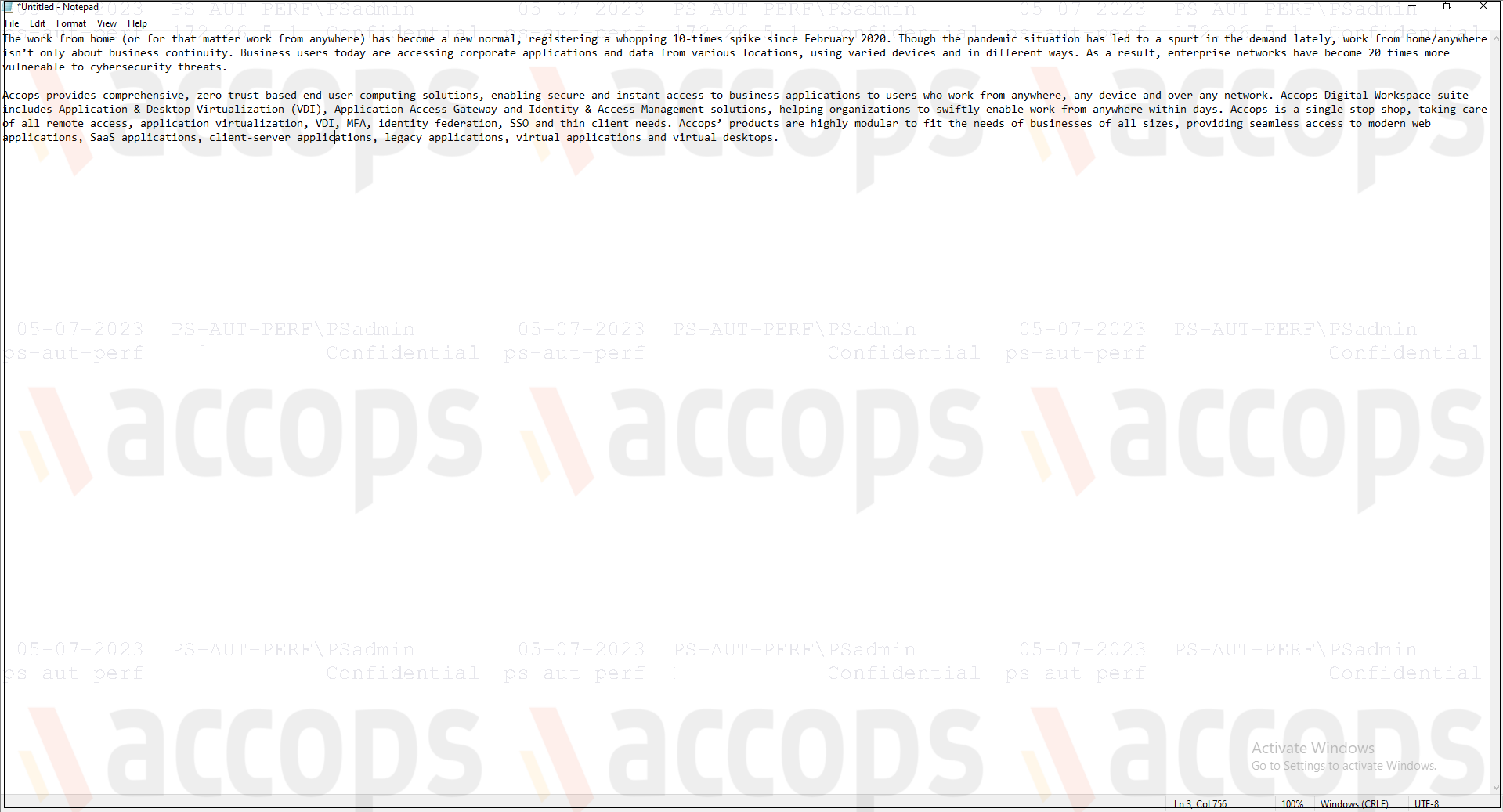
Limitations and Troubleshooting
Watermark Manager Logs
In case of any issues, the administrator can check the log files.
- The log files are located in the C:\Users\Public\AccopsWatermark folder. This file contains logs of user activity related to the Watermark Module.
Error: Logo not found
An error message logo not found is displayed on the screen while starting the watermark, even after successfully applying the watermark setting.
The following process should be executed to run the watermark in the current user context:
-
Open cmd with admin rights.
-
Execute the below command to run the Watermark.exe in user mode:
C:\Program Files (x86)\Accops\Watermark\EDCWatermark.exe 1
Error: Image not found
While applying configurations, the Watermark Manager usually displays the error selected Image not found.
-
Make sure the logo image is correctly placed at the following location: %appdata%\AccopsWatermark\logo.png
-
The name of the file is logo.png.
-
The recommended format is .png.
Note
Even after correct configurations are in place, if the error is displayed, it can be safely ignored.
Verify whether the correct logo and conf file has been downloaded from the gateway on the Client machine.
After applying the configuration, the administrator can cross-verify the conf and logo files on the Client's machine.
-
Open the %appdata%\AccopsWatermark folder on the Client's machine after registering the gateway on the Client.
-
Appropriate conf file and image file should be downloaded from the gateway. The administrator can cross-verify with the one uploaded to the gateway using Putty or WinSCP.