How To Connect Thin Client to HyWorks Controller
This page describes the steps to be followed for connecting a thin client to HyWorks Controller.
Sample Images
ACCOPS Thin client: Model: HY4000
Front View Rear View


CONVERTER: DVI TO VGA

Steps to Connect HyWorks Controller
-
After powering on Thin client below screen will be shown on monitor, Click on Settings.
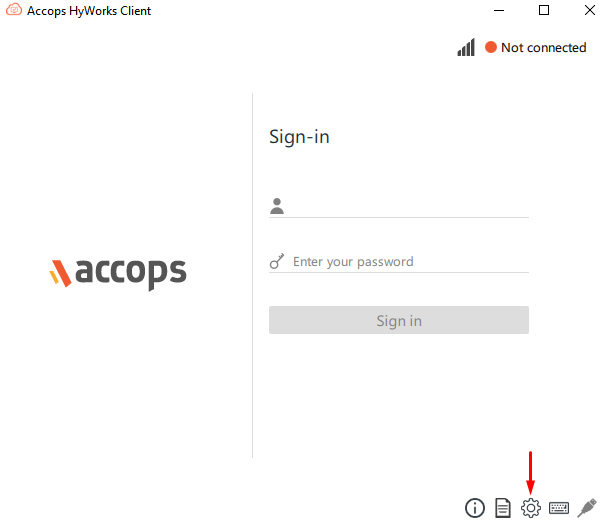
-
Select "Network" option from the left side pane, then click on "Configure Network".
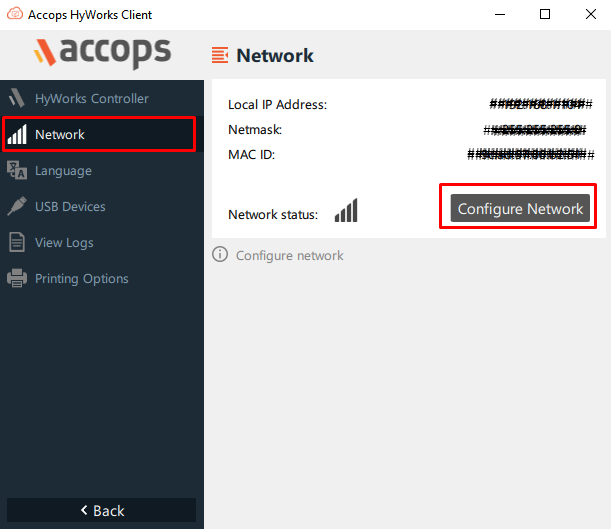
-
In General TAB, select "Network Card" from "Device List" and click on "Properties" to configure the static IP Address.
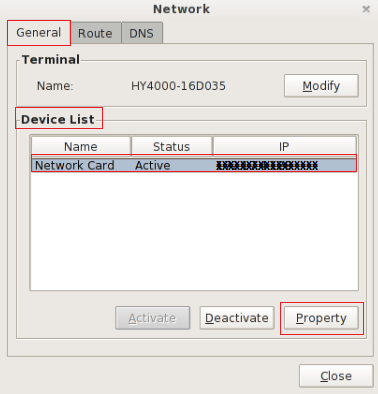
-
Assign Static IP Address and click on save, confirm the prompt message for IP Configuration.
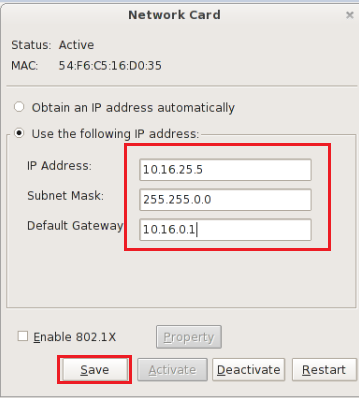
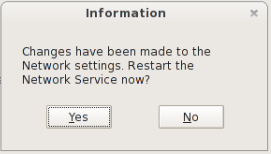
Then click on
 twice to exit from IP Configuration settings.
twice to exit from IP Configuration settings.
-
-
Select "HyWorks Controller" option from the left side pane, then specify the Controller IP address and port then click on "Test and Apply".
HyWorks Controller IP Address.
Primary IP: X.X.X.X, Port: 38866
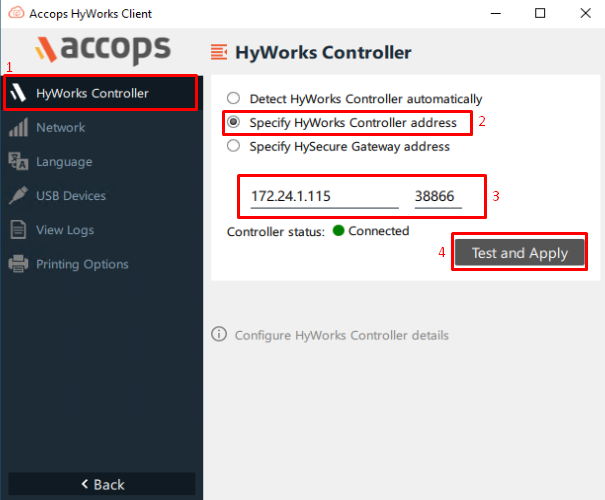
-
After Contacting to Hyworks Controller Thin client will reboot to apply the new settings which are configured on HyWorks Controller.
-
After reboot Login Screen will look like as below screenshot.
Please enter your username and password, then click on "Sign in"
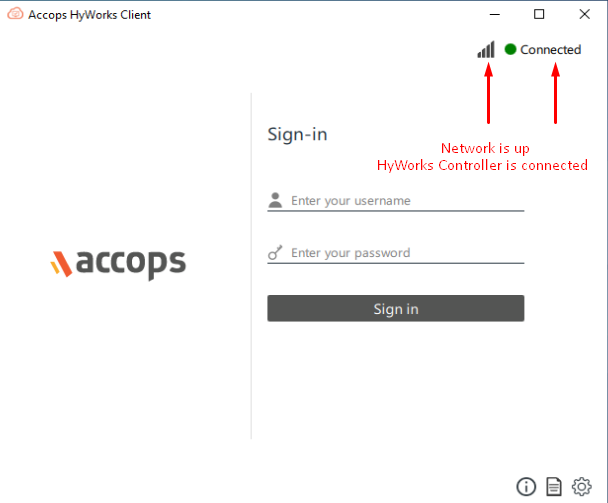
-
After login below screen will be appeared on your monitor and you can launch your VDI from here.
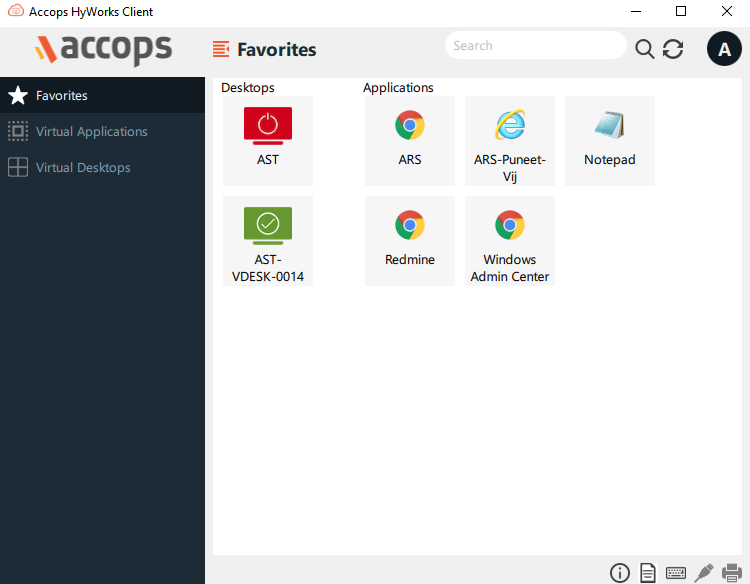
-
-
To Logout from VDI Please Right Click on Windows logo and then click on "Sign Out"
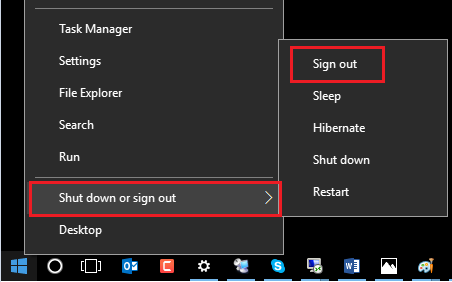
-
After Logout from VDI below screen will appear again.
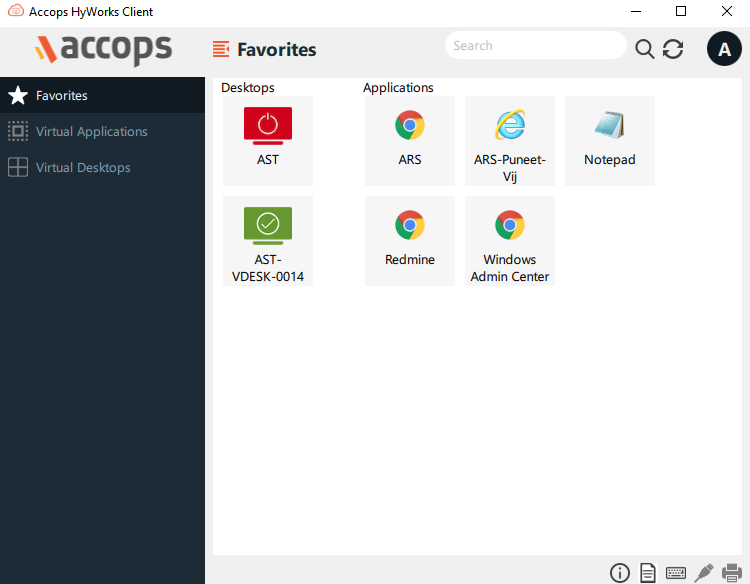
-
To successfully logout your VDI session, please click on User Name icon and then click Sign Out.
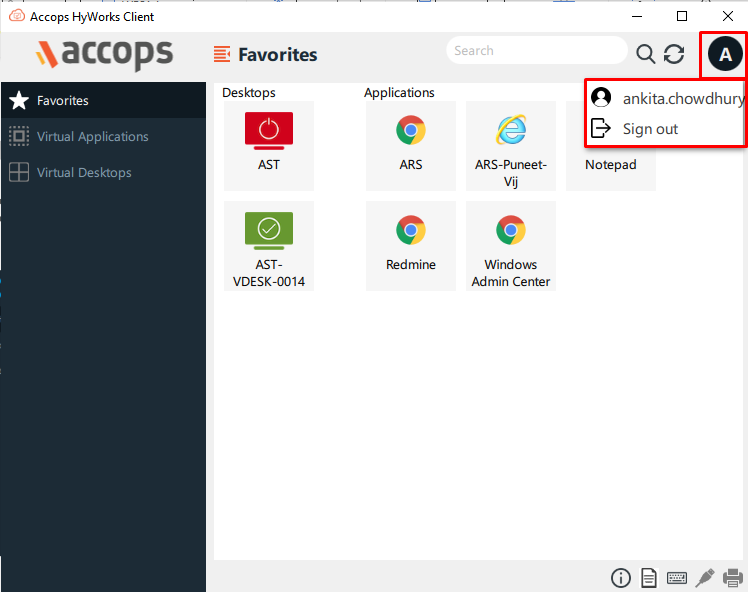
-
: A message will be prompted to logout your Active session, Please click on Yes.
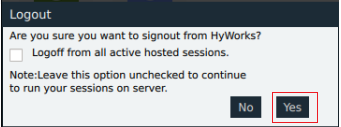
-
The login screen will re-appear once you have successfully signed out.
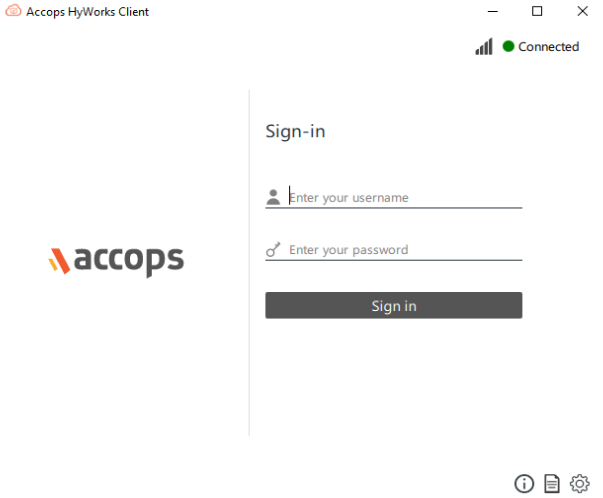
-