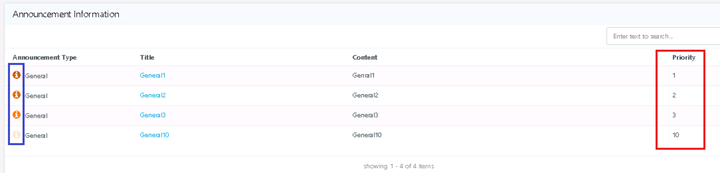Announcements
Announcements in HyLabs is a way of sending the notification to the HyLabs users and are displayed on the dashboard of HyLabs users.
Announcement Types
HyLabs supports following types of announcements:
-
Audit Announcements: The announcement allows user to continue to access HyLabs portal only after accepting the displayed message. Audit announcements are shown on every login.
-
Maintenance Announcement: Announcements to suggest critical server maintenance. Maintenance announcements are shown after logon and having high weightage than General announcement in default display order at user portals.
-
General Announcements: General purpose announcements for end-users that are displayed after logging into HyLabs portal. The display priority is lower than Maintenance announcements.
Audit Announcement Behavior for HyLabs Login
Once any audit announcement is added, the users are required to accept them to complete the login process:
-
Provide appropriate credentials to Sign-in
-
Audit announcement page is displayed. On accepting the audit announcement, user can continue to access the assigned applications and desktops
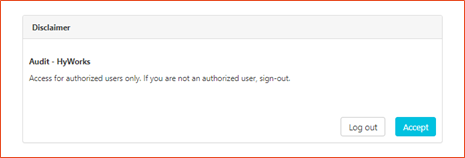
Announcement Operations
Following management operations are available:
-
Add Announcements
-
Edit Announcements
-
Delete Announcements
Add Announcements
Reservation admin can create announcements to be displayed for defined duration. To create an announcement, follow the given below steps:
-
Go to Announcement Settings > Announcements and click Add Announcement to open the wizard.
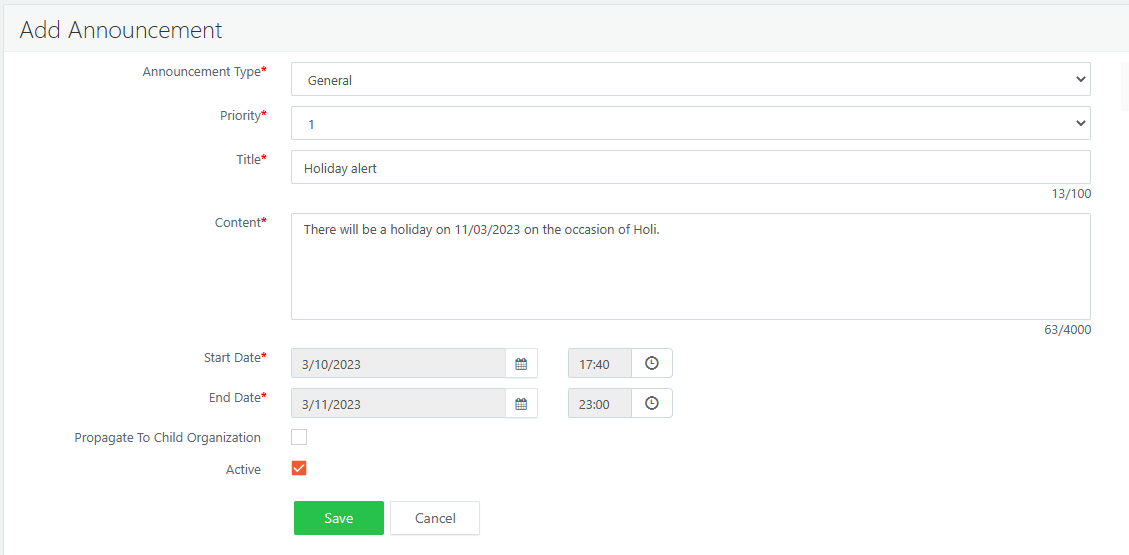
-
Announcement Type: Type of announcement to be added i.e., Audit, Maintenance or General
-
Announcement Priority: Set the order and priorities of General announcements. Not applicable for audit or maintenance announcements.
-
Tittle: Title or subject of announcement
-
Content: Any specific message for receivers
-
Start Date: Announcement starting date, by default it is current time of the system
-
End Date: Probable date on when the announcement should stop
-
Click Update to save announcement. Announcement will be created and will be shown on all HyLabs users’ dashboard on configured time.
Edit Announcement
-
Go to Announcement Settings > Announcements.
-
Select an existing announcement and click Edit Announcement.
-
Change the details as needed:
-
Announcement Type
-
Title
-
Content
-
Start Date/Time
-
End Date/Time
-
-
Click Update to save the changes.
-
The modified announcement will be displayed as per the scheduled time.
Delete Announcements
An existing announcement or multiple announcements can also be removed from HyLabs. HyLabs users will not be able to see the deleted announcements.
-
Go to Announcement Settings > Announcements.
-
Select one or more announcement and click Delete Announcement.
-
Confirm Action dialog will be displayed, click Delete to continue deleting the announcements.
-
Announcements will be deleted and will no longer be shown on HyLabs users.
Participant View of General Announcement
On participant view announcements will appear sorted as per priority, where the color of the priority-1 announcement will be dark red and subsequently reducing colour intensity for lower priorities.