Reservation Management
Reservation Creation
Reservation admin or an incharge of any course will be able to create reservation for the course.
And while creating reservations, course defines the HyLabs users who are going to be part of this reservation.
Course Reservation Creation
Prerequisites
-
A course is already defined with incharge, assistants and participants (Refer section Courses for detailed information on course creation and associated information)
-
Gold Master is imported into HyLabs and assigned to course (Refer section Gold Master for more information) or Course default gold master is available
Steps
-
Login as reservation admin and go to Reservations
-
Click Add New Reservation > Add Reservation wizard will be invoked
-
In Option tab, select Reservation For as Course Reservation
-
Click Next to navigate to Course Reservation tab
-
Select the course for which reservation needs to be created.
-
Gold Master VMs is assigned to this course
-
Course default Gold Master VMs
-
-
Select Gold Master to be used for this course reservation
-
Provide Display Name for reservation (Whether to show system generated reservation name, admin provided display name or classroom name to the participant is set in Default Reservation Settings).
-
Enable DVM reset on schedule end: If we set the flag then reservation will work as Non-Persistent and If we disable the flag the reservation will become persistent(Default).
Important
-
Non-persistent reservation is only supported with Vcenter and Nutanix provider. If we select Gold master from other providers then this option will not be shown.
-
Please refer section Non-persistent reservation support for more related information on Non-persistent reservation.
-
-
Select appropriate Snapshot settings for this reservation: Defining if reservations should use any specific snapshot settings, following options are available
-
Current State: Reserved VMs will be created from current state of Gold Master
-
Use Gold Master Settings: Reserved VMs will be created as per Gold Master Snapshot configurations
-
Choose a Snapshot: Reserved VMs will be cloned from specified snapshot only
-
-
Selection of course also auto-fills the field Total VMs count but can be changed as per requirement. which defines total number of VMs to be cloned from Gold Master for this reservation
-
Total VMs
-
By default, it will be populated with the total number of HyLabs users added to the course i.e., Incharges, Assistants and Participants, but admin can choose to change the count as well.
-
The reservation will deploy reserved VMs as per the given number only.
-
-
-
Allow Extensions: On enabling it, incharge will be able to extend the reservation by certain time as specified in the configuration during course reservation. The extensions will be limited to number specified in the course configurations.
-
Extension Duration: Duration of extension
-
No. of Times: Allowed number of extensions after the course reservation e.g., 2, then it will allow the reservation to be extended twice with duration as extension duration.
-
-
Reuse VMs for each run of reservation: Checkbox enables the reuse of provisioned VMs in every cycle of reservation, which means the provisioned VMs won’t get deleted after the first cycle is completed. Unchecking this option will provision new VMs before every occurrence of the reservation.
-
Assignment Life Span: Defines the assignment life span for reservation.
-
Permanent: User will be given the same desktop for all the schedules and all the occurrences of the reservation.
-
Temporary: For single schedule only. User assignment will be limited to single occurrence and on completion of the schedule the assignment will be reset.
-
-
Allow Connect Before Reservation Start: The configuration allows the users to connect the reservation before the actual start time. By default, the setting is configured as zero, which means the users will only be able to connect to VMs when reservation is running.
-
Click Next to navigate to Schedule tab. It defines the date, time, and pattern, when the VMs will be delivered to end users.
-
Define whether it is one time or recurring reservation
-
For One Time schedule
-
Schedule Code: Provide a unique code for reservation. 3 character long supporting only alphanumeric characters e.g., a01.
-
Provide appropriate Start Time/End Time

-
-
For Recurring schedule > Define recurring pattern as daily or weekly
-
Daily Recurring Reservation
-
Provide Course Start Time and End Time
-
Select Recurrence Pattern as Daily and provide numeric value from 1-7 for field Recur Every (Recur every field will define the recurring schedule, e.g.,
-
Recur every = 1, means the schedule will occur on daily basis
-
Recur every = 2, means the schedule will occur on alternate day
-
Recur every = 3, means the schedule will occur on every two days and so on

-
-
Select Recurrence Range (Start Date and End Date: schedule can also be defined to run infinitely with no End Date)

-
-
Weekly Recurring Schedule
-
Provide Course Start Time and End Time:
-
Select Recurrence Pattern as Weekly and provide numeric value from 1-52 for field Recur Every Week(s) (Recur every field along with selected Day will define the recurring schedule, e.g.,
-
For a weekly Monday reservation: Recur every = 1 and selected day will be Monday

-
Select Recurrence Range (Start Date and End Date: schedule can also be defined to run infinitely with no End Date)
-
-
-
-
-
Click Add.
-
Add more schedules as per requirement e.g., if a reservation must run every week on Monday and Wednesday, then two weekly schedules should be added one for Monday and another one for Wednesday
-
Click Next to navigate to Course Self-study. Course Self-study settings allows admin to enable/disable the course self-study for participants. If allowed, participants will be able to create self-study reservation after the course reservation.
-
Enable Course Self-study: To allow course self-study for the course reservation
-
Maximum Units to be used: The number of units to be allowed for self-study. (This cannot be greater than Total VMs count in Course Reservation screen)
-
Max Duration: Maximum allowed duration for which a participant can request for self-study.
-
Allow Extension: Will be enabled only if extension is allowed for course. If checked, extensions will be allowed as per configurations of course. If unchecked, the extensions in course self-study won’t be allowed irrespective of configuration in course.
-
Reservation Window: If enabled, course self-study reservations will be allowed only in the defined time slot, and this should not be conflicting with the course reservation timing. If enabled, the start time and end time must be defined.
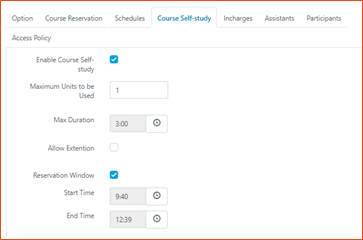
-
-
Next three tabs are for viewing and editing HyLabs users i.e., Incharges, Assistants and Participants respectively.
-
It displays the list of all HyLabs users
-
Incharges, assistants or participants cannot be removed from Reservation wizards, but they can be excluded by unchecking the undesired HyLabs users in respective tabs:
- Excluded users won’t be able to access the reserved VMs from this reservation.
-
-
Next tab Custom Deployment Settings (Available in HyWorks v3.4-SP1 or later) can be used to configure the reservation specific deployment and VM power policies or continue to use default deployment configurations. It has two sub-sections for Power operation settings and Reservation Deployment Settings.
Important
-
The feature is supported in HyWorks v3.4-SP1 or later.
-
Any previous version will not show this option.
-
Power Operation Settings:
-
Power On VM:
-
On reservation start:
-
Start all VMs (Default): It will power on all the reservation VMs on the start of the schedule.
-
Specify VM count:
-
It will power on only the specified VMs in the reservation. This number cannot be greater than the total VMs in the reservation.
-
If already powered on VMs are greater than the specified VMs number, then no action will be taken and extra powered on VMs will not get power off.
-
If the Already Powered On VM's are less than the specified VM's number to Power on, then [already Powered On VM's - specified VM's to Power on] will be powered on. For Eg: Already Powered On VM's : 4 , Specified VM's to Power On: 6, then only [6-4] "2" VM(s) will be powered on.
-
-
-
On User connect: VM will get powered on only when user clicks on connect button to access the reservation. All VMs in the reservation will remained in Powered off state until then.
-
-
Power off VM:
-
On reservation end (Default): It will power off all the VMs at the end of the reservation.
-
On user logout and on reservation end:
-
Will Power Off the VM only when the user logs out form the running reservation and checks the Log Off from all active session.
-
If there is no assignment found for the user who is currently logged in, then a log will be printed stating no assignment found and the VM won't be powered off.
-
If VM assigned to the user is already powered off then a log will be printed stating the same.
-
-
-
-
Reservation Deployment Settings: Default configuration is to inherit it from the default deployment settings. But by unchecking this, administrator can chose to specify deployment settings for this reservation.
-
Supported Deployment Mode: Custom deployment is supported with on-demand deployment type only, which means if administrator selects to not to inherit deployment settings and specify custom deployment settings, then it will only be done as per on-demand deployment. Following configurations are possible for custom deployment settings:
-
Deployment Type: On demand (Default and only available option).
-
Keep VM: To keep VMs in power-on state or no, post deployment or not. Options are Shutdown and Powered-on.
-
Deployment Time: Duration in minutes, when deployment for this reservation will start before the reservation start time.
-
Preparation Time: Duration in minutes, when reservation preparation will be triggered before the reservation start time.
-
-
-
-
Click Next to go to Access Policy tab
-
Inherit Access Policy from Gold Master: Use same access policies as Gold Master
-
Choose Access Policy: Selecting this option, enables administrators to remove Classified Groups which are already added at Gold Master level. Which means reservations cannot reduce the security level by adding new classified groups and can only be restricted further by removing classified groups from Gold Master.
-
-
Click Save to save configured reservation. All configurations are completed and now HyLabs will deploy and deliver reservation as per schedules and deployment settings.
Non-persistent Reservations in HyLabs
Information on newly integrated non-persistance reservations will be provided in this section.
Supported Version: v3.4-SP1 or later. The non-persistent feature is available only on HyWorks Controller v3.4-SP1 or later. Older versions will not see this option.
Use Case: Main use case of Non-persistent reservation is to revert VMs to its original state after each schedule end for Course and Course Self study reservations.
There are some conditions in which HyLabs reverts the reserved VMs to restore point:
-
On every schedule end of reservation.
-
If option to Power off VM on user logout is enabled in Custom deployment settings
Exceptions, when reserved VMs will not be reverted: There are some exceptional cases when reserved VMs will not be reverted to fresh state on user logout:
-
If Remove HyLabs temporary assignment on logout flag from HyWorks advance config is set as True.
- If Enable VM retention option after logoff is checked in Default reservation settings and while logging out user unchecks Retain running course reservation desktop
- If Course self study is enabled and - If Reservation VM power operation on end flag from HyWorks advance setting is set to 0 [Shutdown] then we will revert the VM first and then Shutdown. - If Reservation VM power operation on end flag from advance setting is set to 1 [Restart] then we will revert the VM first and then start. - On each course self study schedule end - Power operations [Restart,Power Off, Shutdown] performed from Reserved VMs page(HyLabs) and Desktop VMs page(HyWorks) - Recreate and Recompose in HyLabs
- If Enable VM retention option after logoff is checked in Default reservation settings and while logging out user unchecks Retain running course reservation desktop
Conditions when reserved VMs will not be revered:
- On last schedule on every reservation on both user logout and end.
Note: This feature is only supported with Vcenter and Nutanix provider
Self-study Reservation by Reservation Admin
Self-study reservations can be created by reservation admin for specific participants using self-study gold master.
Prerequisites
- Self-study Gold Master is imported into HyLabs
Steps
-
Login as Reservation admin and go to Reservations
-
Click Add New Reservation > Add Reservation wizard will be invoked
-
In Option tab, select Reservation For as Self-study Reservation and click Next
-
In Self-study Reservation tab
-
Select the gold master to be used for this self-study reservation
-
Provide appropriate Display Name for reservation (Whether to show system generated reservation name, admin provided display name or classroom name, is set in Default Reservation Settings)
-
Provide the count of reserved VMs to be created for this self-study reservation in field Number of Units to be used
-
-
Click Next to navigate to Schedule tab
-
Appropriate Date for the reservation
-
Appropriate Start and End time
-
Allow Extensions: On enabling the option w Extensions, InCharge during course reservation will be able to extend the reservation by certain time as specified in the configuration. The extensions will be limited to the number specified in the course configurations. Following configurations are available for extensions:
-
Extension Duration: Duration of extension
-
No. of Times: Allowed number of extensions after the course reservation e.g., 2, then it will allow the reservation to be extended twice with duration as extension duration.

-
-
Click Next
-
On Participants screen,
- Click Add Participants > Participants and add users from authorization server as participant for this course.
-
Click Save to schedule the reservation.
-
Reservation will be scheduled, and participants will be able to access the reservation on scheduled time.
Modifying Existing Reservation
Administrators can also edit any existing reservations depending on the status of the reservation. This section will have details for editing existing reservations:
Modify an Expired Reservation
Expired reservations can only be deleted from HyLabs, and modification is not possible for expired reservation.
Modify a Preparing Reservation
Modification is not possible for reservation under preparation and preparing reservations can only be deleted from HyLabs.
Modify a Running Reservation
It is possible to modify a running reservation, but only certain attributes will be modifiable and only few of them will take effect in reservation duration, to modify a running reservation follow the below steps:
-
Select the reservation with Current Status as Running
-
Click Edit Reservation to open Edit Reservation wizard
-
In Course Reservation tab
-
Display Name can be modified and will require users to re-login for new settings to take effect.
-
Reuse VMs for each run of reservation editable, select or unselect to modify. As per changes, reserved VMs can be made volatile or non-volatile.
-
Snapshot Settings: Changing snapshot settings from its old configuration can populate. Redeploy Now or Redeploy on next Schedule - Use any of these options, redeployment will happen as per the deployment settings. Currently running reservations will not get deployed immediately.
-
-
In Schedule tab
-
Schedule is not modifiable as reservation is running, but end-time can be changed.
-
Extension can be modified to allow extensions during the reservation itself; but the changes will come into effect in the next schedule
-
-
Next three tabs can be used to modify the associated HyLabs users and like reservation creation process,
-
Already added incharges, participants, assistants cannot be removed but can be excluded/included
-
Though exclusion should not affect VM creation or deletion.
-
Modify a Scheduled (Not Running) Reservation
Not running reservations modifications enables modifications of multiple fields. Follow the below steps to modify the not running reservations:
-
Select the reservation with Current Status as Not Running
-
Click Edit Reservation to open Edit Reservation wizard
-
In Course Reservation tab
-
Course, Classroom and Gold Master fields are not editable
-
Reuse VMs for each run of reservation editable, select or unselect to modify
-
Automatically delete VMs after reservation as expired: To be removed as per new wizard
-
-
Clone from snapshot: Changing snapshot settings from its old configuration can populate following options:
-
Redeploy Now or Redeploy on next Schedule.
-
Redeploy now will deploy the reservation immediately after saving the reservation.
-
Redeploy on next schedule, redeployment will take place as per deployment settings before next schedule.
-
-
-
In Schedule tab
-
Reservation admin can simply change the schedule of the reservation and reservation will get started as per the new schedule
-
Extension can be modified to allow extensions during the reservation itself
-
-
Next three tabs can be used to modify the associated HyLabs users and like reservation creation process,
-
Already added incharges, participants, assistants cannot be removed but can be excluded/included
-
Exclusion should not affect VM creation or deletion.
-
Cancelling Reservations
Reservation admin or incharge users will be able to cancel a reservation. Following two types of cancellation flows can be used:
-
Cancelling entire series
-
Cancelling current occurrence
Cancelling entire series
To cancel the entire series of reservation, follow the given below steps:
-
Select the reservation to be cancelled
-
Click Cancel

-
Dialog will be presented to cancel the whole series or this occurrence
- Select option Whole Series

-
Click OK
-
Reservation will first go into Cancelling state and then will be shown Cancelled.

Entire Series Cancellation Flow
-
Not Running (Scheduled – not deployed Reservations):
- Reservation will go into cancelled state and will never get deployed.
-
Running Reservations:
-
Reservation will go into cancelling state.
-
All deployed VMs and replica will be deleted.
-
Reservation will go into cancelled state.
-
None of the participants will be able to use the reservation.
-
Future occurrences will not run.
-
-
Reservations with completed occurrences (Deployed but not running)
-
Reservation will go into cancelling state.
-
All deployed VMs and replica will be deleted.
-
Reservation will go into cancelled state.
-
Future occurrences will not run.
-
-
Preparing Reservations
-
Controller will first create job for cancelling the preparing reservations.
-
It will wait for the running deployment/preparing job to get completed.
-
On completion, all deployed VMs and replica will be deleted.
-
Reservation will go into cancelled state.
-
Future occurrences will not run.
-
Cancelling This Occurrence
-
Select the reservation to be cancelled
-
Click Cancel

-
Dialog will be presented to cancel the whole series or this occurrence
- Select option This Occurrence
-
Click OK
-
Reservation will first go into cancelling mode and then will be shown Cancelled. The flow will be explained in the next section of the document.
This Occurrence Cancellation Flow
The flow of cancellation of this occurrence will follow different flows for volatile and non-volatile reservations:
Cancellation flow for Non-volatile Reservations
Non-volatile reservations referred to as for the reservations which reuses the VMs for all occurrences and VMs are preserved on occurrence completion. While deleting the single occurrence of non-volatile reservations following flow will be used:
-
Not Running (Scheduled, not deployed Reservations):
-
Reservation will go into cancelled state and next occurrence will not be started.
-
Current deployment will be skipped, and the deployment will happen as per next deployment window.
-
-
Running Reservations:
-
Reservation will go into Cancelling state
-
All VMs will be powered off
-
Reservation status will get changed to cancelled and HyLabs users will not be able to use the current occurrence
-
On next occurrence, it will run as expected.
-
-
Reservations with completed occurrences:
-
Reservation will go into cancelled state and next occurrence will not be started.
-
Future occurrences will continue to work as expected.
-
-
Reservation with Preparing State:
-
Controller will first create job for cancelling the preparing reservations
-
It will wait for the running deployment/preparing jobs to get completed.
-
All deployed VMs will be turned-off and remaining VMs will not be deployed any more.
-
Next reservation will not start, and future occurrences will work as expected with already created VMs.
-
Note
- If VMs are powered off (due to cancellation) when Sysprep is in progress, the VMs may get corrupted and may not recovered and thus it is not recommended to cancel the occurrence of a reservation currently in deployment state.
Cancellation flow for Volatile Reservations
Volatile reservations refer to the reservations where VMs will be deleted after the reservation and for next cycle of reservations fresh VMs will be created. While cancelling next occurrence of volatile reservation following flow will be used:
-
Not Running (Scheduled Reservations):
- Reservation will go into cancelled state and next occurrence will not be started.
-
Running Reservations:
-
Reservation will go into Cancelling state
-
All VMs will be powered off and will be deleted
-
Reservation status will get changed to cancelled and HyLabs users will not be able to use the current occurrence
-
On next occurrence, it will run as expected.
-
-
Reservations with completed occurrences:
-
Reservation will go into cancelled state and upcoming occurrence will not be started.
-
Next occurrences in series will continue to work as expected.
-
-
Reservation with Preparing State:
-
Controller will first create job for cancelling the preparing reservations
-
It will wait for the running deployment/preparing job
-
All deployed VMs will be turned-off and remaining VMs will not be deployed any more.
-
Next reservation will not run as cancelled
-
Future occurrence will work as expected with already created VMs.
-
Deleting Reservations
Deleting a reservation, removes the reservation configuration from HyLabs and deletes the associated VMs and replica from session provider as well. To delete a reservation, follow the below steps:
-
Select the reservation to be deleted
-
Click Delete Reservation
-
Confirm the action by clicking on Delete on Confirm Action dialog
-
Reservation will be removed from HyLabs and will be having following impact:
-
Scheduled (Not Deployed) Reservation:
- Will be removed from HyLabs and will not be deployed in future.
-
Scheduled (Deployed) Reservations:
-
All associated VMs will be deleted from provider
-
Reservation will be removed from HyLabs
-
Reservation will not be deployed in future.
-
-
Running reservations:
-
All associated VMs will be powered off and will be deleted from provider.
-
Reservation will be removed from HyLabs, and no future occurrences will occur.
-
-
Preparing Reservation:
- Delete operation is not available on reservations with Preparing state
-
Expired Reservation:
- Reservation will be removed from HyLabs (All associated VMs are already deleted on reservation expiry)
-
Purging Expired/Cancelled Reservations
In HyLabs deleted reservations are removed from HyWorks databases and also all associated objects are also deleted. But in case of reservation expiry or cancellation, reservation records will be maintained as per policies configured.
The reservation purge policies can be defined from HyWorks Management Console > Settings > General > Advance Settings.
Please refer section Reservation Purge Durations in HyWorks Configurations for available configurations.