Configure Controller Service to Use Specific IP Address
On HyWorks Controller server with multiple network adapters, it is sometimes needed to configure HyWorks Controller service to use specific IP address. The document describes a method to configure HyWorks Controller to use specific IP address.
Steps:
-
Connect to Windows server with user credentials having administrator privileges on system
-
Open registry editor (Open Run prompt, type regedit, press Enter key) and go to following location:
HKEY_LOCAL_MACHINE\SOFTWARE\Accops\Controller\EDC\SERVICE
-
Create below registry entry (See figure below for reference)
- Registry Name: PreferredIPV4Address
- Registry Type: String
- Registry Value: IP Address to be used
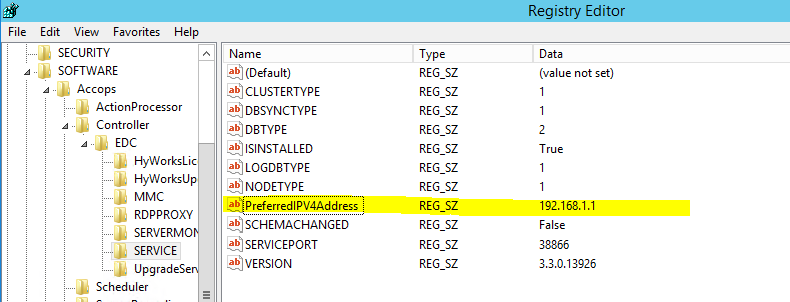
-
Save registry configuration and exit registry editor
-
Restart Accops HyWorks Controller Service
- Open Services: Open Run prompt (Shortcut: Win+r), type Services.msc and press Enter key
- Locate Accops HyWorks Controller Service, Right click and select option Restart
-
Verify IP Address Usage: After service restart, follow below steps to verify Controller service is using configured IP address:
-
Login into HyWorks Controller Management Console with Super-administrator credentials.
-
Go to Server -> HyWorks Controller section
-
Observe value in column IP Address for HyWorks Controller -> It should be same as IP address configured in registry
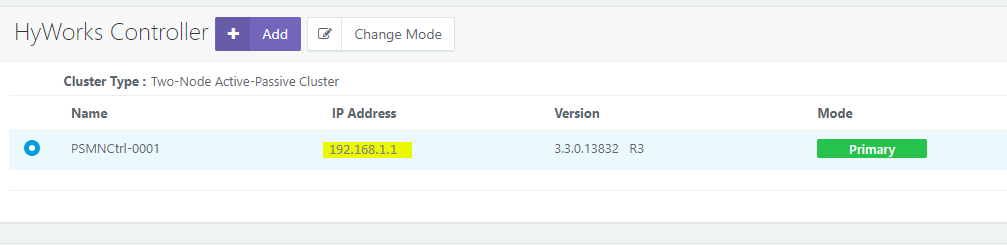
-