HyWorks Configuration for HyLabs
HyLabs uses HyWorks for deployment of reservations. Below given sections explains HyWorks configurations for enabling HyLabs functioning and deployment. You will need HyWorks Super administrator privileges to configure. For detailed functioning of HyWorks Management, refer HyWorks Admin Guide.
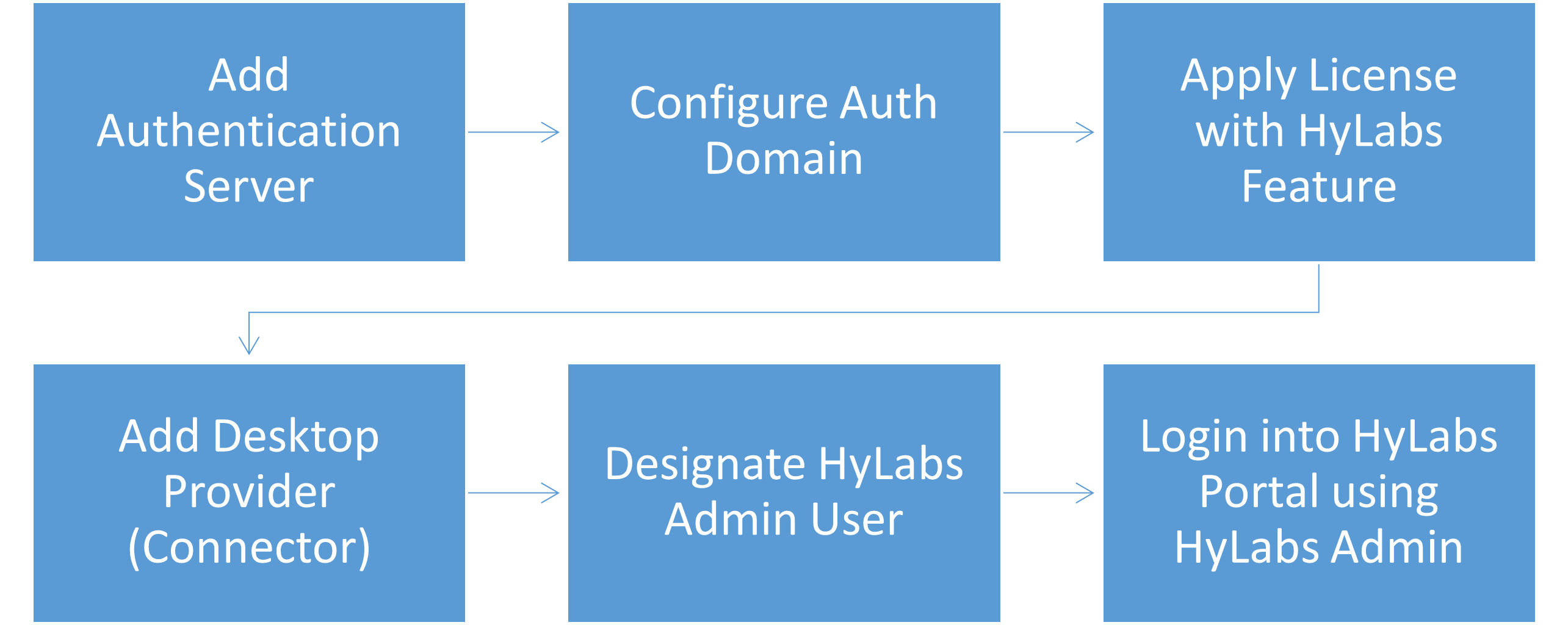
-
Authentication configuration for user authentication and authorization in HyLabs
-
Applying License for enabling HyLabs functioning
-
Adding connector (Session Provider) for hosting VMs
-
Adding a Reservation Admin user
-
SMTP Server Configuration for e-mail notifications
-
Advance configurations for controlling
Important
Refer HyWorks Knowledge Center for various types of configurations.
Authentication Configuration
HyLabs uses the authentication server configuration of HyWorks i.e., if the organization in HyWorks is using active directory for authentication and authorization, the same configuration will be used by HyLabs.
HyWorks supports Microsoft Active Directory, Open LDAP/ Novell eDirectory, Built-in directory for authentication.
Configure Authentication Server
Refer HyWorks Knowledge Center > Authentication Server Management section for information on authentication server configurations and management.
Authentication Domain Configuration in Organization
The section above provides information on adding and managing authentication server, but in HyWorks, the added authentication server will be used, when it is configured appropriately in auth domain configurations of the organization.
Refer auth domain configuration section in HyWorks Knowledge Center for stepwise details.
Refer HyWorks Admin Guide for more details on Organization configurations.
Applying HyLabs Feature License
In latest HyWorks, HyLabs is a licensed feature. To enable HyLabs access in HyWorks, a serial key with HyLabs feature, must be applied on HyWorks.
Contact Accops team for updating your existing license key to enable HyLabs feature or to obtain a new license key with HyLabs feature.
To apply license, refer Licensing section of HyWorks Knowledge Center. The license section in HyWorks management console must reflect HyLabs license distinctly.
Session Provider Configuration for HyLabs
Latest HyWorks supports following providers for delivery of personal desktops using HyLabs:
-
VMware vCenter Server
-
Nutanix
-
Microsoft Azure
-
AWS
HyLabs will uses these providers to deploy VMs and deliver to end-users.
Adding VMware/ vCenter Server as Connector
vCenter Server is a management server which can be used to manage multiple ESXi servers and ESXi clusters and is configured and added into HyWorks to deliver desktops to end-users using HyLabs.
Follow the article Preparing VMware and Adding VMware into HyWorks to understand the process of preparing and configuring VMware into HyWorks.
Adding Nutanix as Connector
Follow the article Preparing Nutanix and Adding Nutanix into HyWorks to understand the process of preparing and configuring Nutanix into HyWorks.
Adding Azure/AWS in HyWorks as Connector
Follow the articles published in HyWorks Knowledge Center to prepare and configure Microsoft Azure or AWS in HyWorks:
-
Microsoft Azure: Prepare Azure, Add Azure in HyWorks
Supported providers added in HyWorks, will be used in HyLabs configurations for deployment.
Enabling HyLabs Admin Portal for an Authenticated User
By default, the access to HyLabs Admin Portal is not allowed to anyone including HyWorks super-administrator.
Reservation Admin: Reservation Admin is a system defined role for HyLabs administration. The role definition and available permissions can be viewed from Users > Admin Users > Role's page.
A user from the configured authorization server can be assigned with Reservation Admin role to start working on HyLabs system.
Configure User with Reservation Admin Role
Considering that the appropriate authentication and authorization servers are configured in Authentication Domain configuration in Organization.
Follow the steps provided on HyWorks Knowledge Center > Delegated Administration to enable user with Reservation Admin rights HyLabs is now enabled to be configured by Reservation Admin user.
SMTP Configuration for E-mail Notifications
HyLabs supports e-mail-based notifications for all the reservation events. To enable e-mail notification, SMTP configuration must be set from HyWorks Management Console.
Prerequisites 1. SMTP server is accessible from HyWorks Controller and HyLabs server
SMTP Configuration Process
Refer document SMTP Configuration Process in HyWorks on HyWorks Knowledge Center.
Advance Configurations
Following HyWorks advance configurations can be used to globally control behaviour of HyLabs as well.
Allow HyLabs access to all the Authenticated users
-
Access HyWorks Controller Management Console with Super admin credentials.
-
Go to Settings > General > Advanced Config.
-
Set HyLabs allow access to all authenticated users to True.
-
Click Update to save the configuration.
-
To verify the changes, log in to HyLabs with unauthorized user credentials (i.e., not part of any course/self-study)
-
Log in should be successful, and user should be able to view the HyLabs page. By default, new users are given participant level access only, enabling them to do self-studies only.
If there are no self-study Gold Master added and user is not part of any course or self-study then user may not be able to work though allowed to login into HyLabs.
HyLabs Throttling configuration
Initiating too many parallel operations on session provider may hamper the performance of session provider and even result in failures. To avoid failure situation, advanced configurations have been provided to specify the number of operations to be performed on session provider.
- Concurrent Full Clone: Limits the number of concurrent full clone operation on session provider initiated by HyWorks.
E.g., if the value is set to 3 and HyWorks has 10 reservations to create, HyWorks will initiate just the 3 reservations simultaneously by starting the replica (full clone) of respective Gold Master. As soon as, any of the full clone finishes, HyWorks will start full clone of another reservation. The process will continue until all the reservations are completed.
-
Concurrent Linked Clone: Limits the concurrent linked clone operation, configuration Concurrent Linked Clone can be used.
-
Concurrent Operation: Concurrent operation configuration is for controlling the other operations, e.g.,
-
Deleting the VMs on reservation expiry, cancellation, or deletion.
-
Powering on VMs for reservations
-
Powering off VMs on completion of occurrence
-
HyLabs Throttling configurations are important aspects to determine the parallel operations to be performed on session provider for making a stable and efficient HyLabs environment.
HyLite RDP URL
HyLite RDP URL to launch desktop from HyLite. The configurable field is provided to manage compatibility with different HySecure gateway versions.
-
For HySecure v5.2 use URL "/accops-rdp/?RMS&".
-
For HySecure v5.4 use URL "/appremote/?RMS&".
Update desktop after pool inactive
Wait time (in mins) to refresh desktops after pool is made inactive after the reservation end. The configuration is applicable only for HyLabs. The operation helps in setting up the correct desktop power status after the reservation end.
Enable HyLabs Event Log
For troubleshooting and analysis, HyLabs event logs can be enabled from the HyWorks Management console. To enable HyLabs event, set the flag Enable HyLabs event log to True and update the Advance Config for changes to take effect.
From the next reservation operation, HyLabs event will be logged and will be available in the following directory:
<HyWorks Controller Installation Directory\>\Service\Logs
HyLabs Email Encoding Type
Set encoding type for email template. If not set correctly, default encoding that is set for the operating system is used. The default encoding type is ISO-2022-JP.
HyLabs email HTML body
To set HyLabs Email body Content Type. If it is true then it will set email body as HTML else plain text.
Refresh Wait Time in Fix Reservation
Wait time (in seconds) for initiating refresh action for DVM agent after reboot/power-on desktop during fix reservation. Default value is 60 seconds.
Linux RDP login type
This option will decide from where username will be picked for remote connection to Linux desktop VMs.
-
Option: 1: User Id, SAMAccountName or CN.
-
Option: 2: Login Id, the Id provided by end-user for logon, will be used as it is.
-
Option: 3: Split login Id (It will send first part of login id before “@”). In Linux remote session it does not process the domain name provided in format as username@domainname.
Remove HyLabs temporary assignment on logout
Usual HyLabs temporary assignment keeps the assignment until the reservation ends. But if it is needed to remove the assignment when user logs out, this assignment can be enabled. Default configuration is False. The configuration is applicable for reservations satisfying following conditions:
-
Reservation Type: Course Reservation
-
Re-use Flag: True
-
Assignment Lifespan: Temporary
-
Remove HyLabs temporary assignment on logout: True
Reservation Purge Duration
-
Purge Cancelled/Expired Course Self-study Reservations: Number of days, after which expired/cancelled course self-study reservations will be automatically deleted.
-
Purge Cancelled/Expired Self-study Reservations: Number of days, after which expired/cancelled self-study reservations will be automatically deleted.
-
Purge Cancelled/Expired Course Reservations: Number of days, after which expired/cancelled course reservations will be automatically deleted.
Automatic Fixing of Self-study and Course Self-study Reservations
For automatic fixing of self-study and course self-study reservation, following advance configurations are available:
-
Automatic Fix Retry: Retry count to fix reservation if desktop is not ready for course self-study and self-study. Default is 3.
-
Automatic Fix Reservation Interval: Interval (in minutes) after reservations (course self-study and self-study) will be verified to check desktop is ready or not. If it is not ready, then an automatic fix will be attempted.
-
Automatic Fix Check Time: This value decides, how many minutes before or after reservation start, a check for reservation should be done to evaluate if it is ready or not. Negative values means before, positive means after and zero means on reservation start. The default value is -5.
So, it will start at checking reserved VM status at -5 (Automatic Fix Check Time) and will make 3 (Automatic Fix Reservation Retry) attempts in every 2 minutes (Automatic Fix Reservation Interval).
Fix Reservation Option
Fix reservation option defines the user experience for end-users, it is applicable for self-studies and course self-studies
-
Option: 1: Connect button will be shown as normal and Fix Reservation button is shown on header and showing status in red color.
-
Option: 2: Connect button is in red color and its status also shown on mouse hover. On click, fix reservation options will be shown to end-user.
Immediate reservation creation restriction duration
(In mins). Reservations will only be allowed to be scheduled after the specified time from now. Minimum value = 5 mins
Reservation VM power operation on end
This configuration defines the action to be taken for course reservation VM, which is already reserved for course self-study on reservation end. In previous releases, the reserved VMs were getting powered-off on reservation end by default and then again being prepared for course self-study and thus was causing the delay in readying VM for user as well as causing some operational failures due to race conditions. Following options are now available:
-
Option 0: Shutdown. All VMs will be shutdown on reservation end. Default configuration.
-
1: Restart, reserved VMs will be restarted on reservation end. The action works like refreshing the VMs before next connection.
-
2: Keep Power on (Continue session).