How To Publish File Share Drives as Application
This page describes the steps to publish shared folder to users with the restriction of accessing the parent shared folder path.
Steps
-
Log into HyWorks management Console and navigate to Workspace > Applications tab > Add Application
-
Then select Session Team and then RDS Server
-
Select Application Display Name > Application Path as [C:\Windows\Explorer.exe]
-
Now in Application command line as /e,/root,\\<network path of shared drive>
Note
Replace \\<Network path of share drive with file server IP \x.x.x.x>
-
Make sure the network path is reachable from the Session host server from where Explorer.exe is being published.
You can follow the below image:
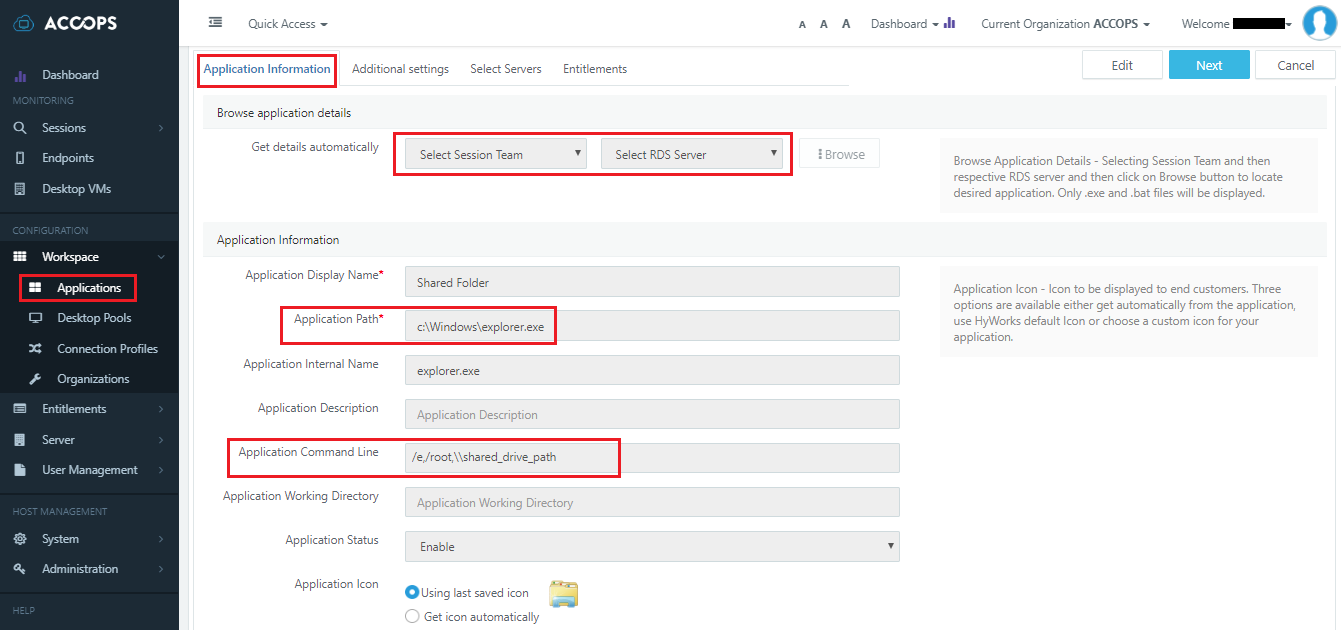
-
Now you can try to access this application and try to access root folder you will get error, Access denied. You can only view shared folder path.
Note
This will work on only server 2012,2012 R2 and 2016.
It will not work in 2019.