Gold Master: More Management Operations
Go to Objects > Gold Master for managing of all the gold master images in HyLabs deployment. In earlier section, details of adding and viewing gold master are described. In this section more gold master management operations will be discussed.
Power Operations on Gold Master
Power operations on gold master will be available to following users:
-
Reservation Admin (All types of gold masters)
-
Incharge (Gold Master assigned to course, gold master assigned to incharge, course default gold masters (if not restricted to admin only)
-
Any custom role with defined access to Gold Masters
Users with appropriate privileges will be able to perform power operations on gold masters as described below:
-
Power On: The option will be available on Gold Master VMs in Powered Off state.
-
Shutdown: The option will be available on Gold Master VMs in Powered on State. The shutdown operation requires hypervisor tools to be installed on gold master and it will fail in the absence of hypervisor tools.
-
Power Off: The option will be available on Gold Master VMs in Powered on State. On performing Power off/ Suspend/ Restart operation, user will be shown a confirmation dialog.
-
Suspend: The option will be available on Gold Master VMs in Powered on State. On performing Power off/ Suspend/ Restart operation, user will be shown a confirmation dialog.
-
Restart: The option will be available on Gold Master VMs in Powered on State. On performing Power off/ Suspend/ Restart operation, user will be shown a confirmation dialog.
-
Resume: The option will be available on Gold Master VMs in Suspended State.
Connect to Gold Master
Reservation Admin/Incharge users will be able to connect to assigned Gold Master VM. The option will be enabled when Gold Master VM is in powered on state and DVM agent status is responding. For ready to connect Gold Master VMs,
-
Select the Gold Master VM
-
Click Connect to connect to Gold VM using logged-in user credentials (Reservation Admin or Incharge)
Connect Gold Master Flow:
-
On connect call to gold master by reservation admin or incharge, the controller will request HyWorks DVM agent to configure following settings:
-
Giving remote access permission to the logged-in user
-
Making the logged-in user a local administrator on gold master.
-
-
Now the admin/incharge on-access will get the access to Gold Master with local administrator rights.
-
User can make necessary changes and then will logout.
-
On next DVM Agent service restart (eventually with gold master restart or shutdown-start), all the rights of existing users will be revoked.
Refresh DVM Agent Status of Gold Master
As explained in above section, HyWorks DVM Agent is having very important role in facilitating remote access to users and unavailability of DVM agent may affect functioning of gold master.
In cases where users are facing connection or permission issues on Gold Master, they may verify agent status on Gold Master and refresh it to get latest status of DVM agent. To perform refresh action on Gold Master:
-
Select Gold Master from the list
-
Click Refresh in action bar
-
HyWorks in backend will communicate with respective session provider to fetch
-
Power status of Gold Master
-
Latest IP address of Gold Master
-
Agent status on Gold Master
-
-
As per above updates, Gold Master status will be updated and will be shown to user.
Upgrade Agent on Gold Master
From Gold master , administrator will be able to upgrade HyWorks DVM Tools on Gold master, if gold master is running with lower version. To upgrade the DVM tools on Gold master, either of the following methods can be used:
Upgrade Agent from HyLabs Portal
Prerequisites:
- Make sure to keep latest DVM tools on appropriate location on HyWorks controller server. Refer the document on HyWorks Knowledge Center for detailed information.
Upgrade Process:
-
Select the gold master to be upgraded
-
Click Upgrade Agent
-
HyWorks DVM Tools Manual Upgrade dialog will be opened to choose components to be upgraded.
-
HyWorks Desktop Agent
-
HyWorks Built-in USB Redirection Driver
-
HyWorks Printing Module (Session Server Extensions)
-
HyWorks USB Cleaner
- Option to reboot DVM
-
-
Select appropriate options and Click Upgrade
-
Upgrade will be initiated and respective DVM will get upgraded with latest version
Alternate process of manual Installation of DVM Tools
In older versions of HyLabs, no direct upgrade mechanism was available, and thus administrator or incharge must download the latest HyWorks DVM Tools setup and copy to the Gold Master. Following steps can be followed to upgrade DVM tools on Gold Master:
-
Connect to Gold Master with local admin privileges (Login as Incharge/HyLabs Admin)
-
Download and copy HyWorks DVM Tools setup locally on gold master
-
Double click the setup to invoke the installer
-
If any warning is displayed for User Account Control, then Click Yes to affirm the action
-
Proceed with installation and when components are shown, select all components and Click Next to proceed
-
Let the installation be completed
- In between, it may display the confirmation prompt for HyPrint module installation
-
Once completed, click Finish to dismiss the wizard.
Edit Gold Master
Once imported and assigned to specific HyLabs object (Course/Self-study/Incharge), following types of Gold Master VMs can be modified:
-
Gold Master assigned to course with no reservation(s)
-
Gold Master assigned to course with expired reservation(s)
-
Gold Master assigned to incharge
-
Gold Master assigned to Self-study
Following attributes of Gold Master VM can be changed:
-
Usage Information:
-
Assign To
-
Description
-
Remote Desktop Connection Port
-
-
Assigned Objects (Courses, Incharges)
-
Modify Gold Master Limits
-
Course Gold Masters:
-
Maximum Total VMs
-
Maximum Active VMs
-
Concurrent Connection Limit
-
-
Self-study Gold Master:
-
Maximum Active VMs
-
Max Duration Allowed
-
Max Self-Studies Allowed
-
-
-
Modify Snapshot Settings
-
Modify Access Policies
Edit Gold Master Assignment
As already specified in above section that only those Gold Master VMs configurations can be modified, which do not have any reservations associated with it.
Change Gold Master Assign To
It is possible to change the assigned object type of a gold master. For example, a course gold master can be changed to course default gold master or incharge gold master.
Conditions:
Assign to of a gold master can be changed only on satisfying following condition:
-
Gold master is not assigned to Self-study. Essentially only those gold master to be used for course reservations (Incharge, Course or Course Default) can be modified to change the assigned to.
-
Gold master is not having any scheduled or deployed reservations.
Let us try to understand it with another example:
An administrator initially assigned a Gold Master to a course but later needed it to be modified by Incharge first. To achieve this, administrator will be willing to change the Assign To of Gold Master to incharge from Course. Below is the step-by-step process to achieve this:
-
Assign Gold Master to Incharge from Course
-
Go to Gold Master > Select the Gold Master to be modified (Assigned to course but not having an upcoming or a running reservation)
-
Click Edit Gold Master and in Edit Gold Master wizard
- Change Assign To field from existing HyLabs object to new HyLabs Object (e.g., Course to Incharge
-
Click Next to navigate to Session Provider tab
-
In Session Provider tab, it should not allow the user to modify Session Provider or selected Gold Master configuration
-
Click Next to go to Select Incharge tab (When reservation admin changes Assign To from Course to Incharge, the third tab also gets changed to Incharge)
-
In Select Incharge tab,
-
Search with appropriate search string to list the users from authorization server
-
Select a user to be designated as incharge of the select Gold Master
-
-
Click Save to close the wizard
-
Gold Master will be saved in HyLabs and selected incharge user on logon to HyLabs portal will be able to see the assigned Gold Master.
- While creating reservation for course which has been unassigned won’t be able to see this Gold Master.
-
-
Assign Gold Master to Course from Incharge
-
Go to Gold Master > Select the Gold Master to be modified (Assigned to course but not having an upcoming or a running reservation)
-
Click Edit Gold Master
-
In Edit Gold Master wizard
- Change Assign To field from existing HyLabs object to new HyLabs Object (e.g., Incharge to Course)
-
Click Next to navigate to Session Provider tab
-
In Session Provider tab, it should not allow the user to modify Session Provider or selected Gold Master configuration
-
Click Next to go to Select Course tab (When reservation admin changes Assign To from Incharge to Course, the third tab also gets changed to Select Course)
-
In Select Course tab,
-
Search with appropriate search text to list down the available courses
-
Select the intended course
-
-
Click Save to close the wizard
-
Gold Master will be saved in HyLabs, and Gold Master will get assigned to selected course. While creating reservations for the course, selected course master will be displayed.
- On next logon, incharge (previously assigned with Gold Master) will not be able to view the Gold Master (if the same incharge user is not included in newly assigned course).
-
Change Gold Master Assigned Objects
Edit Gold Master wizard also provides options to change the assigned objects while keeping the Assign To same as before, e.g., changing the course of a Gold Master or changing incharge of a Gold Master. To achieve this, follow the below steps:
-
Change Course(s) of a Course Gold Master: Courses with existing reservations cannot be removed but new can be added.
-
Go to Gold Master > Select the Gold Master to be modified (Assigned to course but not having an upcoming or a running reservation)
-
** Edit Gold Master
-
In Edit Gold Master wizard,
-
Do not make any changes in Usage tab and Click Next
-
Click Next to navigate to Session Provider tab
- In Session Provider tab, it should not allow the user to modify Session Provider or selected Gold Master configuration
-
-
Click Next to go to Select Course tab
-
In Select Course tab,
-
Click Add to add new courses
-
Search with appropriate search text to list down the available courses
-
Select the intended course(s)
-
Select already added courses and Click Remove Courses to remove course mapping
-
-
Click Save
-
Gold Master will be assigned to new course
-
While creating reservation for previous course, the Gold Master will no longer be available
-
Gold Master can now be used while creating reservation for new course
-
-
-
Change Incharge of a Gold Master Assigned to an Incharge: The process to change incharge is like the process to modify course. Follow the exact same steps as above and on Select Incharge tab,
-
Search and select a new incharge for Gold Master
-
Save the settings
-
Gold Master will be assigned to new incharge
-
Previous incharge on next login will not be able to view or control the Gold Master
-
New incharge on next logon will be able to view and control the Gold Master
-
Note
- There is a known problem that removing an incharge, who has already deployed reservation using the gold master, may cause issues while redeploying or performing other operations on reservations. Hence, while removing incharge, administrator must ensure that there are no reservations deployed by the incharge.
Modify Other Configurations of Gold Master
Following other configurations can also be modified in Edit Gold Master wizard:
-
Description: Modification of description does not have any impact on any of associated objects.
-
Gold Master Limits
-
Course Reservation Gold Master:
-
Maximum Total VMs: This could affect the over-all reservation creation process, as changing the number may affect the reservation capacities.
-
Maximum Active VMs: This could affect the over-all reservation creation process, as changing the number may affect the reservation capacities
-
Concurrent Connection Limit: Existing connections will not be affected but new connections will be affected.
-
-
Self-study Gold Master:
-
Maximum Total VMs: This could affect the over-all reservation creation process, as changing the number may affect the reservation capacities.
-
Maximum Duration Allowed: The changed configuration will be used for new self-study reservations. Existing reservations will not have any impact.
-
Max Self-Studies Allowed: Same as above, only new reservations will be affected.
-
-
-
Remote Desktop Connection Port: Updated port will be used for new deployment.
Modify Session Provider Configurations
There are no configurations to be modified in Session Provider tab of Edit Gold Master wizard. Only Gold Master Name and Associated Provisioning Profile is shown in read-only mode.
Edit Gold Master Snapshot Settings to Redeploy Reservations
Administrator can modify the Gold Master VM’s snapshot configurations, while modifying Gold Master. The changes can be used for the following two purposes:
-
Future reservations from this Gold Master will use new settings
-
Redeployment of existing reservations with new snapshot settings of Gold Master
To redeploy existing reservation following steps should be followed:
-
Go to Gold Master > Select the Gold Master to be modified (Assigned to course and not having any about to start or a running reservation)
-
Click Edit Gold Master
-
In Edit Gold Master wizard, go to Snapshots tab
-
Update Snapshot settings as per requirements
-
Below to Snapshot settings, it will display Reservation List
-
Displaying all reservations from this Gold Master, their current snapshot configuration as well e.g., if reservation is deployed using Current State of Gold Master it will be shown with Snapshot Name as blank, Snapshot Source as Current State and Redeployment State.
-
Select reservations which requires redeployment as per current snapshot configuration change
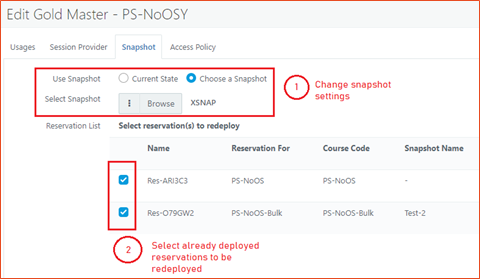
-
-
-
Proceed to save settings and finish Edit Gold Master wizard
-
HyLabs will mark all selected reservations for redeployment, which can be seen in Reservations screen
-
As per next deployment window, all re-deployments will be done
-
If administrators are willing to redeploy reservations immediately, they can do it from Deployment options in Reservations screen.
Important Notes for Re-deployments
Administrator will be able to select one or multiple reservations to be redeployed using following rules:
-
Only those selected reservations will be redeployed, which are using different than the currently selected snapshots, e.g., a Gold Master is having 3 reservations deployed with Snapshot1 and 1 reservation with Snapshot2. Now administrator changes Snapshot settings to move to Snapshot2 and select all 4 reservations; then 4th reservation which is already using Snapshot4 will not require redeployment and will not redeploy.
-
All re-deployments will be done as per the deployment settings.
-
Running reservations will not be redeployed immediately but if they have multiple schedules or recurring, then in next deployment window, redeployment will be done
-
Expired, cancelled reservations will not be listed for redeployment.
Edit Gold Master Access Policies
Administrator can modify access policies using Edit Gold Master wizard. Administrators can opt to remove or add client groups to the Gold Masters. Please follow below steps to update access policies of existing Gold Master:
-
Go to Gold Master > Select the Gold Master to be modified (Assigned to course but not having an upcoming or a running reservation)
-
Click Edit Gold Master
-
In Edit Gold Master wizard, go to Access Policy tab
-
Add/ Remove Client groups as per requirements
-
It will display a warning message with the list of affected reservations
-
-
Click Save to save settings. Now Gold Master access policies have been modified and following behaviour is expected:
-
Existing reservations access will be affected, but already connected sessions will not have any impact.
-
New reservations will be created as per new access policies.
-
Delete Gold Master
An existing Gold Master can be deleted from HyLabs. The delete operation only removes Gold Master from HyWorks database and does not delete Gold Master from dedicated session provider.
Follow the below steps to delete Gold Master from HyLabs: 1. Go to Gold Master > Select the Gold Master to be deleted. 2. Click Delete Gold Master. 3. Confirm Action dialog will be displayed > click Delete to continue deleting the Gold Master. 4. Gold Master will be deleted from HyLabs and associated HyLabs object (Course, Incharge) will no longer be able to make use of the deleted Gold Master VM.
Gold Master VMs Deletion Dependencies:
HyLabs or HyLabs will not allow deletion of Gold Master VMs, having some association with existing objects such as assigned to courses or having running reservations and thus following types of Gold Master VMs can be removed from HyLabs:
-
Gold Master which does not have any associated reservations with it (Attempt to delete Gold Master assigned to course with scheduled or running reservation, will result in failure)
-
Gold Master assigned to incharge
Gold Master Snapshot Management
HyWorks supports mechanisms to manage snapshots of added Gold Master VMs from HyLabs portal itself. Administrators will be able to perform following operations:
Create New Snapshot: To create a new snapshot of Gold Master, follow below steps:
-
Login as reservation admin
-
Select Gold Master VM and launch Available Snapshots dialog by clicking on Manage Snapshots
-
In Available Snapshots dialog,
-
Click Create Snapshot
-
Provide appropriate Name and Description for new snapshot
-
Click Save Snapshot
-
-
Available Snapshot dialog will be dismissed, and new snapshot will be taken.
Revert to Snapshot: To revert to existing snapshot follow the below steps:
-
Login as reservation admin
-
Select Gold Master VM and launch Available Snapshots dialog by clicking Manage Snapshots
-
In Available Snapshots dialog,
-
Select snapshot from tree view to which Gold Master should be revered.
-
Click Revert Snapshot.
-
Confirm Action text will be shown, Click Revert Now to continue reverting to snapshot.
-
Available Snapshot dialog will be dismissed, and Gold Master will be reverted to selected snapshot.
-