Installing Accops Assistive Package
This is a mandatory step for Linux VDI server preparation for Linux dedicated/session host VM reparation.
To view the details of the currently installed packages, run the following command:
~$ cat /opt/Accops/linuxVDIVersion.txt
[LinuxVDI]
OSname=AccopsLinuxVDI
Version=u9
BuildDate=15022022
Tag BuildDate indicates the Assistive package version.
Download OS-specific Packages
It is critical to download packages specific to the OS being deployed:
-
Assistive packages of Ubuntu: Applicable for Ubuntu-based VMs and Accops Linux SHD Servers.
-
Assistive packages of RHEL/CentOS: Applicable for RHEL and CentOS-GNOME VMs.
Package name format:
OSName_assistive_online_installer_VersionNumber_LinuxVDI_Tag.tgz e.g.,
-
ubuntu16_assistive_online_installer_22022022_linuxvdi.tgz for Ubuntu/ Linux SHD Server
-
redhat+centos_dvmtool_assitive_online_installer_06062022_linuxvdi.tgz for RHEL/CentOS
Assistive Package Installation process
Note
- The Accops Dependency package installation process is the same for Ubuntu and RHEL/CentOS.
Prerequisites
- Appropriate 7zip packages must be installed on the system. To install 7zip packages, follow the below method (Ubuntu-Gnome and Xubuntu usually come with pre-installed p7zip-full package).
sudo apt-get update sudo apt-get install p7zip-full
- The Internet must be enabled, and OS-specific repositories should be able to be reached for dependency package installation.
Installation Steps
Follow the below-given steps for installing the Accops Dependency Package: 1. Enable Internet on the Linux VDI machine to update the cache and download packages while installing the assistive package.
-
Copy the Assistive package to the user's home directory.
-
Open the Terminal and execute the below commands in terminal: > cd /home/[USER]/
-
Execute the below-given commands to extract all the required packages in a directory with the package name:
tar -xvf \<*OSName_assistive_online_installer_VersionNumber_LinuxVDI_Tag.tgz> e.g. tar -xvf ubuntu16_assistive_online_installer_22022022_linuxvdi.tgz
-
Execute Command:
cd \<Accops Package Name> e.g. cd ubuntu16_assistive_online_installer_22022022_linuxvdi
-
Execute the following command:
- For Ubuntu-based VMs
sudo ./execute_installer.sh
- For RHEL/CentOS VMs:
sudo ./runme_installer.sh
-
Once the Package installation starts, the user will be prompted to choose some options as described below:
-
The installation script will verify if the available packages are enough for the base Ubuntu VM (Applicable for Ubuntu-based OS only). If additional packages are required, you will be prompted to confirm the Internet connection so that packages can be downloaded via the Internet. Click OK to proceed with the download.
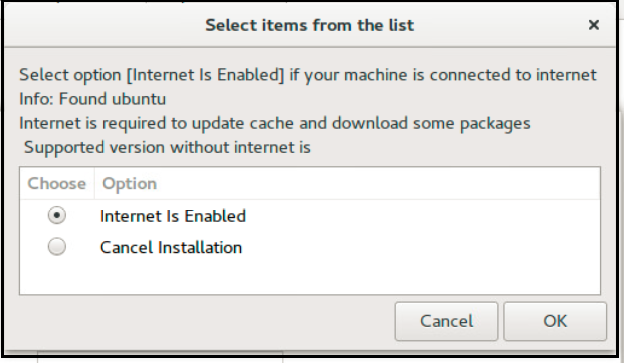
-
Select the possible deployment environment for the VM.
-
-
Active Directory: If this VM is to be cloned from it, it should be joined to the active directory.
1. **LDAP** to install dependency packages while joining the machine in LDAP. 2. **Workgroup:** If VM or cloned VMs are to be kept in a workgroup. 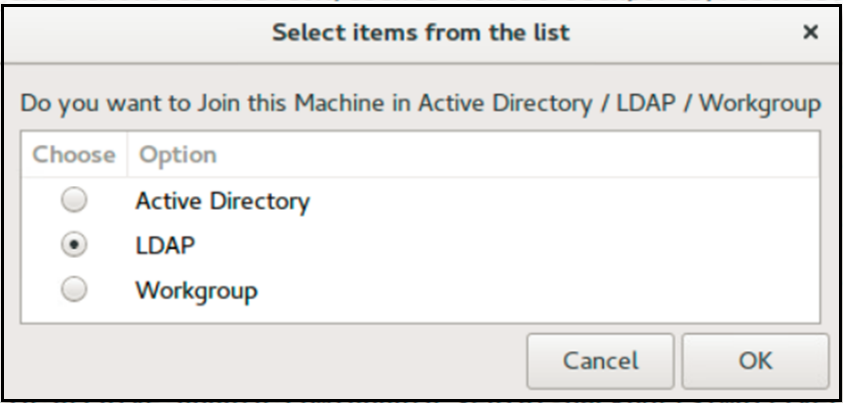 !!! note - It's crucial to carefully select the appropriate option based on the target environment, as choosing a conflicting configuration could lead to failures. - Scripts are provided to switch the environments after installation and are recommended for use based on the deployment environment. 3. **IMPORTANT CONFIGURATION** to decide delivery mode as for personal desktop or shared hosted desktop. Choose carefully according to the deployment mode in the environment. - If deployment is for shared hosted desktop or app virtualization, choose option _SHD Mode [Multi user]_. - If deployment is for personal/ dedicated desktops, choose option _VDI Mode [Single user]_. 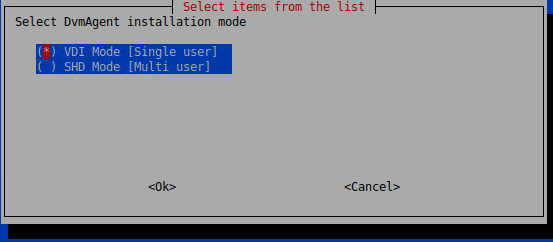 3. Choose whether you want to enable/disable SSH service as per the requirements. 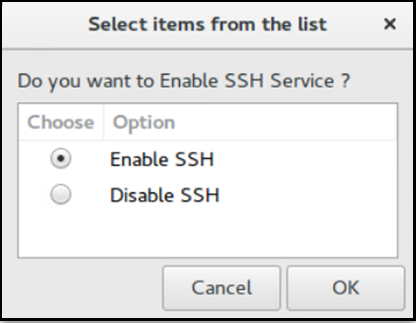 4. You will be prompted to reboot once the installation is complete. !!! important Wait for a few minutes before rebooting, even if prompted. Some background tasks may still be processing. 5. Click **OK** and reboot the machine. This completes the upgrade/installation of the Ubuntu assistive/dependency package is completed. !!! note - While upgrading from previous assistive packages, LDAP and NFS configurations will be retained. - If you want to configure the deployment environment using LDAP, the Accops assistive package should be installed per the above procedure, selecting LDAP from the list displayed in point b.
Additional Steps for BOSS OS
After installing assistive packages on the BOSS VM, the built-in USB redirection service remains disabled by default. Additional steps to be performed in BOSS for enabling services:
- Run the script in the assistive package **boss_os_run_after_reboot.sh*.
Upgrade HyWorks DVM Tools for Linux
You can skip this section if the latest version of DVM Tools is already installed as part of the assistive package.
Check the version installed by executing the following command on the Terminal:
cat /etc/edcdvm/linuxDVM/productInfo.txt
Follow the below-given steps to install/upgrade Linux DVM Tools on Ubuntu-GNOME or CentOS-GNOME VM:
- Download the latest HyWorks DVM Tools for Linux from the Accops official website/Support portal. It is provided with the following name format:
format: HyWorksDvmTools_Linux_merged_[VERSION].tgz
-
Copy the DVM tools file to the user's home directory.
-
Open Terminal.
-
Change the directory.
cd /home/[USER]/
-
To extract the DVM files from the directory, linuxDvmAgentInstaller and start the installation, execute the following commands:
tar -xvf \<LinuxDVMTools.tgz>
e.g. HyWorksDvmTools_Linux_merged _3.3.1.12.tgz cd linuxDvmAgentInstaller sudo ./linux_Exec_Installer.py
-
-
The desktop will reboot automatically once the installation is complete, and the admin can start configuring it. If required, check the DVM Tools installation logs by executing the command that can be run on the Terminal:
vi /etc/edcdvm/linuxDVM/Logs/linuxDvmAgentInstallerLog.txt