Reservation Management: Deployment Options
HyLabs provides following deployment options according to the current state of the reservation:
-
Deploy Now: To start the deployment immediately.
-
Redeploy Now: To redeploy whole reservation immediately.
-
Deploy More: To deploy additional VMs immediately.
-
Reduce Count: To delete VMs from existing deployed reservations.
-
Fix Reservation: To fix erroneous reserved VMs in running reservations.
-
Retry: To re-attempt deployment for failed reservations
Deploy Now option
When reservation is created, they are not deployed immediately. HyLabs enables administrator to deploy reservations immediately.
Reservation in following state will show option Deploy Now:
-
Deployment Pending (See below screenshot for reference)
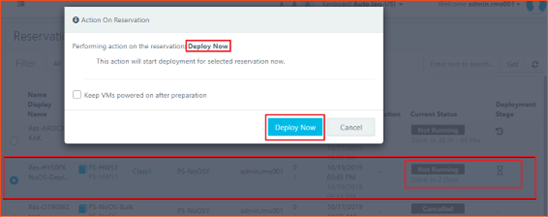
For any reservation having deployment pending, follow the given below steps to deploy reservation immediately:
-
Login as Reservation admin and go to Reservations page.
-
Select reservation to be deployed (Must be in Not Running and Deployment Pending state).
-
Click Deploy.
-
Action on Reservation dialog will open.
-
Select checkbox Keep VMs powered on after preparation if reserved VMs should be kept powered on after reservation deployment until next schedule comes.
-
Click Deploy Now.
-
Reservation will go into Preparing state and will start deployment now. Reserved VMs will be kept powered on as per selection of option Keep VMs powered on after preparation.
Redeploy Reservation Immediately using Redeploy Now option
In some cases, administrator wants to initiate redeployment of reservation immediately and below steps can be used to redeploy reservations immediately.
Reservation in following state will show option Redeploy Now:
-
Not Running and already deployed
-
Not running and redeployment pending
For a deployed reservation, currently in not running state, administrator can redeploy it by following given below steps:
-
Login as Reservation admin and go to Reservations page.
-
Select reservation to be deployed (Must be in Not Running and deployed)
-
Click Deploy.
-
Action on Reservation dialog will open, displaying that reservation can use function Redeploy Now.
-
Select checkbox Keep VMs powered on after preparation: If reserved VMs should be kept powered on after reservation is deployed until next schedule comes.
-
Click Redeploy Now.
-
Reservation will go into Redeploying state and will be redeployed now. Reserved VMs will be kept powered on as per selection of option Keep VMs powered on after preparation.
Deploying More DVMs as per increased count of total VMs
Sometime, administrator wants to increase the count of total VMs in a reservation and deploy additional VMs. For any such cases administrator can use option to deploy more.
Eligible Reservation for Deploy More:
-
Total VMs count - Increased.
-
Reservation is Not running and deployed.
Use given below steps to deploy additional VMs:
-
Login as Reservation admin and go to Reservations page.
-
Modify not running reservation and increase the count as per requirement.
-
Select Reservation and Click Deploy.
-
Action on Reservation dialog will open, displaying that reservation can use function Redeploy Now and Deploy More > Select option Deploy More.
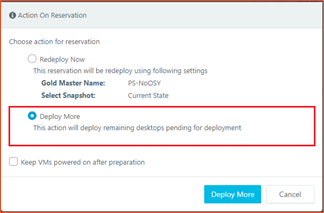
-
Select checkbox Keep VMs powered on after preparation if reserved VMs should be kept powered on after reservation is deployed until next schedule comes.
-
Click Deploy More.
-
Reservation will go into Preparing state and will be deploy additional VMs as per new count. Deployed VMs will be kept powered on as per selection of option Keep VMs powered on after preparation.
Additional DVMs Deployment in normal condition
If administrator does not initiate Deploy More action, then additional VMs will get deployed as per preparation time of next schedule.
Sometimes preparation time is not enough to deploy VMs as per increased count and VMs may not get prepared on-time. Administrators can use Deploy More option to initiate immediate deployment of additional DVMs.
Remove Deployed VMs from Reservations
Sometime, administrator wants to reduce the count of total VMs in a reservation and delete additional VMs. For any such cases administrator can use option to Remove Desktops.
Eligible Reservation for Remove Desktops
-
Total VMs count - Reduced.
-
Reservation is Not running and deployed.
Follow given below steps to delete additional VMs:
-
Login as reservation admin and go to Reservations page.
-
Modify not running reservation and reduce the count as per requirement.
-
Select reservation and Click Deploy.
-
Action on Reservation dialog will open, displaying that reservation can use function Redeploy Now and Remove Desktops > Select option Remove Desktops.
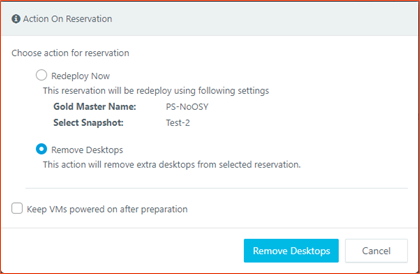
-
Select checkbox Keep VMs powered on after preparation: Option is not valid for removing desktops and will not have any impact.
-
Click Remove Desktops.
-
HyLabs will be remove additional VMs as per new count. Desktop removal mechanism can be set from Default Reservation Settings as described below:
-
Remove unassigned desktops only: Remove only unassigned desktops even if it does not remove number desktops as desired.
-
Remove unassigned desktops first: HyLabs will first delete the free desktops and then will remove assigned desktops. Selecting this option makes sure that desktop count matches as needed.
-
Any Desktops: HyLabs will randomly delete desktops without checking if its assigned or unassigned.
-
Fix Reservation
Fix Reservation option appears for Running reservations on meeting following conditions:
-
Reservation has been updated in running condition and count has been increased.
-
Reserved VMs in reservation is not in powered on state or HyWorks DVM Agent as not responding – one or more reserved VMs in reservation.
Case 1: Increase VM count for running reservations
In this case, reservation status will be shown with red background. Running reservations without any error are shown with green background.
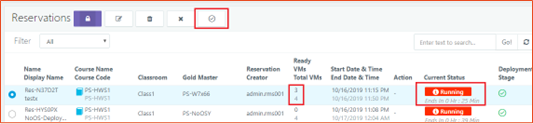
For running reservations, button will be displayed as Fix Reservation. Clicking on Fix Reservation button will show Reservation Desktop Information dialog, having all detailed information of reservation deployment:
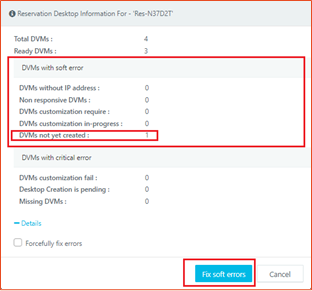
As above screenshot suggests, the reservation status is shown as red (running with error), because few DVMs deployment is not completed, and it can be fixed simply by clicking on button Fix Soft Errors. Fix Soft Errors will simply create desktops pending for creation and reservation status will become green again. This is a normal case for reservation administrators to increase the count of total VMs in running reservations.
Case 2: Reservation is running with errors
Fix reservation feature allows HyLabs administrator to fix the state of reservation which has some VMs in not ready state. Fix reservation function is applicable for reservations that are in running state.
When Fix Reservation button appears: Fix reservation is applicable only for reservations that are in running state. Fix reservation button will be displayed for running reservations when Ready VM count is less than Total VM indicating that some VMs are not ready for connection. Fix reservation option is not displayed for reservation in preparing on not running or in any other states.
Error Categorization: There are multiple reasons why a VM is not in state ready for connection. These states are divided into 2 categories:
-
Soft Errors
-
DVMs without IP address
-
Non-responsive DVMs
-
DVMs customization required.
-
DVMs customization in-progress
-
DVMs not yet created.
-
-
Critical Errors
-
DVMs customization fail.
-
Desktop Creation is pending.
-
Missing DVMs
-
Critical errors can be fixed by recreating the VM.
When a reservation has Ready VMs less than Total VMs, HyLabs will consider the reservation has problems. This state is called as Reservation Running with Error. It is displayed as below. ON hovering mouse over, it will display count of desktops that are not ready to connect

-
If reservation has errors, then select the reservation it will show Fix Reservation button.
-
Click Fix Reservation.
-
A modal popup will be opened which will show Error details in mini mode.
-
When clicked on +Details it will display details information about soft and critical errors i.e., how many DVMs are running with Soft errors and how many DVMs are running with Critical errors.
Reservation fixing options:
-
Fix soft Errors
-
Forcefully Fix Errors
Following actions are done for above specified error conditions:
-
Powered Off VMs: If a VM is found powered off during fix reservation operation then send power-on command for VM.
-
Non-responsive VMs: Non-responsive VMs are VMs having IP addresses but the Desktop agent in not responding state.
-
Send a call to refresh desktop agent status and wait for specified time.
-
If agent is still not responding after specified time, then restart VM.
-
-
VMs without IP address: These are VMs not having IP address.
-
Send Desktop refresh call to session provider and wait for specified time.
-
If IP is now present, then send a call to refresh desktop agent status and wait for specified time.
-
If agent still not responding, then restart VM.
-
-
VMs with customization required: These are VMs with customization required flag as true.
-
VMs with customization in progress These are VMs with customization in progress.
-
VMs with customization fail: These are VMs with Sysprep status as failed.
-
Missing VMs: VMs that are in missing state.
Fix Soft Errors:
-
Select reservation running with errors and Click on Fix Reservation.
-
Click Fix Soft Errors
-
This will start desktop fix operation for VMs having soft errors only. Fix action is taken depending on above mentioned steps.
Forcefully Fix Errors:
-
On fix reservation modal, check Forcefully fix errors and Click Fix all errors.
-
If this option is checked and desktop issue is not fixed, then it will re-create desktop or if desktop is not created/ missing state then directly recreate.
Note
If fix reservation process is already in running state, then another fix reservation operation cannot be initiated.
Retry for reservations with failed status
In some rare cases, when reservation deployment is failed which means that HyLabs has failed to deploy number of intended VMs then selecting such reservation will show option to retry the deployment or redeploy.
-
Retry: Retry will try to deploy all remaining VMs.
-
Redeploy: It will delete all deployed VMs and will attempt to recreate them.