Server Team Management
The Server Team in HyWorks is a team or group of session host servers. Applications or desktop sessions are assigned from session host servers based on the load-balancing mechanism used in the session server team configuration.
Session host server teams are managed from the VDI > Session Servers > Server Teams section.
Types of Session Server Teams
Server Teams can be categorized into different types, based on the member server operating system or team management:
Based on Server Operating Systems: Based on server operating systems, server teams can be of the following types:
-
Linux Server Team: The Server Team hosts Linux sessions on the server.
-
Windows Server Team: The Server Team has Windows session host servers.
Based on Team Management:
Based on the fact of how the team and member servers will be managed, the teams can be of the following two types:
-
Managed Team: This team is managed by the HyWorks controller, which includes a provisioned session host pool. However, the administrator can only modify limited settings using the team or server wizards. Most configurations are managed from a source-provisioned, shared-hosted desktop pool. No new servers can be added by an administrator to managed teams from the page.
-
Unmanaged Team: This is a manually created team; an administrator can add, update, and delete team members manually. Session servers must be added manually to unmanaged teams. The team is entirely managed by HyWorks administrators.
Server teams can be created for Linux or Windows session host servers.
Viewing Server Teams
Navigating to VDI > Session Servers > Server Teams page, lists the available server teams and displays the following details of the server team using different columns:
-
Team name/ID: Name of server team and HyWorks internal team ID (The ID can be used in troubleshooting).
-
Team type/Capacity Plan Mode/ Schedule Id: Show information for team type and power management mode
-
Team type: Team type can be:
-
Managed
-
Not Managed
-
-
Capacity Plan Mode: For managed pools, power management mode can be:
-
Disabled
-
Monitor
-
Enforce
-
-
Schedule ID: Internal schedule ID of the capacity plan
-
Limit session: Displaying whether the team is enabled with CPU/RAM-based thresholds.
-
Load balancing type: Type of load balancing mechanism
-
Connections/ Ready Server Utilizations: Number of sessions active on session host servers of the team and total utilization of ready servers.
-
Ready/ Draining Servers: Number of ready vs. draining servers in the server team.
-
Desktop Connections: The Number of desktop sessions is active from the session host servers of the team
-
Max / Min/ Provisioned Server(s): Show the minimum and maximum number of servers to be online.
-
Max Server: The upper limit for the server to remain online, based on session load.
-
Min Server: The minimum server will be online, regardless of session load.
-
Provisioned Servers: Number of servers provisioned in the team.
-
Scale Up/Scale Down Utilization: Display scaling information for the server.
-
Scale Up Utilization: New servers will be powered on when the team session load exceeds the scale-up utilization.
-
Scale Down Utilization: Servers will be cordoned off (no new sessions) and then powered off.
-
Defined In: If this server team is defined in the current organization
Administrators can search for a server team by entering a relevant search string in the search box.
Before moving ahead with server team configuration and management, it's essential to understand server team load balancing in HyWorks.
HyWorks server team Load Balancing
HyWorks Controller starts load balancing the sessions among the member session host servers once multiple servers are added to a single server team. Refer to the Server Team Load Balancing section for detailed information on HyWorks load balancing types, mechanisms, associated configurations, and exception cases.
Default Teams
As specified in the Organization section, every organization has two default server teams: one for Windows session host servers and the other for Linux session host servers.
-
The default team cannot be deleted.
-
If any unmanaged server team is deleted, all session host servers associated with that team are moved to the default teams.
Default Team Configurations
The default configurations of the default team in the root (default) organization are as follows:
- Team Name: Windows Default/ Linux Default
Note
- If the organization is admin-created, then the name of the default team of that organization will follow the below naming convention: Default Team\_\<OrgName\> e.g., if the organization name is Accops, then the name of the default team of organization Accops will be: Default Team Accops.
- Modifying the organization name does not modify the name of the default team.
-
Team Type: Shared Session Host (Read-Only)
-
Load Balancing Type: Weighted Least Connection
-
Limit session: Not enabled
-
Session Provider: List of session host servers (if any)
-
Applications: List of applications (if any)
Viewing Server Team Members and Management Options
Clicking on the Server Team name opens a page displaying all member session host servers, and displaying some essential information to
administrator:
-
At the Title bar, along with the team name, the load balancing type is specified.
-
Displaying lists of session host servers with the following details:
-
Name: Name of session host server
-
Address: IP or hostname of the session host server
-
Version: Version of the HyWorks Session Host Server module
-
VM State: Reflecting the current state of the deployed session host server VM, the VMs can be in the following states:
-
Not Provisioned: Pending for provisioning
-
Provisioning: Provisioning or deployment is in progress
-
Provisioning Failed: Shared hosted desktop provisioning has failed.
-
Powered-off
-
Powering on: The deployed shared hosted desktop is being powered on.
-
Suspended
-
Rebooting: The Deployed shared hosted desktop is restarting.
-
Powered-on
-
Unknown: Any other state not defined as above.
-
-
Server Status: Providing the status of the server as:
-
Ready: Provisioned+ SHD Agent Responding+Powered ON [Un-cordoned] + Active+ Connectivity
-
Draining: Provisioned+ SHD Agent Responding+Powered ON [Cordoned] + Active+ Connectivity
-
Not ready: Server is not ready for connection
-
Unknown: Any other statue than defined above
-
-
Active: Show whether the server is active or not
-
Connectivity: If the session host server is reachable on the specified RDP port
-
Session Host Agent Status: If the session host server module is up and running
-
Monitoring Service Status: Reachability of the monitoring service from the HyWorks Controller
-
Session Mode: Is a new session allowed on the server? A right tick mark represents that the server is available (un-cordoned) for a new session.
-
Connections: Number of applications or shared hosted desktop sessions on the session host server
-
CPU (%): CPU (%) usage on the session host server
-
RAM (%): RAM (%) usage on session host server
-
Disk (%): Disk (%) utilization on session host server
-
Score: Current score of session host server (Calculated and displayed for load balancing types, Weighted Least Connection and Adaptive).
-
Weight: Weight of session host server (Weight is configured while adding the session host server to the team with load balancing type as Weighted Round Robin or Weighted Least Connection.
-
Administrators can use this information to analyze the overall status of the session host server, particularly regarding server status, session host agent, and monitoring service status. Sessions and resource utilization (RAM, CPU, and Disk) are also essential and should be monitored regularly.
Add New server team
Adding an Un-managed Server Team
-
Go to Session Servers > Server Teams.
-
Click Add Team
-
Provide the following details in the server team Basic Info:
-
Team for: Select from the options Windows/ Linux based on the type of session, and host servers to be added to this team
-
Team Name: Any logical name for the new server team. The following special characters are supported in the Team Name field: _ SPACE () {} # @ : -
-
Team Type: Read-only field, and the default value is Shared Session Host
-
-
The following details are to be filled in the Load Balancing.
-
Load Balancing Type: Select the appropriate Load Balancing type. The following types of load balancing are supported.
-
Weighted Round Robin
-
Weighted Least Connection
-
Adaptive
-
Refer to the HyWorks server team's Load Balancing for details.
-
-
-
Limit session: Enable the Limit session option to prevent sessions from being provided by the session host server, reaching either of the following two configurations.
-
CPU Max Limit
-
RAM Max Limit
-
-
Provide virtual IP address details in Network Settings if session host IP virtualization is required. Refer to the Virtual IP Address section for more information.
-
Enable Session Virtual IP Address: Set this to enable session virtual IP address support.
-
Select Network Card from Multiple NICs: If multiple network cards are available on the server, select the preferred network card to be used for attaching virtual IPs.
-
IP Address or IP Range: Enter a comma-separated list of IP addresses or IP ranges that can be used with the corresponding subnet mask. Examples of valid IP format: 192.168.0.241, 192.168.0.1-192.168.0.255.
-
Subnet Mask: Enter the subnet mask that will be used to assign a virtual IP address to the server, along with one of the given IP addresses. The subnet mask bits should be valid values, such as 255, 252, 248, 240, 224, 192, 128, and 0.
-
-
Assign the application to the team from the Application Tab.
-
To add an application, click Add. Select one or more applications from the list and click Save.
-
To remove selected applications, select the application(s) and click Remove Apps.
-
-
Click Save
A new server team will be created and displayed on the Session Teams page. The team will now also be displayed in the Session Provider section while adding the Shared Session Host.
Adding Managed Server Team
The managed server team cannot be added from the server teams section. However, it is created automatically with the deployment of provisioned shared hosted desktop pools.
Only a few attributes of managed server teams can be modified by an administrator from the Server Teams section, and these are mainly controlled through the Shared Hosted Desktop Pool Wizard configurations.
Modify the Server Team.
-
Go to Session Servers > Server Teams.
-
Select the server team to be modified.
-
Click Edit.
-
Change the configurations as needed in the Edit server team wizard. The following configurations can be changed:
-
Server team Basic Info tab:
-
Team Name
-
Power Management Mode (for managed teams)
-
-
Load Balancing tab:
-
Load Balancing Type
-
Limit session
-
-
Session Provider tab:
-
The list of session providers is shown.
-
The status of each session provider is shown.
-
It is possible to do the following settings on session providers.
-
Make Active or Inactive
-
Change the Weight of the server (Applicable for 'Un-managed' server teams only)
-
Change Max Sessions (For 'Not Un-managed' team only)
-
-
-
Network Setting Tab:
- Change the Virtual IP address configuration.
-
Application Tab:
- Add or remove applications to the team.
-
-
Click Save
The server team's configurations will be modified, and the controller will start using the new configurations from the next session. Team information will be updated in all associated configurations, such as Session Providers and Desktop Pools.
Impact of Changing Server Team Configurations
Changing the Balancing Type could affect the configuration of the member session host servers, which are set up as follows. Consider the following scenario:
- Two session host servers are added to a server team (with adaptive Load balancing).
Note
- Adding session host servers to the Adaptive load balancing team; it does not require any weight configuration. On the other hand, the configuration of Weighted Round Robin or Weighted Least Connection requires a weight configuration.
-
Now, the administrator changes the load balancing type from Adaptive to Weighted Round Robin or Weighted Least Connections. In that case, the session host servers will be required to have some weight configuration.
-
Impact on Member Session Providers: The Default weight of a session host server will be set to 100 in the following conditions
-
The Load Balancing type of server team has been changed from
-
Adaptive to Weighted Least Connection.
-
The Load Balancing type of server team has been changed from Adaptive to Weighted Round Robin.
-
-
Impact on Virtual IP Address Assignments: A change in virtual IP address will be reflected in the access to the following application or desktop pool. Any virtual IP address assigned permanently to the user will be changed on the next connection if the new virtual IP addresses do not match those in previous configurations.
-
Impact on Associated Users (Built-In): No adverse effect is expected on user/group configuration.
-
Impact on running session: No adverse effect is expected.
-
Impact on Built-in User Association: No adverse effect.
-
Impact on Desktop Pools: No adverse effect.
Delete Server Team
An administrator can delete a server team from the server teams page using the steps provided below:
Note
- Default teams and managed teams cannot be deleted.
- Managed server teams get deleted automatically with the deletion of source provisioned shared hosted desktop pools.
-
Go to Session Servers > Server Teams.
-
Select the server team to be deleted.
-
Click Delete.
-
The Confirm Action dialog will be displayed. Click the Delete button to proceed with deleting the server team.
-
The Server Team will be deleted, and the following impact could occur:
- Impact on Member Session Providers:
-
Session host servers, members of the deleted server team, will move to the Default server team.
-
The default weight of a session host server will be set to 100 in the following conditions.
-
The admin configured the server team with Load Balancing Type set to Adaptive, which has been deleted. The default team is of type Weighted Least Connection.
-
Admin configured the server team with a load balancing type of Adaptive, which has been deleted, and the default team is of type Weighted Round Robin.
-
-
Impact on Associated Desktop Pools:
- Desktop Pools will be deleted, and users won't be able to start new sessions from the same team (member session host servers) anymore. Running sessions will not be disconnected or removed.
-
Impact on Applications:
- Applications and entitlements will remain the same.
-
Impact on Built-in users:
- Built-in Users association with the server team will be deleted, and thus the user accounts won't be able to get any new sessions. Pl. Note that this behavior is only applicable to Built-in users.
-
Impact on Virtual IP Address Assignments: Any virtual IP address assigned permanently to the user by this team will be deleted.
Add the Session Host Server to the Server Team
Session Host servers can be added to server teams from the Servers section in Session Servers > Servers, using the Add or Edit Server wizards.
Session host servers will be added to the server team selected in the Add/Edit Server wizard's Server team dropdown.
Note
Session host servers can only be added to admin-created server teams (Un-managed) and cannot be added to provisioned (Managed) server teams.
Exporting Server Teams and Virtual IP Details
Exporting Server Teams
HyWorks Controller offers the option to export a CSV file containing all teams in the current organization from the management console. To export a CSV of the session teams:
-
Go to HyWorks Controller Management Console > Server > server teams.
-
Click Export
-
Select the Encoding type and columns.
-
Click Export
-
CSV with details of all server teams will be downloaded.
Exporting Session with Virtual IP address details
A virtual IP address will be assigned to a shared hosted desktop session or application session for a user if the virtual IP address settings are enabled on the application or pool. The Export VIP Sessions feature helps to get all the sessions with the virtual IP addresses assigned, along with user details:
-
Go to HyWorks Controller Management Console > Server > Server Teams.
-
Click Export VIP Sessions.
-
Select the Encoding type and columns.
-
Click Export.
-
A CSV file with details of all sessions, including virtual IP address information, will be downloaded.
Exporting Problematic Virtual IP Address
A problematic virtual IP address is defined as an IP address that is in conflict within the network, and the session host was unable to apply it correctly. To get a list of problematic virtual IP addresses:
-
Go to HyWorks Controller Management Console > Server > Server Teams.
-
Click Export All Problematic VIP
-
Select the Encoding type and columns.
-
Click Export
-
A CSV with details of all problematic virtual IP addresses will be downloaded.
Exporting a Permanent Virtual IP address
-
Go to HyWorks Controller Management Console > Server > Server Teams.
-
Click Export Permanent VIP.
-
Select the Encoding type and columns.
-
Click Export.
-
A CSV with details of permanent virtual IP address assignment with the user will be downloaded.
Session Host Server Operations from Server Teams
The following options can be performed on Session Host Servers from the server teams page:
-
Upgrade Session Host Server
-
Download Session Host Server Logs
-
Sync Session Info
Upgrade Session Host Server
Session Host Servers upgrade can be initiated from the HyWorks Controller Management Console. The following prerequisites should be fulfilled to perform a session host upgrade successfully from the management console:
Prerequisites:
-
Session Host Server Agent is up and running.
-
Session host upgrade file is available on HyWorks Controller (Usually copied during HyWorks Controller upgrade, but if provided separately, then it should be copied at the following location:
-
HyWorks Controller Installation Directory>/Accops/HyWorks/Service/SessionHost/
Below is the default location:
C:\Program Files (x86)\Accops\HyWorks\Service\SessionHost
- There should not be any remote sessions on the session host server. Any existing session can cause upgrade failure, as many of the files are in use in running sessions.
Upgrade Process:
Once all the prerequisites are fulfilled, the upgrade process is straightforward as described below:
-
Select the session host server to be upgraded from the list.
-
Click Upgrade
-
Confirm Action dialog will be displayed, with the following details:
-
Suppose remote sessions exist on the selected session host server. In that case, it will prompt errors for remote sessions, and the administrator must remove all sessions from the server before initiating the upgrade.
-
If no remote sessions exist on the session host server, then the Confirm Action dialog will be displayed.
-
-
Important
-
Having existing remote sessions on the session host server could affect the installation of HyWorks components, and it's recommended to log out all sessions before the upgrade.
-
Once the upgrade is initiated, no more sessions will be allowed on the respective session host server.
-
-
Confirm the upgrade option by clicking Upgrade.
-
Upgrade will be initiated.
-
Refresh the server teams page to check the status of the session host server upgrade.
-
The session host server will enter maintenance mode for an upgrade to prevent any connection requests during the upgrade and after the upgrade is successful.
-
-
The version of the session host server should now be displaying the newer version.
-
Check logs for more details on the session host upgrade
Download Session Host Server Logs
Administrators can download the session host server logs from the server team’s page. To download session host server logs, follow the steps below:
-
Go to server> server teams.
-
Click the server team name to view the list of session host servers.
-
Select the session host server.
-
Click Download Logs.
Logs will be downloaded in zipped format, and a success status will be shown.
Sync Session Info
The operation can be used to synchronize session information between HyWorks Controller and the respective session host server. It helps resolve session discrepancies between the controller and the session host server during cleaning sessions.
Important Configurations Of Server Teams
RDP Throttling
When launching RDP from the server, if the number of sessions launched from the same server is very high, the Windows server may display an RDP busy message, and the session will not be launched. The Remote Desktop Service is busy message is visible in the RDP, and Windows will not create a new session.
This feature allows spacing before a new RDP connection on the same server. Advance config flag for RDP throttling, Search RDP throttling (under Session Management group), and set the value in milliseconds, default value is 0, which means no throttling.
Example:
-
Throttle Time is 2000 milliseconds, and the load balancing type is Least Connection for a team.
-
Application1 is published from Server1, Server2, Server3.
-
Each server has 10 running sessions.
-
Added a new server (server4 in the team) and assigned the same application, but it has no session running on the server.
-
User1 launches Application1; then, the HyWorks controller chooses server4 because it has the fewest connections among the other servers in the team.
-
User2 is attempting to launch Application1 within the next 1000 milliseconds.
-
Then HyWorks will not select Server4, since the 2000 millisecond spacing window has not yet been completed, and it will choose the next best, least-connected server.
Condition: If no server is found, sessions are launched from all servers within the throttle time. To manage this condition, one more control flag is added, called Strict Remote Desktop Throttling.
Strict Remote Desktop Throttling: If no server meets the throttling criteria, the HyWorks controller will not provide a session. If this value is false, then throttling criteria will not be enforced, and the next least available server will be provided.
To manage Strict Remote Desktop Throttling, go to Advanced Settings > Search for the Strict Remote Desktop Throttling flag under the Session Management group.
RDP Throttling has many different scenarios:
-
The application launch mode is either Remote App or Shell App, as specified in the connection profile.
-
Application either launches in the existing WTS session or creates a new WTS session for the same user.
-
Strict Mode is on or off for RDP throttling.
Based on the above scenario, HyWorks will check for RDP throttling and retry or reject the connection. Refer to the table below for more information.
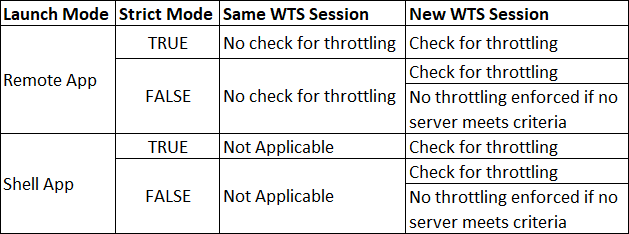
Max connections on the session host server
This feature allows for a maximum of RDP connections from a particular server. This will limit the connection from the server.
If the value is zero, then it will provide an unlimited connection. The default value is zero.
This feature helps avoid the server from being overutilized.
To enable this feature, go to Advanced settings > search for Max connection on the session host server under the Session Management group.