Notification Settings in HyLabs
HyLabs supports e-mail notifications to all registered users, provided SMTP servers are configured correctly in HyWorks and Notifications Settings are configured correctly in HyLabs Portal. Detailed information about notification is given in this section.
Notification Settings
Notification Settings allows the administrator to define e-mail alert configurations for different events.
-
Self-study Reservations: Defining the self-study events on which e-mail notifications will be sent and what type of HyLabs users should receive notifications. The following events can be configured:
-
When created: When a reservation is made in HyLabs.
-
Before Start: X minutes before the self-study reservation starts, send alerts to the participant, the in-charge, and/or the admin.
-
When Ready: When the self-study reservation is ready, send alerts to the participant, in charge, and/or admin.
-
When Modified: When the self-study reservation is modified, send alerts to the participant in charge and admin.
-
When Cancelled: When a self-study reservation is canceled, send alerts to the participant in charge and admin.
-
When Failed: When self-study reservation fails, send alerts to the participant in charge and admin.
-
When Deleted: When a user deletes the self-study reservations.
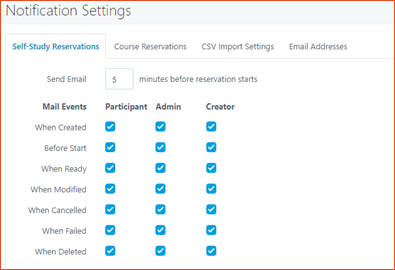
Note
If configuration "SMTP email sender" has been updated from HyWorks Controller Management Console > SMTP Settings, the RMS service has to be restarted to make use of the updated configuration. Until restarted, HyLabs reservation notifications will continue to come from the previous SMTP Email sender.
-
-
Course Reservations: Defining the course reservation events on which e-mail notifications will be sent and what type of HyLabs users should receive notifications. The following events can be configured:
-
When Created: When a reservation is created, send alerts to in-charges, assistants, participants, administrators, and creators.
-
Before Start: X minutes before the course reservation starts, send alerts to the in-charges, assistants, participants, administrator, and creator.
-
When Ready: When course reservations are ready, send alerts to in-charges, assistants, participants, administrators, and creators.
-
When Modified: When course reservation is modified, send alerts to in-charges, assistants, participants, administrators, and creators.
-
When Cancelled: When a course reservation is canceled, send alerts to in-charges, assistants, participants, administrators, and creators.
-
When Failed: When course reservation fails, send alerts to in-charges, assistants, participants, administrators, and creators.
-
When deleted: When course reservation is deleted from HyLabs.
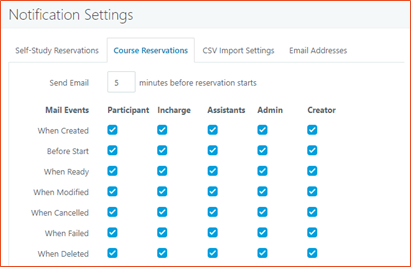
-
-
CSV Import Settings: Defining the CSV Import events (Pass/Fail) on which e-mail notifications will be sent to the configured administrator’s e-mail IDs.
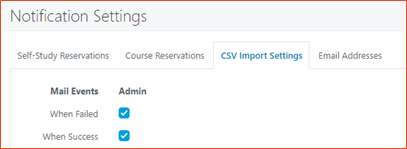
-
E-mail Address: E-mail addresses for CSV Import and Reservations are to be configured here.
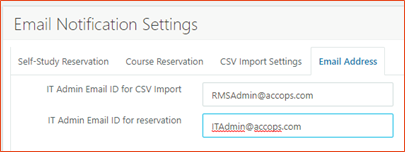
Email Templates
Every notification email from HyLabs is created using a pre-defined template. These templates are generated automatically whenever a relevant operation (CSV Import, Self-study reservation, or course reservation) is initiated. Each template is stored in a different file, which can be edited by logging into the HyWorks controller using RDP or console access.
The E-mail templates are default kept with HyWorks Controller Service and HyLabs Service in the following folders:
-
HyLabs Service: C:\Program Files (x86)\Accops\HyWorks\RMSService\EmailTemplate
-
Controller Service: C:\Program Files (x86)\Accops\HyWorks\Service\EmailTemplate
Keywords in Email Templates
Standard keywords can be embedded in each template to include details like course name, schedule, etc. Following are the standard keywords that can be used in email templates:
-
{Reservation_Name}: Name of reservation
-
{Course_Name}: Course Name
-
{Next_Start_DateTime}: Next start time.
-
{Next_End_DateTime}: Next end time
-
{Action}: Type of change
Type of Email Templates
Course Email
File location: C:\Program Files (x86)\Accops\HyWorks\Service\EmailTemplate\Course\Course This email template is used when:
-
A Reservation is created.
-
A Reservation has been updated, and its schedule has been changed.
-
A Reservation has been canceled.
-
A Reservation fails during deployment.
-
A Reservation is deleted.
CSV Import
File location: C:\Program Files (x86)\Accops\HyWorks\Service\EmailTemplate\CSV\CSVImport This email template is used to send the result of a CSV import. Once the import is completed, the result, including the number of records imported or failed, is sent via this email.
Self-study
File location: C:\Program Files (x86)\Accops\HyWorks\Service\EmailTemplate\SelfStudy\SelfStudy This email template is used when emailing participants about their self-study reservations.
Customizing Email Contents
As email templates are located at both HyWorks controller and HyLabs Service, an administrator can modify them from any of the below locations, but the updated template must also be copied to another location.
Default location of Email Templates
-
HyLabs Service: C:\Program Files (x86)\Accops\HyWorks\RMSService\EmailTemplate
-
Controller Service: C:\Program Files (x86)\Accops\HyWorks\Service\EmailTemplate
To update Email Templates for customized E-mail notifications, follow the below steps:
-
Log in to the HyWorks controller using RDP/ Console access.
-
Delete existing email template files.
-
Create new files and place them in appropriate folders as original files. Please save the files in the same encoding format as the HyWorks email encoding setting.
-
Make sure to set the correct encoding from the HyWorks management console.
-
Repeat steps 1-3 for the secondary HyWorks controller also.
To restore the original email template files, delete the files from the location. HyWorks will automatically create default email template files when creating a new reservation.
Note
If HyWorks Controller and HyLabs Services are running in HA on different Windows Servers, then Email Templates must be copied on all Controller and HyLabs Servers.
Customizing Email Format
Encoding standards tell the web browser or email application how to interpret the text characters in your HTML or the body of the email. The default Email format is:
-
Email Type: HTML
-
Email Encoding: The encoding format is read from the OS settings.
To determine the appropriate format used by your email server, look at the char-set attribute in the email header content-type field.
Date: Wed, 16 Mar 2018 14:12:33 -0820
To: test@accops.com
From: testfrom@accops.com
Subject: Test
Message-ID: e0irfueknwie94837dndmfkf@www.accops.com
X-Priority: 2
X-Mailer: office365
MIME-Version: 1.0
Content-Transfer-Encoding: 8bit
Content-Type: text/html; charset="UTF-8"
To configure email format and encoding, please follow these steps: 1. On HyWorks Controller Management Console > Settings > General > Advanced Config
-
Find the option “HyLabs Email HTML Body” and set its value to false to use plain text email format.
-
Find the option “HyLabs Email Encoding Type” and set the encoding type of the email. The various options are provided below:
-
UTF-8 (Most Recommended)
-
ISO-8859-1
-
ISO-2022-JP (Only Japanese users)
-
Shift_JIS (Only Japanese users)
-
EUC-JP (Only Japanese users)
-
-
Click Update Click to save the advanced configurations.
-
The settings are automatically synced with the secondary controller, so there is no need to make the same settings on the secondary controller. Please note that the email template files must also be updated (or copied) manually on the secondary controller.
Important
- Make sure the email template file files are stored in the same encoding format as specified in the Email Encoding setting. It is advised to use UTF-8 as email encoding, create the email template files in Notepad, and store them with UTF-8 encoding using the save-as option in Notepad.