Appendix
Printing Options
Printing options on the HyWorks client enable users to:
-
Set printing options
-
Preferred Printer
-
Printing Preference
-
-
Open the HyPrint PDF document before printing.
Following alternate ways are available to launch the Printing options dialog:
-
Before Logon:
-
Select HyWorks Client > Settings > Printing Option > Edit Printing Options.
-
Select Printing Options by right-clicking the System Tray icon.
-
-
After Logon:
-
Select HyWorks Client > Printing Options from the icon in the bottom right corner.
-
Select Printing Options by right-clicking the System Tray icon.
-
The following options are available:
-
Print to default printer: Select this option to send the HyPrint print job to the default printer on the system. Selecting this option will disable all other options.
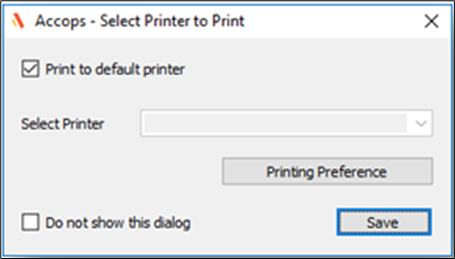
-
Print from a non-default printer: Select a specific printer from the available list and save the preference to send a HyPrint print job to the selected printer only.
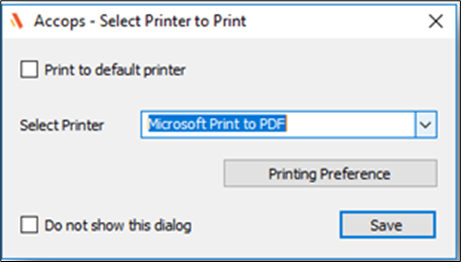
-
Do not show this dialog: This option keeps this dialog hidden. Unchecking the option will prompt this dialog on every print request with the option to print/ open the document.
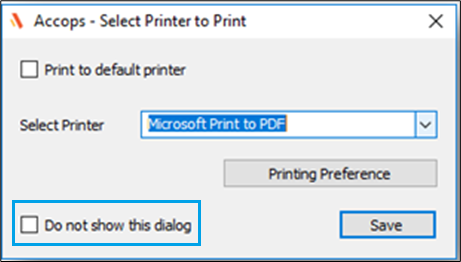
-
Click the Open to open the HyPrint-generated PDF file.
-
Click the Print to print to the selected printer.
-
-
Users can also open the Printing Preference dialog from the Printing Options.
Support for Microsoft remote desktop client (MSRDC) in HyWorks
Microsoft remote desktop client (MSRDC) supports accessing remote apps and desktops from Windows virtual desktop.
Launch sessions using Microsoft Windows Desktop client MSRDC in HyWorks
-
Send a flag from the controller in Connection Profile >Additional settings “accUseMsrdc:i:1” or registry setting in Windows client machine
-
Set registry entry in 64-bit Windows OS
Computer\HKEY_LOCAL_MACHINE\SOFTWARE\WOW6432Node\Accops\EDCClient\mstsc=3mstsc =3 for MSRDC, REG_SZmstsc = 1 for MSTSC
mstsc = 2 for edclauncher
-
Set registry entry in 32-bit Windows OS.
Computer\HKEY_LOCAL_MACHINE\SOFTWARE \Accops\EDCClient\mstsc = 3mstsc =3 for MSRDC, REG_SZ
mstsc = 1 for mstsc
mstsc = 2 for edclauncher.
-
-
Controller entry overrides the registry entry. If MSRDC is set from the controller or in the registry, then the session should get launched using MSRDC.
-
If MSRDC is not installed and the value is set, it should return to edclauncher.exe.
Click here to Download the MSRDC Remote Desktop client.
The default behavior of Multimonitor on Windows Client
The HyWorks Windows Client supports the Multimonitor feature.
-
The user first sets Extend these display settings on his machine and takes a session from HyWorks Client. The session will be launched on both monitors. HyWorks client will return the below command line in the Command file.
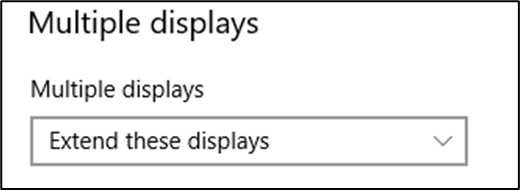
-
When you take the session from HyWorks Client, you will get the following command line in the Command file.
use multimon:i:1
-
HyWorks Client session will be displayed on both monitors after the above setting.
-
The connection bar (if enabled) will be displayed on the primary monitor.
HyWorks Command line to be used for single display on Multiple Monitor
HyWorks client will provide a feature so that the user can use a single monitor for a session and another monitor for his personal work. For this feature, one needs to input the below command line RDP(Windows) connection profile.
use multimon:i:0
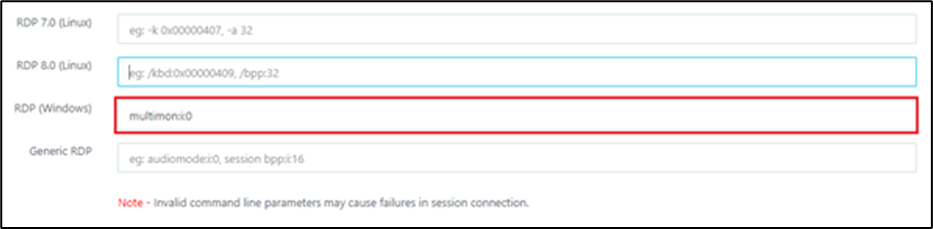
-
The user first sets Extend these displays setting on his machine (Windows Settings)
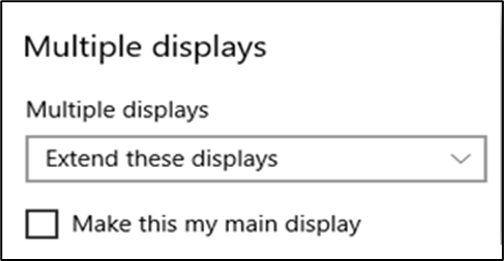
-
The user takes a session from HyWorks Client. The session will launch the Primary monitor, and the HyWorks client will return the below command in the connection logs file.
use multimon:i:0
-
The connection bar (if enabled) session will be displayed on the primary monitor.
-
User can drag the session from the primary monitor to the secondary monitor.