Objects - Gold Master
Go to Objects > Gold Master to manage all the gold master images in the HyLabs deployment.
Gold Master is a template VM from a dedicated session provider that is used in HyLabs as a source for cloning multiple reserved VMs for classes. A Gold Master VM will have all the necessary configurations and applications installed for participants.
The following management options are provided on the Gold Master page:
View Gold Master VMs and UI Operations
On navigating to the Gold Master page, the reservation admin user can view the list of already added Gold Master VMs with the following details:
| Column Name | Description | Sortable | Searchable |
|---|---|---|---|
| Gold Master Name | Name of Gold Master VM as fetched from the dedicated session provider | Yes | Yes |
| OS | Operating System of Gold Master VM as fetched from the dedicated session provider | Yes | Yes |
| HDD (GB) | Hard disk size in GB | Yes | No |
| CPU | Number of vCPUs allocated to Gold Master VM | No | No |
| Memory | Memory in MB allocated to Gold Master VM | No | No |
| Active/ Maximum Total VMs | Currently running or Active VMs from the Gold Master Vs the Maximum number of VMs to be created from this Gold Master VM | No | No |
| Active/ Concurrent Connection Limit | Total active connections to VMs from Gold Master vs Concurrent Connection Limit for Gold Master | No | No |
| Deployed VMs | Total number of VMs deployed using this gold master | No | No |
| Power State | Power state of Gold Master VM | No | Yes |
| Assigned | HyLabs object to which Gold Master VM is assigned (Possible value: Course, Course Default, Incharge, Self-study) | Yes | No |
| In Use | If Gold Master has any active reservations | No | Yes |
| Lock Status | Gold Master is locked during replica creation. The Locked icon will indicate the lock status. Gold Master is currently being cloned and is in use. If cloning from a replica is in progress, it will be shown as an icon. |
No | No |
| Agent status | The agent version and agent status are shown. Possible statuses are Responding, Not Available, and Not Responding | No | No |
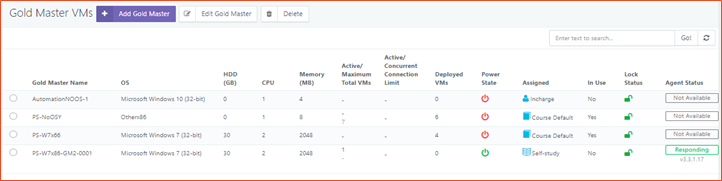
Add a new Gold Master VM
A new Gold Master can be added to HyLabs. Gold master can be connected and managed for reservations by the authorized users. A Gold Master can be assigned to the following objects:
-
Assign to a course: When creating course reservations, the assigned Gold Master will be used for cloning. Reservation administrators can access a Gold Master assigned to a course, the course incharge, and the assistants of the course.
-
Assign to Self-study: For self-study reservations, the assigned Gold Master will be used for cloning purposes. Only reservation admins will have access to the self-study Gold Master.
-
Assign to Incharge: The Incharge will be able to connect, manage (Power operations), and configure the assigned Gold Master, as well as create course reservations using the assigned Gold Master. The Gold Master assigned to the in-charge will be accessible to reservation admins and the assigned in-charge.
-
Course Default Gold Master: A course default gold master can be used for any course reservation. The type of gold master is useful, as it allows all courses to use the same gold master for reservations. By default, the course’s Gold Master is accessible to incharges, assistants, and reservation administrators, but it can be configured to be restricted to administrators only.
While adding Gold Master, the administrator can also choose Snapshot to be used for creating reservations. The following types of snapshot configurations can be made:
-
Current state: select to create a reservation from the current state of the Gold Master.
-
Specific Snapshot: Select to make reservations from a snapshot of the Gold Master.
HyLabs also has Snapshot Management capabilities available for administrators.
Prerequisites for Gold Master VM
Before importing a Gold Master VM into HyLabs, for effective and error-free usage of Gold Master in HyLabs, the following prerequisites must be fulfilled:
-
Recommendation: The Gold Master VM must not be pre-cloned, but rather a freshly installed OS.
- Explanation: Using a cloned VM as a gold master may cause issues, as HyWorks Controller already manages it, and thus conflicts can arise.
-
The latest version of Hypervisor Tools must be installed on the Gold Image.
- Explanation: Hypervisor tools on a VM enable multiple features; e.g., shutdown on VMware requires VMware tools to be installed.
-
The Gold Master image must not have a static IP address configured.
- Explanation: Since the gold master will be cloned multiple times, having a static IP configured will result in IP conflicts among the cloned VMs.
-
The latest HyWorks DVM Tools must be installed on the Gold Master.
- Explanation: To enable features such as gold master connection, OS customization post cloning, and many other HyWorks DVM Tools, additional tools will be required.
-
Windows Firewall and NLA (Network Level Authentication) configurations.
-
Although HyWorks DVM Tools handles the configuration of appropriate firewall rules, in some cases, the Windows firewall rule may not be present, which could cause a failure in Controller-Desktop agent communication or prevent connection to virtual machines. E.g., custom RDP port. If it is not required, the Windows firewall can be kept disabled.
-
Network Level Authentication: Typically, gold master connect and reservation connect in HyLabs occur from HyLite, which may result in connection failure with NLA; therefore, it should be kept turned off.
- However, suppose Gold Master Connect is not a use case, and the access mechanism involves Windows endpoints. In that case, NLA can be kept enabled, which may require a connection profile with the appropriate configuration (CredSSP - Enabled).
-
-
Sleep/Display Off settings should be disabled.
-
For Windows Gold Master: Control Panel > Power Options
-
Set Turn Off the display to Never.
-
Set Put the computer to sleep to Never.
-
Advanced Settings > Set Turn off hard disk after to 0 (Never)
-
-
Explanation: If these settings are left enabled, the Windows machine can enter sleep mode, causing it to fail to fetch its IP address and preventing a connection. Therefore, it is necessary to disable these configurations.
-
-
Audio and Video Redirection is enabled from group policies.
-
Group Policy Location:
Computer Configuration\Policies\Administrative Templates\Windows Components\Remote Desktop Services\Remote Desktop Session Host\Device and Resource Redirection
-
Group Policies to be enabled:
-
Allow audio and video playback redirection > Enabled.
-
Allow audio recording redirection > Enabled.
-
Limit audio playback quality > Enabled - Dynamic.
-
-
-
Windows 10 Specific Configurations:
-
No additional installed/removed Microsoft Store Apps.
- Sysprep fails after you remove or update Microsoft Store apps that include built-in Windows images (please refer to the KB article from Microsoft on the same topic.
-
The following group policy configurations should be enabled and configured to set to Negotiate.
Computer Configuration\Policies\Administrative Templates\Windows Components\Remote Desktop Services\Remote Desktop Session Host\Security > Require Use of Specific Security Layer for Remote (RDP) Connections.
-
DVM Tools has integrated the HyPrep module, which enables faster customization of Windows Desktops, and all Sysprep-related failures can be avoided. Please check the Enabled HyPrep section on the Gold Master for detailed instructions.
-
-
Ubuntu Specific Configurations
-
For VMware Provider: As per VMware recommendations, the latest Open VM tools should be installed.
-
All Gold Master Ubuntu VMs should be configured with a unique hostname; sometimes, having the same hostname can create issues with console or remote access.
-
Domain joining on Gold Master must be done manually (Please refer to the Linux VDI Configuration document for detailed information).
- Click DHCP configuration must support appropriate IP distribution to Linux VMs (In some cases, it has been observed that newly cloned machines are unable to get IPs from the DHCP server or are taking time.)
-
Preparing Gold Master
Preparing a gold master for HyLabs is the same as preparing it in HyWorks. Refer to the HyWorks Knowledge Center’s Getting Started section. Assuming the virtual machines are available with appropriate configurations and prerequisites. Please follow the links below for preparing gold master images:
Step-by-Step process to add a new Gold Master
Considering that all prerequisites are configured on the target Gold Master, the following steps can be used to import the Gold Master into HyLabs: 1. Log in to the HyLabs Console in HyLabs Admin mode using the appropriate user credentials that have reservation admin rights.
-
Go to Objects > Gold Master and click Add Gold Master to open the wizard.
-
The Usage tab defines the purpose of adding the Gold Master into HyLabs.
-
The respective entitlement tab will be enabled dynamically based on the selection of the Assign To option in the Usage tab.
-
Set Assign To – Course will enable the Select Course tab.
-
Set Assign To – Incharge will enable the Select Incharge tab.
-
Set Assign To – Self-study or Course default will not enable any new tab.
-
Add Gold Master for the Course
Prerequisite: The course is already created with the appropriate participants, assistants, and in-charges.
Process:
-
Invoke the Add Gold Master wizard.
-
In the Usage tab, fill in the following details:
-
Select the Course in the Assign To option from the dropdown list.
-
Provide a Description for Gold Master
-
Provide the appropriate number for Gold Master limits:
-
Maximum Total VMs: The total number of VMs to be deployed from the gold master. Specify 0 for an unlimited number of VMs.
-
Maximum Active VMs: The Total number of VMs that can run in parallel in one or multiple reservations. Specify 0 for an unlimited number of VMs.
-
Concurrent Connection Limit: Total number of allowed connections to reserved VMs deployed from the gold master. The feature implementation requires a hybrid controller polling mode, meaning DVM Push services must be active.
-
Remote Desktop Connection Port: The Default is 3389. It will be used for connection via endpoint to desktop VMs from the reservations of this gold master.
-
-
-
Click Next to navigate to the Session Provider tab. In the Session Provider tab, select the session provider from the drop-down list.
-
For VMware, it will show the complete vCenter hierarchy.
-
Select the Provisioning Profile to associate with Gold Master (Provisioning profile is mandatory for any gold master and defines the whole deployment of reservations to be created using this master.)
-
The added session provider’s data center will be displayed in the tree view. Click “+” icon to expand the tree
-
Click the resource pool or object under which the intended Gold Master is residing. All the VMs in the selected, resource pool or VMware object will be listed on the right side.
-
Once the desired VM is listed, it can be selected.
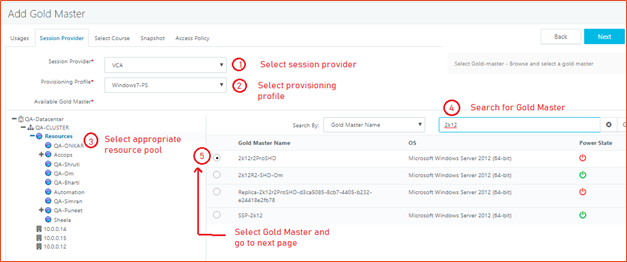
-
-
For Azure, it will list all the resource groups in the subscription configured in HyWorks.
- Click the resource group to list the virtual machines within it, select the gold master from the displayed list, and then click Next to proceed.
-
For AWS, Resource groups should be created, and virtual machines should be tagged with resource groups. On selecting AWS as the provider, resource groups will be listed.
- Click the resource group to list the virtual machines within it, select the gold master from the displayed list, and then click Next to proceed.
-
For Nutanix, it will display the Cluster names, and clicking on a cluster will list all VMs hosted in that cluster.
- Click the cluster name to list the virtual machines from the cluster and select the gold master from the displayed list. Alternatively, an administrator can search the gold master using its name.
-
-
Click Next to navigate to the Select Course tab. In the Select Course tab,
-
Click Add Course
-
Search with the appropriate search text to list down the available courses.
-
Select and add intended course(s) (one or multiple)
-
-
Click Next to move to the Snapshot tab and set appropriate Snapshot configurations for Gold Master. In the Snapshots tab, the following settings can be done:
-
Set snapshot configurations as Current State or Choose a Snapshot.
-
Selecting the "Choose a snapshot" option enables the ability to browse snapshots, which list all available snapshots of the Gold Master. HyLabs supports the creation and management of Gold Master snapshots. Refer to the section ‘Snapshot management’ for more details.
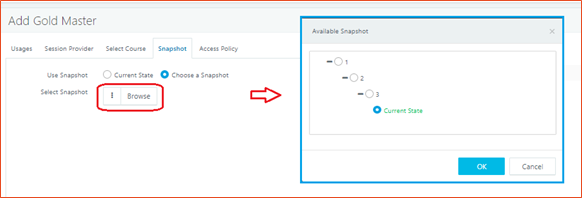
-
-
Click Next to proceed to the Access Policy tab, which allows you to restrict reservation connections from specific endpoints (referred to as Client Groups) only. Selected client groups at the Gold Master level can be removed at the reservation level to restrict their usage further. Still, new client groups cannot be added to allow usage from client groups other than those defined for Gold Master.
-
In the Access Policy tab,
-
Select option Unrestricted access if all reservations from this Gold master should allow access from anywhere
-
Select the option **From Specific Classification Rules only to select classification rules from which reservations will be accessible.
-
-
Click Save to close the wizard and save the configuration.
-
The Gold Master will be added to HyLabs and synced for its status and associated data.
-
Reservation Administrators or instructors of selected courses can now use this Gold Master for scheduling reservations.
Add Gold Master for Self-study
A Gold Master can also be imported for self-study by the participants. Once imported into HyLabs, participants will be able to request a self-study reservation of this Gold Master.
Process:
-
Invoke the Add Gold Master wizard.
-
In the Usage tab, fill in the following details:
-
Select the Self-study option in the Assign To dropdown list.
-
Provide a Description for Gold Master
-
Provide the number of Maximum Active VMs to be created. At a given point in time, HyLabs will allow maximum self-study reservations up to the Maximum Active VMs count.
-
Remote Desktop Connection Port: The port to be used for remote sessions of reservations from this gold master. The default is 3389. It does not change the port configurations on gold master or reserved VMs; however, it must be configured according to the RDP port configuration on the gold master.
-
Max Duration Allowed: The maximum duration of a single self-study. The end-user will not create a self-study reservation exceeding the configured number of hours. The default value is 3 hours.
-
Max Self-Studies Allowed: Number of self-studies allowed in a day for an end-user. The default is 1. An end-user will be able to do only one self-study as per the configured number. If a reservation spans two calendar days, it will be counted as of the first day of the reservation.
-
-
Click Next to navigate to the Session provider tab. In the Session Provider tab,
-
Select the session provider from the dropdown list.
-
Select the Provisioning Profile to associate with Gold Master.
-
Select the VM from the list to be imported as a Gold Master into HyLabs. A detailed process for selecting the Gold Master is already provided in the Add Gold Master for Course section.
-
-
Click Next to move to the Snapshot tab and set appropriate Snapshot configurations for Gold Master.
-
Click Next to proceed to the Access Policy tab, where you can restrict reservation connections to specific endpoints only. Establish and implement access policies that meet requirements. Refer to section - Restrict Reservation Usage using Classification Rules for more details.
-
Click Save to close the wizard and save the configuration.
-
The Gold Master will be added to HyLabs and synced for its status and associated data.
-
Participants will now be able to schedule self-study reservations using this Gold Master VM.
Add Gold Master for Incharge
A Gold Master can also be assigned to an in-charge, allowing the in-charge to make appropriate changes to the Gold VM and subsequently use the Gold Master VM to create reservations for its courses.
Prerequisites:
- The authentication domain is configured with an appropriate authentication and authorization server.
Process:
-
Invoke the Add Gold Master wizard.
-
In the Usage tab, fill in the following details:
-
Select the option Incharge in the Assign To dropdown list.
-
Provide a Description for Gold Master.
-
Provide the appropriate number for Gold Master limits:
-
Maximum Total VMs: The total number of VMs to be deployed from the gold master. Specify 0 for an unlimited number of VMs.
-
Maximum Active VMs: The Total number of VMs that can run in parallel in one or multiple reservations. Specify 0 for an unlimited number of VMs.
-
Concurrent Connection Limit: Total number of allowed connections to reserved VMs deployed from gold master. The feature implementation requires a hybrid controller polling mode, meaning DVM Push services must be active.
-
Remote Desktop Connection Port: The port to be used for remote sessions of reservations from this gold master. The default is 3389. It does not change the port configurations on gold master or reserved VMs, but must be configured according to the RDP port configuration on the gold master.
-
-
-
Click Next to navigate to the Session Provider tab. In the Session Provider tab,
-
Select the session provider from the dropdown list.
-
Select the Provisioning Profile to associate with Gold Master.
-
Select the VM from the list to be imported as a Gold Master into HyLabs. A detailed process for selecting a Gold Master is already provided in the ‘Add Gold Master for Course’ section.
-
-
Click Next to navigate to the Select Incharge tab. In the Select Incharge tab,
-
Click Add Incharge to invoke the Incharge dialog, which can be used to search for an appropriate search string to list users from the authorization server that are already added as incharge in HyLabs.
-
Select one or multiple incharges for the selected Gold Master.
-
-
Click Next to move to the Snapshot tab and set appropriate Snapshot configurations for Gold Master. In the Snapshots tab, the following settings can be done:
-
Set snapshot configurations as Current State or Choose a Snapshot.
-
Selecting the Choose a snapshot option enables browsing snapshots, which lists all available snapshots of the Gold Master. HyLabs supports the creation and management of Gold Master snapshots. Refer to the Snapshot Management section for more details.
-
-
Click Next to proceed to the Access Policy tab, which allows you to restrict reservation connections to specific endpoints only. Refer to the section Restrict Reservation Usage using Classification Rules for more details. In the Access Policy tab,
-
Select option Unrestricted access if all reservations from this Gold master should allow access from anywhere.
-
Select the option **From Specific Classification Rules only to select Client Groups from which reservations will be accessible.
-
-
Click Save to close the wizard and save the configuration.
-
The Gold Master will be added to HyLabs, and the selected in-charge user, upon logging in to the HyLabs portal, will be able to view the assigned Gold Master.
Add Course Default Gold Master
To add the course default gold master, follow the steps below:
-
Invoke the Add Gold Master wizard.
-
In the Usage tab, fill in the following details:
-
Select the Course Default in the Assign To dropdown list.
-
Provide a Description for Gold Master
-
Provide the appropriate number for Gold Master limits:
-
Maximum Total VMs: The total number of VMs to be deployed from the gold master. Specify 0 for an unlimited number of VMs.
-
Maximum Active VMs: The Total number of VMs that can run in parallel in one or multiple reservations. Specify 0 for an unlimited number of VMs.
-
Concurrent Connection Limit: Total number of allowed connections to reserved VMs deployed from gold master. The feature implementation requires a hybrid controller polling mode, meaning DVM Push services must be active.
-
Remote Desktop Connection Port: Port to be used for remote sessions of reservations from this gold master. The default is 3389. It does not change the port configurations on gold master or reserved VMs; however, it must be configured according to the RDP port configuration on the gold master.
-
-
Enable the Only Admin Access option if the gold master should be managed by the reservation admin only. (Unchecking the option will make it accessible to the incharge and assistants also)
-
-
Click Next to navigate to the Session Provider tab. In the Session Provider tab,
-
Select the session provider from the dropdown list.
-
Select the Provisioning Profile to associate with Gold Master.
-
Select the VM from the list to be imported as a Gold Master into HyLabs. A detailed process for selecting the Gold Master is already provided in the Add Gold Master for Course section.
-
-
Click Next to move to the Snapshot tab and set appropriate Snapshot configurations for Gold Master. In the Snapshots tab, the following settings can be done:
-
Set snapshot configurations as Current State or Choose a Snapshot.
-
Selecting the Choose a snapshot option enables browsing snapshots, which list all available snapshots of the Gold Master. HyLabs supports the creation and management of Gold Master snapshots. Refer to the Snapshot Management section for more details.
-
-
Click Next to proceed to the Access Policy tab, where you can restrict reservation connections to specific endpoints only. Establish and implement access policies that meet requirements. Refer to the section Restrict Reservation Usage using Classification Rules for more details.
-
Click Save. The course default type, Gold Master, will be added to HyLabs. Now, when creating a reservation, the Gold Master will be available for selection.