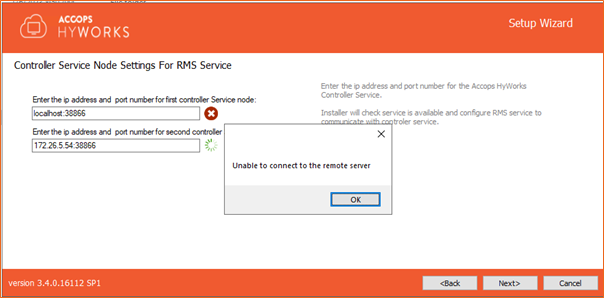HyLabs and HyWorks Installation
Follow the details provided in this section for HyWorks installation and setup for HyLabs delivery.
Typical HyLabs deployments involves installation of following HyWorks components on the same or a different Windows Server:
- HyWorks Controller Service
- HyWorks Controller Management Console
- HyWorks Reservation Management Service
Different types of deployments for HyWorks Reservation Management Service with HyWorks Management Console:
- Single Windows Server Deployment: All the HyWorks components are installed on single windows server but eventually high availability will require installation of two of such servers.
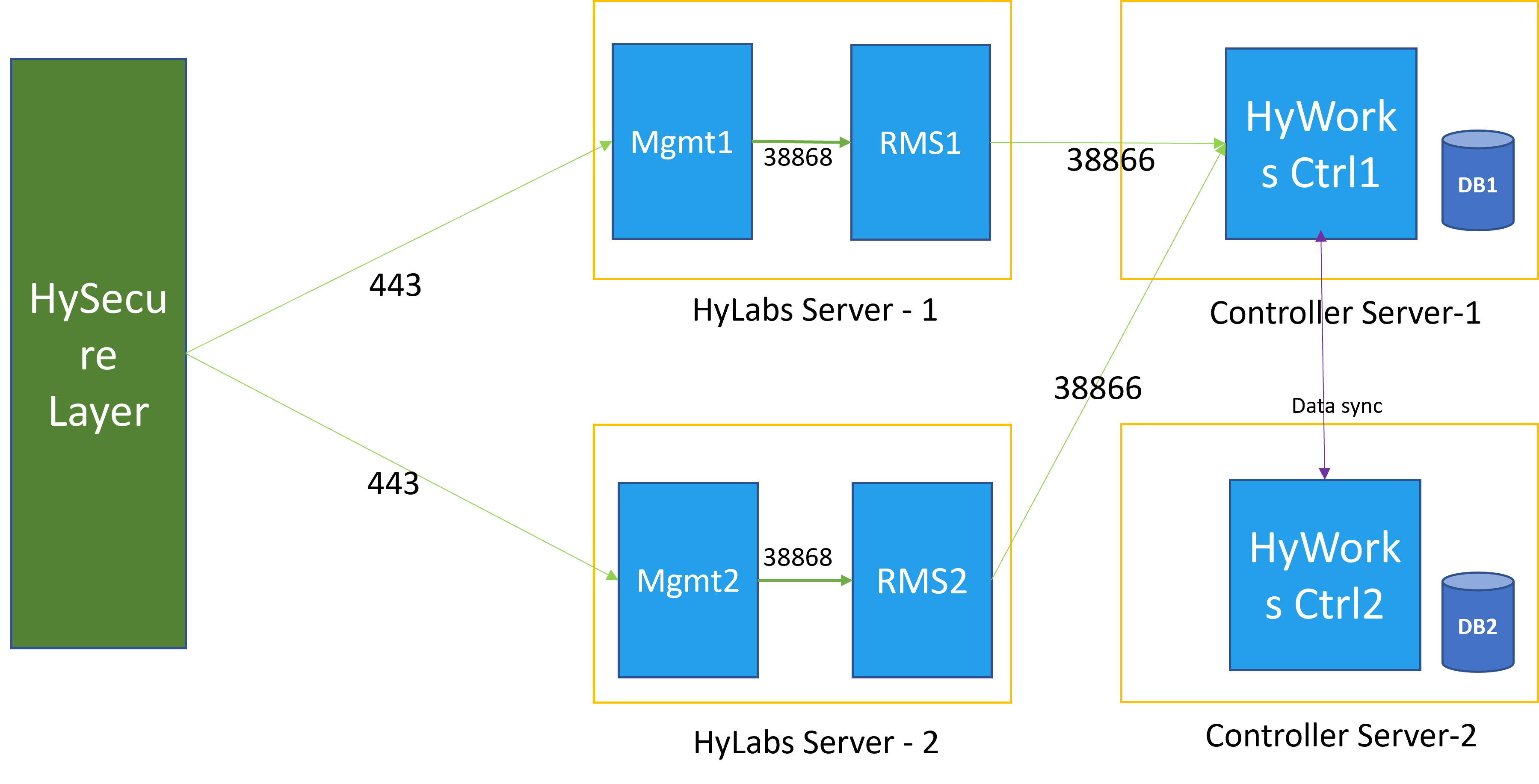
- Deployment with two Servers: HyWorks components are distributed on two or more different servers:
- Windows Server 1: Serving as HyLabs Server and having HyWorks Reservation Management service and management console installed
- Windows Server 2: Serving as Controller server and having HyWorks Controller service installed. The database server can be installed on the same server as HyWorks Controller or on different server, depending on the sizing requirement.
- For high-availability, the deployment will use four Windows servers: two HyLabs servers and two controller servers.
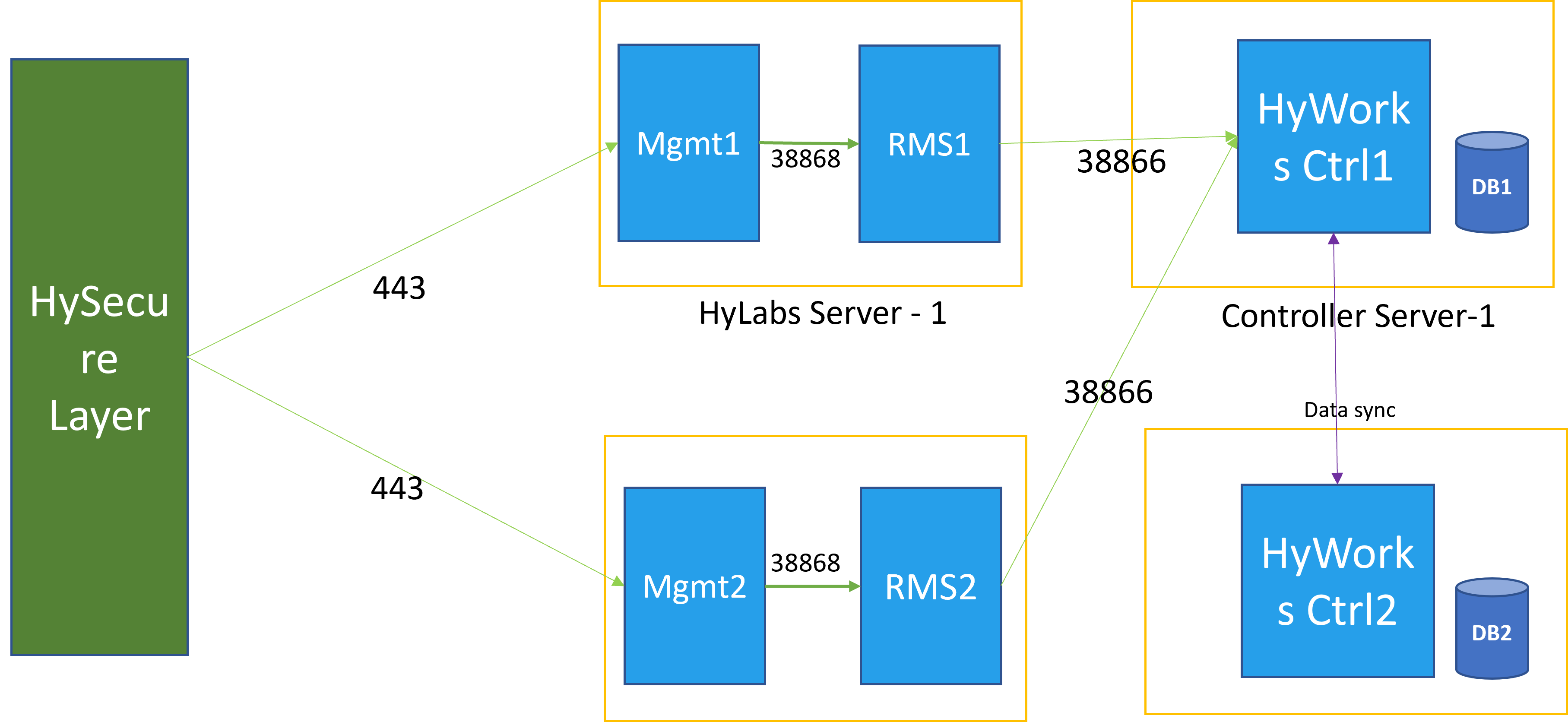
Distributed Installation of HyWorks Modules for HyLabs
Depending on the requirement, HyWorks nodes can be installed on two windows servers for small deployments and can be installed on four servers for large deployments.
Installation on Four Windows Servers
HyWorks installation process remains same except for installing Accops HyWorks Reservation Management Service, along with other components i.e., HyWorks Controller Service.
Four Windows servers include:
-
Two HyLabs Servers (Having HyWorks RMS and Management Console)
-
Two Controller Servers (Having HyWorks Controller Service)
Installation of HyWorks Controller 1
Considering all prerequisites are configured, HyWorks Controller setup can be used to install HyWorks Controller Service on Windows Server 1:
-
Connect to Windows server with user having local administrator rights.
-
Copy HyWorks Controller setup on the server and double-click to launch installation wizard.
-
On the Welcome screen proceed with the default option.
-
Agree to terms and conditions.
-
Set Installation Path as per requirements or proceed with default option.
-
Select HyWorks Controller Service as Component.
-
Select Two-node Active-Passive Cluster as Deployment Type.
-
For Service Database Configuration set SQL Server address with instance name, database, and authentication configuration (Windows authentication or SQL Server Authentication), as per the requirement.
-
For Log Database Configuration set SQL Server address with instance name, database, and authentication configuration (Windows authentication or SQL Server Authentication), as per requirement. It is recommended to have a different instance of SQL server for log database and HyWorks service database.
-
Currently do not set value for Restore Database.
-
Set HyWorks Controller Administrators as per requirement.
-
Set Service Logon Credentials as per requirement.
-
Use default port 38866 for Controller service and 443 for management console or change if required.
-
This completes setup of one of the management node of HyWorks controller and is ready for two-node active-passive cluster deployment.
For more details on installation process of HyWorks controller, refer HyWorks Knowledge Center > Installation.
Installation of HyWorks Controller 2
Follow the same process as provided in above section to install HyWorks Controller 2 on Windows server 2.
Installation of HyLabs Server 1
The prerequisites will be same as HyWorks Controller installation and considering all prerequisites are configured correctly, HyLabs server can be installed using following steps:
-
Connect to Windows server with user having local administrator rights.
-
Copy HyWorks Controller setup on the server and double-click to launch installation wizard
-
On the Welcome screen proceed with the default option.
-
Agree to terms and conditions.
-
Set Installation Path as per requirements or proceed with default option.
-
Select following components:
-
HyWorks Controller Management Console, which will enable the option HyWorks Reservation Management Service
-
HyWorks Reservation Management service (HyLabs Service) component
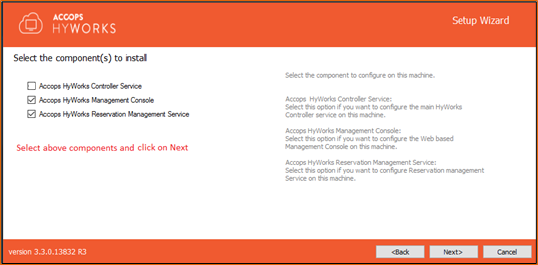
-
-
For Controller Service Node Settings for RMS Service, provide IP address and port number for the first HyWorks Controller and port and second controller service node e.g., 192.168.1.99:38866
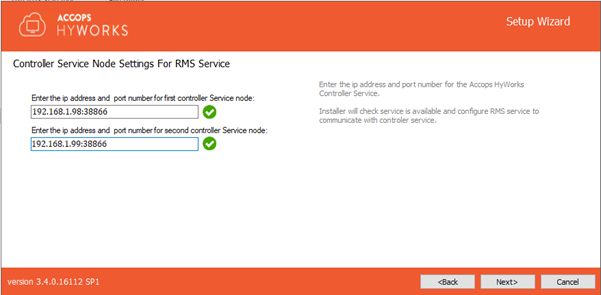
-
Service Logon Credentials: As per requirement and setup
-
Use default port 38866 for RMS (HyLabs) service and 443 for management console or change if required.
-
This completes the setup and one HyLabs node is ready for configuration.
Installation of HyLabs Server 2
Follow same steps as used for HyLabs Server 1 installation.
Configure Management Console to Point to HyWorks Controller
After successful installation, the HyWorks Controller Management Console is configured to have HyWorks Controller service on localhost. But in above case, where HyWorks Controller service and management console are installed on different Windows servers, it will require some additional steps. Follow the step-by-step process provided in this document on HyWorks Knowledge Center to:
-
Point Management Console 1 (on HyLabs Server 1) to HyWorks Controller Server 1
-
Point Management Console 2 (on HyLabs Server 1) to HyWorks Controller Server 2
Now administrator will be able to use respective management console on supported browsers to manage HyWorks Controller 1 and HyWorks Controller 2.
Installation on Two Windows Servers
To configure two nodes of HyWorks Controller with HyLabs servers, refer HyWorks Knowledge Center > Installation.
The installation process will remain same except:
-
Select all HyWorks modules i.e., HyWorks Controller Service, Management Console and HyWorks Reservation Management Service as Components.
-
Select as Two-node Active-Passive Cluster as Deployment Type.
-
For Controller Service Node Settings for RMS Service, provide IP address and port number for the first HyWorks Controller and port and second controller service node e.g., 192.168.1.99:38866
Note
- During installation of first HyWorks + HyLabs server, the IP of second server has to be provided and the installation wizard may throw an error as second server is not yet ready, but the error can be ignored (click on OK button).