Log Settings
HySecure Gateway performs logging of various kinds of logs like User logs, Admin logs, EPS logs etc. The log files get archived on the device itself as per the procedure listed in the Log Archiving Process explained below.
Log Archiving Process
- The Archiving process starts at the configured frequency. By default it is monthly.
- There can be a max of configured number of archive files per log file type like User log file, and a running log file. The max number of archived files can be configured and a default value is 5.
- The archiving process checks to see if the running file has crossed the configured file size for rotation. If so, it archives the running log file and deletes the oldest archived log file. All subsequent logs get logged into the running log file. The default value of file size is 10 MB.
Log Settings
To configure various log settings, perform the following steps:
- Open the Management console and expand LOGGING
- Click on Log Settings sub-menu
- Different parameters for log file management can be configured. Details of various parameters are described in the table below:
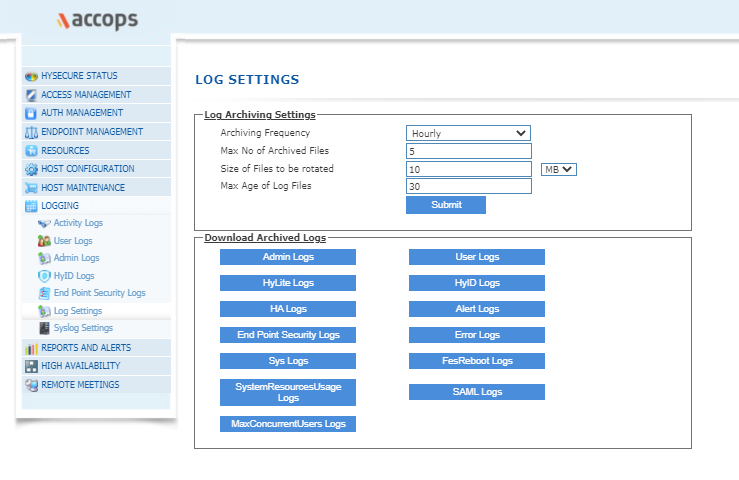
Log Archiving Settings
The table below describes the log archiving settings which can be configured
| # | Field | Description |
|---|---|---|
| 1 | Archiving Frequency | Set the frequency at which the archiving process gets initiated. As part of the archiving process, if the running logfile exceeds the configured "Size of Files to be rotated" which is the running file size, and if reached, will get archived by deleting the oldest archive file. |
| 2 | Max No of Archived Files | Set the maximum number of archived files. |
| 3 | Size of Files to be rotated | This defines the threshold size of the running log file after which it will get archived. The size gets checked during the archiving process |
| 4 | Max Age of Log Files |
Click on "Submit" buttons to save the various log settings so that they become effective.
Download Archived Logs
To download archived logs for a specific type of logs, click on the appropriate button. For e.g., if "Admin Logs" are to be downloaded, click on the "Admin Logs" button. This will list the set of archived log files. Click on the "Download" button against each archived log file to download that log file.