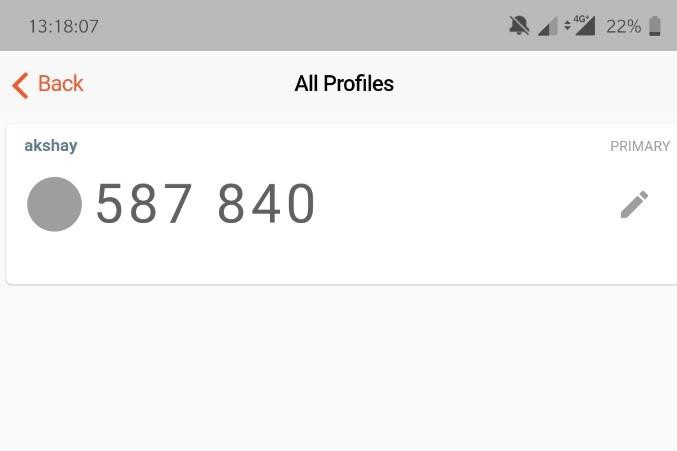Accops HyID Token Registration Process
This article outlines the procedure to be followed to start using the mobile token as a second factor of authentication. There are two ways in which the registration OR activation of the mobile token can be carried out:
-
Registration by the end user
The registration process can be performed by the end user on its own if the admin has enabled the "self-service mobile token registration for users"
-
Activation by Administrator
There could be cases where the end-user has challenges like device inability of QR code scan etc. In such cases, the mobile token can be activated manually by co-ordinating with the Administrator.
Pre-requisites
- HyID Mobile Token (OTP) policy should be configured on the HySecure Gateway.
-
SMTP and SMS gateway should also be configured on the HySecure gateway.
-
On AD server user should have email ID and mobile number.
-
For Mobile token registration, user should be assigned HyID policy in HySecure gateway
-
If end user is expected to register the mobile token, then the "Self Service Mobile token registration" must be enabled in the HyID policy
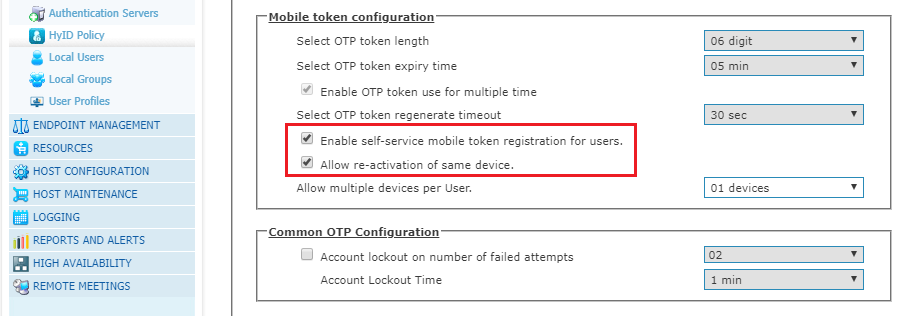
Mobile Token Registration Process
-
Login into HySecure web portal
Open browser and type HySecure server URL (https://HySecure server IP address)
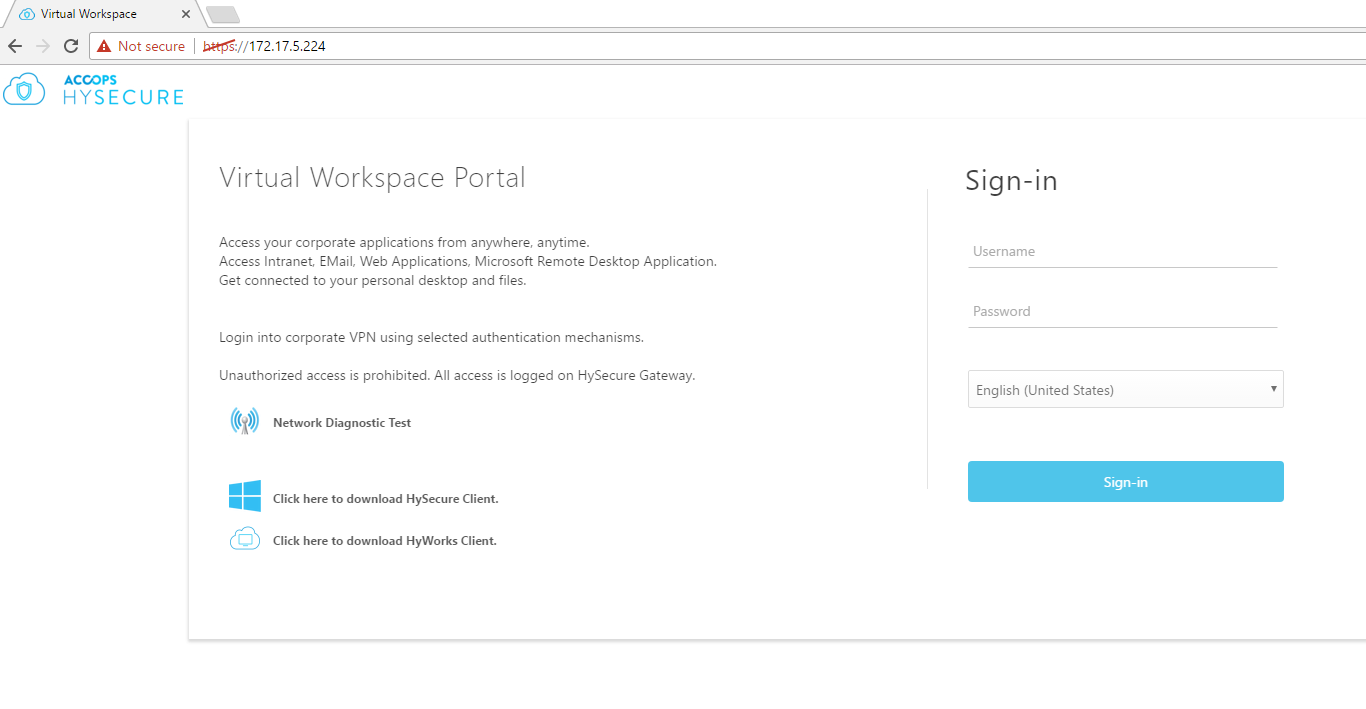
-
Enter user name and password. And then click on "Sign-in" button. A "More Authentication required" window will pop up. Here Select "Mobile Token" and click on link "Register Mobile Token"
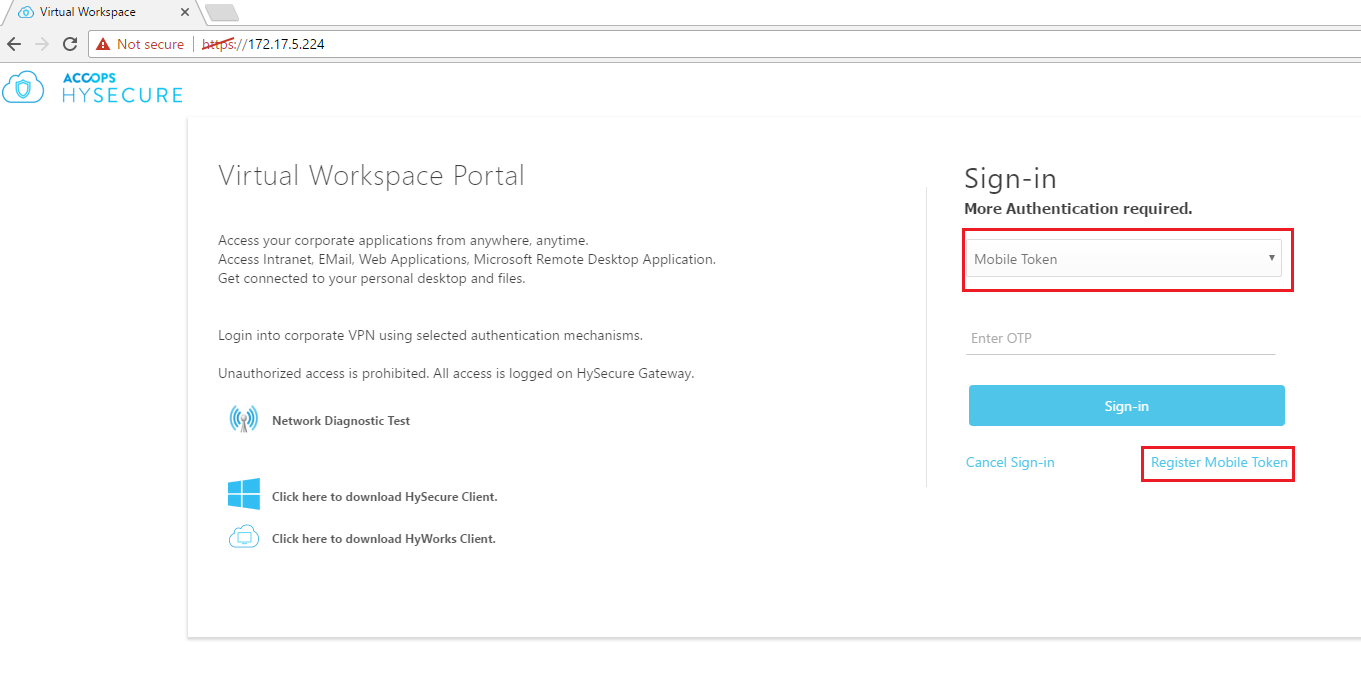
-
On Mobile Token Registration window , select OTP token type (Email OTP or SMS OTP) and click on "Send" button to get OTP.
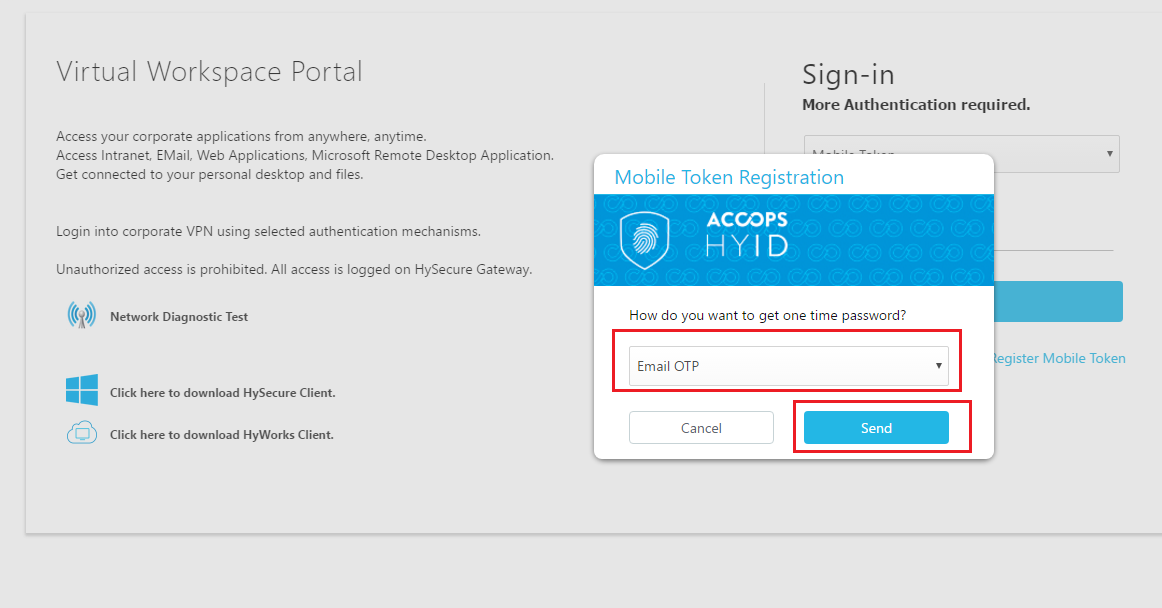
-
Enter received OTP and click on "Next" button
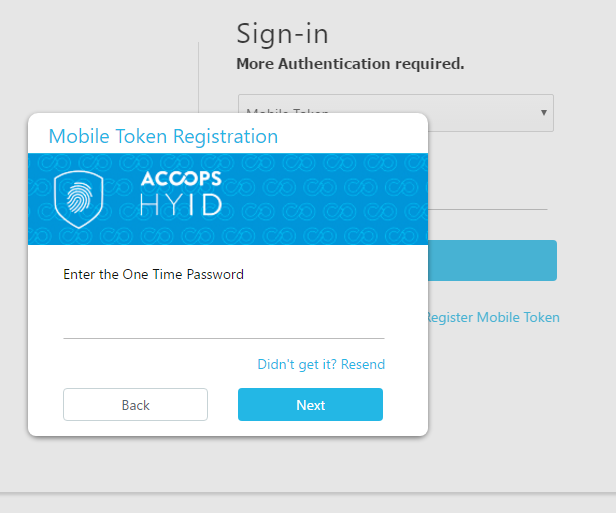
-
Once OTP is validated then Mobile token QR code will be displayed to scan the code. If barcode scanner is not available on mobile device then user can get serial key from manual process. For manual process click on "CANT SCAN IT?" link. Now user need to install Accops HyID app and scan the QR code.
In case there are issues at the client side to scan the QR code, the serial key needs to be manually entered to complete Mobile Token registration process. This procedure needs to be synchronized between the Admin and the User. Follow the steps to be performed for
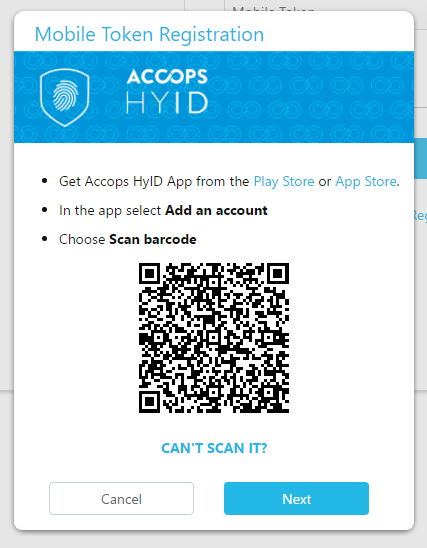
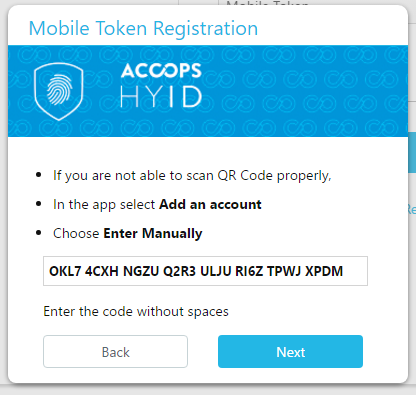
-
Once token registration is completed then click on next button to validate the token. So enter 6 digit mobile token display on your mobile screen and click on verify button to know that token which is configured is correct or not. If it ok then Mobile token registration is completed
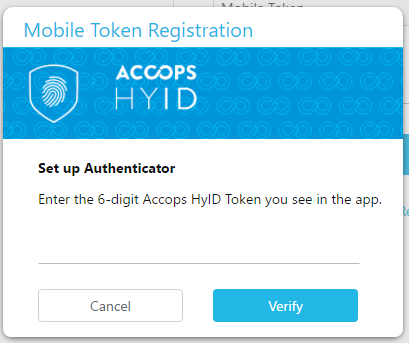
Steps To Be Followed by Administrator for Key Generation
-
When user request key for activation, please follow as below
-
Go to User profile under Auth management
-
Click on user name to open profile
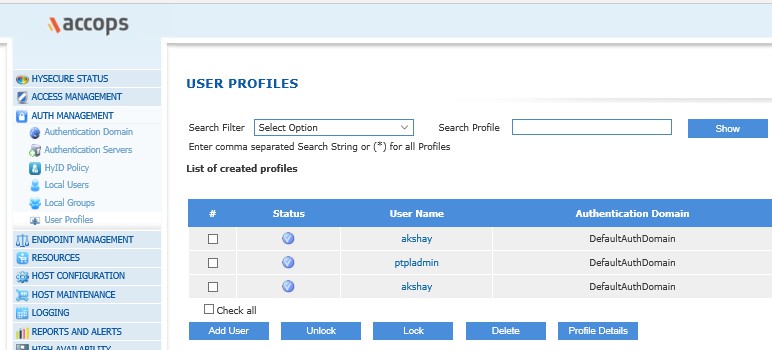
-
-
You will find Mobile token status as not activated, Click Activate
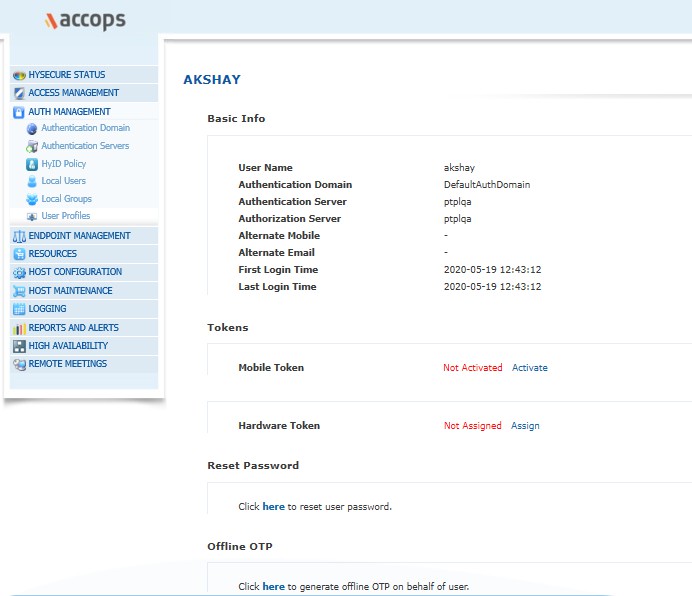
-
You will get the below key & QR code for user mobile token activation.
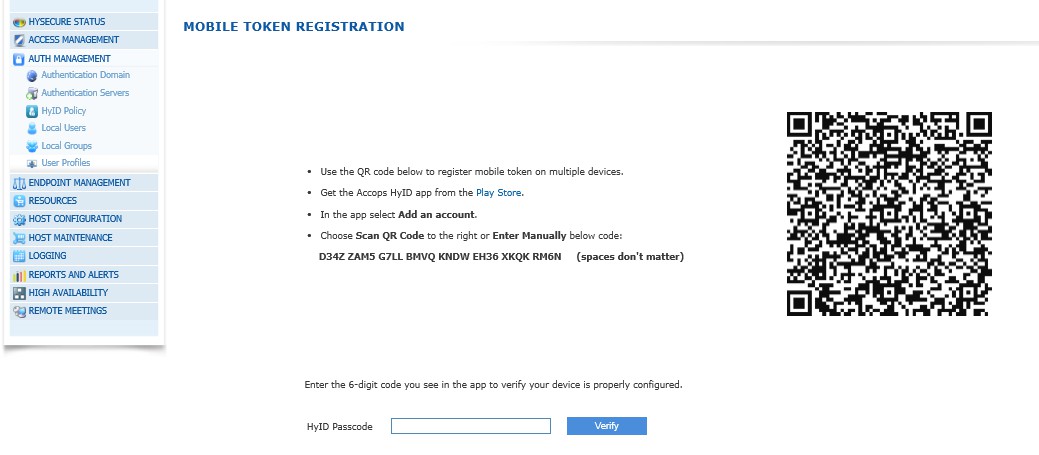
-
Share the key with end user, in return user will share the code created on app to sync profile.
-
You need to enter the code in HYID passcode & Verify
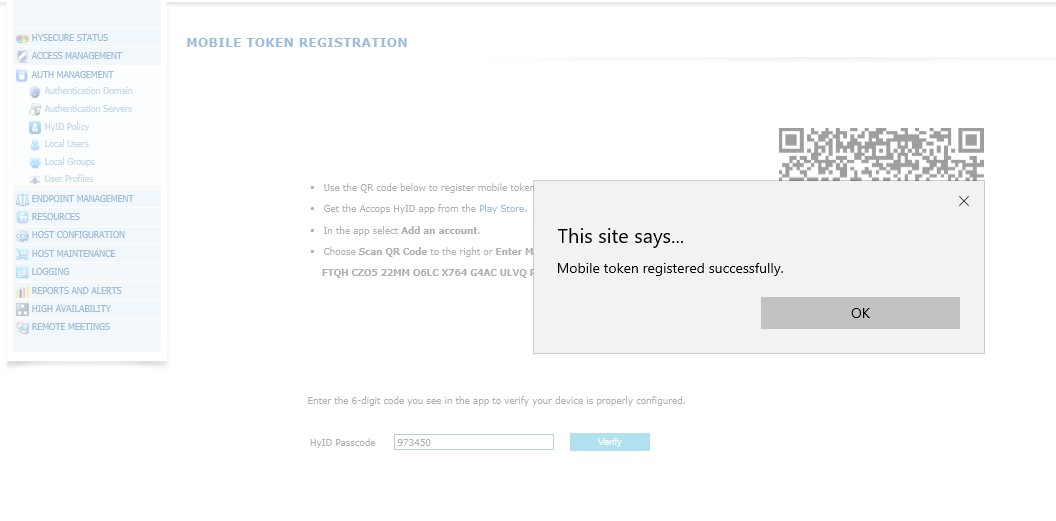
-
Once mobile token registered successfully, Status will change to activated on user profile as below.
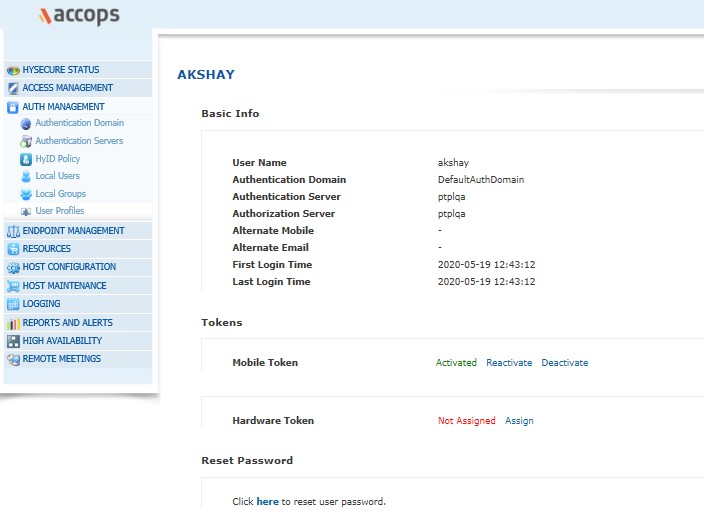
Steps To Be Followed By User on HyID App
-
For Mobile token, you need to download the hyId app available in Google play store
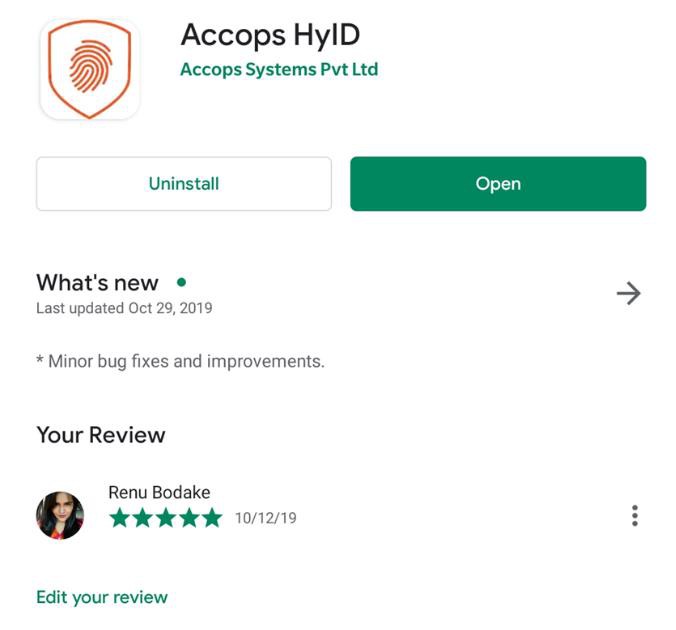
-
Open the app, you get the below page to add your profile click on the add button on the bottom
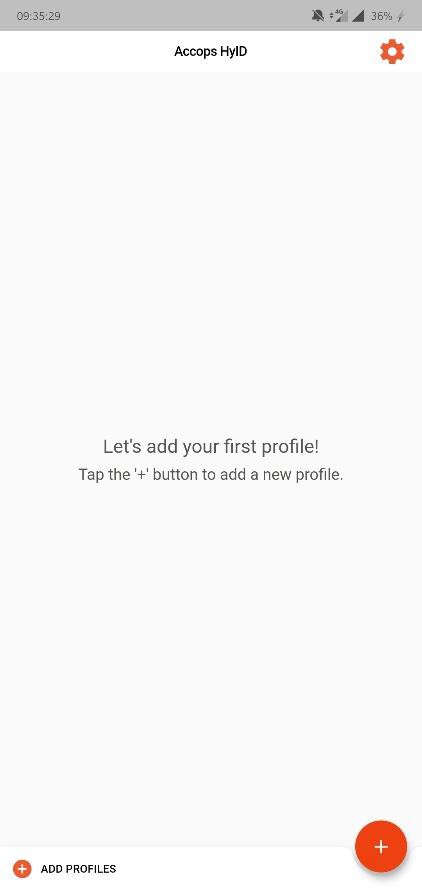
-
You will get 2 options to enrol profile, we will be enrolling by entering key manually.
Note
Your IT administrator will be sharing the key
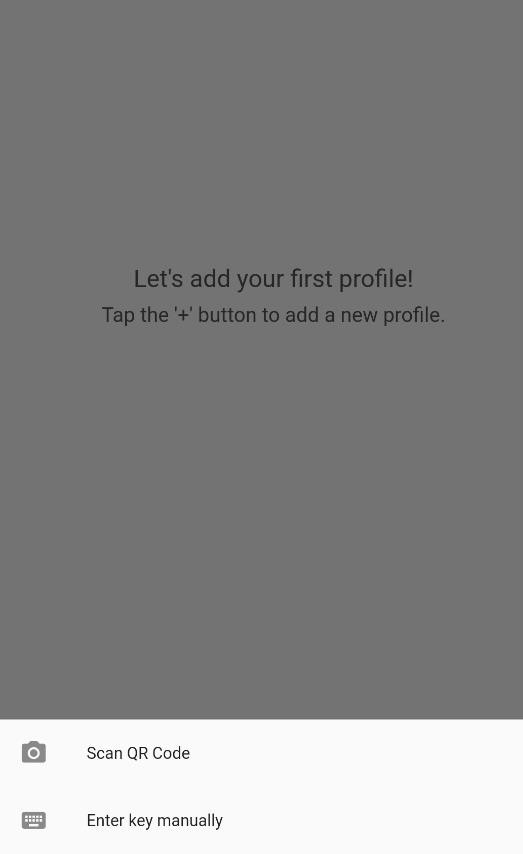
-
Enter your user name & Key shared by the admin, then click Submit
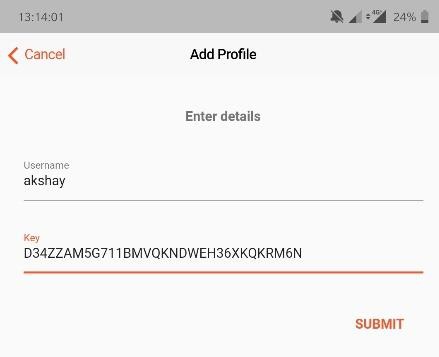
-
Your first code will be created, you need to share this with the Admin for activation
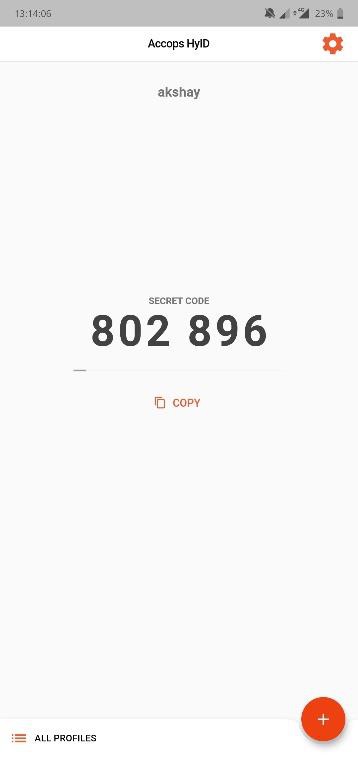
Steps On Client For Mobile Token Authentication
Once your mobile token is activated You will find the profile as below created, use the code to authenticate your login