Backup And Restore
HySecure supports backup of User/System configuration and restore the same in case of a disaster. The backup file is downloaded on local system which can be uploaded back to gateway for restoration.
Backup Types
HySecure provides support for following types of backups
Backup User Settings only
-
This backup includes the configurations done under "Access Management" and "Device Profiling" sections.
-
This backup does not include any certificate and system information and hence is portable across various HySecure gateways located at difference locations.
Note
This backup does not include any network, system, installed license, security officers, administrators and certificate user information.
Backup Whole system
-
This backup exports everything including the certificates related configuration. The backup can be used to rebuild a whole system by reinstalling the firmware and then restoring it to the last backed-up state.
-
The backup includes:
- Configuration under "Access Management"
- Configuration under "Device Profiling"
- SSL, CA and all system certificates
- Administrator/User Certificates
Important
-
This backup does not include information related to network and installed license.
-
It is important to make sure the hostname of the system should be set to same as what it was when the backup was taken from the system. If the hostname is different, an error will be prompted to the administrator. It will also give the name of the expected hostname.
Backup and Restore
To perform either of the "Backup" or "Restore" actions, perform the following steps:
-
Open the Management console and expand HOSTMAINTENANCE
-
Click on Backup And Restore sub-menu
-
Use the Backup or Restore block to perform corresponding action
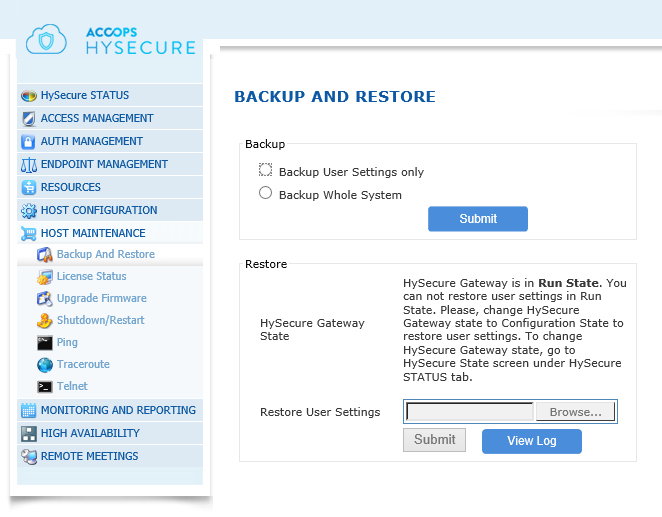
Backup
-
In the "Backup" block select the option Backup User Settings only if the user settings only need to be backed up. Refer section on Backup User Settings only for the details.
-
Select Backup Whole System if the whole system needs to be backed up. Refer section on Backup Whole System for the details.
-
Click on "Submit" button to start the backup and have the backup file downloaded on the local system.
Note
-
In case of backing up User Settings only, the backup file gets downloaded as "UserDBBack.bak" on the local system
-
In case of backing up the Whole System, the backup file gets downloaded as "SystemBack.bak" on the local system
Restore User Settings
-
The backup can be retored only when the Gateway is in Configuration state. So change the state accordingly from HYSECURE STATUS | HySecure Gateway State page.
-
Once the state is changed to Configuration State, switch back to the "Backup And Restore" page.
-
In the "Restore" block, choose the backup file by selecting the "Choose File" button and selecting the backup file which needs to be restored, after browsing the local system.
-
Click on "Submit" button to restore the backup
Important
-
It is important to make sure the hostname of the system should be set to same as what it was when the backup was taken from the system. If the hostname is different, an error will be prompted to the administrator. It will also give the name of the expected hostname.
-
A freshly installed system can be restored using this backup at the time of preboot configuration.
Viewing Logs
Click on the "View Log" button on the "Backup And Restore" page to view upgrade logs from server.