How To Enable Single Sign-On with RDP Applications Through HySecure Launchpad & Enable Local Resources of the RDP Server
This page helps with steps to enable Single Sign-On with the RDP server which are published through HySecure. It also helps with the steps to allow local resources in RDP Server.
Steps
-
Login to HySecure management Console and navigate to ACCESS MANAGEMENT > APPLICATIONS

-
Add an application using the "Add" button and Select the Type of Application as RDP
-
Provide an Application Name.
-
Select Single Sign-ON under User Options, if SSO is to be enabled during the RDP application launch
-
Select the local resources indicated in the Local Resources section and which are to be made available in the RDP session on login.
-
You can also launch a program instead of launching the desktop, by configuring fields mentioned in the Program Name section
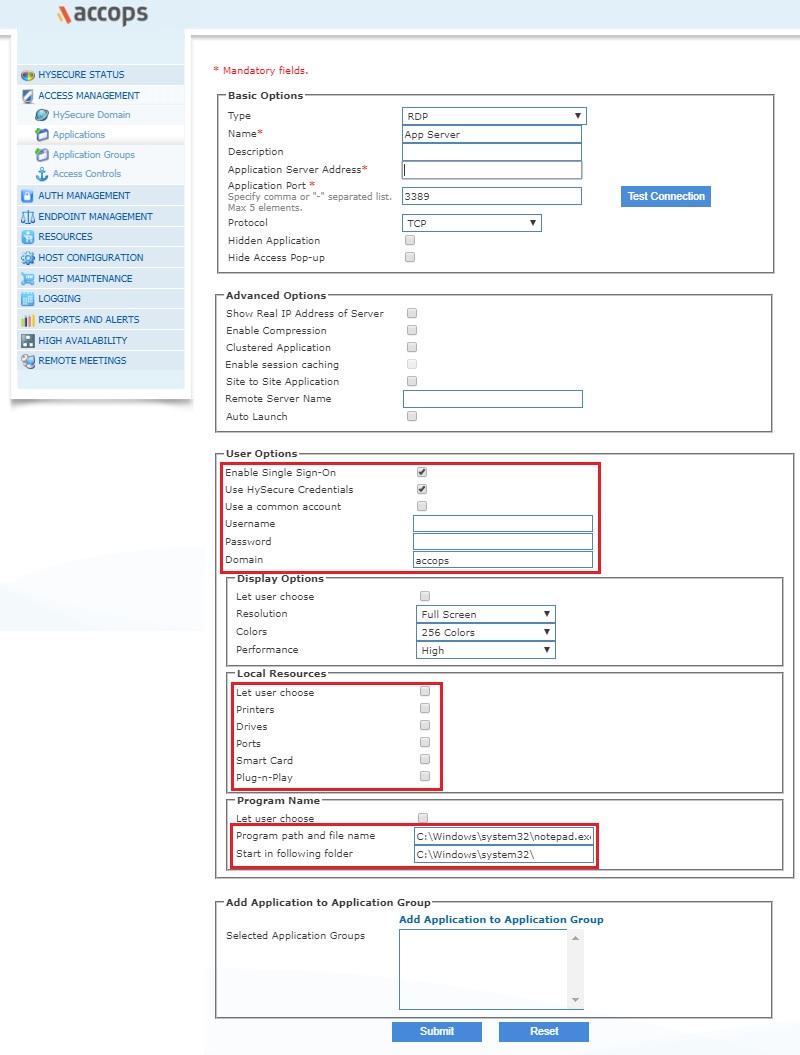
Note
If the RDP published is of a Windows Server and multiple users are to use the RDP type application, then make sure Remote Desktop Session Host Role is installed and RDS CALs are available for the server.