Upgrade Firmware
Accops releases Security HotFixes (HF), Service Packs (SP) involving bug fixes and/or minor enhancements as well as major feature updates in the form of firmware upgrades. All these forms of delivery are available from the support portal. The high level steps involved to upgrade the HySecure system are
-
Download the HF / SP or firmware, as appropriate from the support portal
-
Upload the file from the "Upgrade Firmware" page, to upgrade the HySecure software.
Upgrade Firmware
To upgrade the system with the Hot Fix / Service Pack / Firmware, perform the following steps
- Open the Management console and expand HOST MAINTENANCE
- Click on the Upgrade Firmware menu to open the "Upgrade Firmware" page
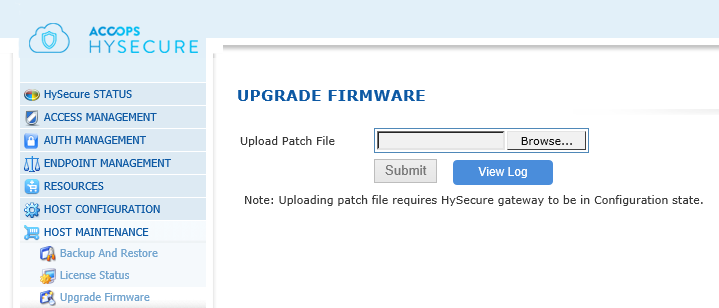
- Select the upgrade file type as "Hotfix or service pack" OR "Firmware Upgrade" as appropriate as per the description provided in the table below.
| # | Upgrade File Type | Description |
|---|---|---|
| 1 | Hotfix or Service Pack | Choose this option to upgrade using a hotfix patch file. Gateway may need to be put in configuration state (depends on the fix to be applied). This type of upgrade does not require maintenance mode to be enabled(For HA). Hotfix needs to be applied on all gateways in case of HA. |
| 2 | Firmware Upgrade | Choose this option to upgrade firmware of gateway. Enable Maintenance mode (for HA) and Put gateway in configuration state to apply firmware upgrade. |
- Download the HotFix/Service Pack / Upgrade firmware from the support portal to your local system
- Select "Choose File" and browse to the location where the HotFix/Service Pack/Firmware is downloaded. Select the file and click on "Open" button.
- Click "Submit" button to upgrade Appliance
- Click View Log to see upgrade history.
Important
Upgrade will start after complete uploading of the file. During upgrade process the HySecure service will be restarted. All active users will be disconnected. Login again and check upgrade logs by clicking on "View Log" button.
Important: The server must be in Configuration State before you update the Firmware.
View Log
Click on the "View Log" button to display the upgrade logs