Database Password
Important HySecure must be in Configuration State before you change the Database Password. Database Password compliance is governed by the database software and not by HySecure.
- In the management console, select Host Configuration > Database Password.
The Database Password screen appears.
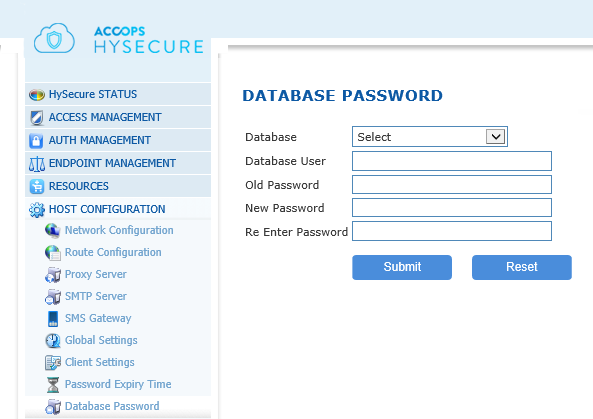
- Click on the Database drop-down arrow and select the database you want to modify. The database user name is automatically displayed in the Database User field.
- Type the old password in the Old Password field.
- Type the new password in the New Password field.
- Retype the new password in the Re Enter Password field.
- Click Submit to save or click Reset to clear all data in the screen. A success message confirms that database password has changed.