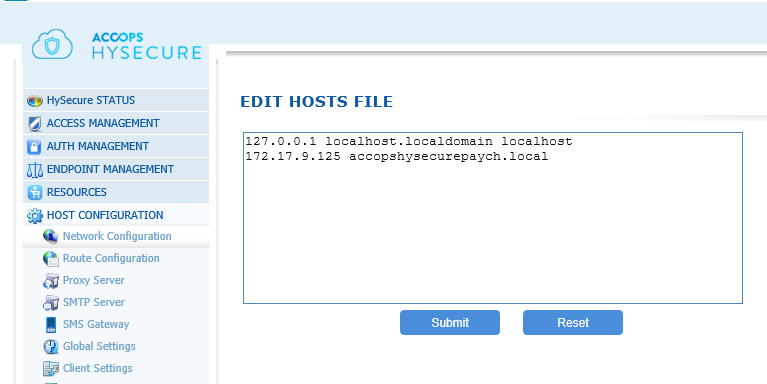Network Configuration
The Network Configuration involves configuring the ethernet interfaces for IP Address, subnet mask, gateway etc. The interfaces get configured at the time of HySecure installation. However, if the configuration is to be changed at a later point in time, then the following operations can be performed:
-
Open the Management Console and expand HOST CONFIGURATION
-
Select Network Configuration from the sub menu
-
The list of interfaces as detected by the OS along with their respective configuration is displayed. Change the configuration by changing the appropriate field. The fields along with their description are as explained in the table below

Description of each field which can be configured per interface is described here
| # | Field | Description |
|---|---|---|
| 1 | Interface Name | This is the interface name as detected by the OS. This field cannot be modified |
| 2 | IP Addrress | Enter / Update the IP Address of the interface which can be configured |
| 3 | Subnet Mask | Enter / Update the subnet mask of the interface |
| 4 | Gateway | Enter the Gateway IP for this interface |
Besides the interface level configuration, following fields can be configured for the host i.e. the HySecure Gateway
| # | Field | Description |
|---|---|---|
| 1 | Default Gateway | Enter / Update the default gateway of the system. This default gateway is used for destination not being part of any of the configured interfaces OR it is part of the configured interfaces but the gateway for that interface is not specified |
| 2 | Primary DNS | Enter the primary DNS to be used for name resolution by the Gateway |
| 3 | Secondary DNS | Enter the secondary DNS to use if the primary DNS is unable to resolve the name |
| 4 | Search Path | Enter / Update DNS Search path for name resolution. Multiple search paths can be specified separate with "space" e.g. org.test.com engg.test.com test.com |
It is also possible to create host file entries directly, on gateway, to resolve the names. To add Host entries for name resolution on the gateway simply edit the hosts file by clicking the link "Click here to edit the Hosts file".
Edit the hosts file by Adding / Modifying / Deleting the appropriate entries and clicking on the "Submit" button. In case the changes are done without saving them, then these can be reverted by clicking on the "Reset" button.