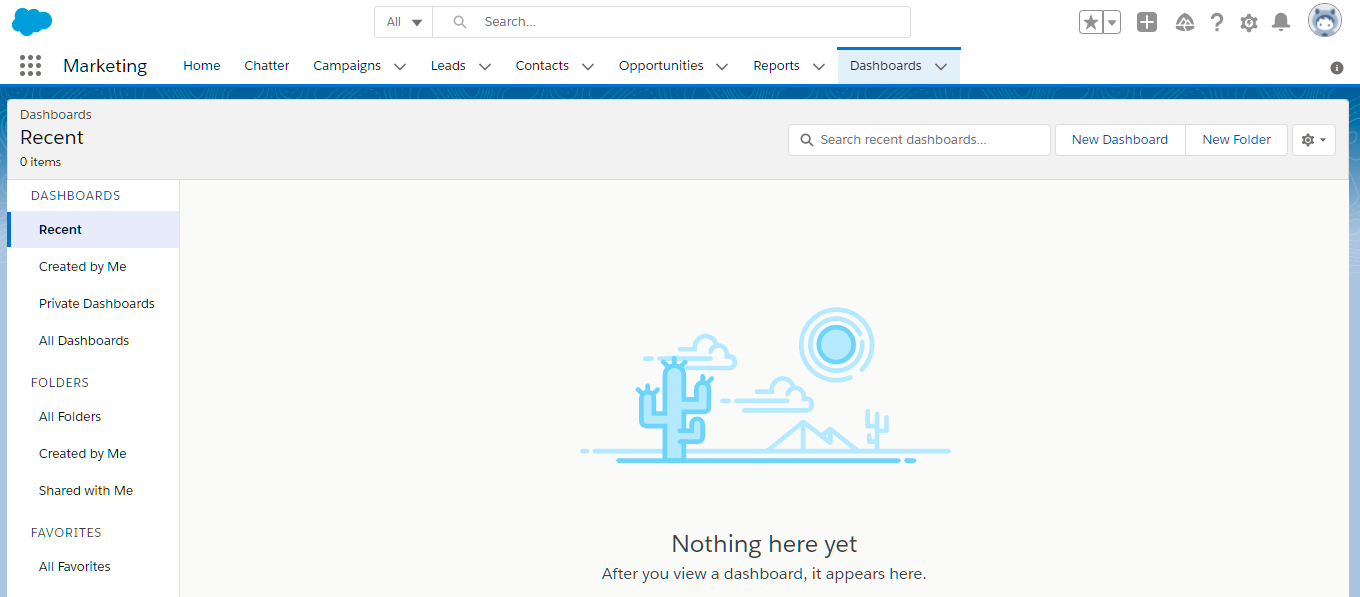Salesforce
Pre-Requisites
- Salesforce Admin Portal Access.
- Accops HySecure Gateway with Public DNS name and valid SSL Certificate.
- Managenent console of HySecure Gateway using Secirity Officer Account.
- Shell Access to Hysecure Gateway.
Configurations
Steps to setup Salesforce in Accops (Identity Provider)
Step 1: Login with a digital certificate in Accops HySecure Gateway using Security Officer Account.
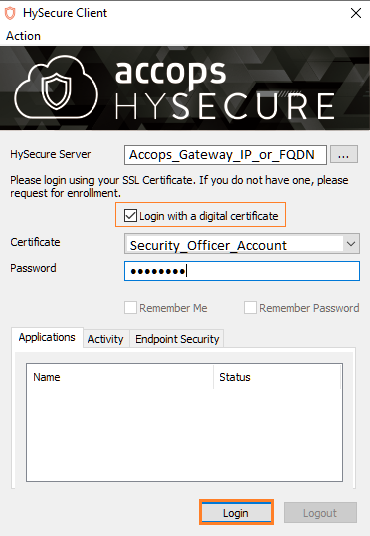
Step 2: Go to "Access Management >> Applications >> Add" .
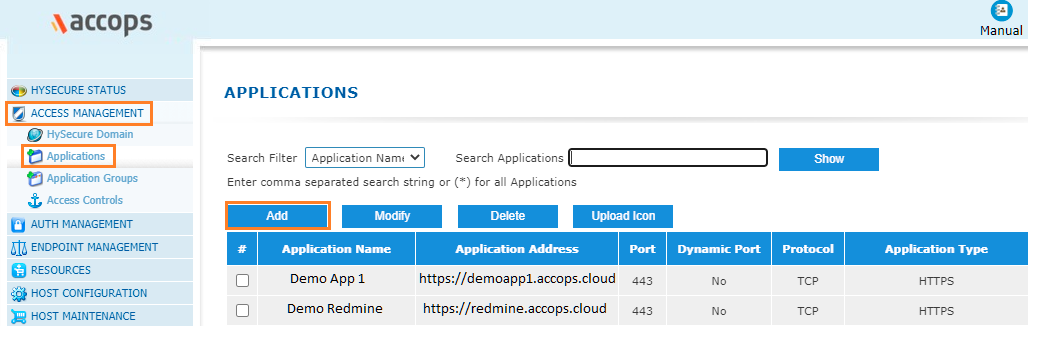
Step 3: Click on Add button to create new application as "Salesforce".
Note
Go to Salesforce Portal https://login.salesforce.com/ and login with your GLobal Admin and get the info of Salesforce Tenant.
Type : HTTPS
Name: Salesforce
Discription: Salesforce
Application Server Address: accops-dev-ed.lightning.force.com
Application Port: 443
Protocol: TCP
Web URL: https://accops-dev-ed.lightning.force.com/lightning/setup/SetupOneHome/home
Use Reverse Proxy: No
Hidden Application: No
Hide Access Pop-up : No
Enable App Tunnling : Yes
Enable L3 VPN Tunneling : No
Enable Single Sign-on : Yes
Authentication Type : SAML Based
Preconfigured Service Provider : Salesforce
Service Provider Login URL: https://accops-dev-ed.my.salesforce.com
Service Provider Logout URL : https://accops-dev-ed.my.salesforce.com/services/auth/sp/saml2/logout
Audience : https://saml.salesforce.com
Issuer : https://sso.accops.cloud (HySecure Gateway Address)
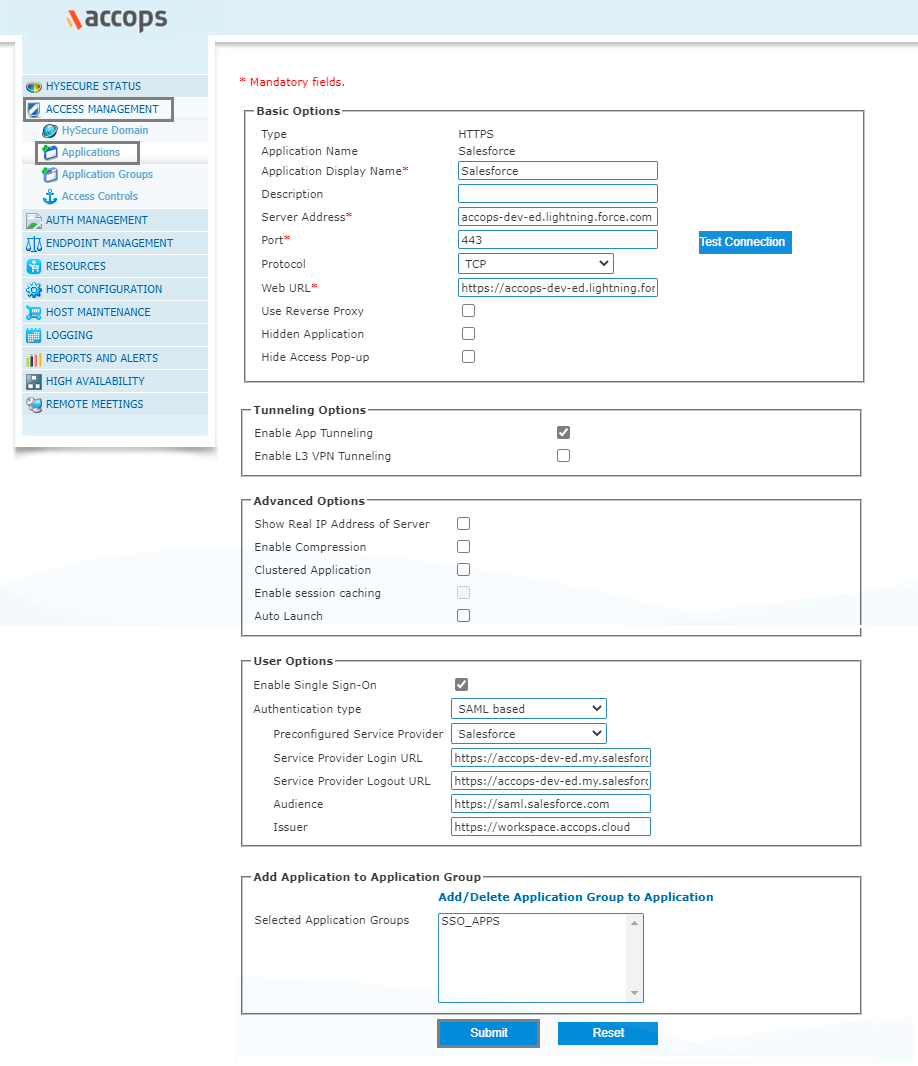
Step 4: Add Salesforce app into New/Existing Application Groups.
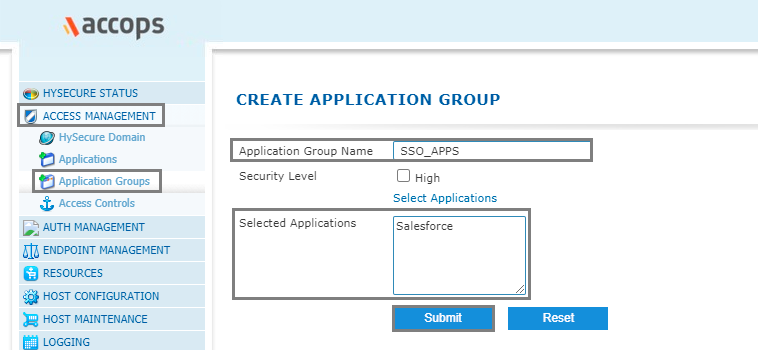
Step 5: Create/Update an "Application Access" in New/Exisitng "Access Controls"
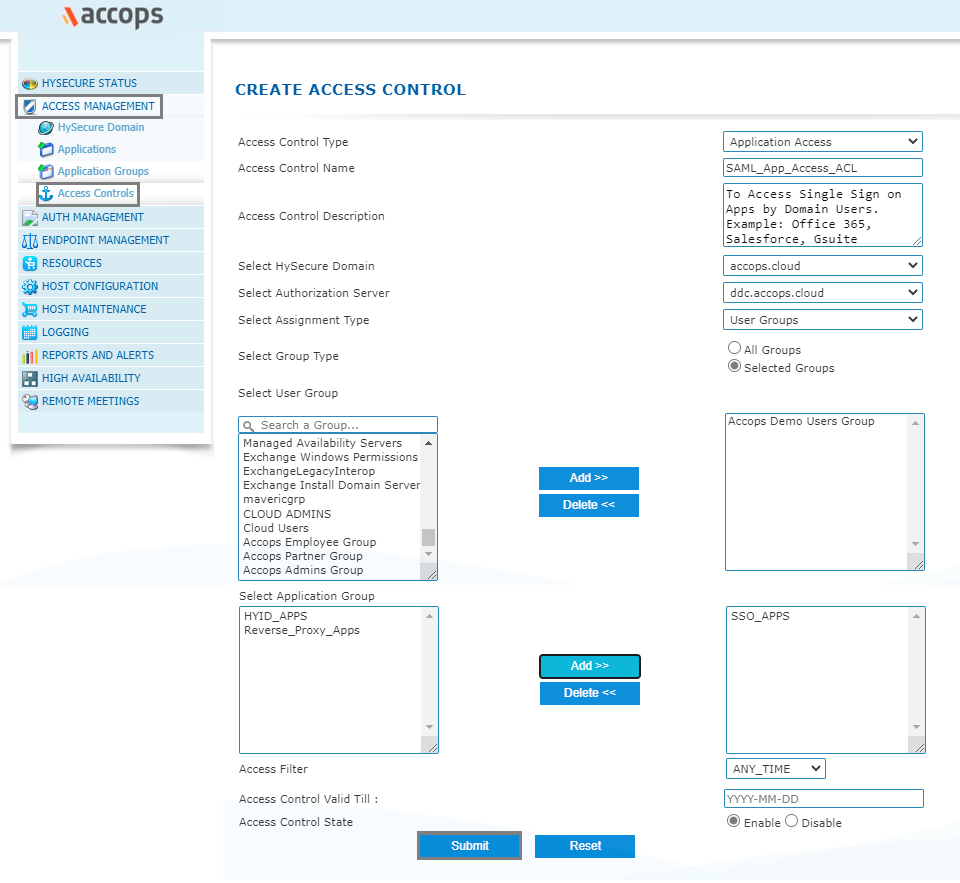
Step 6: Verify SAML SSO Certificate in Accops HySecure Gateway.
Please ensure below files availability in Accops HySecure Gateway.
Certificate Path: /home/fes/fescommon/certs/
-rw-r--r-- 1 apache fes 2029 Mar 11 11:08 SAML_Signing_Certificate
-rw------- 1 apache fes 2498 Mar 11 11:09 SAML_Signing_Private_Key
Note
If above files are not present then, Create it using below command after changing the Working Directory to "/home/fes/fescommon/certs/"
[root@sso1 ~]# cd /home/fes/fescommon/certs/
openssl x509 -inform PEM -in "sslcert.cer" -out SAML_Signing_Certificate
openssl rsa -in "sslcert.pem" -out SAML_Signing_Private_Key
Step 7: Copy the content of SAML SSO Certificate SAML_Signing_Certificate from Accops Gateway.
Warning
Please ensure that while copying the content there aren't any new line in SAML SSO Certificate
cat /home/fes/fescommon/certs/SAML_Signing_Certificate
-----BEGIN CERTIFICATE-----
MIIFrDCCBJSgAwIBAgISBGJHkNGfVYEtgk7jonYIws6FMA0GCSqGSIb3DQEBCwUA
MDIxCzAJBgNVBAYTAlVTMRYwFAYDVQQKEw1MZXQncyBFbmNyeXB0MQswCQYDVQQD
EwJSMzAeFw0yMTAxMjcxMDA1NDBaFw0yMTA0MjcxMDA1NDBaMBcxFTATBgNVBAMT
DGFjY29wcy5jbG91ZDCCAaIwDQYJKoZIhvcNAQEBBQADggGPADCCAYoCggGBAJYh
aZIcaKxjsQc0pheAN1qDTHUnfRIny3W6dShVEcdHBtVDqLo8BaFZ5elEhRZHt5u9
G1FTtN9r3YN8EyVqGG+VoHFZLs53nT2pKXe+OqtqKtW4sTOEWyVER3lFRRKgL1sx
D8OZwjsDHtPubK9vcTwPE64+nfAcBGj+1tTETgXgsorZXmtybXiexwZxad4tFrFW
XIm0aVB8FwRLiKhNZ5eK6c7+dKwQPkYuS6n60Psg9v/MBzxEE87nHbK5tDMmTotN
xIn8uyi+l7ArPFvIWKIN8O/Qnrym7RH1L73jAuykhwEDXBkNysjpKkTuvthJCeGw
oab9jcbVX5Vx0WCsuwTkvikJbp1NkI9pJcm97ST1d7NOkkIaI9Fq4TgucX2b0ZPr
zCwaIRHXgII9eB9BO7idUi4u+23hB+jZYzGSVBz0lOPs90mW9jaFbPCt8CoX/Pm9
GAq0uFb/ceNrRKtk3gAX9J2/XHqk1rlnCwauT4qo7gfuqW4ygtwkYCSMHPPG+wID
AQABo4ICVTDCAlEwDgYDVR0PAQH/BAQDAgWgMB0GA1UdJQQWMBQGCCsGAQUFBwMB
BggrBgEFBQKDAjAMBgNVHRMBAf8EAjAAMB0GA1UdDgQWBBQ2EBlrVJBjq2oHXam7
Xzv5IVqm/jUfBgNVHSpEGDAWgBQULrMXt1hWy65QCUDmH6+dixTCxjBVBggrBgEF
BQcBAQRJMEMwIQYIKwYBBQUHMAGGFWh0dHA6Ly9yMy5vLmxlbmNyLm9yZzAiBggr
BgEFBQcwAoAWaHR0cDovL3IzLmkubGVuY3Iub3JnLzAnBgNVHREEIDAegg4qLmFj
Y29wcy5jbGR1ZIIMYWNjb3BzLmNsb3VkMEwGA1UdIARFMEMwCAYGZ4EMAQIBMDcG
CysGAQQBgtNTAQEBMCgwJgYIKwYBBQUHAgEWGmh0dHA6Ly9jcHMubGV0c2VuY3J5
cHQub3JnMIOBAgYKKwYBBAHWeQIEAgSB8wSB8ADuAHUAlCC8Ho7VjWyIcx+CiyIs
DdHaTV5sT5W9YdtOL1hNosIAAAF3Q4U54wAABAMARjBEAiBXSdXt8+QVBFC4sy3j
FpJYds7BIMYysomjQXY4EM+AiwIgUOtBJPV6s9mT3VdQOz4+R3CYD08Zu72+bahC
oyT2/+gAdQO2XJQv0XcwIhRUGAgwlFaO400TGTO/3wwvIAvMTvFk4wAAAXdDhTof
AAAEAwBGMEUCIEC8Gb+EDzePNEuEE5pOT0jnV2M41Jj94DTwKEoqjoRxAiAZZUX5
tG4mCC+G4pCRIHhrbxdPoBXj7UsWPzkHiHnZxjANBgkqhkiG9w0BAQsFAAOCAQEA
BV6d943HCsAesV1SiT7+hsBZQsDy7+KcPiSkfq50qMFuD1S2m1PE/Y0tNULT2DxB
fEPGsJrVubND+wJrufAljenEZZzivdrxjAMBBuybqzFlNQoMmIJa7V7xnE9pCSPb
k0UGYKSgHxSsqKxzLiRuneicVyMwyD/LxdF/QbxPfVWnt+mi1rduQk9yhoT6wubq
T99qVOIzPnEkM1MO5qm0mD/xirlO5bbVDqJClGR0ifnrHN5ueWTgbMT1ruCyFcx5
zDPB+7NWzyELdQ82I9UNCZ+/8GNu7bQX6p/w0BzDLwv3i3B5So8QetouPBF4Zpu1
Ejb8AQeQjIMJCWtYHdO4Fg==
-----END CERTIFICATE-----
Steps to setup Accops in Salesforce (Service Provider)
Step 1: Go to to Salesforce https://login.salesforce.com or https://domain.my.salesforce.com with Admin Access.
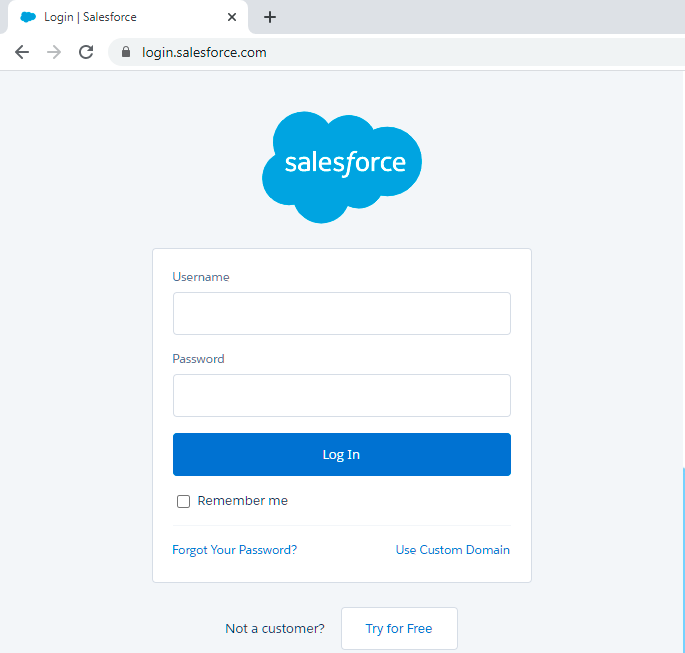
Step 2: After Login to Salesforce Portal, Go to Settings.
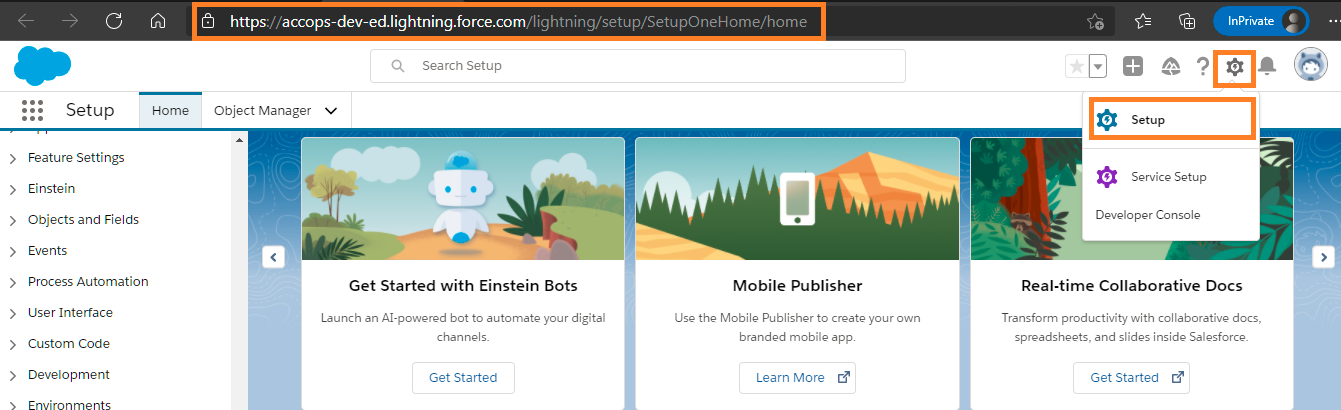
Step 3: Go to Settings >> Identity >> Single Sign-On Settings.
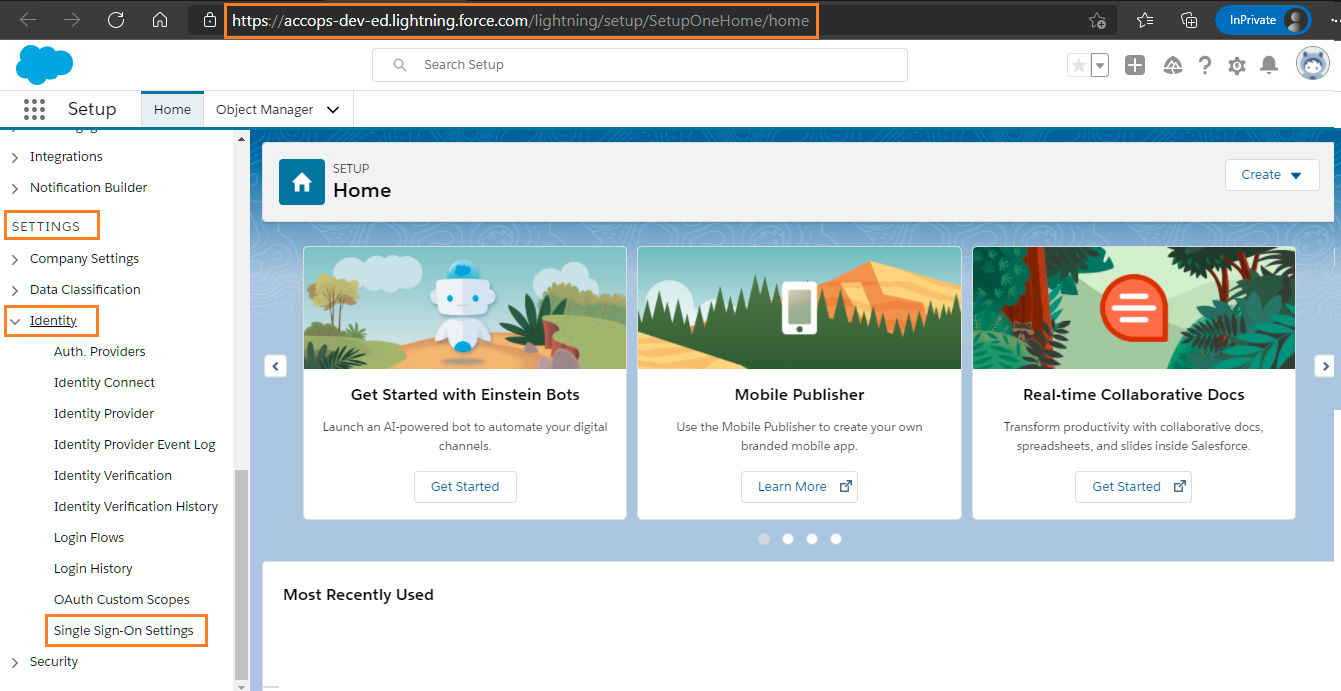
Step 4: Click on New
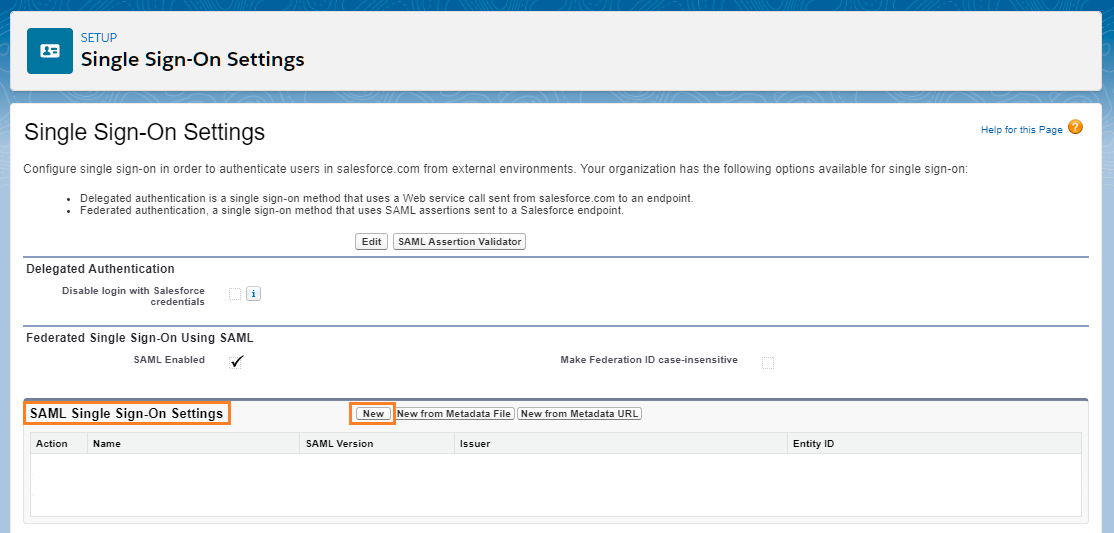
Step 5: Fill the Required Details.
Name: Accops_IDP_Server
API Name: Accops_IDP_Server
SAML Version: 2.0
Issuer: https://sso.accops.cloud <Please replace *sso.accops.cloud* with your Accops IDP Server>
Entity ID: https://saml.salesforce.com
Identity Provider Certificate: Import *SAML SSO Certificate* from Accops HySecure Gateway. (As per Pre-requisites)
Request Signature Method: RSA-SHA256
Assertion Decryption Certificate: Assertion not encrypted
SAML Identity Type: Assertion contains the User's Salesforce username
SAML Identity Location: Identity is in the NameIdentifier element of the Subject statement
Service Provider Initiated Request Binding: HTTP POST
Identity Provider URL: https://sso.accops.cloud/saml-sso/salesforce <Please replace *sso.accops.cloud* with your Accops IDP Server>
Custom Logout URL: https://sso.accops.cloud/saml-slo/salesforce <Please replace *sso.accops.cloud* with your Accops IDP Server>
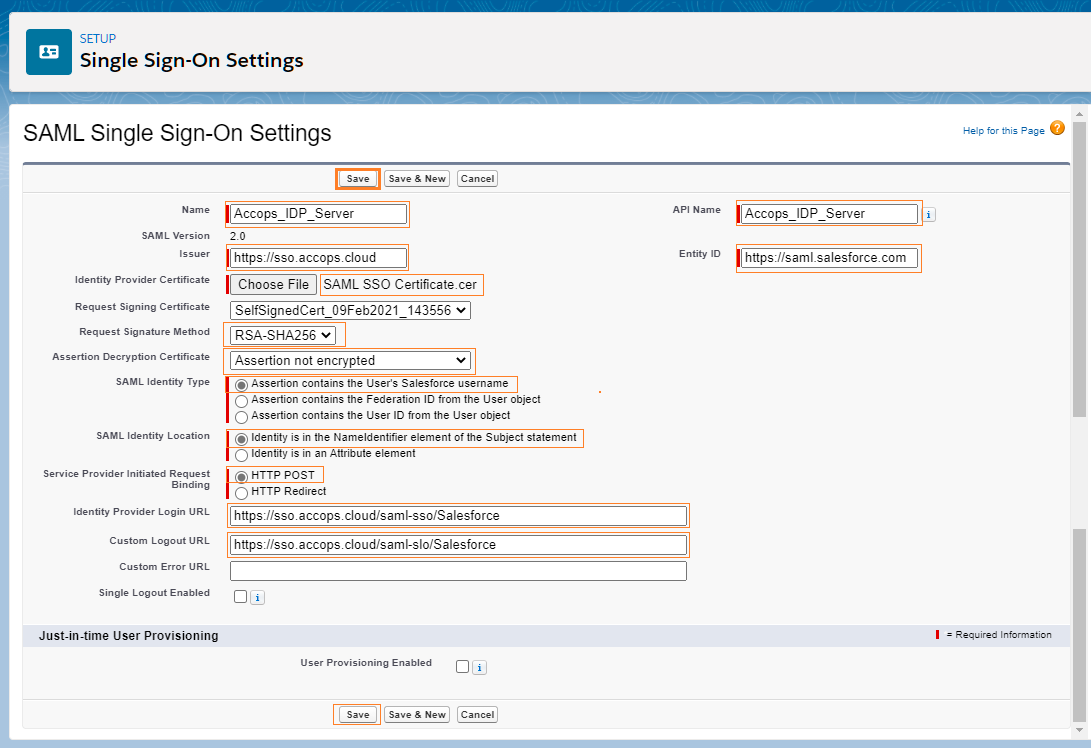
Step 6: Verify the IDP Settings and Endpoint details of Salesforce.
- Your Organization Login URL https://accops-dev-ed.my.salesforce.com Logout URL https://accops-dev-ed.my.salesforce.com/services/auth/sp/saml2/logout
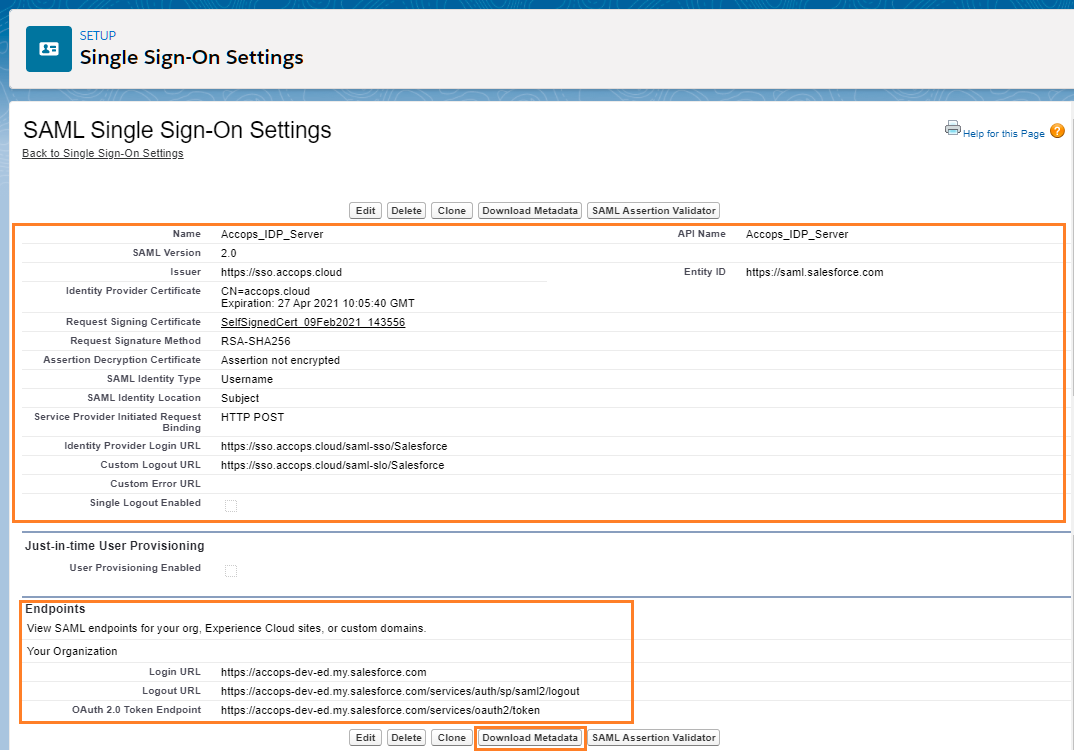
Click on Download Metadata to Configure the Identity Provider Server, If it is not configured
Sign in to your Salesforce
Using IDP initiated login
-
Go to Accops Workspace Portal (https://sso.accops.cloud)
Here you have to enter the sAMAccountName of the user
For Example:
Username: pravind.kumar Password: xxxxxx Domain: accops.cloud -
Enter Your Login Credentials, Choose domain from dropdown and click on Sign In.
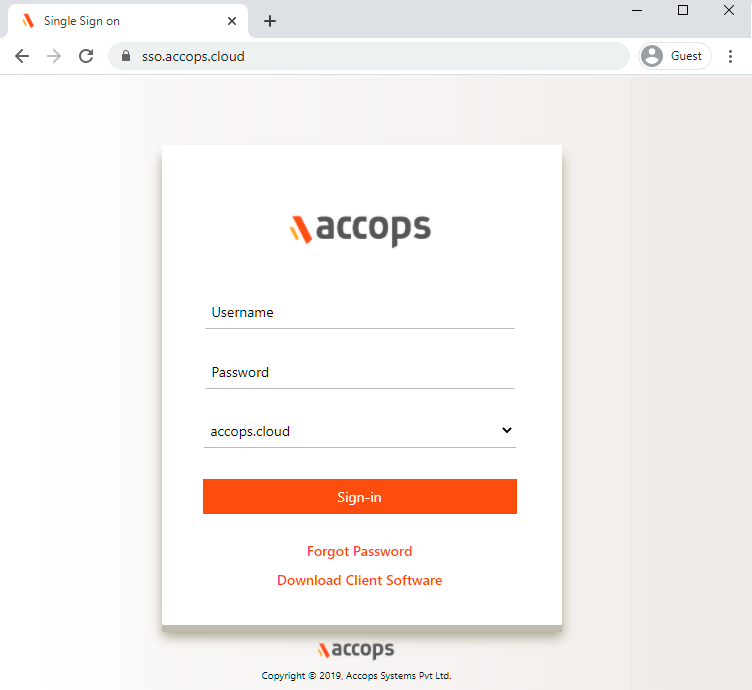
-
Verify yourself using Multi-Factor Autentcication by choosing the type of MFA from dropdown.
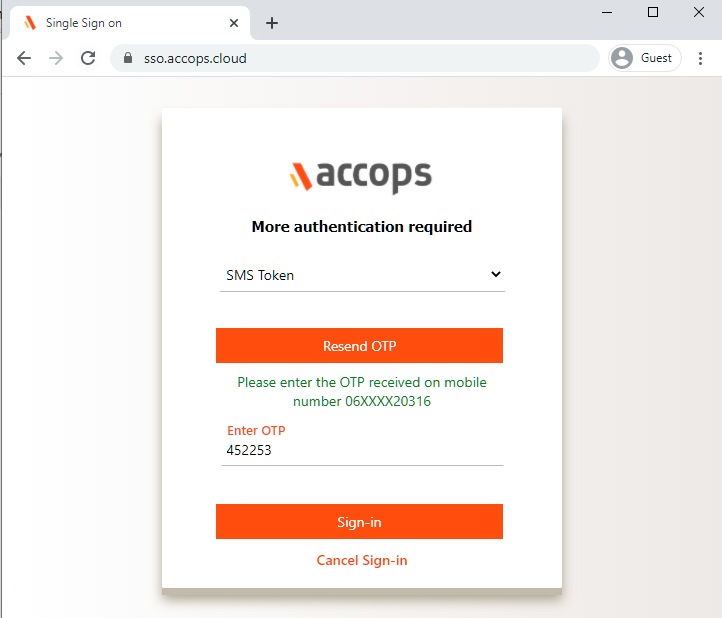
-
Post successful Autentication and Authorization User will will be redirected to Accops Workspace Portal.
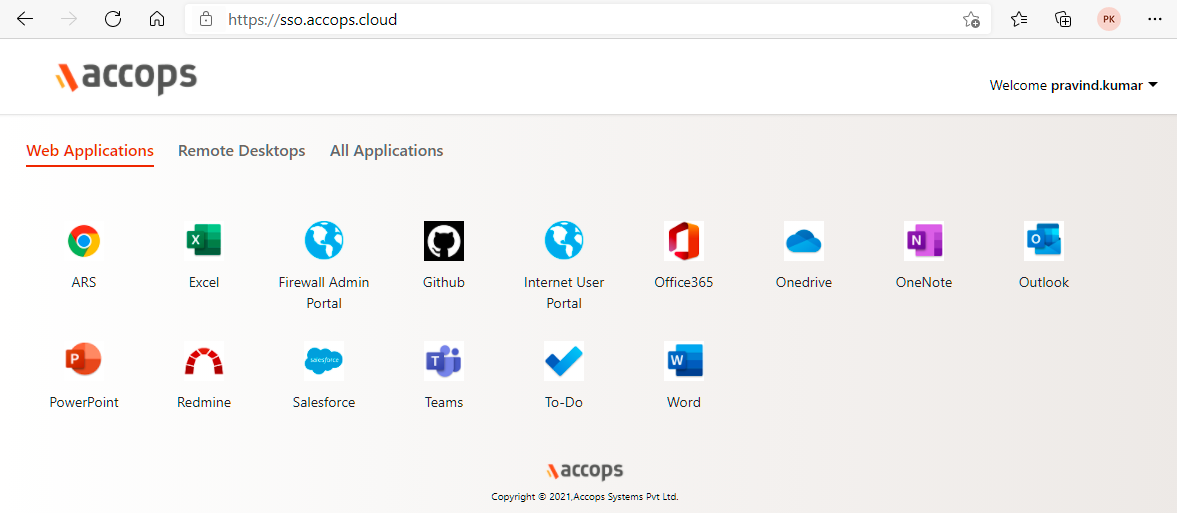
-
Click on Salesforce icon to launch Single Sign On access to Salesforce Portal.
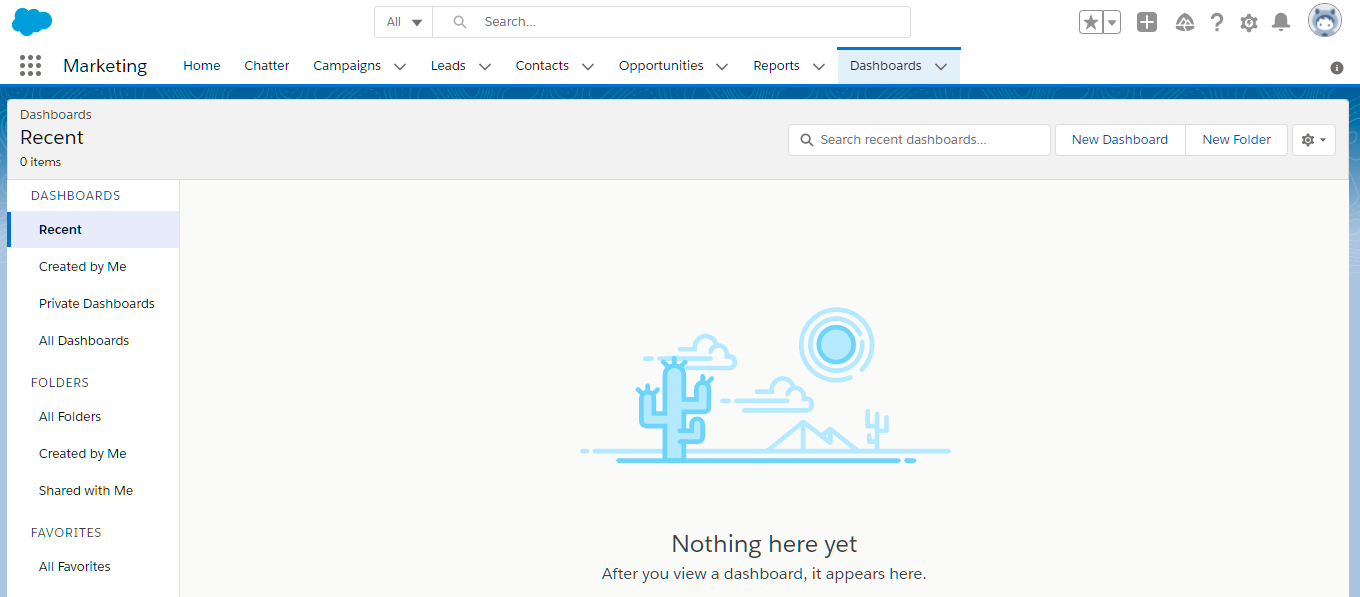
Using SP initiated login
-
Go to to Salesforce https://accops-dev-ed.my.salesforce.com and select Login using Accops SSO
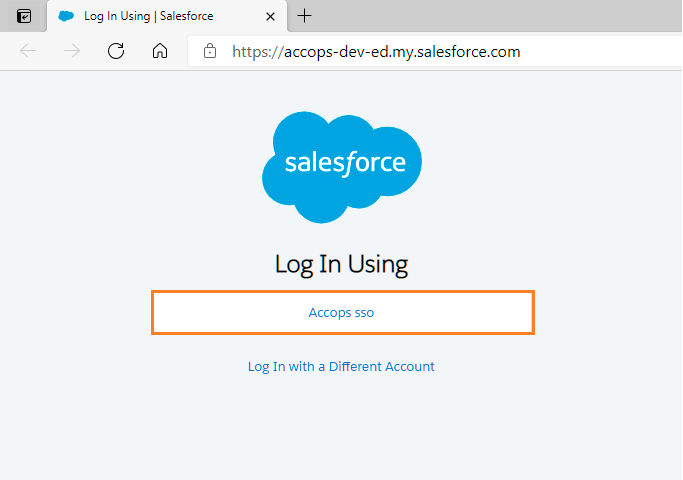
-
Autentication request will be redirected to Organization Sign in Page (Accops IDP Login Portal), Enter Authentication details and click on Sign-In.
Here you have to enter the sAMAccountName of the user
For Example:
Username: pravind.kumar Password: xxxxxx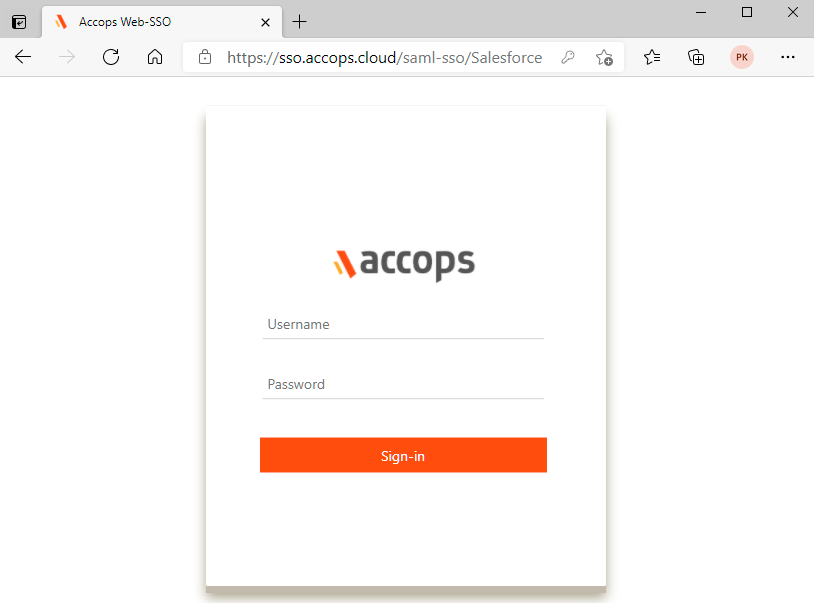
-
On Below Screen, Accops IDP Server will Prompt More Authenication required, Choose Send Push to Mobile/Desktop and Authorize the Desktop Push to Login.
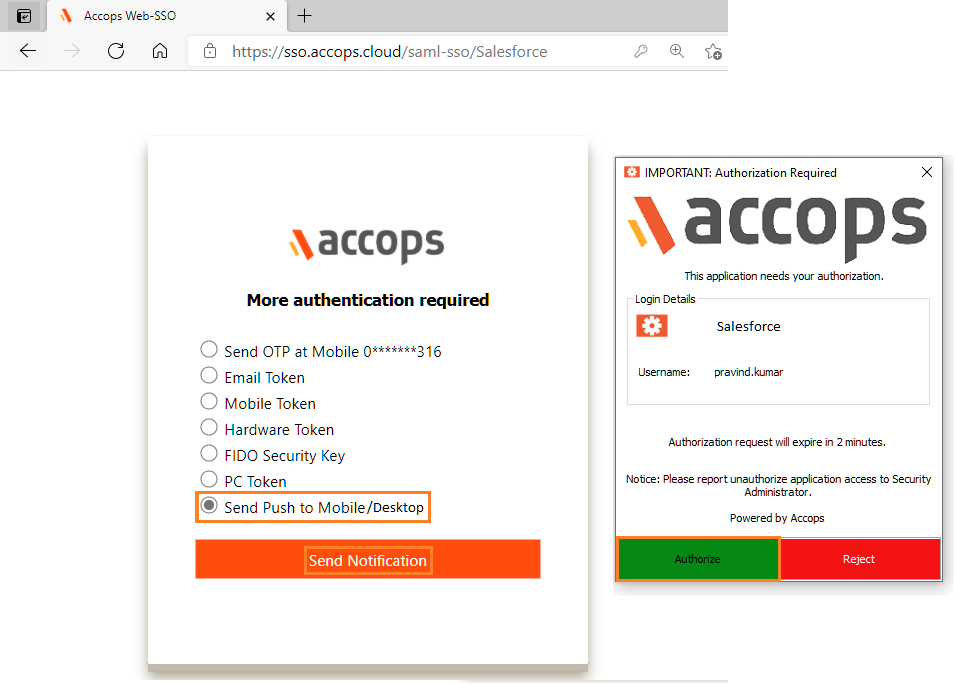
-
Access Salesforce Portal.