Admin Logs
HySecure supports logging of Admin events on the Management console. The admin events includes any configuration changes, device approvals etc. made by the users with role as Administrator or Security Officer.
To view the Admin logs, follow the steps:
- Open the Management console and expand LOGGING
- Click on Admin Logs sub-menu
- All activity logs related to a Admin events, are displayed on this page. The different fields displayed are described below:
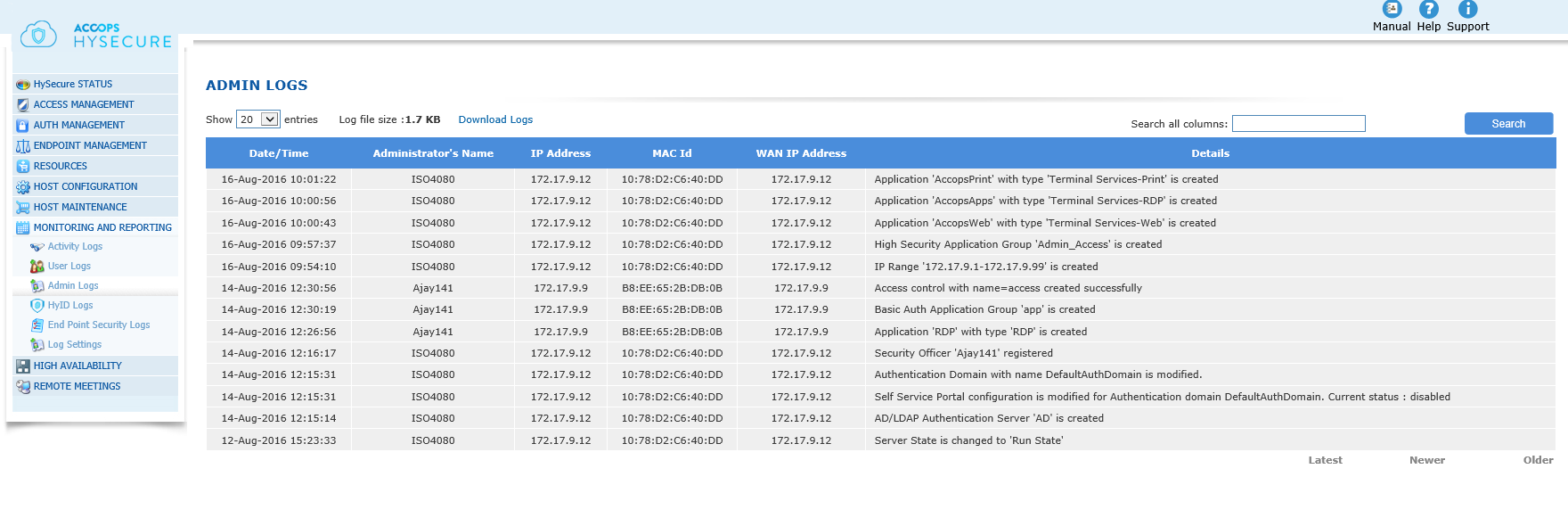
| # | Column | Description |
|---|---|---|
| 1 | Date/Time | This represents the date and time on which the Admin / SO event is generated |
| 2 | Administrator's Name | This represents the Administrator / SO user name, whose activity is logged |
| 3 | IP Address | This column lists the IP Address of the client device from which the Administrator / SO has logged in to the Gateway. Note that if the device is behind a NAT'ed device, then this column would indicate the private IP of the device where as the column "WAN IP Address" will indicate the Public IP address from which the user has connected to the Gateway. |
| 4 | MAC ID | This represents the MAC ID of the system from which the Admin / SO activity is initiated. If the user has initiated the activity from a browser, then this filed value is set to "-" |
| 5 | WAN IP Address | This represents the WAN IP Address i.e. the public IP from which the user has connected to the Gateway. Note that if the user's machine is behind a NAT'ed device, then this column would indicate the NAT'ted IP. |
| 6 | Details | This lists the details of the activity performed by the Admin / SO |
| 7 | Source Node |
Admin Logs Display Management
Controlling Number of Entries Per Page
On the drop down against the label "Show", select the number of entries as 20, 50 or 100 to display the corresponding number of log entries on the page. For viewing subsequent log entries, click on link "Next" which is available at the end of the page. The link "Previous" at the end of the page will take you to the previous list of entries. The link "Latest" will take you to the latest set of entries.
Log File Size
The current log file size is displayed against the label "Log file size:".
Download Logs
Click on the link "Download Logs" to download the latest Admin logs i.e. the active log file, which can be displayed through the "Admin Logs" sub-menu, in a csv format. The downloaded file name is "AdminLog.csv", if no such file name exists in the download folder.
A maximum of 30,000 latest log entries can be downloaded.
Filter Logs
The logs can be filtered on any text in any of the columns by entering the search string in the text box for "Search all columns:" and clicking on the "Search" button