HyID Logs
HySecure supports logging of 2FA (Second Factor of Authentication) events on the Management console. These events primarily include all user requests for 2FA and their result logs. The log details include information about the type of 2FA like SMS, Email or Mobile token. The details also provide information on its successful or failed attempt along with the reason.
To view the Admin logs, follow the steps:
- Open the Management console and expand LOGGING
- Click on HyID Logs sub-menu
- All activity logs related to 2FA i.e the HyID module, are displayed on this page. The different fields displayed are described below:
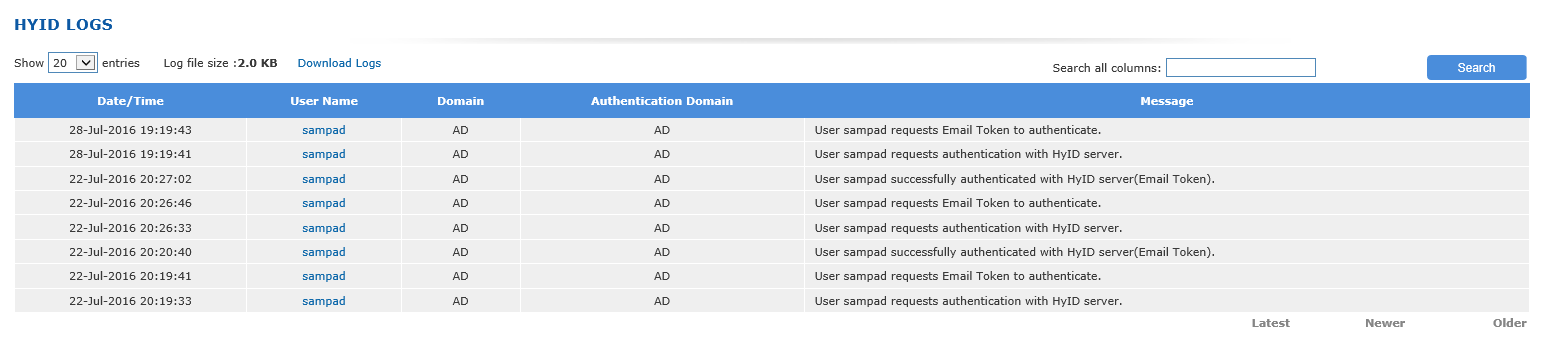
| # | Column | Description |
|---|---|---|
| 1 | Date/Time | This represents the date and time on which the this HyID event is generated |
| 2 | User Name | This represents the user name, whose HyID event is logged |
| 3 | Domain | This represents the HySecure Domain to which the user has connected to. |
| 4 | Authentication Domain | This represents the Authentication Domain to which the user has connected to. |
| 6 | Message | This lists the details of the activity performed by the user for the 2FA and indicates information like the type of 2FA used, attempts being successful or failed along with the reason etc. |
| 7 | Source Node |
HyID Logs Display Management
Controlling Number of Entries Per Page
On the drop down against the label "Show", select the number of entries as 20, 50 or 100 to display the corresponding number of log entries on the page. For viewing subsequent log entries, click on link "Next" which is available at the end of the page. The link "Previous" at the end of the page will take you to the previous list of entries. The link "Latest" will take you to the latest set of entries.
Log File Size
The current log file size is displayed against the label "Log file size:".
Download Logs
Click on the link "Download Logs" to download the latest Admin logs i.e. the active log file, which can be displayed through the "HyID Logs" sub-menu, in a csv format. The downloaded file name is "HyIDLog.csv", if no such file name exists in the download folder.
A maximum of 30,000 latest log entries can be downloaded.
Filter Logs
The logs can be filtered on any text in any of the columns by entering the search string in the text box for "Search all columns:" and clicking on the "Search" button