SMTP Server
HySecure supports sharing of notification messages as well as OTP to the concerned users over email. In order to achieve this, the Gateway needs to be configured with an SMTP server which can be used to send these notifications. The configured SMTP Server settings can also be tested by using the "Test" option provided on the SMTP Server Settings page.
E-mail templates are also provided for different scenarios like for sending OTP, passphrase reset email etc. These templates can be modified or used as it is for the needed notifications.
SMTP Server Settings
To configure the SMTP server settings, perform the following steps:
- Open the Management console and expand HOST CONFIGURATION
- Select SMTP Server from the sub menu
- Configure various fields as described in the table below
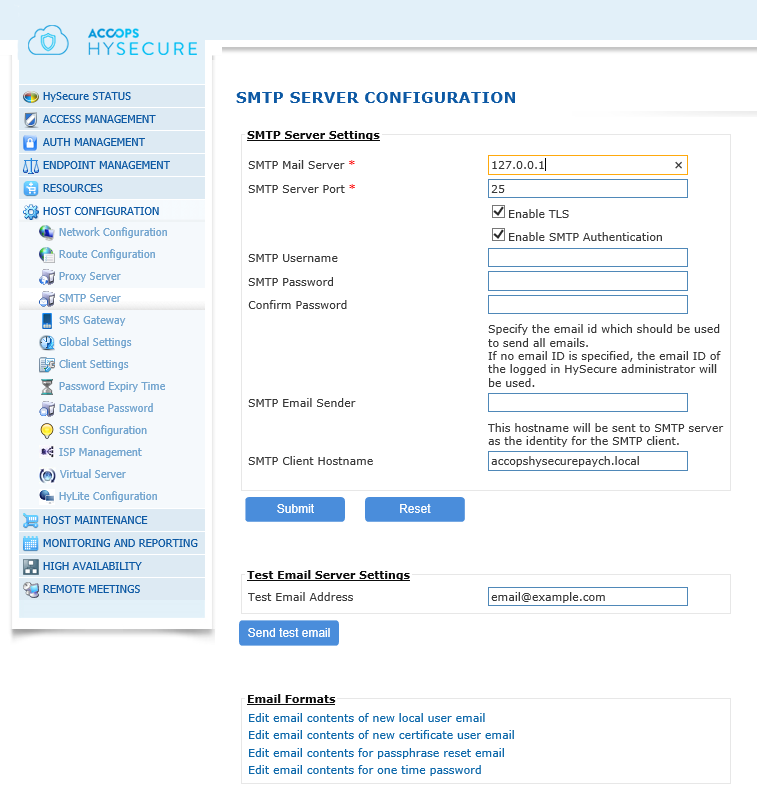
| # | Field | Description |
|---|---|---|
| 1 | SMTP Mail Server | Specify the SMTP server to use for sending the different email notifications |
| 2 | SMTP Server Port | Specify the port number to use for connecting to the SMTP server, from the Gateway |
| 3 | Enable TLS | Check this option if the SMTP server is configured with TLS enabled for a secure communication with the server |
| 4 | Enable SMTP Authentication | Check this option if the SMTP server needs to be authenticated through a username and password |
| 5 | SMTP Username | This field needs to be configured only if the "Enable SMTP Authentication" is enabled. Enter the name of the user to be authenticated |
| 6 | SMTP Password | This field needs to be configured only if the "Enable SMTP Authentication" is enabled. Enter the password of the user which needs to be authenticated |
| 7 | Confirm Password | This field needs to be configured only if the "Enable SMTP Authentication" is enabled. Enter the same password as is entered in the "SMTP Password" field |
| 8 | SMTP Email Sender | Optional parameter. If the SMTP server security settings does not allow impersonating user email IDs, specify here the email ID of the user whose username is set on this page for SMTP authentication. If no email ID is specified, the email ID of the logged in HySecure administrator will be used. |
| 9 | SMTP Client Hostname | Optional parameter. This is the hostname sent by HySecure Gateway to SMTP server in Hello message. Unless the SMTP server has any specific requirements, leave this parameter as it is. |
Click Submit to save or click Reset to clear all data from the screen.
Test Email Server Settings
Once the SMTP Server configuration is completed, it can be tested by entering the email id of a user to whom the test mail should be sent in the "Test Email Address" field. Click on "Send test email" button to confirm that the test mail is reaching the configured test email address.
Email Templates
Various email templates are provided which can be used for sending the appropriate email notifications. The templates can be modified as well. Here are the list of email templates which can be modified:
- New Local User email
- New Certificate User email
- Passphrase reset email
- OTP (one time password)
- Backup email
- Resource Utilization
- Event notification email
On clicking a link indicated above, the email being used is displayed in an editor. The mail can be customized to your needs. Various keywords are supported which can be used in the email. The keywords will gets replaced by the actual value as per the context. For e.g if the keyword used in the email is NAME, then the keyword gets replaced by the Full name of the user, in the mail used for the notification.
The table below describes the various keywords supported for each email
| # | Keyword | Description |
|---|---|---|
| 1 | NAME | This keyword gets replaced by the full name of the user |
| 2 | USER_NAME | This keyword gets replaced by the Login ID of the user |
| 3 | PASSWORD | This keyword gets replaced by the password of the user |
| 4 | BRAND_NAME | This keyword gets replaced by the configured name of the HySecure server |
| 5 | HOSTNAME | This keyword gets replaced by FQDN of the HySecure gateway for users to connect to. |
| 6 | SUPPORT_EMAIL_ID | This keyword gets replaced by the configured support email id |
| 7 | WEB_ADDR | This keyword gets replaced by the configured public website |
Click on the "Save" button to save the new contents and for it to take effect. To revert the changes to the last saved set, click on the "Reset" button.
Click on "Back" button to go back to the SMTP Server Configuration page.