Installation on Azure
Prerequisites
- Existing or New Tenant in Azure
- Global Azure Admin Access
- Role : Owner
- HySecure VHD Installer:
- Download Link : https://propalmsnetwork-my.sharepoint.com/:u:/g/personal/support_accops_com/EXFfSEwqOk9Ns0pe0W791YwB3OSZp5HHPT9KUsCpxmJCwA?e=ESUY45
- Microsoft Azure Storage Explorer Installer:
- Download Link : https://azure.microsoft.com/en-in/features/storage-explorer/
- 7zip utility
- putty
Steps
- Upload HySecure VHD to Azure portal
- Prepare VM from uploaded VHD
- Configure network
Step 1 Upload HySecure VHD to Azure Portal
-
Download HySecure VHD
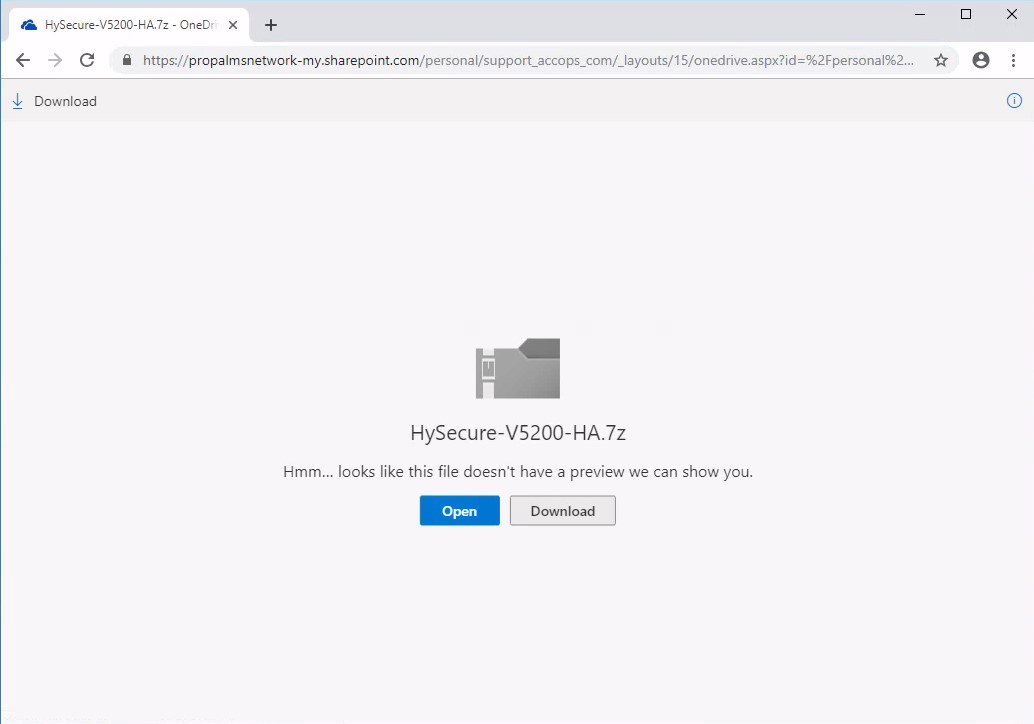
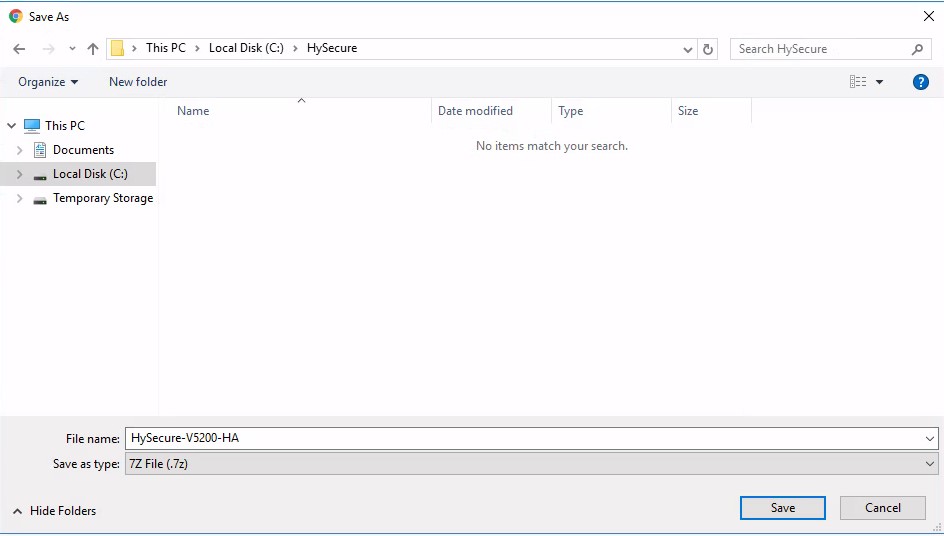
-
Download 7zip and putty from the internet if not installed in the machine.
-
Unzip the HySecure VHD file and extract to "HySecure-V5200-HA"
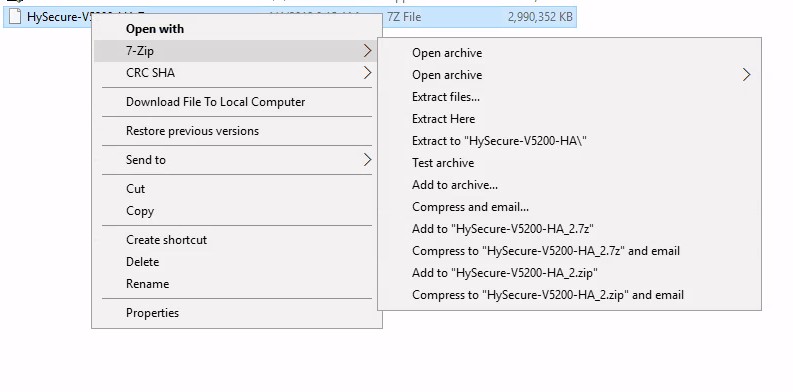
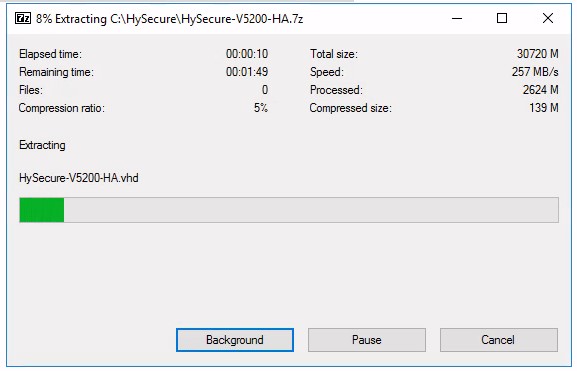
-
Download Microsoft Azure Storage Explorer from provided link and save the file
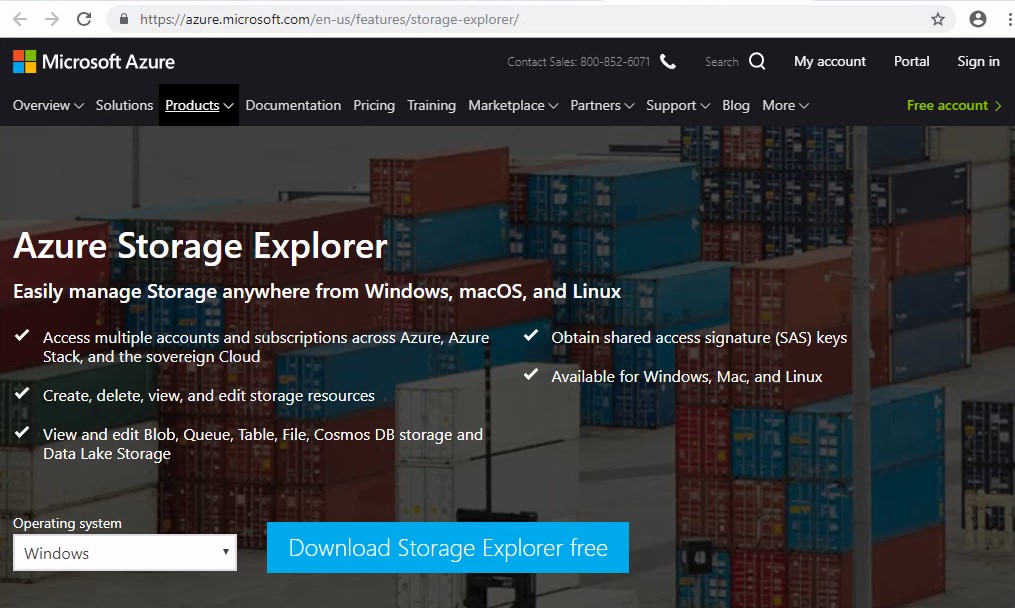
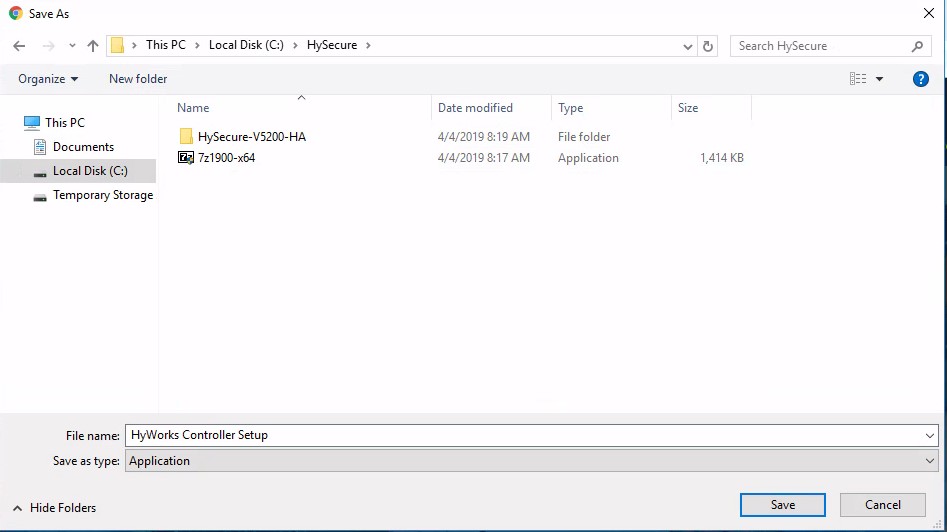
-
Open saved file and run it
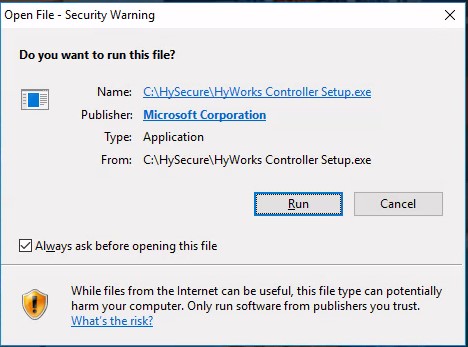
-
Allow the application to make changes in your machine
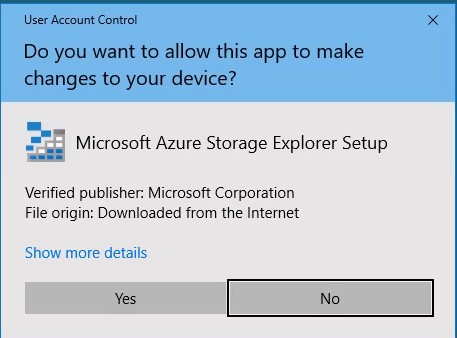
-
Accept the License
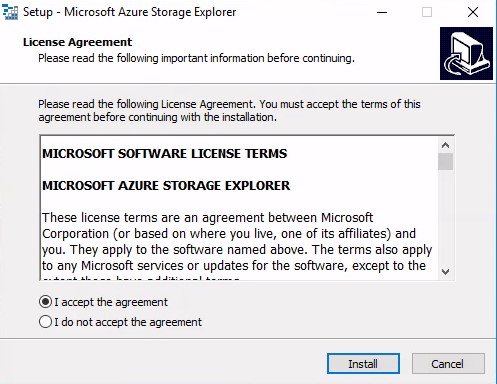
-
Click Finish to exit the setup
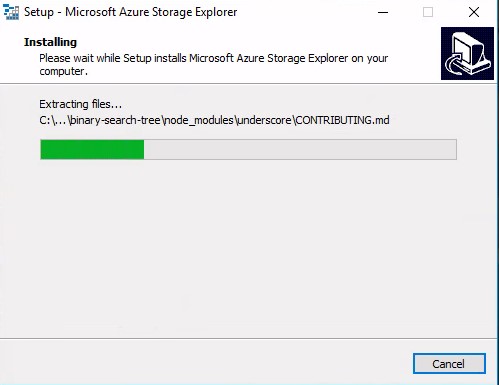
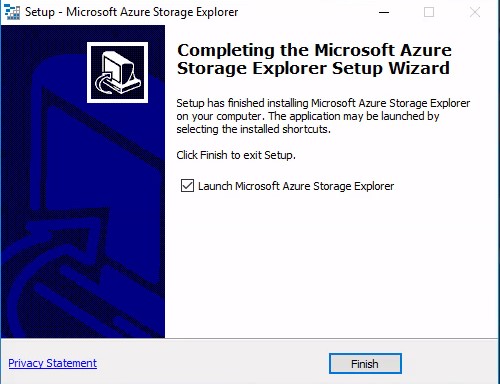
-
Microsoft Azure storage Explorer will launch
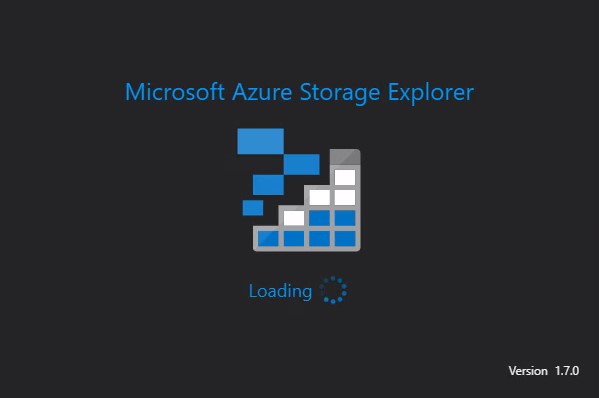
-
Go to Account Management > Add an account. Click Sign in and follow the onscreen steps to login to your azure account.
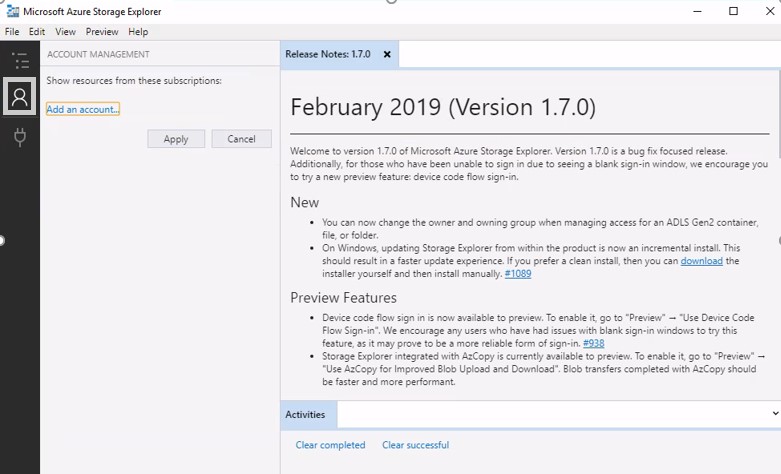
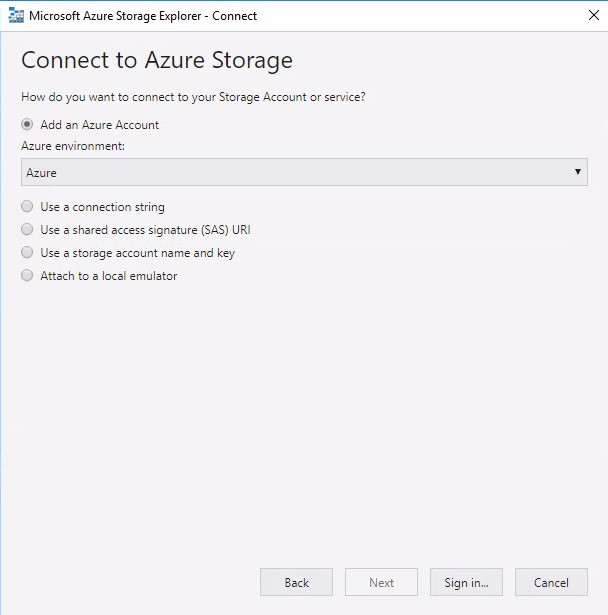
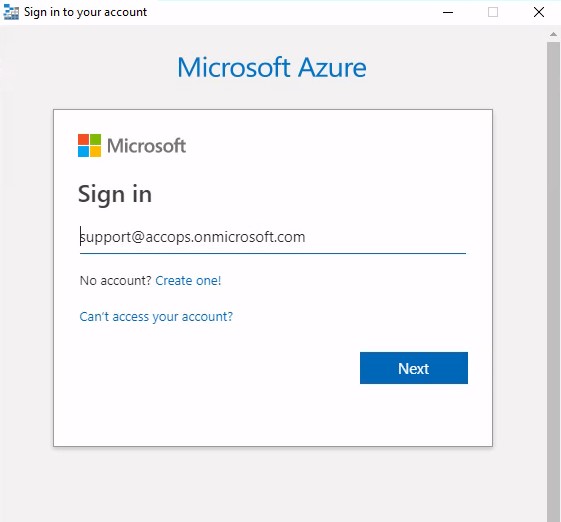
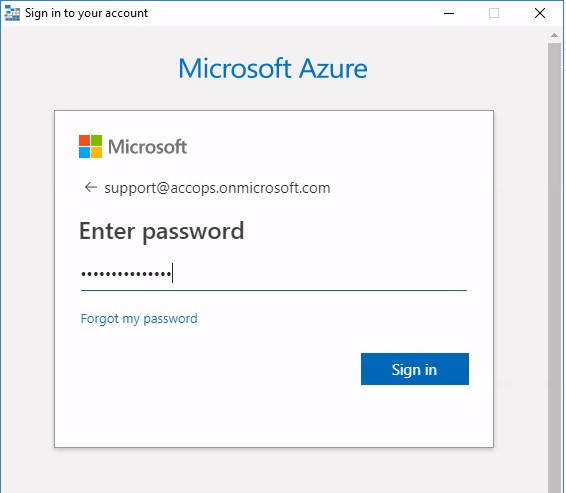
-
Choose the required subscription and click Apply
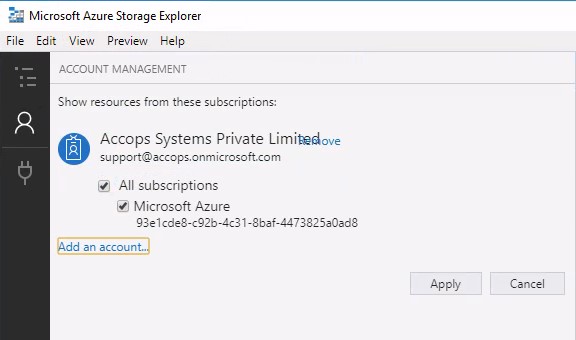
-
Go to Microsoft Azure > Storage Accounts
- Select the Storage account. If you do not have account, create an account.
- Select Blob. If you do not have Blob, right click Blob Container and create a new Blob.
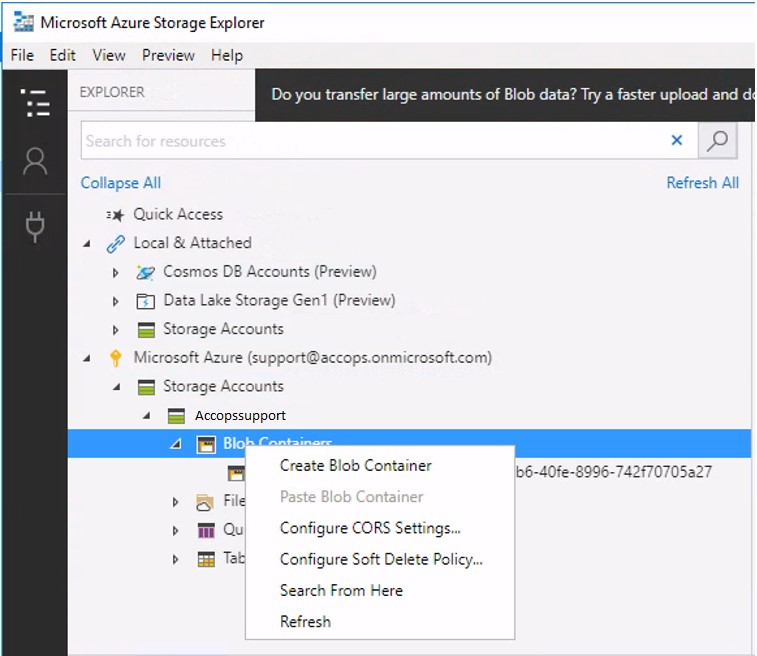
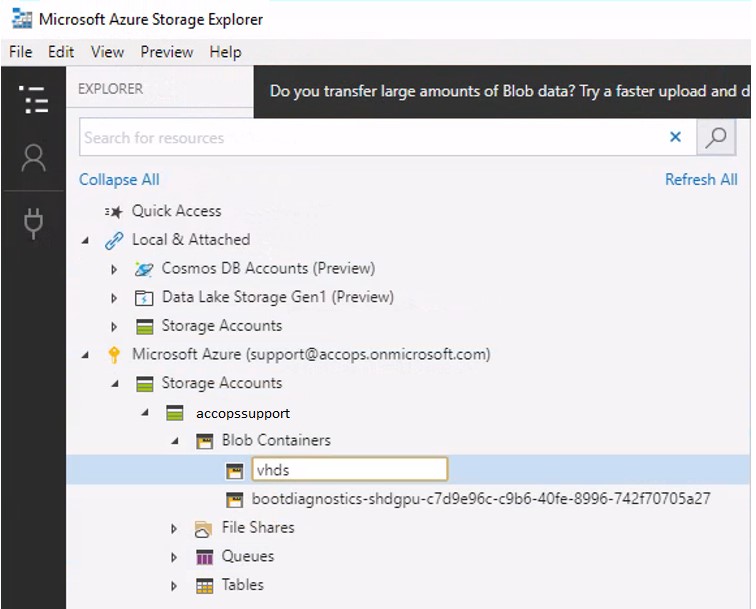
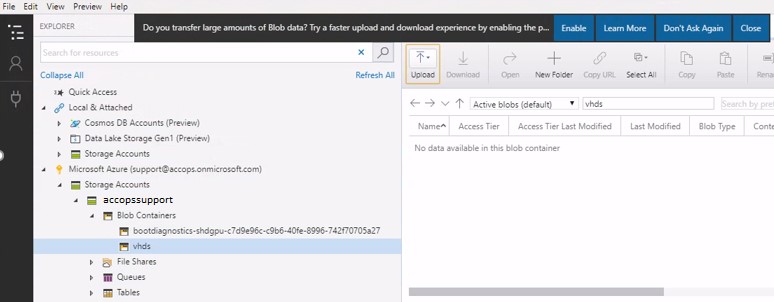
-
Click Upload > Upload Files
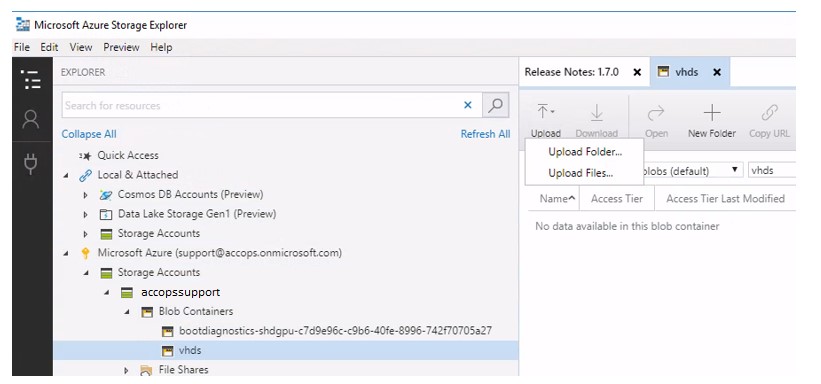
a. Select HySecure VHD file location in files. Give name of the folder if you want to create a new folder. Click Upload.
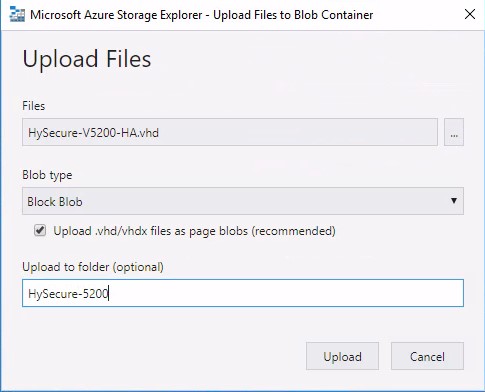

b. Green tick besides the file indicates that file is uploaded successfully.
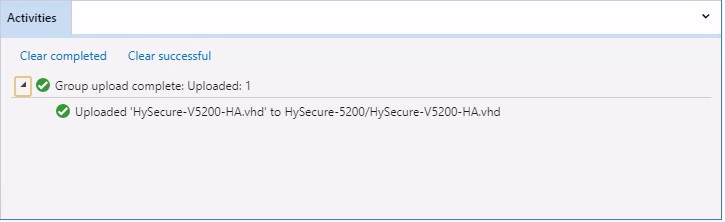
Step 2 Prepare VM from uploaded VHD
-
Sign in into Azure portal
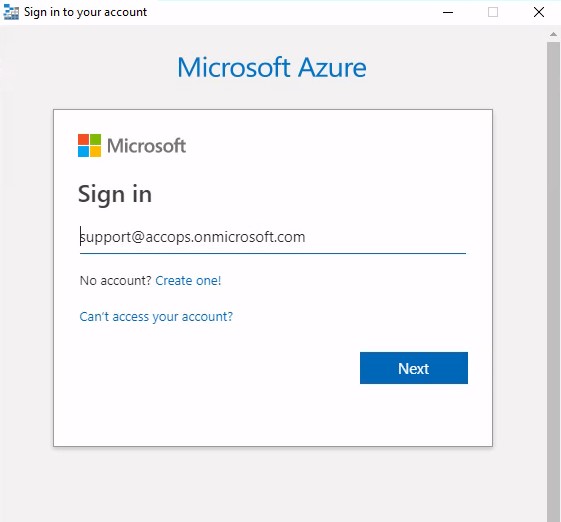
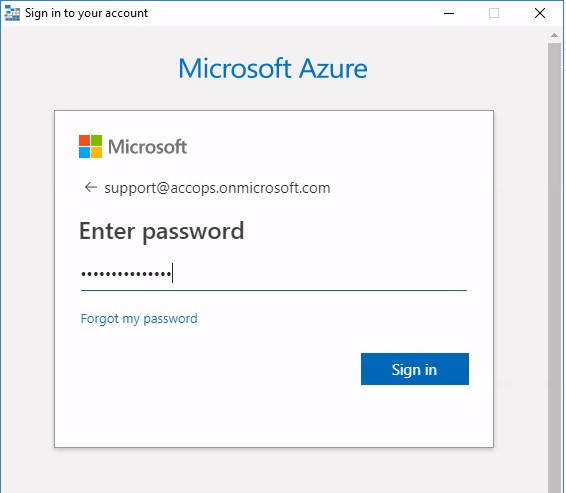
-
Refresh the page and make sure HySecure VHD is uploaded
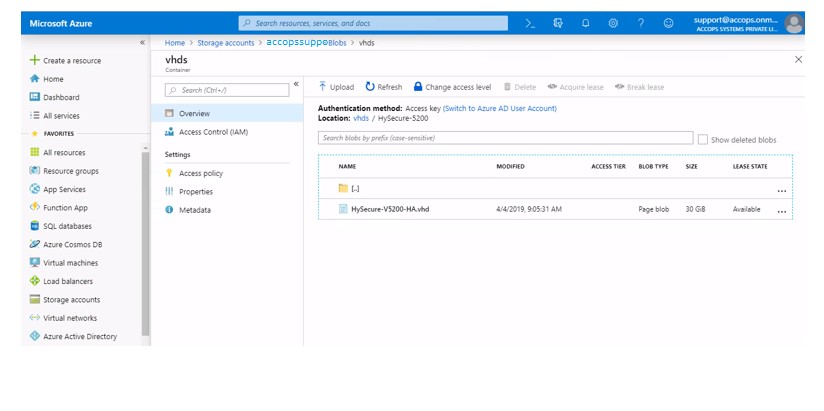
-
Go to All Services and search for Disks. Click Disks
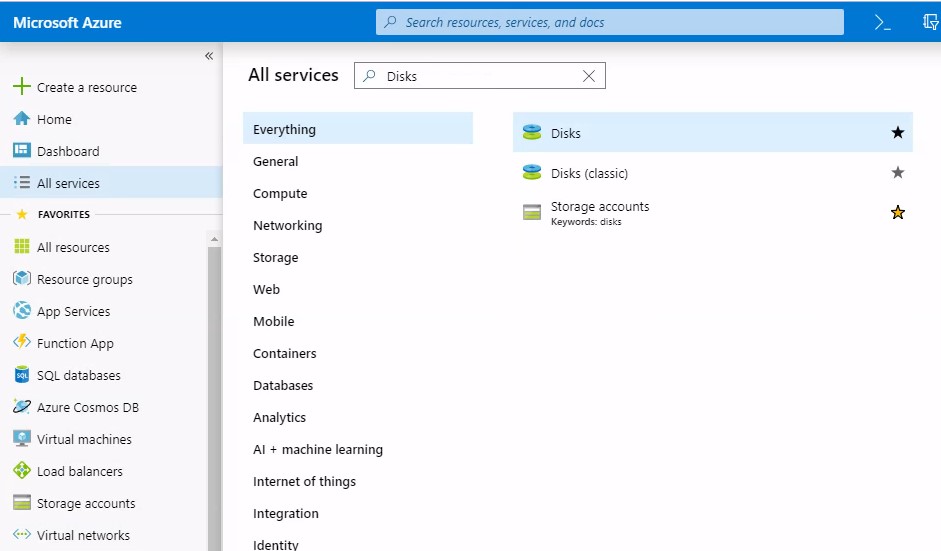
-
Click Add to create new managed disk
- Subscription is populated automatically
- Select Resource group
- Provide Disk Name
- Select Region in which you want to give access to this Disk.
- Select None for Availability zone
- Select Storage blob for Source type
- Source subscription is populated automatically
- In Source blob provide the path of uploaded vhd
- In OS type select Linux
- Set Size as Standard HDD and 30GB
- Click Review+Create
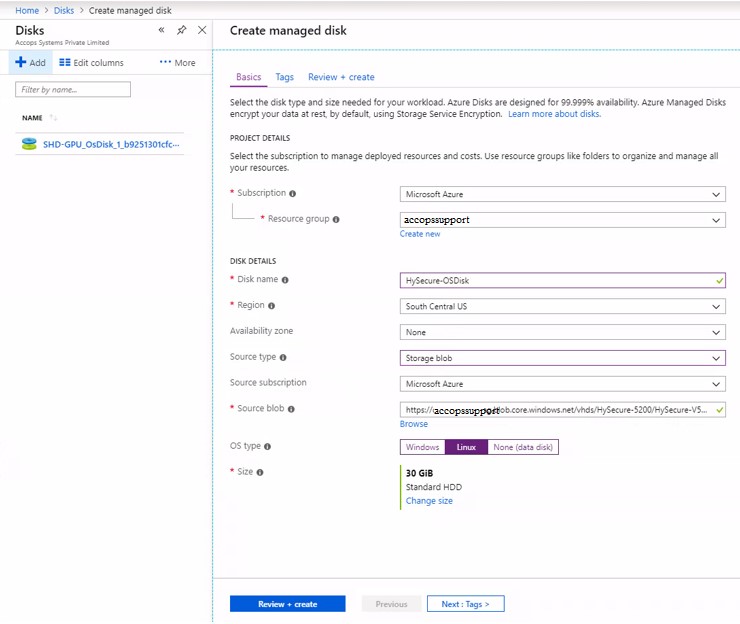
-
Click Create
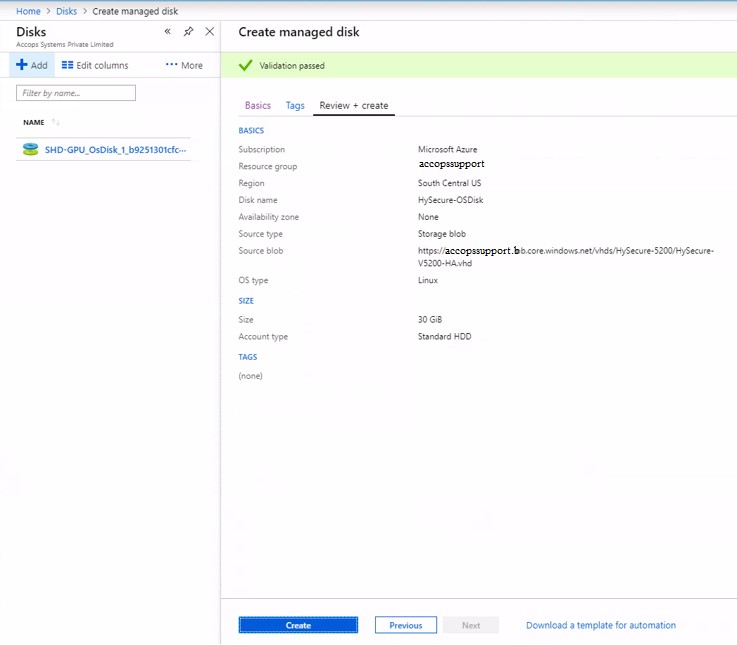
-
This completes the deployment
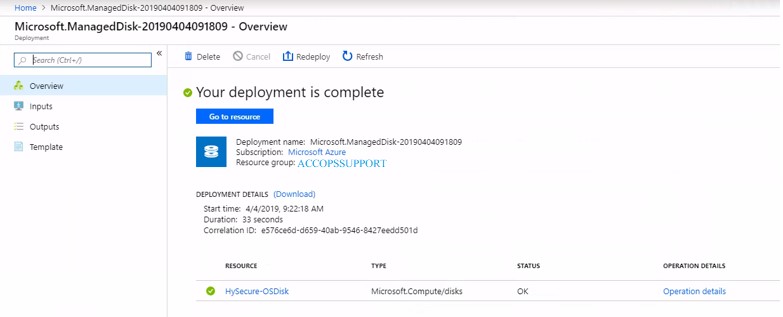
-
Click HySecure Disk created in above step.
-
To create snaphot, click Create Snapshot > Create. To create VM, Create VM. Configure the required parameters.
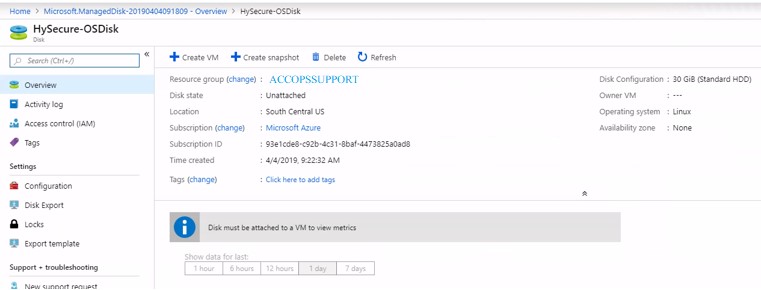
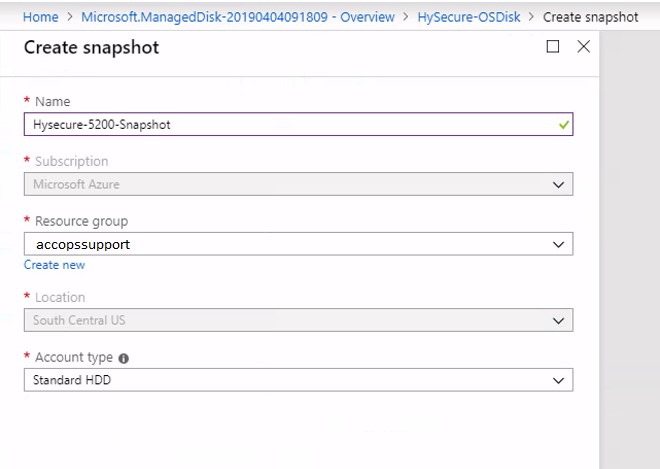
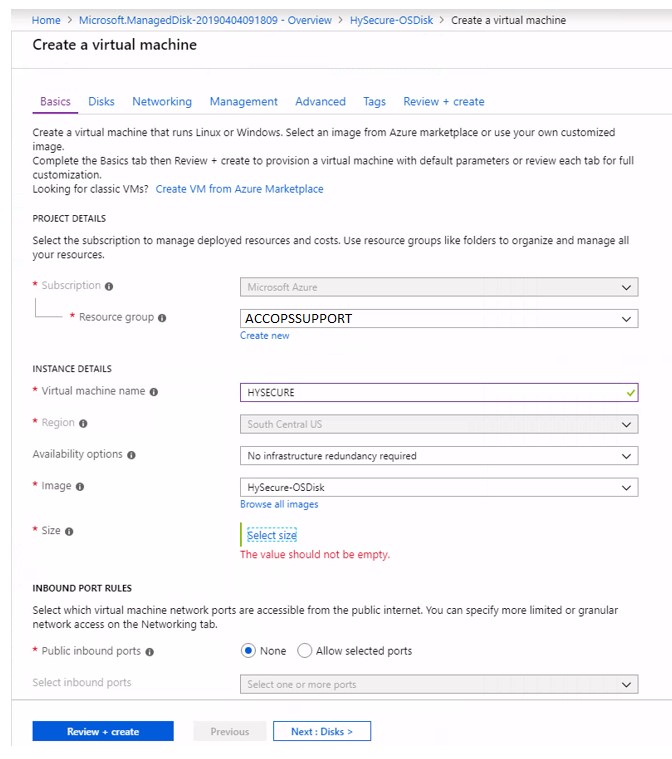
-
Selected sizing based on the requirements
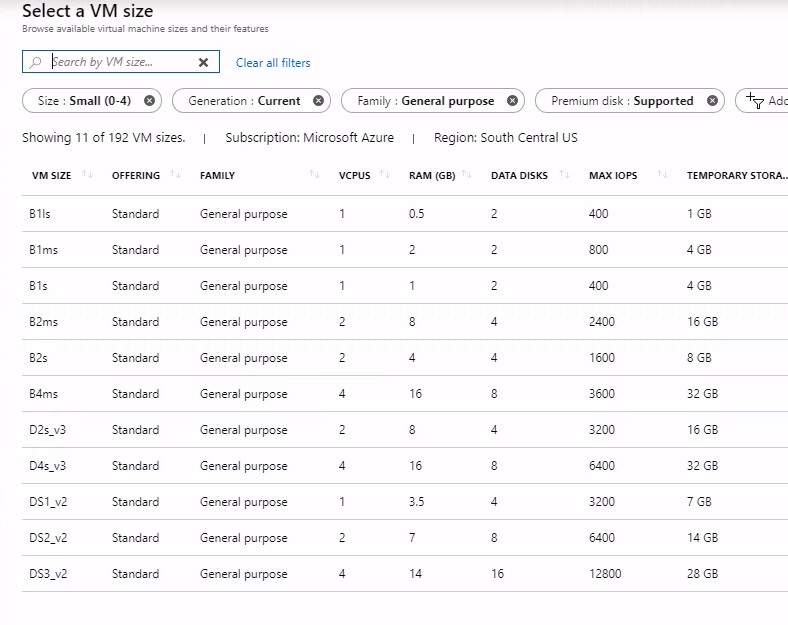
-
Selected Option Detail

-
Set HTTPS and SSH as Public inbound ports. These ports will be allowed.
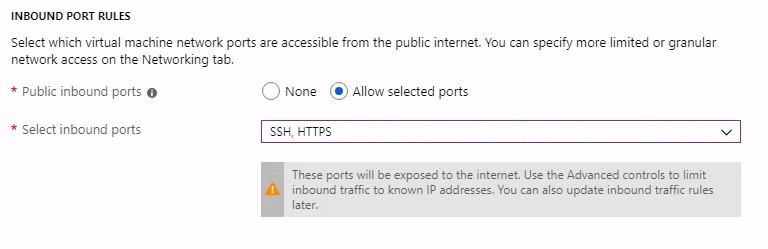
-
Go to Management. Set OS guest diagnostics to ON and click Review + Create
Go to Networking and specify VNet if you want to configure specific virtual network
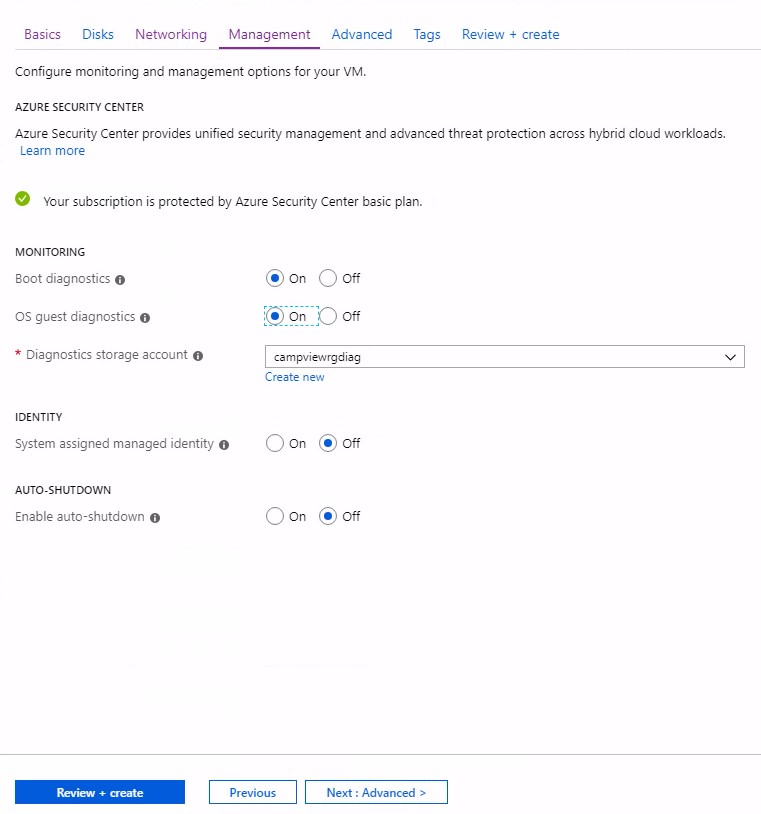
-
Review details and click Create
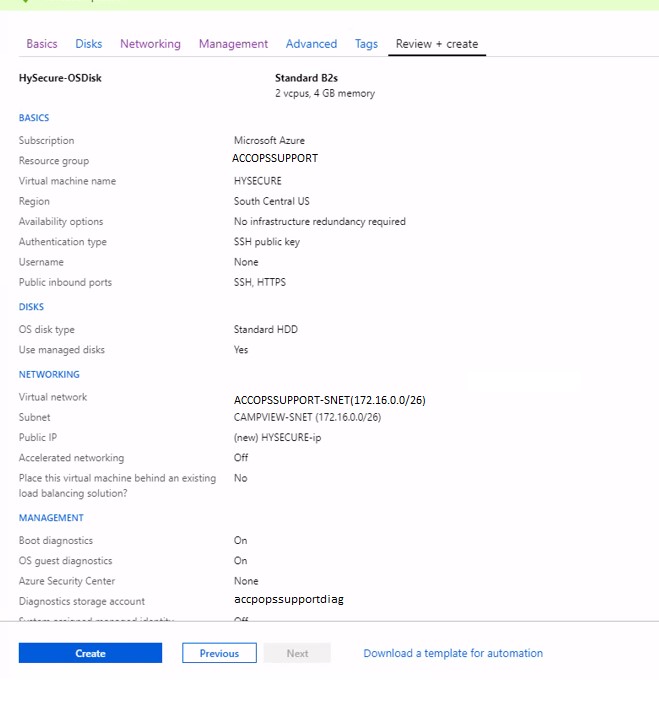
It may take sometime to create VM.
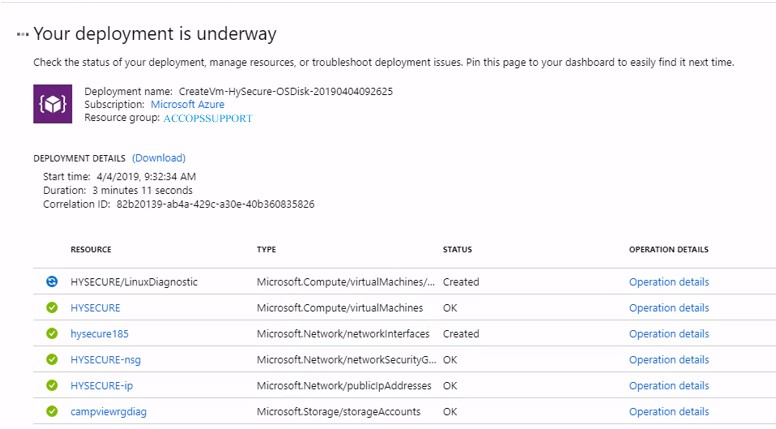
-
After sometime, search for VM by typing its name in the Search tab and verify that VM is created.
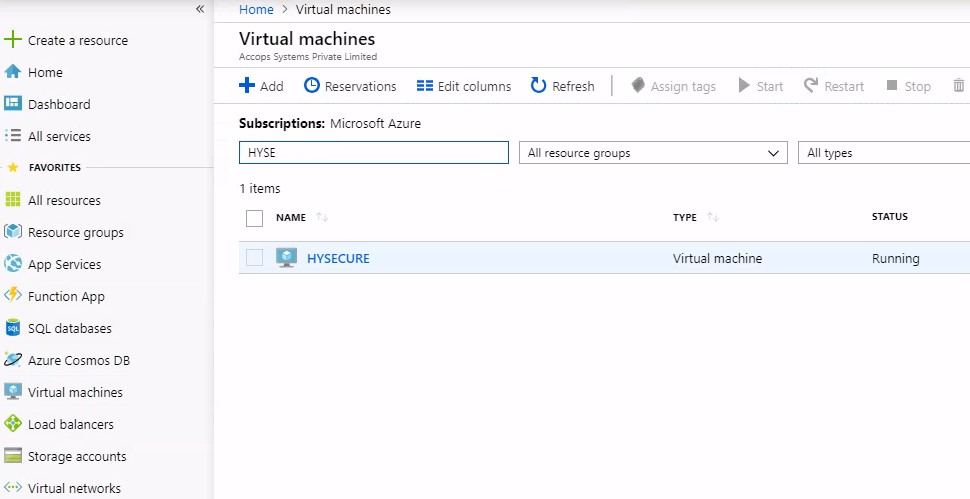
-
Click VM name to check the overview of the VM
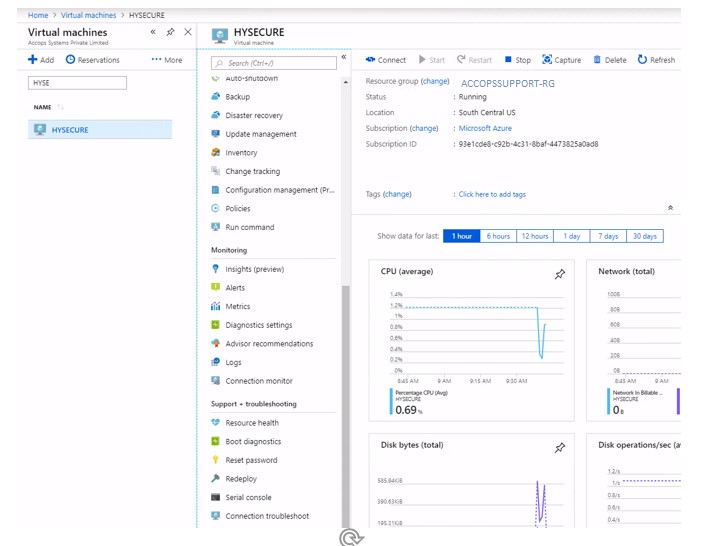
-
Go to Azure Portal and select the created VM.
-
Click Networking > Network Interface > IP Configuration
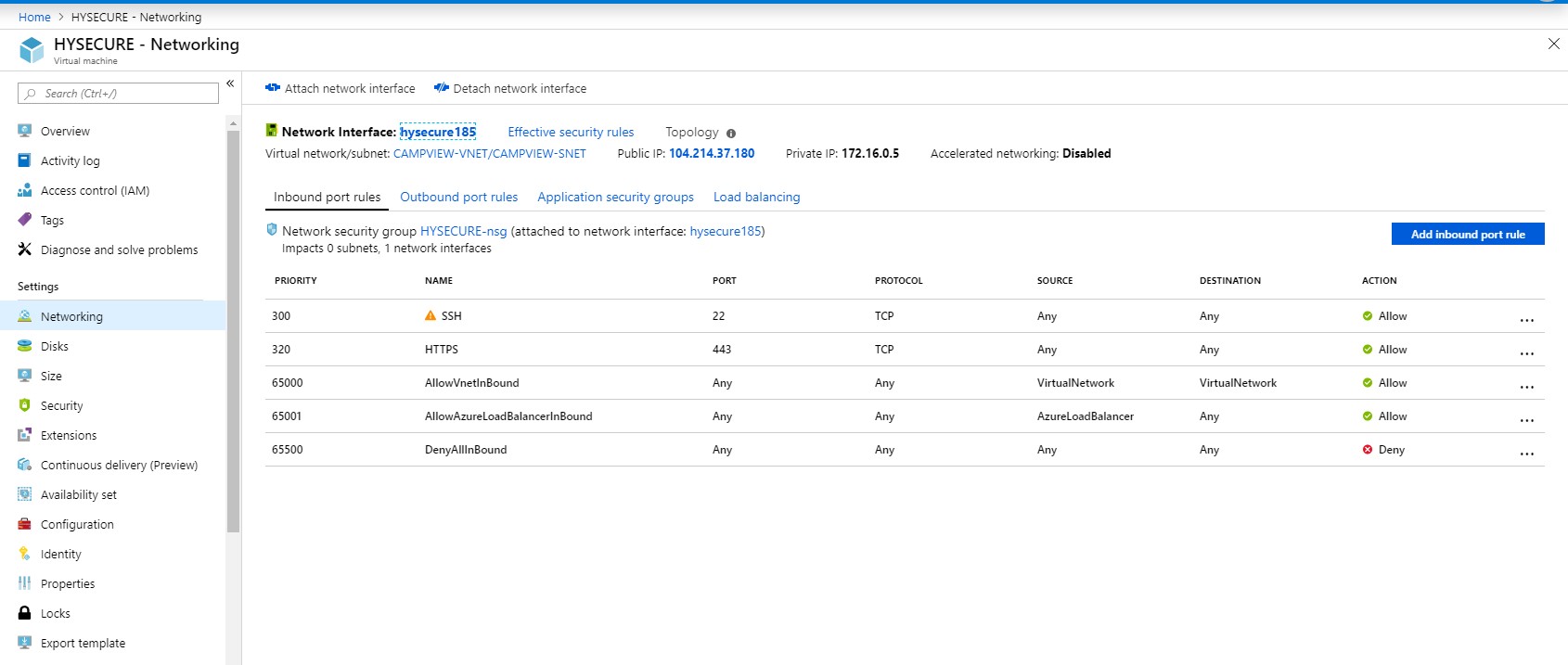
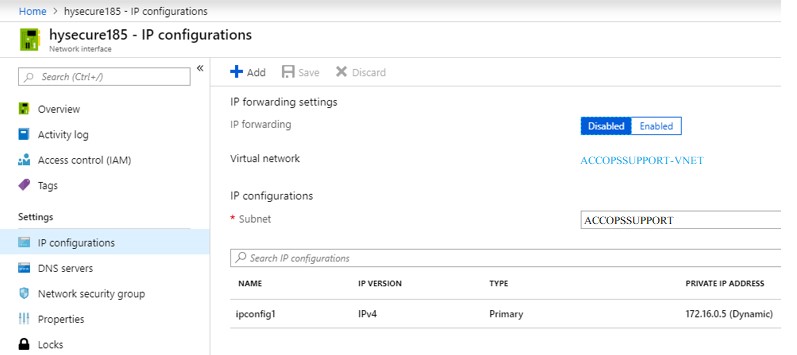
-
Create new IP and set its assignment as Static
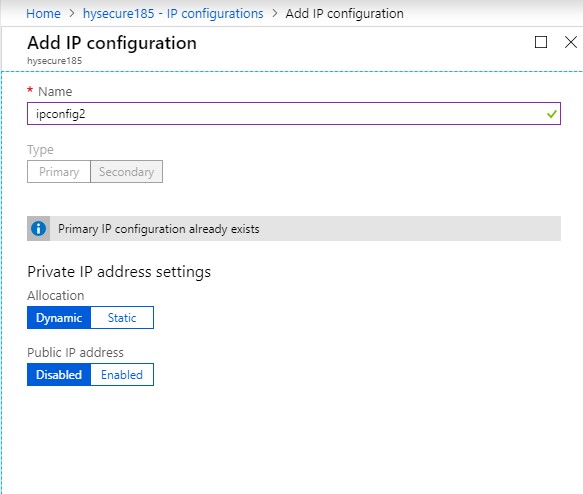
-
Referesh the page. Multiple IPs will be displayed. Set assignment of all the IPs as Static.
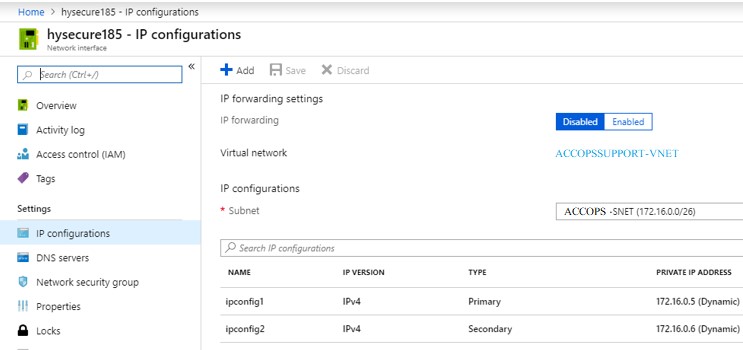
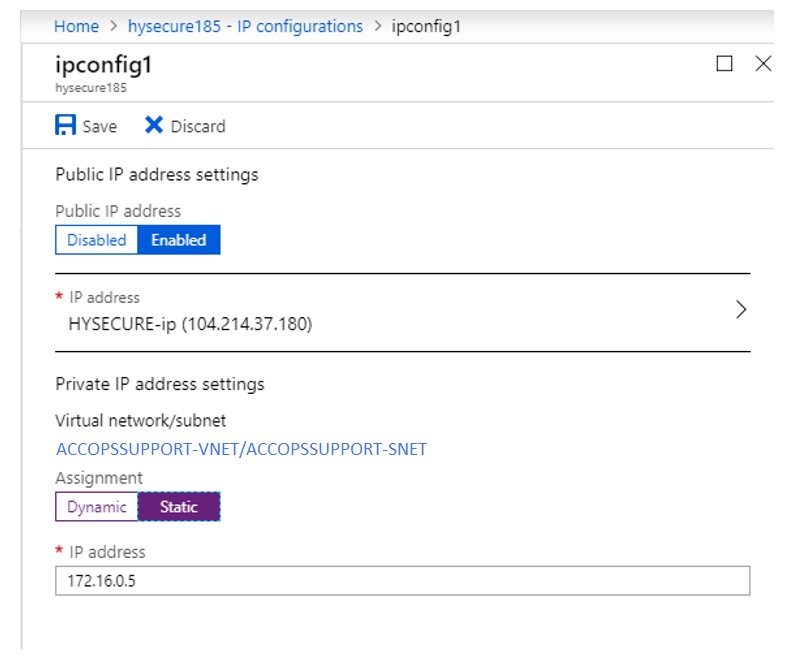
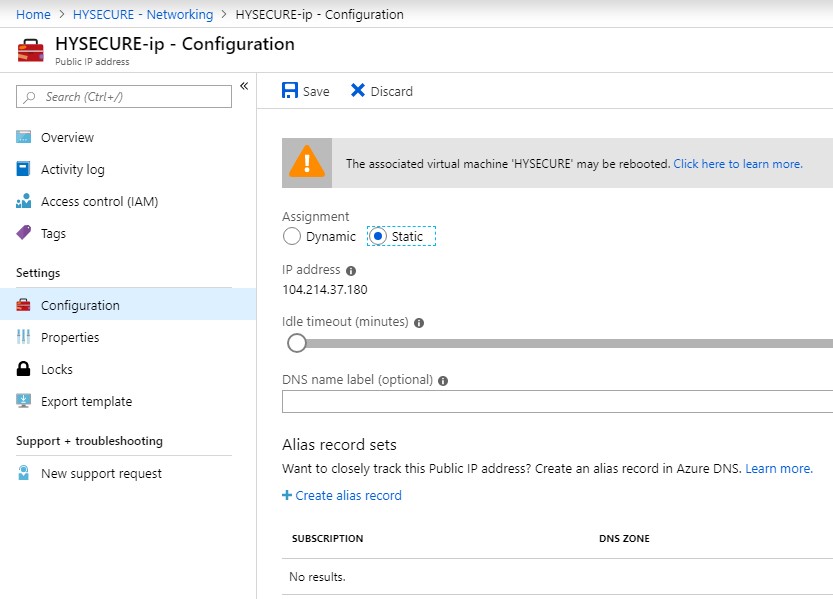
Step 3 Hysecure network configuration
Refer here