SMS Gateway
HySecure supports sharing of passphrase, OTP etc. through SMS. In order to achieve this, the HySecure Gateway needs to be configured with an SMS Gateway which can be used to send the needed notifications, OTP etc. The configured SMS Gateway can also be tested by using the "Test" option provided on the SMS Gateway Configuration page.
Important
In order to use an SMS Gateway, an API document from the SMS Gateway Service provider should be available. The API document is expected to contain details required to configure the HySecure Gateway for the SMS Gateway Integration.
SMS templates are also provided for different scenarios like for sending OTP, passphrase reset messages etc. These templates can be modified or used as it is for the needed notifications.
SMS Gateway Settings
To configure the SMS Gateway, perform the following steps:
- Open the Management console and expand HOST CONFIGURATION
- Select SMS Gateway from the sub menu
- Configure various fields as described below
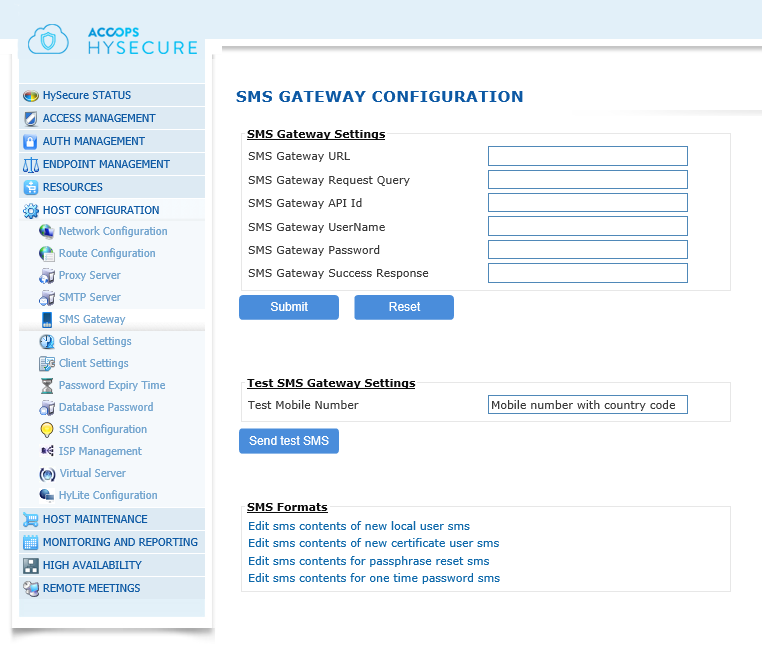
Deriving SMS Settings From SMS Gateway API Document
Click Submit to save or click Reset to clear all data from the screen.
Test SMS Gateway Settings
Once the SMS Gateway configuration is completed, it can be tested by entering a test mobile number in the "Test Mobile Number" text box, where the test sms should be sent . Click on "Send test SMS" button to confirm that the test mail is reaching the configured mobile number.
SMS Formats
Various SMS formats are provided which can be used for sending the appropriate SMS notifications. The formats can be modified as well. Here are the list of SMS Formats which can be modified:
- New Local User sms
- New Certificate User sms
- Passphrase reset sms
- OTP (one time password) sms
On clicking a link indicated above, the SMS being used is displayed in an editor. The message can be customized to your needs. Various keywords are supported which can be used in the sms. The keywords will gets replaced by the actual value as per the context. For e.g if the keyword used in the email is NAME, then the keyword gets replaced by the Full name of the user, in the sms used for notification.
The table below describes the various keywords supported for each email
| # | Keyword | Description |
|---|---|---|
| 1 | NAME | This keyword gets replaced by the full name of the user. |
| 2 | USER_NAME | This keyword gets replaced by the Login ID of the user. This keyword can be used in case of "new local user" related sms only. |
| 3 | PASSWORD | This keyword gets replaced by the password of the user |
| 4 | PASSPHRASE | This keyword gets replaced by the passphrase of the user. The keyword can be used only for "new certificate user" and "passphrase reset" sms |
| 4 | SMS_TOKEN | This keyword gets replaced by the OTP value. This can be used in case of OTP message only. |
| 5 | EXPIRE_TIME | This keyword gets replaced by time when the OTP would expire. This can be used in case of OTP message only. |
Click on the "Save" button to save the new contents and for it to take effect. To revert the changes to the last saved set, click on the "Reset" button.
Click on "Back" button to go back to the SMTP Server Configuration page.