HyLite Configuration
HyLite is a module used to provide clientless access to the Gateway and access the published applications. To figure out the current state of the HyLite service and configure it, perform the following steps:
- Open the Management Console and expand HOST CONFIGURATION
- Select HyLite Configuration from the sub menu
- The HyLite status and the control to start or stop the service as well as configuration for the module can be performed on this page.
HyLite Services Start/Stop
The current status of the HyLite service is displayed here with the option to "Stop" the service, if it is already running and vice-versa. Option to restart the service is also available by clicking on the "Restart" button.
HyLite Settings
Various HyLite Settings can be performed from this section.
RDP Client
Select the "Default RDP client" to launch applications. The options available are "HyLite" and "HyLite Pro"
Display Settings
These settings get enabled when the RDP client selected is "HyLite Pro". Following settings can be done
- Color Depth:
- Enable Touchpad mode(Relative mouse movement):
Local Settings
Described below are the different fields and their description.
| # | Local Setting | Description |
|---|---|---|
| 1 | Client Name (Default is "Accops Server") | |
| 2 | Remote audio playback | |
| 3 | Enable Clipboard | |
| 4 | Enable Display update on Remote Server | |
| 5 | Enable custom height and width for small screens | |
| 6 | Minimum dimensions required for Remote Screen (Default is 768*1360) | |
| 7 | Custom dimensions required for Remote Screen (Default is 768*1360) | |
| 8 | Enable to hide window login procedure. | |
| 9 | Hide windows login procedure using | |
| 10 | Enable Printing | |
| 11 | Enable RDP plugins redirection | |
| 12 | Enable plugins for DeviceID/EPS. | |
| 13 | Enable HyPrint PDF Printer redirection. | |
| 14 | Enable fast-path input and output. | |
| 15 | Enable Shared Drive Redirection ( It also enables uploading/downloading of files. Drag files to your screen after connected). | |
| 16 | Choose options for file Uploading/Downloading | |
| 17 | Special Key-combinations with Ctrl key. ( Example : if key-mappings is like "b":"w","q":"p" then Ctrl+b will be mapped to Ctrl + w and Ctrl+q will be mapped to Ctrl+p ) |
|
| 18 | Do not send these keys to the remote machine if pressed along with CTRL key ( Enter the keys in comma separated list. Example : a,w ) |
Advanced Settings
Described below are the different advanced settings and their description.
| # | Advanced Setting | Description |
|---|---|---|
| 1 | Enable Desktop background | |
| 2 | Enable Font smoothing | |
| 3 | Enable Desktop composition | |
| 4 | Enable Show window contents while dragging | |
| 5 | Enable Menu and window animation | |
| 6 | Enable Theme | |
| 7 | Enable Persistent Offscreen caching | |
| 8 | Enable Persistent glyph caching | |
| 9 | Network Level Authentication. ("auto" will connect without NLA at the first time, reconnect with NLA if the connection failed) |
OLD TEXT FOR REMOVAL
Administrator can control HTML5 services from HySecure management page. Using HyLite configuration administrator can upload HTML5 license as well as stop/start or restart HTML5 services. Advance setting also control by administrator using this HyLite configuration. On this option it will show the status of HyLite services and License expire date.
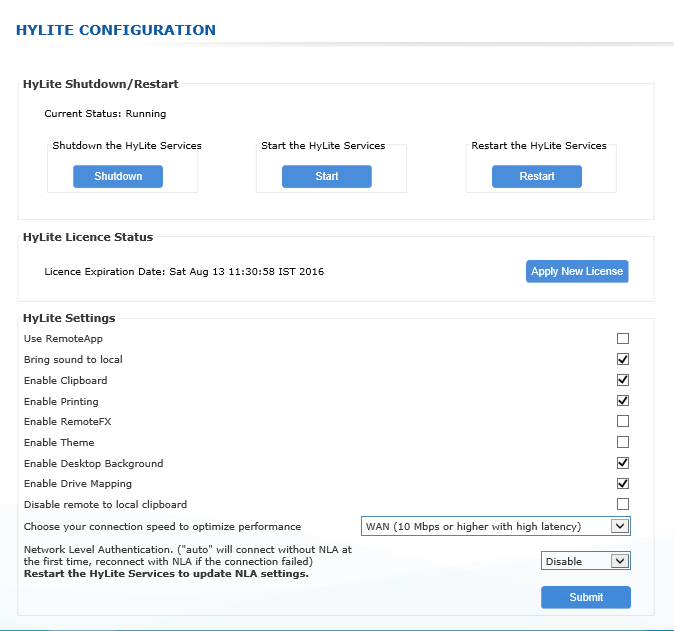
Following Advanced setting have been added in HyLite Configuration in 5005.
Display setting: HySecure administrator can select color depth and enable touchpad mode. Local setting: Using local setting administrator can control following HyLite setting.
- Remote audio playback: Controlling audio via HyLite
- Quality of audio: Controlling audio quality via HyLite.
- Enable Clipboard: Enable /disable clipboard.
- Enable Printing: Enable /disable clipboard
- Remote Printer Name: Edit HyLite printer name
- Enable Uploading/Downloading files: Enable /disable file copy.
- Shared Disk Name: Edit shared disk name
