How To Run Windows Client As a Service
HySecure administrator can run it as a service so that user does not need to launch and login into HySecure gateway manually.
Configure Through GUI (Management page)
-
Login as HySecure security officer and open management page.
-
Go to option "HOST CONFIGURATION | Client Setting".
-
In "HySecure Client Interface Settings" option, enable the following options.
a. Enable AutoLogin in HySecure Client
b. Enable Always On in HySecure Client
c. Use HySecure Client as service
-
Ensure the following options are disabled.
a. Do not allow user to remember password on local device
b. Do not allow user to remember username on local device.
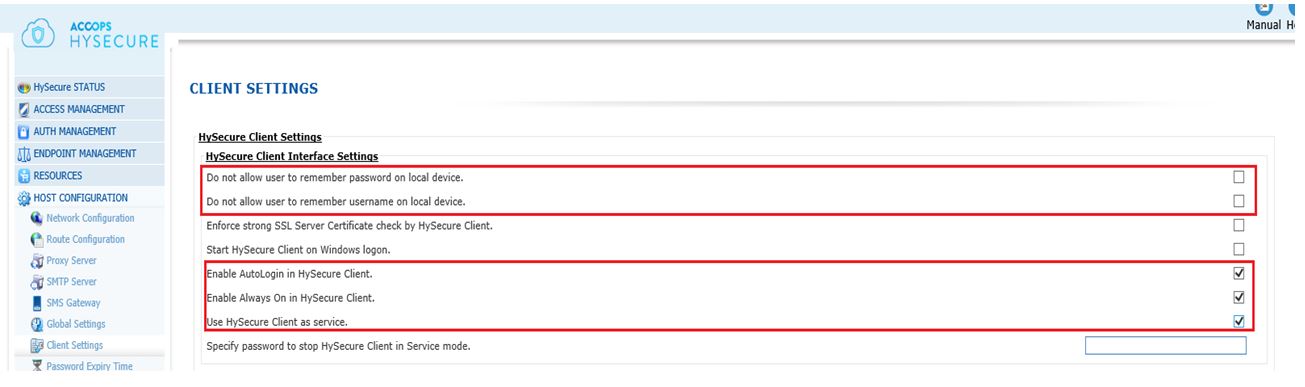
-
In order to allow the user to terminate the service, the HySecure administrator can specify the service exit password so that end user does not exit from client until user knows the exit password. Enter the password against the option
a. Specify password to stop Hysecure client in service mode
 Note: This password can be changed any time.
Note: This password can be changed any time.Configure from backend.
If Above client settings are not available on HySecure management page then user can do these settings from the backend. For this the user needs to use SSH or Winscp tool and login into gateway using the tool. Now follow the steps:
-
Go to location /home/fes/public. Administrator needs to create the following entry tag in verinfo.js file.
a. VPNSERVICE_INSTALL=true
-
Make sure that the following options are unchecked in the client settings in verinfo.js
a. Do not allow user to remember password on local device
b. Do not allow user to remember username on local device options
-
In verinfo.js file, enable the following tags
a. AUTOLOGIN=true
b. KEEPALWAYSON=true
If gateway side this setting is configured then after first login, client will be running as service. Once client runs as a service, then even if the user tries to kill vpn process from task manager, client will be automatically logged-in again.
Also if the user session is timed out or user session is forced to log off from gateway, then when user tries to access any published application, client will be automatically logged-in into the gateway.
-
If user wants to specify client service exit password please make the following entry in versioninfo.js file
a. CLIENTEXITPASSWORD=accops@123
Password can be changed any time.
Install HySecure client
After client setting configuration, user needs to install HySecure windows client and try to login into HySecure server.
Once user successfully logs in into the gateway, all client setting will be applied and client will be running as service.