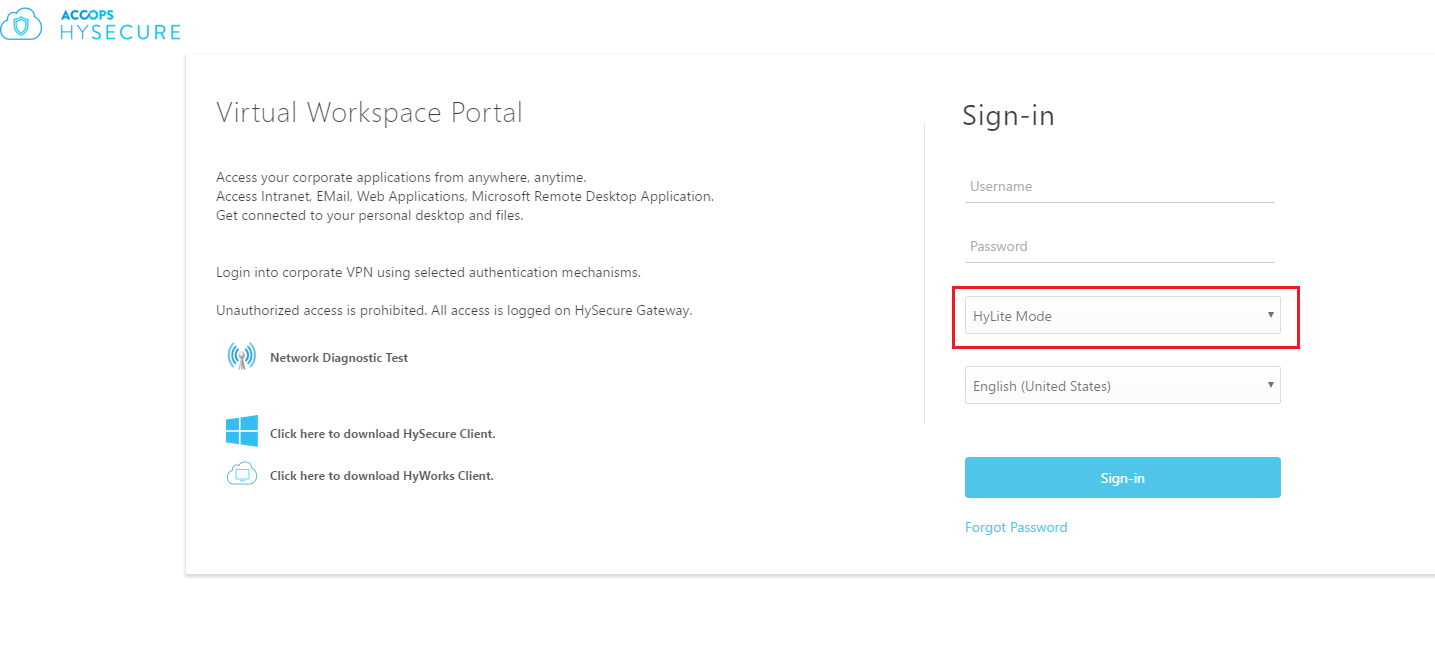HySecure Components Overview
At a high level, following are the core components of the HySecure product
- Gateway
- Management Console
- Remote Client
Gateway
In a typical scenario, the Gateway, which is a combination of multiple modules would reside at the edge of the network. It accepts requests from mobile clients and allows them access to the organization resources based on the configured policies. The Gateway, also referred to as HySecure Server, comes as part of an iso image of a security hardened enterprise class Linux distribution derived from CentOS. The Gateway can be either deployed in a standalone mode or in a cluster mode.
Management Console
Accops HySecure has a web based management console for easy and centralized user management, session management, policy management and server configuration control. The console also provides a graphical dashboard showing live users, license usage, resource usage and important gateway information. Reports of user activity can be generated and downloaded. The management console has built in granular administrative roles. There are two types of administrators namely Security officers and Administrators. Both security officers and administrators must login using certificates which are either third party certificates or are generated from the locally by the HySecure device.
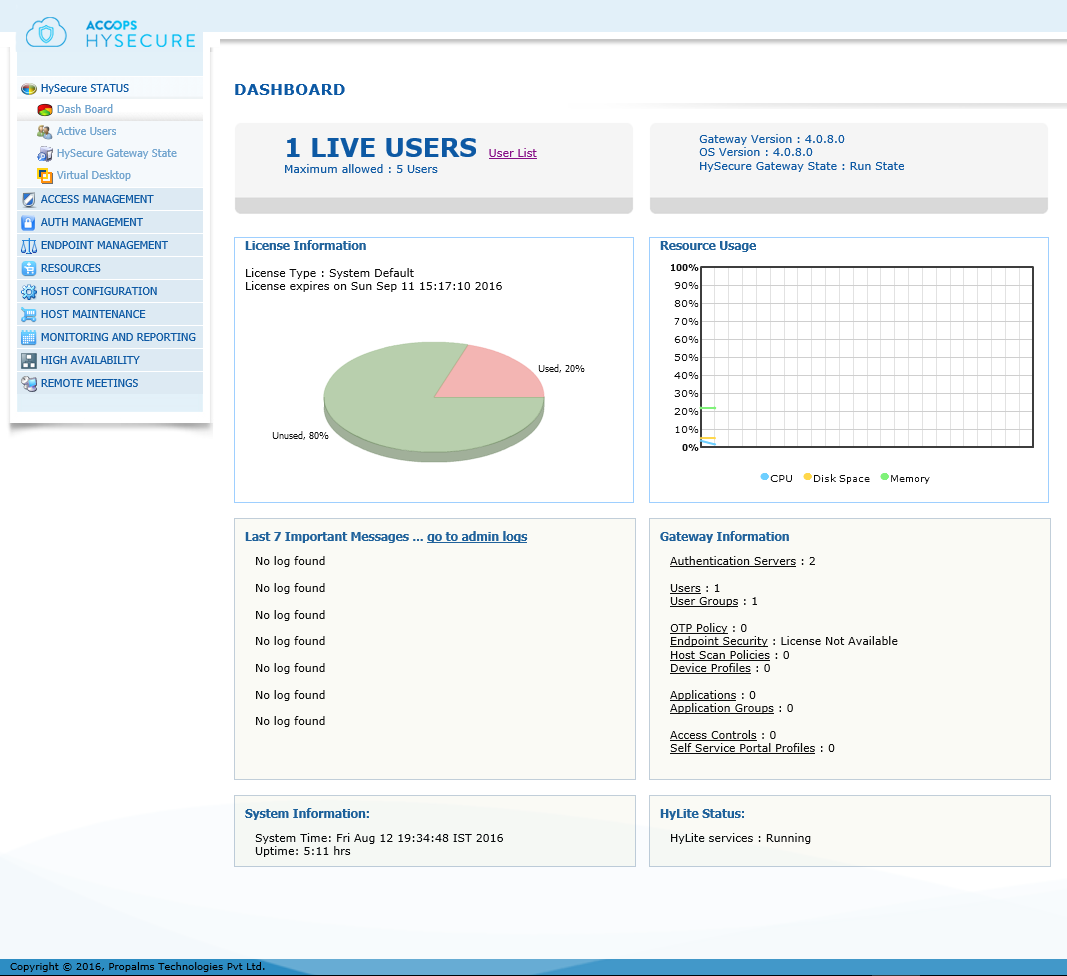
Accops HySecure management console can be accessed through the Web Portal or HySecure Desktop Client login methods. For more information, see Understanding the details of HySecure Management Console.
Remote Client
The mobile user can access the organization resources by connecting to the Gateway. The mobile user can log-on to the Gateway using one of the following mechanisms:
Desktop Client
Accops HySecure Desktop Client is a small footprint self-upgrading client that is used to login to the Gateway, without having to use a web browser. The HySecure Client for Desktop also supports non-Windows platforms such as Mac and Linux OS.
System Requirements
Accops HySecure desktop client is currently supported on the following platforms:
| OS | Details |
|---|---|
| Microsoft Windows: | Windows 2000, XP SP3, Vista, Windows 7/8/8.1/10 and Windows 2003/2008/2012 platforms. |
| Linux OS: | Redhat, Fedora, SUSE, Ubuntu, Debian, CentOS |
| Mac OS: | OS X 10.4 and above (Both PPC and Intel architecture are supported) |
| Administrative rights: | Admin rights are required for first time install only. |
On-Demand Desktop Client
This client does not need admin rights for installation. Such clients are usually installed on unmanaged PCs
Web Portal Login mode: "HyLite" or "HySecure Web Portal" mode
HyLite or HySecure Web Portal is a browser based access mode. You can access the portal by browsing to http://HySecure_gateway_ip_address/ and clicking Sign in Now.
The user can connect to the Gateway using the browser and using the "HyLite" or "HySecure Web Portal" mode. No client needs to be downloaded.
The limitation of the "HyLite" mode is that it allows the mobile user to access HyWorks published applications, TSE Applications and RDP based applications only.
The availability of this mode for the user can be setup by the administrator.
Supported Applications
The following types of applications are listed on the portal:
| Application | Types |
|---|---|
| Web Applications: | Http, Https |
| Java Based Applications: | RDP, VNC, Telnet, SSH, File share, FTP |
| Integrated Applications: | Accops TSE, Accops VDI, RDP |
| Remote Access: | MyDesktop (personal desktop access), MyFiles (Fileshare) |
| Remote Meeting: | Meeting center for sharing presentations, desktops, chat & file transfer |
System Requirements
| System Components | Details |
|---|---|
| Operating System | Windows XP SP1 or higher, Windows Vista, Windows 7, 8, 8.1,10 |
| Browsers | Internet Explorer 9.0 and above, Mozilla Firefox 48.00 and above, Chrome 51.00 and above |
| Java | Java 1.6 and above |
| Administrative rights | Admin rights are required for first time use. |
Web Portal Login mode: "Hybrid" mode
The second Web Portal mode is the Hybrid mode in which the client gets downloaded and installed on the user machine. Using this mode, user can log into HySecure gateway to access web, RDP application. This mode will support almost all HySecure client features.
The option to select the appropriate Web Portal mode is selected by the mobile user when s/he tries to sign-in to the Gateway.
The availability of this mode for the user can be setup by the administrator.

The portal uses the URL scheme to launch the HySecure desktop client. The Hybrid portal is supported in Internet explorer 10 and above and Chrome.