Server
Application
How to confirm that application is accessing using HySecure client only?
When any application is accessible via HySecure client each sent/receive byte for that application will be showing on activity tab on client login window. Using HySecure access publish application and go to system try where you can see HySecure client icon. Right client on that client and go to Show HySecure statistics. It will open client login screen. Here click on activity tab to know how many byte data is going through HySecure client.
Clipboard
How to block Clipboard (Copy-paste) from HySecure Management Console?
- There are Two options for block Clipboard.
- Block Clipboard for Office Profile.
- Block Clipboard for Roaming Profile.
- HySecure Server Admin (Security officer) can disable Clipboard for both Profile from below steps:
- Login into HySecure Server Management Console using HySecure Admin User (Security Officer).
- Go to Host Configuration | Client Settings | Profiles Setting.
- If admin selected "Block Clipboard" from Office Profile then Clipboard get block for VPN users who are login from Office (Intranet) network.

- If admin selected "Block Clipboard" from Roaming Profile then Clipboard get block for VPN users who are login from external (Internet) network.

Error Message
Which error messages indicates access problem in AccopsHySecure Gateway?
If user gets following error, please report the same to HySecure administrator:
- "login fail due to network connection"
- "incorrect XML data format"
Error
Error: "HySecure license has expired", Why license expiry message is showing at the time of login?
If HySecure Gateway license is expired, then HySecure client will pop up message like license is expired and user will not be able to login. If users are getting this message, please contact HySecure administrator.
Error: "HySecure license is full", Why license full message is showing at the time of login?
If HySecure Gateway license is full, then HySecure client will pop up message like license is full and user will not be able to login. If users are getting this message please contact HySecure administrator.
Permission
Error: "You are not authorized to login from this device" or "Your device is waiting for approval, contact your administrator". What to do in this case?
These messages mean the HySecure Gateway is enabled with device finger print checks and manual approval of the device registration is enabled. When user logs in first time in HySecure, the device gets registered with HySecure Gateway and is set for approval by the HySecure admin before the user can start accessing services via HySecure. If the admin has set automatic approval, the device will get automatically approved. In case automatic approval is not set, the HySecure admin will have to review the device registration and approve the device. Contact HySecure admin for more information.
Policy
How to Bypass Clipboard (Copy-Paste) access for particular users ,if Clipboard Block Policy is Enable on HySecure Server?
- If Clipboard Block Policy is enable from Network Profile Detection on HySecure Server, then any user should not able to use clipboard (Copy-Paste) after login into HySecure Client.
- If admin want to bypass some users from Clipboard Policy,hence specified users should able to use clipboard access.
- HySecure Administrator can Bypass particular Users from Block Clipboard Policy using below steps:
- Take SSH of HySecure Server.
- run below command #vi /home/fes/public/verinfo.js
- then Specify the user list in "SECUREDESKTOPBYPASSUSERLIST=" tag and save the veeinfo.js file.

- Then specified users should able to use clipboard.
Printing
How to block Printing from HySecure Management Console?
- There are Two different options for block Printing.
- Block Printing for Office Profile.
- Block Printing for Roaming Profile.
- HySecure Server Admin (Security officer) can disable Printing for both Profile from below steps:
- Login into HySecure Server Management Console using HySecure Admin User (Security Officer).
- Go to "Host Configuration | Client Settings | Profiles Setting".
- If admin selected "Block Printing" from Office Profile then Printing get block for VPN users who are login from Office (Intranet) network.

- If admin selected "Block Printing" from Roaming Profile then Printing get block for VPN users who are login from external (Internet) network.

Remote Meeting
How to Enable only SO(Security Officer) User Can Give Remote Meeting Support (Join Remote Meeting)?
Pre-requisite:
- Application ACL must be created for Security officer Users/Group.
- It is required "REMOTESUPPORT_ONLYSO" tag must be added or true in HySecureServer"verinfo.js".
- HySecure Admin (Security Officer) user need to take SSH of HySecure Server.
-Go to /home/fes/public directory.
- Open "Verinfo.js" file and Add/Set "REMOTESUPPORT_ONLYSO=True".
- then Only Security officer can Give Support using Remote Meeting.

How to enable Particular AD/Native user can Give Support using Remote Meeting (Join Remote Session)?
- The "REMOTESUPPORT_ONLYSO" and "REMOTESUPPORTADMINUSERLIST" Tag must be added to the "verinfo.js" file.
- "REMOTESUPPORT_ONLYSO" tag must be true/false. -HySecure Admin can specify particular AD/Native user id comma separated list in "REMOTESUPPORTADMINUSERLIST" tag.
- HySecure Admin (Security Officer) user need to take SSH of HySecure Server.
- Go to /home/fes/public directory.
- Open "Verinfo.js" file and Add/Set "REMOTESUPPORT_ONLYSO=true" and specify the user id list in "REMOTESUPPORTADMINUSERLIST=user id list" and save the verinfo.js file.
-
Example: "REMOTESUPPORT_ONLYSO=true/false" "REMOTESUPPORTADMINUSERLIST=user1,ajay,Rahul,21650"
-
Then only specified user list can Give Remote Meeting Support(Join Remote Meeting).
- If "REMOTESUPPORT_ONLYSO=true" then both SO and specified user list can Give Remote Support
Using Remote Meeting.

Service Mode
How to run HySecure Windows Client in Service mode?
- HySecure Admin have to enable some options from Client Interface Setting on HySecure Server.
- Login into HySecure Server using Security Officer User.
- Go to "Host Configuration"-->"Client Setting".
- Here have to disable some option from Client Interface Setting as below.

- And some option have to be enable from Client Interface Setting as below:

- Specify password to stop HySecure Client in Service mode from HySecure Client Interface Settings:
- HySecure administrator can specify the service stop/exit password. So that end user can not stop/exit from Hysecure Client until knows the exit password.
- If service exit password is specified then administrator can stop the Hysecure Client service by entering exit password.

Troubleshoot
How to troubleshoot if Clipboard, Printing and USB is disable from HySecure Server still user able to use clipboard, Printing and USB from HySecure Client?
HySecure Admin can disable clipboard for two different Profiles.
- Office Profile.
-
Roaming Profile.
-
If disable clipboard, Printing and USB for "Office Profile" then need to verify below steps:
-
Firstly verify from HySecure Server that "Enable Network Profile Detection" option must be enable.
- "Network Profile Detection Interval(In Second)" must be set as "120".
- Verify "OFFICECLIPBOARDBLOCK", "OFFICEPTINTBLOCK" and "OFFICEUSBBLOK" tag must be true.

- If true from HySecure Server then have to verify uaclog.log file from user local machine.
- Go to Local machine and Press "Windows+R" then Run prompt will appear on screen.
- Enter "%temp%" in Run Prompt and press Enter Key.
- then open "uaclog" file.
- Verify from uaclog file that "Office clipboard Block", "Office Print Block" and "Office USB Block"
tags must be true only.
USB
How to block USB Connection from HySecure Management Console?
There are Two options for USB blocking
- Block USB for Office Profile.
- Block USB for Roaming Profile.
HySecure Server Admin (Security officer) can block USB Connection for both Profile from below Steps:
- Login into HySecure Server Management Console using HySecure Admin User (Security Officer).
- Go to "Host Configuration | Client Settings | Profiles Setting".
- If admin selected "Block USB" from Office Profile then USB get block for VPN users who are login from Office (Intranet) network.
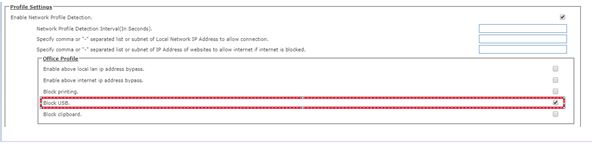
- If admin selected "Block USB" from Roaming Profile then Clipboard get block for VPN users who are login from external (Internet) network.

Web Application
How to set a particular browser as default browser for web application from backend, SO web application will launch only in specified browser instead of machine's default browser?
There are two tags in verinfo.js file, based on that HySecure Administrator can set default browser for Web Application.

- If "ISSECURECHROMEONLYCLIENT=true" then Web application should launch only in Chrome browser even if any other browser (Internet Explorere,Microsoft Edge and Mozilla Firefox) is set as default browser on user machine.

- HySecure Administrator can set particular browser (Internet Explorer,Microsoft Edge,Chrome and Firefox) as default browser from back end , Hence Web application should launch only in specified browser, instead of default browser which is set on user machine.

Example: ISSECURECHROMEONLYCLIENT=true ALLOWED_BROWSER=iexplore.exe
then Web application will launch only in Internet Explorere browser even if chrome browser is set as default browser on user machine.