set webPortal access method
Accops HySecure Web Portal is a browser based access mode. You can access the portal by browsing to http://HySecure_gateway_ip_address/ or http://
| Application | Types |
|---|---|
| Web Applications: | Http, Https |
| Java Based Applications: | RDP, VNC, Telnet, SSH, File share, FTP |
| Integrated Applications: | Accops TSE, Accops VDI, RDP |
| Remote Access: | MyDesktop (personal desktop access), MyFiles (Fileshare) |
| Remote Meeting: | Meeting center for sharing presentations, desktops, chat & file transfer |
System Requirements
| System Components | Details |
|---|---|
| Operating System | Windows XP SP1 or higher, Windows Vista, Windows 7, 8, 8.1,10 |
| Browsers | Internet Explorer 9.0 and above, Mozilla Firefox 48.00 and above, Chrome 51.00 and above |
| Java | Java 1.6 and above |
| Administrative rights | Admin rights are required for first time use. |
Example Configuration
Create application rules for TSE following these examples.
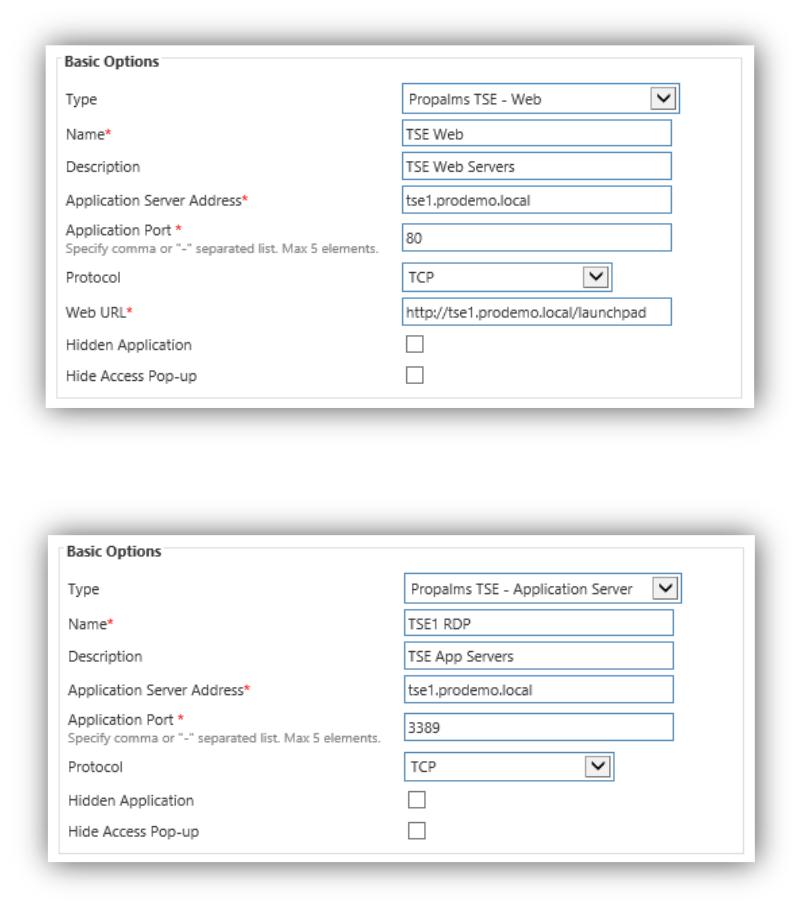
You need to create a TSE Application Server (RDP) rule for each TSE App server role installed. If TSE Printing is used then a TSE Print rule is required for each app server also. HyperPrint does not need this rule for it to work.
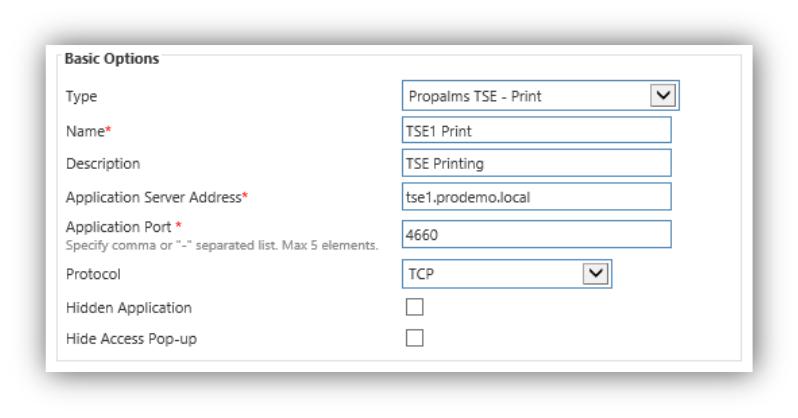
As an alternative to creating individual application rules for each server you can use the Network Application rule in HySecure 4.0. This rule allows the administrator to define a comma separated list of IP addresses and ports to authorize access for multiple server access.
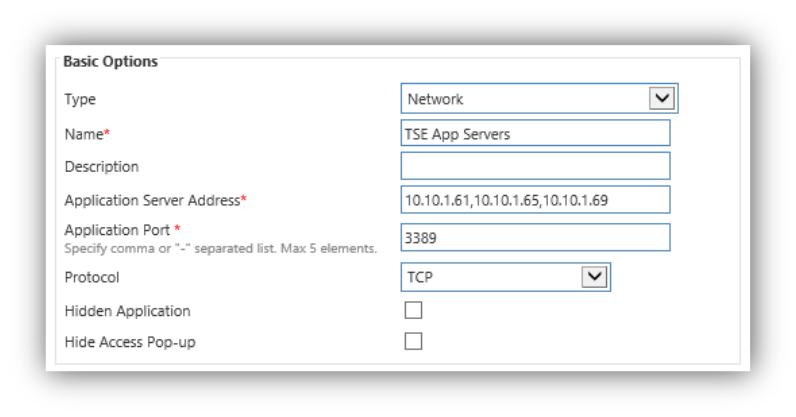
Access TSE with HySecure Web Portal
Accops HySecure Portal is a browser based access mode. You can access the portal by either browsing to [http://HySecure_gateway_ip_address/]{.underline} or [http://\<HySecure_hostname\/]{.underline}and choose Sign in Now link. Alternatively users can browse directly using https:// and the portal login will appear directly.
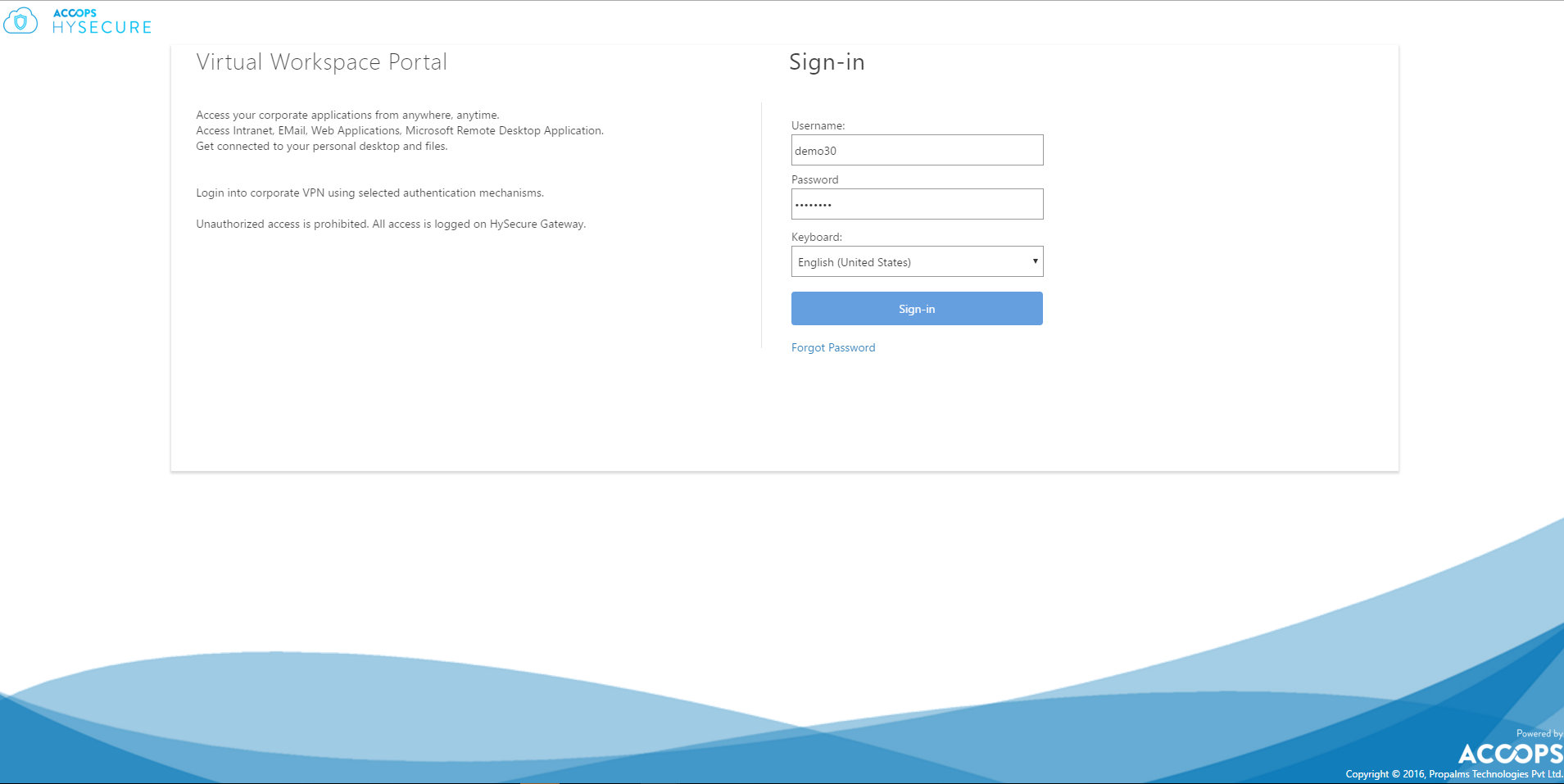
Simply enter your domain credentials to authenticate to the HySecure portal. These credentials will be used to sign you in to TSE also. When logging in through the HySecure Web Portal with TSE application assigned, the user will see an extra tab on the portal named TSE Applications. This page will display the TSE applications that have been published to this user from the TSE Management Console.
If your Windows Client does not have the TSE client installed you will be prompted to download and install the latest client...
The default URL for the TSE client download is from the Accops Website, you can change this to a custom location under Host Configuration \ Client Settings \ TSE Client Settings in the HySecure Management Console.