Features & Enhancements in v3.3
This section of release notes document consists of details of all new features, enhancements and bug-fixes being provided in v3.3 GA release:
Deliver Remote Access to Physical PCs
HyWorks v3.3 provides feature to create a desktop pool containing physical PCs and provide remote access to end users.
Physical PCs can be added to a Desktop Pool by creating a "Session Provider or type Physical PC". The Physical PC information is imported using a CSV file.
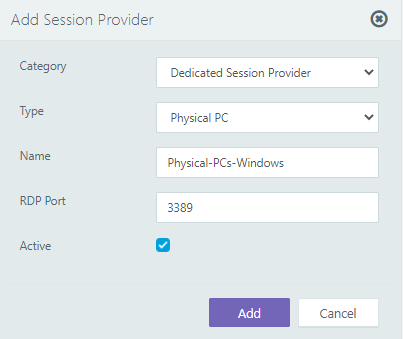
Further one or multiple desktop pools can be created to deliver desktops to end-users.

The feature can be used to:
-
Deliver remote access of physical desktops to end-users
-
Deliver remote access of virtual desktops from hypervisors which are currently not supported
-
Delivering remote access of Microsoft RDS server (multi-user) to end-users without HyWorks module in it
Connection Profile Enhancements
Pre-defined Connection Profile Templates
From this version, predefined connection profile templates are introduced. These templates are defined for different types of server and client combinations based on remote connection protocol. For Example,
-
RDP10 For Good Bandwidth Profile: Recommended connection profile for Windows10 Windows Server 2k16 connected from HY4k/HY5k or Ubuntu Client with RDP10.
-
RDP10 to RDP8 With Low Bandwidth Profile
-
RDP10 to RDP8 With Low Bandwidth Profile
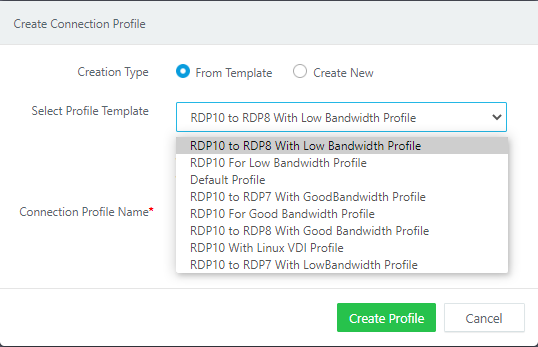
As these templates can not be used directly, support is also added to create new connection profiles from these pre-defined templated.
Add Connection Profile wizard will provide option to create a profile from template.
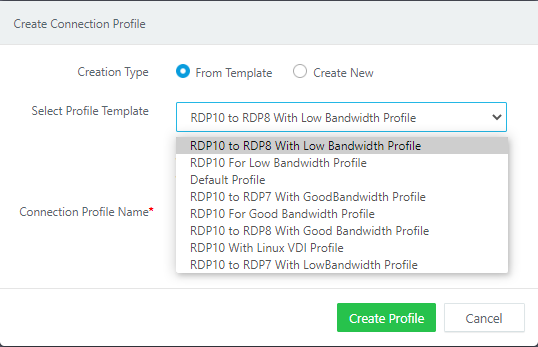
Support to clone connection profile
Now Administrators can clone existing connection profile by selecting source connection profile which in turn can be used to be assign to any other objects.
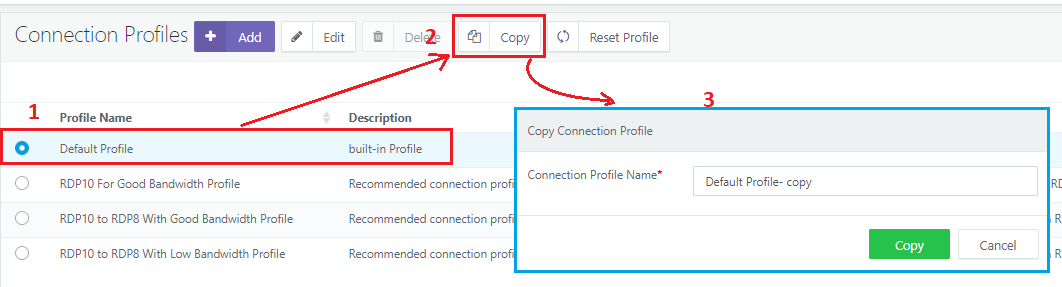
More Configurations in Connection Profiles
New options in Connection profiles for Windows and Linux based endpoints are added.
- In the Experience tab, option to automatically reconnect the session is added and one can also specify reconnection tries.
- For ease of use, in the Display Configuration tab keyboard shortcuts are added to resize window
- One can now add granular control on RDP plugins and can allow or disallow individual plugin like Accops HyPrint printing Plugin, Accops smart file transfer (Windows only, Accops tools, third party plugins
- Graphics Acceleration Codec support is added so that one can now enable Graphics Acceleration for better graphics and video performance, achieve improvised remote session performance. These options can be configured from Advanced Settings of Connection profile.
- For security reasons now one can lock the screen if session is idle. Depending on the requirement one can configure the idle time after which the session if idle will be locked.
- Now Application can be delivered seamlessly and one can choose when to display Microsoft windows screen.
- New Tab - Additional Settings; exclusively to set RDP parameters for Linux only
Advanced Settings Enhancements
UI Enhancements
Advanced settings in HyWorks Management Console is now modified to have following improvisations:
-
Search controls to find specific option
-
Option to reset all values to factory default values
-
Group based filtering: Some pre-defined settings groups are authentication, clustering, controller, desktop management, desktop pool and endpoint management
-
Tagged based filtering: Some pre-defined tags are timeouts, RMS, email etc.
-
Enhanced control to update a single value in Advanced Settings
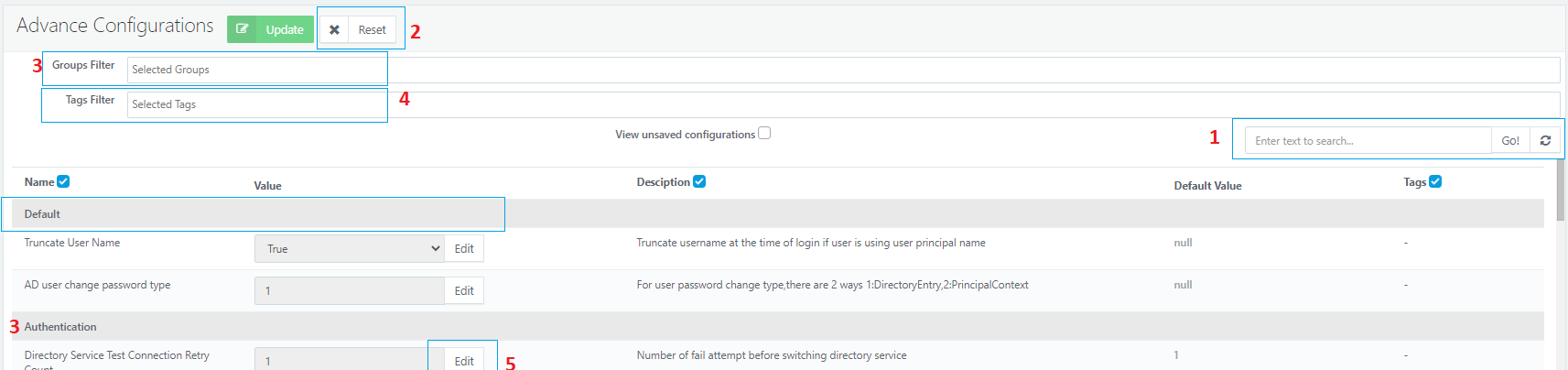
Dedicated Desktop Deployment
Microsoft Azure Cloud Integration
Now Microsoft Azure can be configured directly as dedicated session provider and can be used to deliver desktops in HyWorks deployments. Azure integration will support following features:
-
Desktop pools of existing desktops
-
Persistent provisioned desktop pools
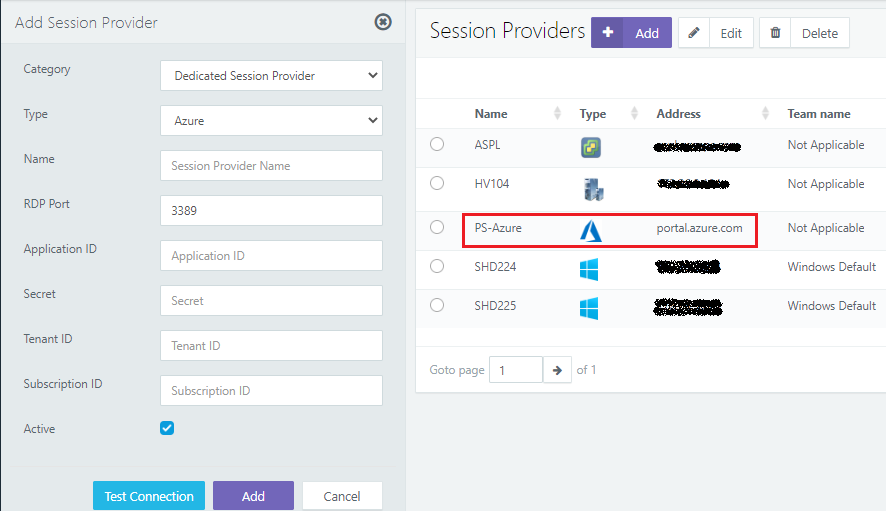
Feature VM Scale Booster for Scaling
To further enhance performance with multiple dedicated desktops, HyWorks v3.3 has integration of VM Scale Booster. VM Scale Booster refers to mechanism where all DVMs push events and status updates to HyWorks queue and another micro-service updates this data to HyWorks database for faster and efficient communication and delivery.
VM Scale Booster (Desktop agents pushing status to Controller)
In HyWorks v3.3, Windows and Linux Desktop agents have been integrated with capabilities to push state change and heartbeats to Controller.
The mechanism can be controlled from System > Advanced Configurations > Desktop Poll Mode.
-
Set value as 1 for normal mode (HyWorks will use default poll mechanism)
-
Set value as 2 for Hybrid Mode (HyWorks will expect push from desktop agents)
Refer VM Scale Booster and AccopsMQ. for additional configurations and deployment.
Separate Microservices AccopsMQ and VM Scale Booster
To support VM Scale Booster feature, following two additional microservices in docker environment or as Windows service should be deployed.
The purpose of these two services are explained below:
-
AccopsMQ: Desktop agents running in reservation VMs will push its status to AccopsMQ queue.
-
DVM Consumer: DVM Consumer service will pick details from AccopsMQ queue and will send updates to HyWorks Controller.
Eventually supporting HyWorks environment to achieve:
-
Live session and power status updates by desktop agents
-
Better performance
-
Scalability
-
Offloading HyWorks Controller from polling agent status for every session
VM Scale Booster modules are delivered separately in following two formats:
-
Containerized docker images to run on CentOS, These service modules are being distributed as offline images, ready to be deployed in docker environment with simple commands.
-
Installer setup to run as Windows service
Option to Preserve MAC Address on Recompose (Nutanix/ VMware)
HyWorks v3.3 supports preserving MAC address of deployed VMs, which means on recompose of provisioned desktops, same MAC address will be used. This configuration helps in deployments where DHCP pool is very small and IP allocation becomes difficult if all the IPs are consumed but not released and desktop pool is recomposed.
The feature is currently supported with VMware vCenter Server and Nutanix type dedicated desktop providers.

Preferred IP Address Filtering in Desktop Pool
If a desktop VMs configured in HyWorks are having multiple network adapters or multiple IPs allocated, HyWorks controller can use provided IP range filter to get specific IP, which should be used to communicate with desktop agents and providing IP address in connection settings to initiate connection.
Previous versions were having this configuration as registry entries and were requiring controller service restart, which was difficult to manage.
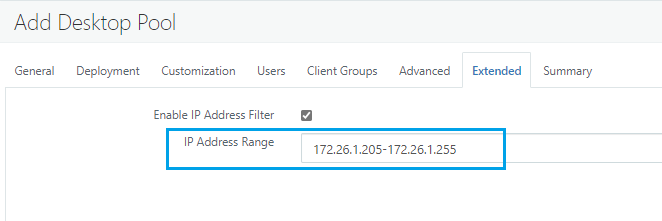
Display Preferences for Desktop Pool Name to End-users
Configuration in desktop pool is provided, if end-users should be provided with a different display name for desktop pool from the one being displayed to administrator. To achieve this, HyWorks v3.3 is having two configurations for desktop pool 1. Name 2. Display Name, with advanced configuration to specify which field should be displayed to end users.
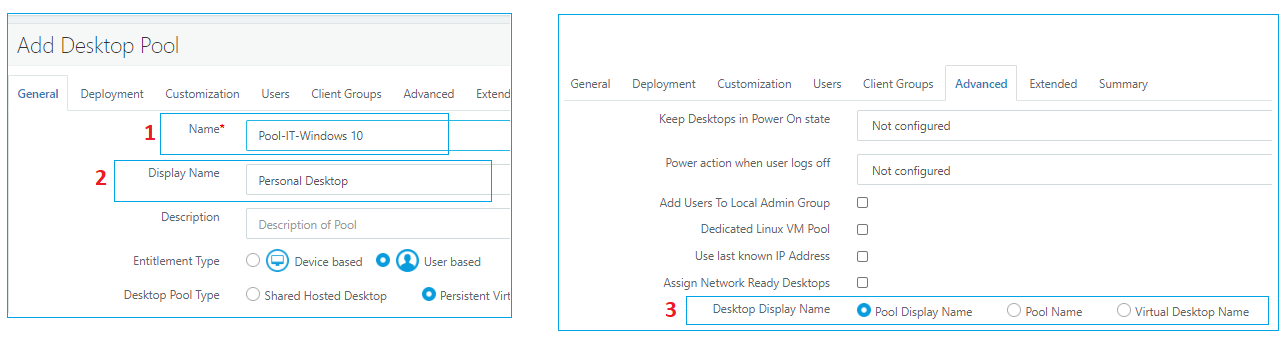
Hyprep Support in Desktop Pool Wizard
Hyprep (Faster Accops desktop customization tool) was already integrated in HyWorks DVM Tools v3.2. But with previous versions of HyWorks Controller, it was controlled using registry settings. The configuration is now brought to Desktop Pool wizard and administrators will be able to choose between Hyprep and Sysprep from there.
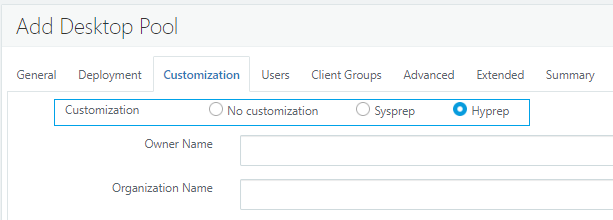
Hyper-V Connector v3.3.00.311
HyWorks v3.3-GA consists of HyWorks v3.3.00.311 Hyper-V connector.
The Hyper-V connector is having improvisations, which are mentioned below:
Installer Changes
Previous installer screens have been improvised to provide more user friendly wizard to install Hyper-V Connector.
Performance Improvements
Many enhancements are done in connector for faster responses from Hyper-V or SCVMM servers, which will help in smooth operations on controller side and better user experience, some areas are:
-
Cloning Enhancements
-
Core cloning mechanism for Hyper-V 2016 has been changed, which will result in faster cloning comparing to all previous released versions.
-
Cleanup enhancements while removing provisioned desktops from Hyper-V, will help in achieve in improvised and faster deletion of VMs
-
-
Getting details of all VMs from Hyper-V/ SCVMM
-
Fetching details of Gold Image (Source VM) from Hyper-V/ SCVMM
Note
Changes are limited to Hyper-V 2016 and SCVMM 2016 only
Fetching Network Adapter Information from Hyper-V VMs
Earlier version of Hyper-V connector was not giving network adapter information of VM to the controller. V3.3-GA connector is having feature integration to fetch network adapter information and send it to controller.
Special Characters Handing in Source VM Name or Snapshot Name
In previous releases if Gold Image or Source VM or Snapshot was having special characters, then cloning was failing with errors which were difficult to understand and correct out the configurations before cloning.
V3.3 Connector will now be returning appropriate errors to controller. Administrators will be able to check for Source VM or Snapshot Name for any restricted characters and modify configuration.
Unsupported Characters in Hyper-V/ SCVMM
-
SCVMM
-
VM name: space,*,?,:,\<,>,/,|,\,\",\',{,}
-
Snapshot SCVMM: `,&,\,\",\'
-
-
Hyper-V VM name: *,?,:,\<,>,/,|,\,\",\',{,},[,]
Errors shown on Controller for unsupported characters
VM name 'VM NAME' contains special characters which are not supported.\n Unsupported character Space, Star(*), Question Mark(?), colon(:), Less than(<),Greater than(>), Backward slash(),Bar(|), forward slash(/), Quotes(", '), curly braces." "Cloning will fail if Source VM or VM Name has any of these character. Update Source VM Name to remove special characters and refresh desktop provider before starting clone again."
Note
Changes are limited to Hyper-V 16 and SCVMM 2016 only. The errors on Hyper-V 2012R2 are still not handled and to be taken in upcoming releases.
Debug Logging in Hyper-V Connector
To ease out troubleshooting of issues with Hyper-V Connector, debug logs can be enabled by configuring log configuration file.
Please refer HyWorks Hyper-V Connector Installation and Configuration Guide for the same.
Shared Hosted Desktop/ Application Delivery (Features & Enhancements)
HyWorks v3.3 has many important and useful feature and enhancements integrations in shared hosted desktop delivery. Major items are described below:
Automatic deployment of session teams and management using desktop pools
The feature to deploy session team using dynamic provisioning is provided in v3.3 release. The functioning is as follows:
-
Administrator can prepare source VM or Gold image of Linux or Windows session host server
-
Deploy a new desktop pool, with type as Shared session host and provisioning as Dynamic
-
Select supported session provider and proceed with provisioning and desktop pool
-
A session team (= Desktop pool name) will be created, all provisioned shared session host servers deployed will get added into HyWorks and will become member of created session team
-
The pool can be directly used to deliver shared hosted desktop to end users
-
Applications can be published from newly created team and can be given to end-users
-
On recompose all applications and desktop configurations will be retained and new changes can be given to end-users.
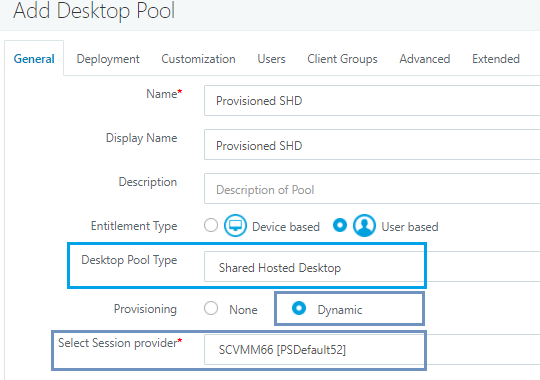
-
Supported Desktop Providers: - VMware vCenter Server (Linked Clone/ Full Clone (recommended) - SCVMM 2016 (Linked Clone/ Full Clone (recommended) - Hyper-V 2016/ 2012R2 (Full Clone) - Nutanix AHV/ Prism Central - Microsoft Azure
Session host server service status and load monitoring with consumer
For large deployments where many 50+ session host servers, polling by controller should be avoided and feature to push service status and push of monitoring service data should be used. The feature helps in getting:
-
Faster status updates
-
No overhead on Controller of polling data
-
Single configuration from Controller to turn on and turn off SHD push
SHD push or pushing service and load monitoring data requires DVM consumer to be installed on Controller or other Windows servers.
Integrated Light mode of DVM Tools with HyWorks Session Host Server
In previous releases, to clone HyWorks Session Host Servers, DVM tools were needed to be installed separately. In this release, HyWorks DVM Tools are released integrated with HyWorks session host server. The integrated DVM tools will provide following functioning:
-
No additional installation of DVM Tools
-
OS customization using Hyprep or Sysprep
-
Pushing service status and monitoring service system resources consumption data
Automatic power management on Azure
In Microsoft Azure deployment means direct costing of running resources and thus optimized use of servers based on real time load monitoring is needed. The feature of automatic power management will help in achieving this benefit. The functioning will:
-
Keep on monitoring server usage
-
As per load distribution and configurations, it will push server deallocations so that cost can be reduced
-
As per capacity plan defined, it will keep some minimum servers to be available for users on specific time. E.g. a capacity plan with minimum 3 and maximum 5 servers from team of 5 servers at 9:00 AM will make sure:
-
At least 3 servers are powered on at 9:00 AM and ready
-
If load increases it can power-on another two servers to serve the increased load.
-
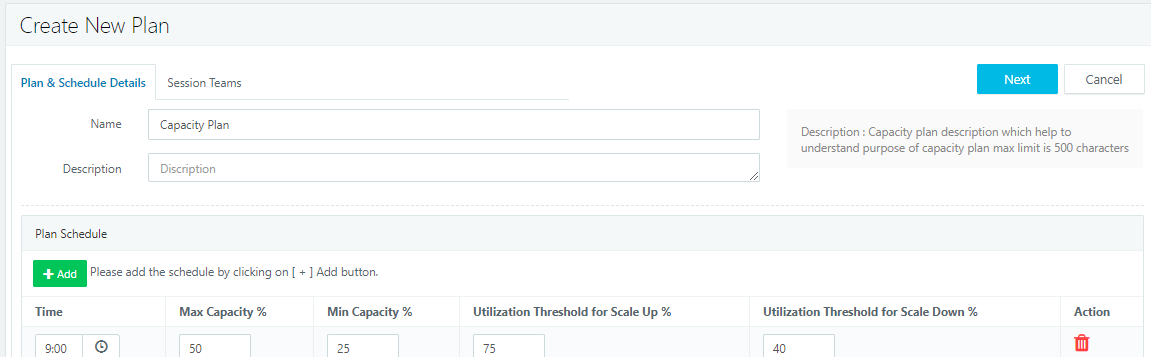
Automatic power management is currently supported with Azure as desktop provider with dynamically provisioned session teams only.
- Configuration will require some components to be deployed and configured on Azure separately.
Team based application publishing
HyWorks v3.3, supports publishing of an application from a session server team. The new feature provides following benefits:
-
Avoiding unnecessary check to confirm application availability on all servers
-
While adding a new server to the team, all applications from team will get automatically published from new server. Earlier it was requiring all such applications to be edited once to enable new server.
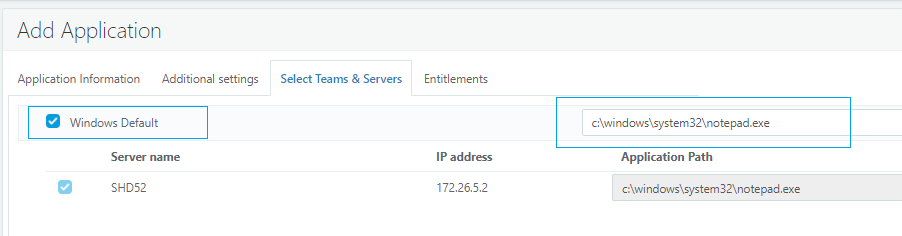
Option to add applications on servers from Teams page
In Teams Add/Update wizard, administrators will be able to add already published applications to the teams. This will help in adding multiple applications to the team in a single team update.
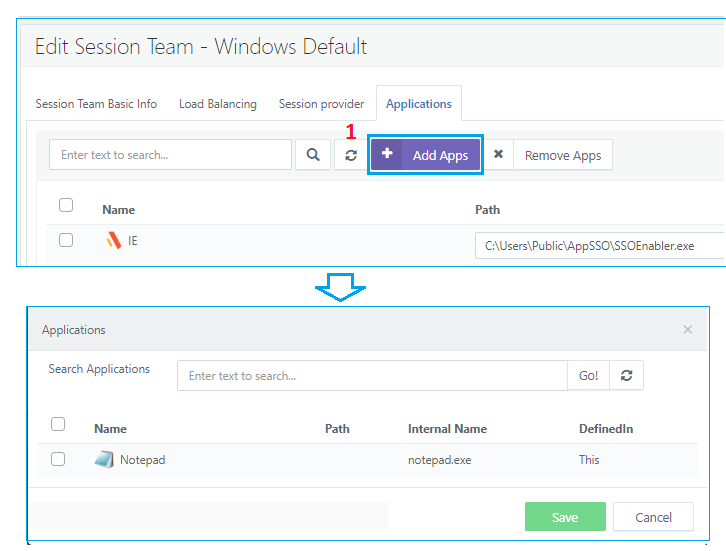
Option to add applications from shared session host add/edit wizard
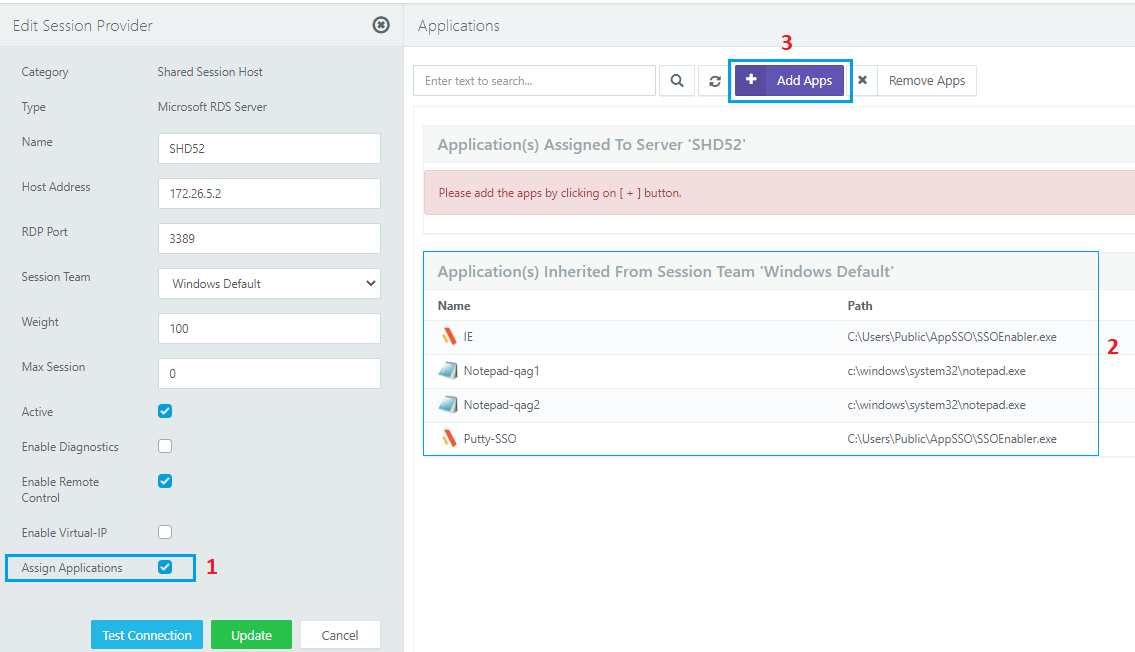
Enhanced Shell Tracking for Applications in Shell Mode
New session host server supports enhanced tracking of applications running in shell mode. Example of such applications are:
- Internet Explorer
- Explorer (My PC)
- Google Chrome
- Batch script driven app launches
Note
The feature is limited to applications delivery in shell mode only and will be controlled by Controller v3.3, but if session host v3.3.0.11119 or greater is being delivered with v3.2 controller, then it must be configured using registries carefully. Please see appendix for detailed information.
Configuration to Run Application with Specific User Credentials
In some deployments, it is required to run application with specific user privileges. From HyWorks v3.3 onwards, administrator will be able to configure to run application as:
-
Logged-in User (Default option)
-
System User
-
Specific User Credentials
Allow calls from authorized controller(s) only
In some deployments, it is required to block unauthorized access to the session host service. From HyWorks v3.3 onwards, administrator will be able to configure block unauthorized access by updating authorized controller IPs list at: (default value: '*')
HKLM\SOFTWARE\Accops\Controller\EDC\SESSIONHOST\AuthorizedControllerIPs
Note
- Default value is set as '*', which means all controllers are open to connect
- Replacing '*' with one or more (multi-string) controller IPs results in allowing only those listed controller(s) to communicate with the local Session Host Service
- In case, if unauthorized controller try to communicate an error log will come into both Session Host and controller logs
Session change event scripts support
In some deployments, it is required to execute some scripts in case of session change events. From HyWorks v3.3 onwards six types of session change event types are supported:
- CONNECT
- DISCONNECT
- LOCK
- LOGOUT
- RECONNECT
- UNLOCK
Registry Base:
HKLM\SOFTWARE\Accops\Controller\EDC\SESSIONHOST\
The administrator will be able to configure the session change event via updating the registry entries. Details about the registry key values are as follow.
| Key Name | Name | Value | Type | Meaning |
|---|---|---|---|---|
| EVENTS | EnableForAdmins | FALSE | String | Set this flag as True to enable Session Change Events scripts execution for Admin users too. |
| EVENTS\CONNECT | ISENABLED | FALSE | String | Set this flag as True to enable Connect Event script execution. |
| EVENTS\DISCONNECT | ISENABLED | FALSE | String | Set this flag as True to enable Disconnect Event script execution. |
| EVENTS\LOCK | ISENABLED | FALSE | String | Set this flag as True to enable Lock Event script execution. |
| EVENTS\LOGOUT | ISENABLED | FALSE | String | Set this flag as True to enable Logout Event script execution. |
| EVENTS\RECONNECT | ISENABLED | FALSE | String | Set this flag as True to enable Reconnect Event script execution. |
| EVENTS\UNLOCK | ISENABLED | FALSE | String | Set this flag as True to enable Unlock Event script execution. |
Accops Session Recording module is driven by these scripts which are having default calls added. The same scripts can be updated for more other custom usage. Scripts root folder:
C:\Program Files (x86)\Accops\HyWorks\SessionHost\scripts\
| Script Name | Description |
|---|---|
| Connect_System.bat | The script is used execute batch commands in System context while Connect event. |
| Connect_User.bat | The script is used execute batch commands in User context while Connect event. |
| Disconnect_System.bat | The script is used execute batch commands in System context while Disconnect event. |
| Disconnect_User.bat | The script is used execute batch commands in User context while Disconnect event. |
| Lock_System.bat | The script is used execute batch commands in System context while Lock event. |
| Lock_User.bat | The script is used execute batch commands in User context while Lock event. |
| Logout_System.bat | The script is used execute batch commands in System context while Logout event. |
| Reconnect_System.bat | The script is used execute batch commands in System context while Reconnect event. |
| Reconnect_User.bat | The script is used execute batch commands in User context while Reconnect event. |
| Unlock_System.bat | The script is used execute batch commands in System context while Unlock event. |
| Unlock_User.bat | The script is used execute batch commands in User context while Unlock event. |
Option to Publish Shortcuts
HyWorks v3.3, now allows to publish applications from shortcuts as well, which means instead of selecting an exe, administrators will be able to publish a pre-created application shortcuts as well.
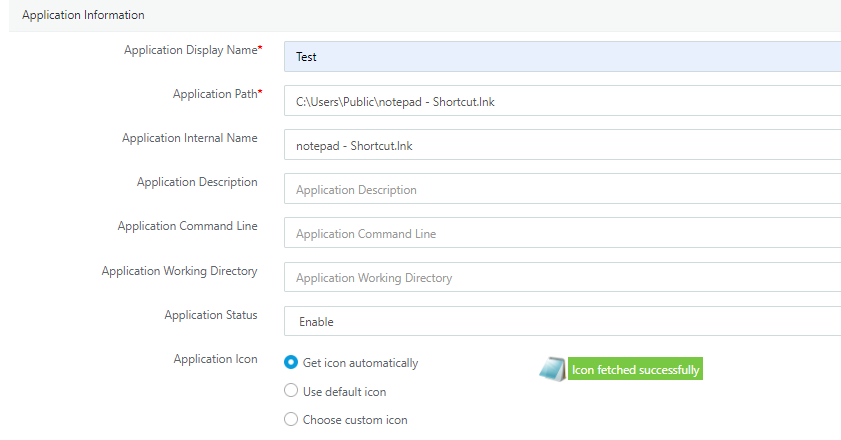
Shared Session Host Management from Session Teams page
Earlier to change score, making specific session provider as active/ inactive, administrator had to edit each session host server from Session Providers page. Now administrator will be able to manage these operations from session teams page for multiple session host servers of the team.
-
Option to update weight of session host servers
-
Option to modify Max session count
-
Ability to mark session host servers as active/ inactive
-
Search option to locate specific session host server
-
Sortable columns
Option to configure Max number of session from specific session host server
In some cases, session host servers were pushed to serve more sessions and were getting exhausted. The limit can now be configured from session host server or session teams page to restrict more sessions after the limit has reached.
Load Balancing Enhancements
Session host load balancing has been improved using following improvements:
Avoid same server selection in Least connection & Adaptive Load balancing
With multiple sessions coming in parallel and session host server score is getting little delayed, a same server was being bombarded with multiple sessions at a time and was causing session failures. To avoid such failures, controller now will avoid giving session from same server if multiple servers are having same score.
Initialized Session Counts Consideration While Calculating Score
In previous versions, controller was using only established or confirmed sessions for calculating score for a session host server.
In high load situations, where multiple sessions were initiated and session host server was giving information with some delay, score was not getting updated and same session host server was being asked to serve too many sessions. Thus, now Controller will be using initiated (which also includes confirmed) sessions while calculating score of specific session host server.
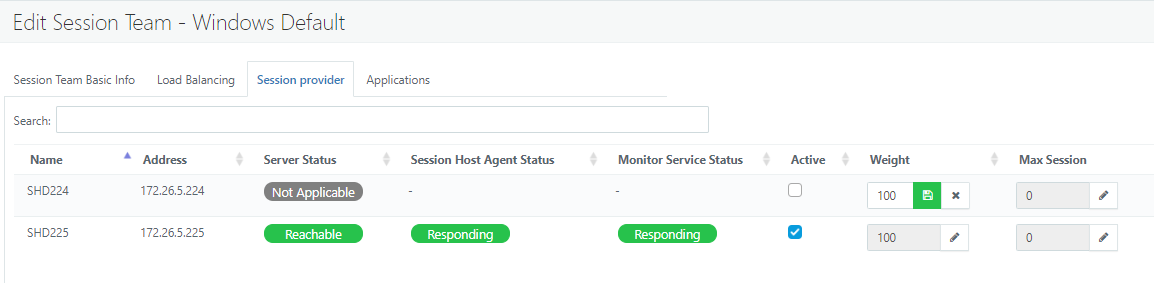
Authentication & Authorization (Features & Enhancements)
Multiple Attributes Fetching and Option to Change Login Attribute on the Fly
While configuring Active Directory as authentication server, wizard has been changed to get multiple attributes and HyWorks will use one of the attribute for authentication and authorization.
The new mechanism helps if Login Attribute must be changed from one of configured parameter to other.
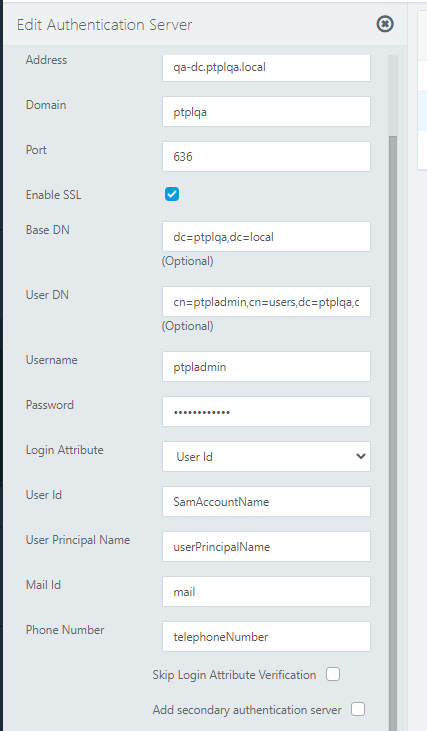
UPN Support
Feature to support login using UPN is now integrated and users will be able to authenticate and authorize in RMS using User Principal Name.
The support will allow users having more than 20 character in user principal name to login and access HyLabs without any problems.
Login attribute will be configured from HyWorks Management Console -> Server -> Authentication Server.
Following login flow will be used:
-
User logon using only username without domain name: HyWorks will generate UPN using domain name configured in authentication server configuration. E.g. user logs-in using john.test => john.test@domain.com
-
User logon using with domain name\ username: HyWorks will generate UPN using domain name and username provided by user. E.g. user logs-in using domain.com\john.test => john.test@domain.com
-
User logon using full UPN in format username@domain-name: HyWorks will use credentials as provided. E.g. user logs-in using john.test@domain.com => john.test@domain.com
Group/OU Authorization Support with LDAP
In previous HyWorks versions, Group or OU based entitlements and authorization was not possible. HyWorks v3.3 enables authorization based on LDAP groups and OUs.
Improvised Active Directory/ LDAP Integration
HyWorks Controller now supports authentication and authorization using LDAP directory searcher methods. The new method will benefit in following ways:
-
Faster authentication and authorization of users
-
Improvised support for configuration of AD
-
Better support for AD supported special characters in username, group names and OU names
-
Controller service is not getting exhausted if running without restart
Directory searcher method can be configured from HyWorks Controller Management Console -> Advance Config -> Active directory options
- Set as 6 to use LDAP searcher
Option to switch to Primary/ Secondary AD from Management Console
With two Ads configured for failover support, it will be possible to switch to secondary AD (or vice versa) from HyWorks Controller Management Console.
Endpoint Management
Support for Ubuntu x64 as separate platform
Support for Ubuntu 64-bit has been added as a separate platform, which can be used to manage such endpoints as a separate entity.
Licensing (Features & Enhancements)
Subscription Type Licensing
HyWorks v3.3 supports subscription based licenses, however automatic license activation from internet is not yet completely integrated but appropriate support is being added.
At this release, a subscription type license can be created on production licensing server and the same can be applied on HyWorks Controller.
Current behavior of subscription license is same as evaluation license.
License History
Licenses page in HyWorks Management Console has been improvised to include all license history on the controller.
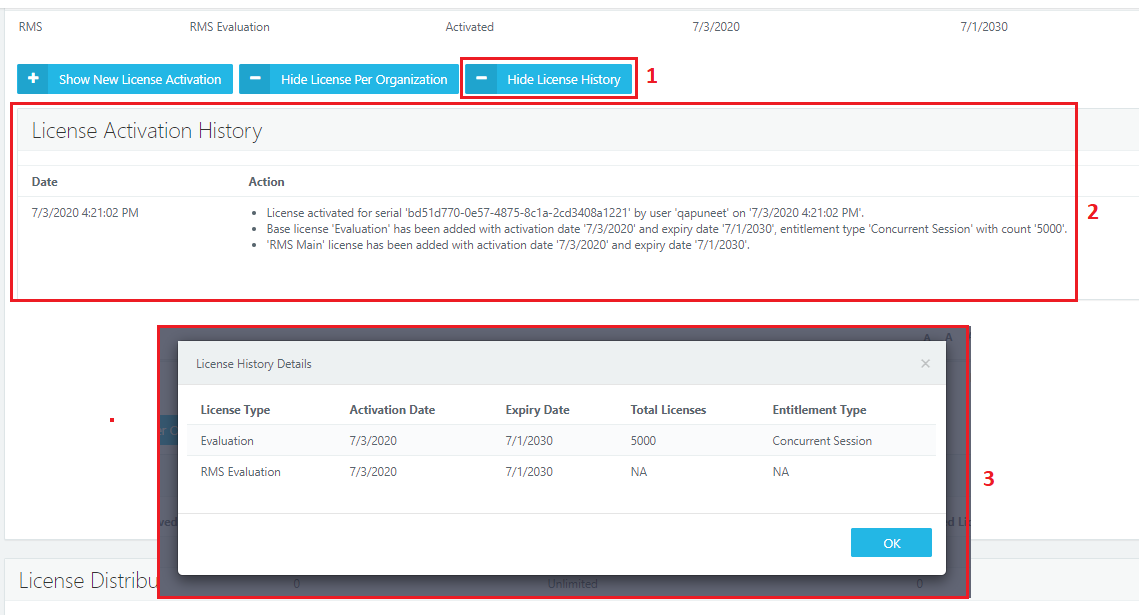
HyLabs -- Licensed Feature (Feature Licensing)
In HyWorks v3.3, to use HyLabs feature, license must be activated with HyLabs feature on license key. The feature is a step towards making different features licensed as per licensing model.

Maintenance License Feature
HyWorks v3.3 supports applying maintenance licenses on Controller, which can be validated by customer support representatives to understand if the customer is under support or not. The maintenance license feature can either be added to existing licenses or a new license can be generated on license server.
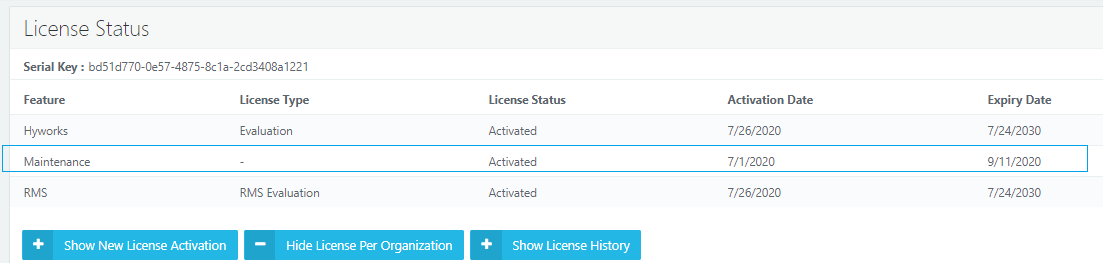
Maintenance status will be also be visible in Dashboard and on maintenance expiry, status will be shown as splash message on dashboard.
License Distribution and UI Enhancements
License page on HyWorks Management Console has been improved to include following details:
License Distribution
Appropriate distribution of other organization and current organization will be shown with following details:
-
System (All)
-
Total Licenses Installed
-
Reservation Status
-
Reserved
-
Shared license Pool
-
-
Utilization Status
-
Total Usage
-
Reserved License Usage
-
Shared License Pool Usage
-
-
-
Current Organization
-
Total License Installed
-
Reservation Status
-
Reserved
-
Shared license pool
-
-
Utilization Status
-
Total Usage
-
Reserved usage
-
Shared license Pool Usage
-
-
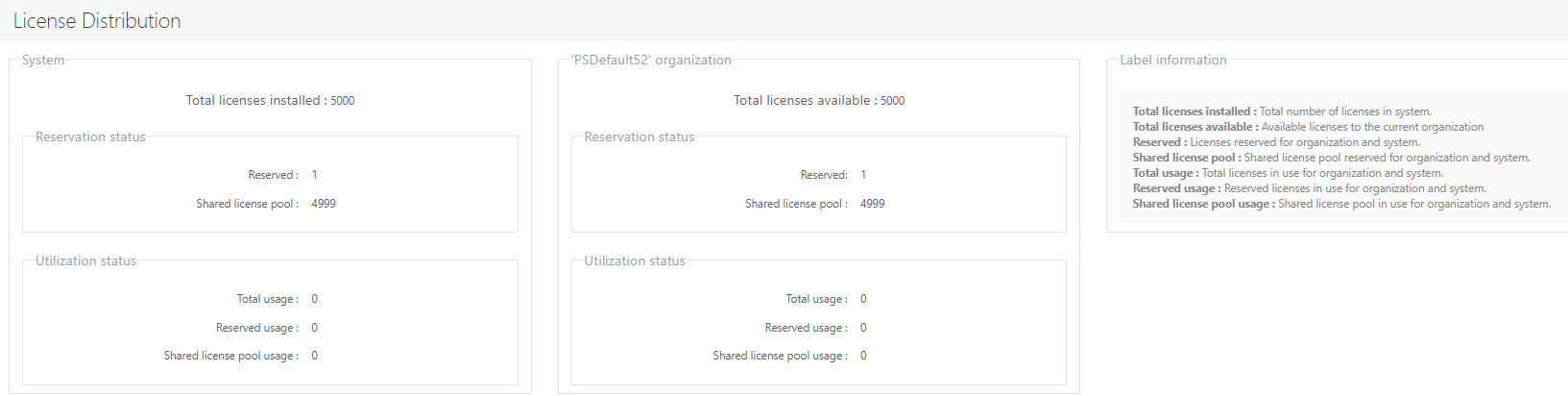
License Distribution Configuration
In System -- License page, following configuration will be available:
-
Reserved License Count: 0 (Default), current organization will not reserve any licenses
-
Use shared license pool: Selected (Default), un-select if current organization should not use licenses from shared pool
-
Unlimited shared license pool usage: Selected (default), un-select to restrict shared license pool usage
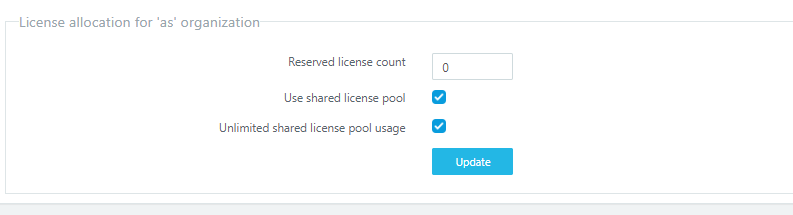
Option to remove registered devices or users after x number of days
HyWorks supports following types of licenses:
-
Registered devices
-
Registered (Named) user
-
Concurrent Sessions
In previous HyWorks versions, post registration users or devices do not get deleted automatically and thus to free-up licenses, administrator must delete these devices or users manually. To make it automatic, following configurations can be done:
-
Go to HyWorks Management Console -> System -> Advance
-
Search following attributes and set appropriate values:
a. Device life span
b. User life span
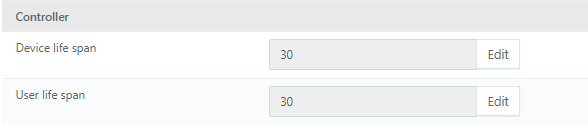
- Once set controller will remove any devices or registered users which are older than specified time span.
Clustering (Features & Enhancements)
Multi-node Deployment
HyWorks v3.3 supports multi-node deployments. Multiple HyWorks nodes can be added in configuration to support bigger deployments. The configuration will use following minimum configurations:
-
Two management nodes, for performing management activities
-
Multiple session manager nodes, communicating with session host servers and endpoint devices
-
External load balancer to distribute load among these session manager nodes
HyWorks Controller will be deployed in following nodes
-
Multiple nodes with HyWorks sync
-
Multiple nodes with SQL sync
-
Active-passive mode
-
Standalone mode
Please note, for multi-node deployments, some manual configurations will be required to enabled as multi-node deployment
Controller Node Management Improvisation
In Multiple node deployment with SQL Sync administrator will be able to change mode and role of nodes from HyWorks Controller management console.
In multi-node deployment with HyWorks Synch, improvised option will be provided to change controller mode.
Export Support on Multiple Controller Objects
HyWorks Controller v3.3.0.10965+HF2 will provide option to export data from following pages:
-
Endpoints: Details of all registered endpoints
-
User details: Details of all registered users
-
Application: Details of all published apps
-
Desktop Pools: All desktops pools data with detailed configuration
-
Session teams: Configuration and latest information from session teams page
-
Built-in Users: Available from previous releases itself
Performance Improvements of HyWorks Controller
Multiple levels of enhancements have been integrated to improve overall login and SHD/App connections.
-
Improvisations in communication with Session Host Server
-
Improvisations in communication with authentication servers (authentication/ authorization)
-
Improvisation in shared hosted desktop connect and application connect
-
Improvisations in load balancing mechanisms
Features/ Enhancements in Linux Dedicated Desktops and SHD
Linux SHD New Features and Enhancements
[ISO v1.7.3/ Offline Packages v20201110/ DVM Tools v3.3.1.23]
OS now updated to 16.04.7
- OS now updated to 16.04.7
- kernel updated to 4.4.0-193-generic
Support for Workgroup Environment with Sync User Feature
Earlier versions were requiring manual or script driven approach to support Workgroup environment. Features have been integrated to create users on all Linux SHD servers in team on Sync users.
Improved handling of special characters in Username field
V3.3 also has improved support for special characters in username field, following special characters in username will work fine: - Workgroup: ~ ! ^ _ - { } . - AD: ~ ! # _ - { } .dot - LDAP: ~ ! # ^ * _ - = [ ] { } .dot / ?
Virtualization Profile field can be hidden when Application Platform is Linux
Virtualization profile field will be hidden while publishing applications from Linux SHDs.
Faster and improved Drive Redirection Support in Linux Desktops
In earlier versions driver redirection was having problems and was not working smoothly. In this version changes have been done to improve driver redirection.
Linux Virtual Desktops New Features and Enhancements
[Linux Packages v20201110 and DVM Tools v3.3.1.23]
OU path in customization tab of HyWorks is not working for Linux VDI
While customizing Linux desktops post cloning, moving to specific container was not supported in earlier versions of DVM tools. Latest version includes support for this feature where cloned desktop VMs can be registered in specific container mentioned in customization tab.
Better Support for USB Redirection using Built-in USB Redirection Driver
Better support for USB redirection using built-in USB redirection driver. Automated processes in backend to give permission to logged-in user for built-in USB redirection driver access.
Faster and improved Drive Redirection Support in Linux Desktops
In earlier versions driver redirection was having problems and was not working smoothly. In this version changes have been done to improve driver redirection.
Logging Improvisations
Log Enhancements for Agent Status
Earlier, Desktop agent status was not logged during one error condition and thus connection failure analysis was little difficult.
Logs have been added, which will be logged before every connection attempt to help understand Desktop agent status
Detailed Transaction Logs
HyWorks v3.3 generates detailed transaction logs for multiple level of user operations:
-
Registration of endpoints
-
Authentication
-
Authorization
-
Total login time
HyLabs (Features and Enhancements)
HyWorks v3.3 has many important and changes in HyLabs module
Separate Screens for Reservation Management and My Reservations
Now incharge and assistant(TA) users will have following two different screens:
-
Management screen: Management screen will give option to manage reservations which incharge is having access
-
My Reservation screen: This screen can be used to create self-reservations (Self-study and course self-study), connect to reservations, perform power operations.
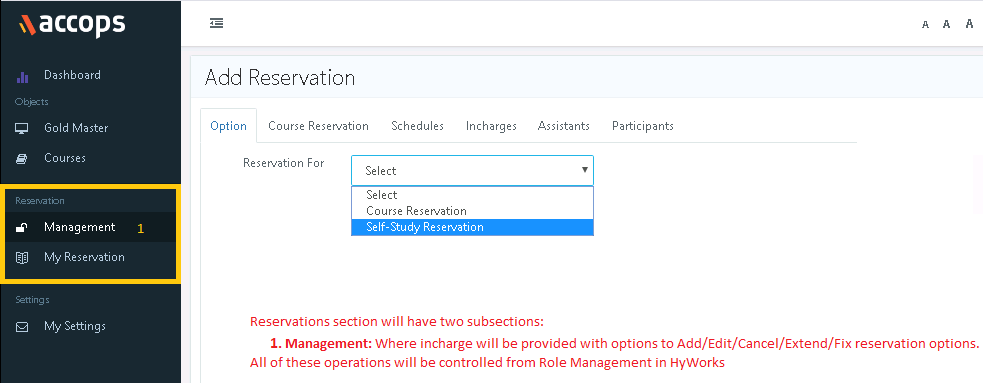
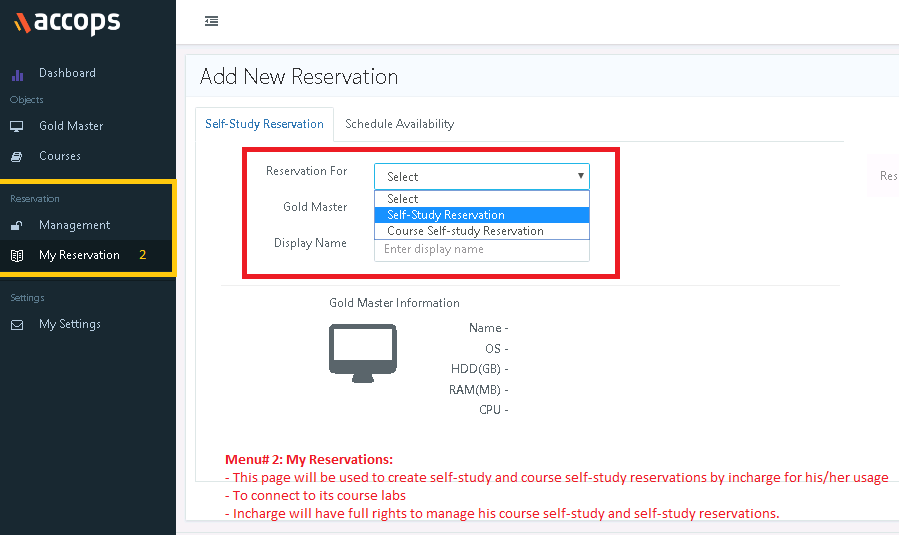
Configurable Landing page and option to remove screens
Administrator will be able to change the default landing page for users and will also be able to configure the pages which should be visible to end-users. E.g. an incharge users can be configured to not to view Gold Master page and made to navigate directly to My Reservations page on successful logon.
The changes are currently controlled from database.
Self-study Restrictions
The Self-study reservations will be restricted using following enhancements:
While adding Self-study gold master, following additional restrictive fields will also be shown:
-
Max time for self-study:
-
In hours: 1-24
-
Once set the users will not be able to create a self-study for more than allowed limit
-
-
Max number of self-studies allowed in a day:
-
1 - 24 [default: 1]
-
Once set users will not be able to create more than allowed number of self-studies within a day
- Reservation expanding between two calendar dates will be considered on the start date only
-
-
Participants will not be able to delete their self-study or course self-study reservations. They will be able to cancel the reservations.
General Announcement Priorities
A problem has been reported where once multiple general announcements are sent, end-users may miss some announcements as they are not shown in specific order.
A priority field will be shown in general announcement, which can be used to show general announcements in priority order.
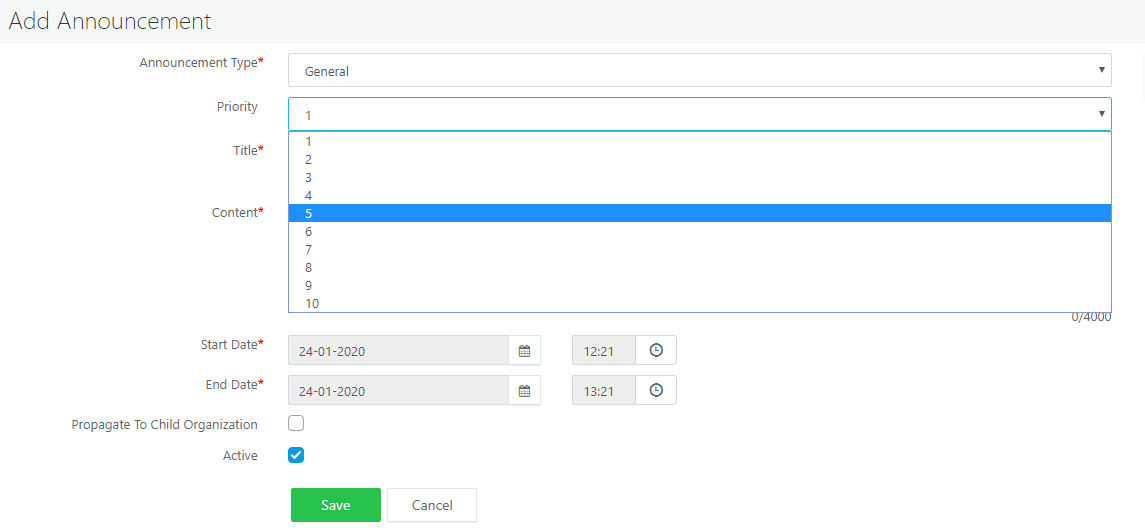
Participant View of General Announcement:
The color of priority1 announcement will be dark red and for lower priorities color intensity will be reduced.
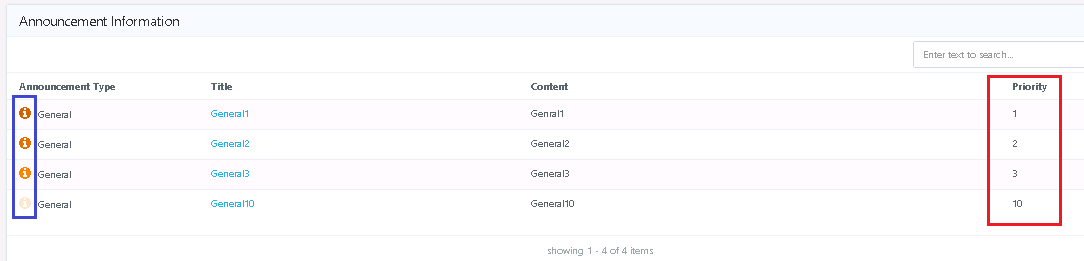
Reservation History
Following configurations are provided in HyWorks Controller Management Console -> System -> Advance Config:
-
Purge Cancelled/Expired Course self-study Reservations
-
Purge Cancelled/Expired self-study Reservations
-
Purge Cancelled/Expired Course Reservations
Based on above settings, HyWorks keep the cancelled or expired reservations up to allowed number of days and then will delete.
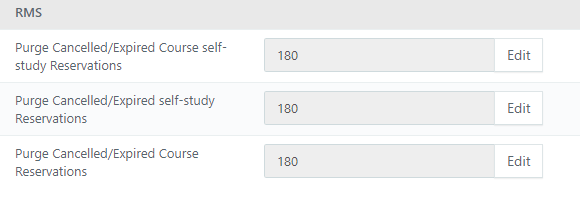
Connection Enhancement (Self-study/Course Self-study)
User experience can be improved for end-users when their self-study and course self-study reservations are in not ready state.
The feature will be controlled from HyWorks Management Console -> System -> Advanced Config -> Fix Reservation Option
-
Set as 1: Fix button is shown on header and showing status in red color
-
Set as 2: Connect button is in red color and its status also
Flow:
When user will create a self-study or course self-study reservation Connect button will be changed as per status of reservation, e.g.
-
Reservation not running -> White Connect button with click not possible
-
Reservation Running but customization still in progress -> Yellow Connect button
-
Reservation Running but error fixing initiated -> Yellow Connect button
-
Reservation running with error (agent not responding or powered off) -> Red Connect button
Even when user will try to connect to reservations with these conditions a dialog will be displayed, which will recommend the action to be taken but also showing user to continue connecting to reservation and ignoring the error.
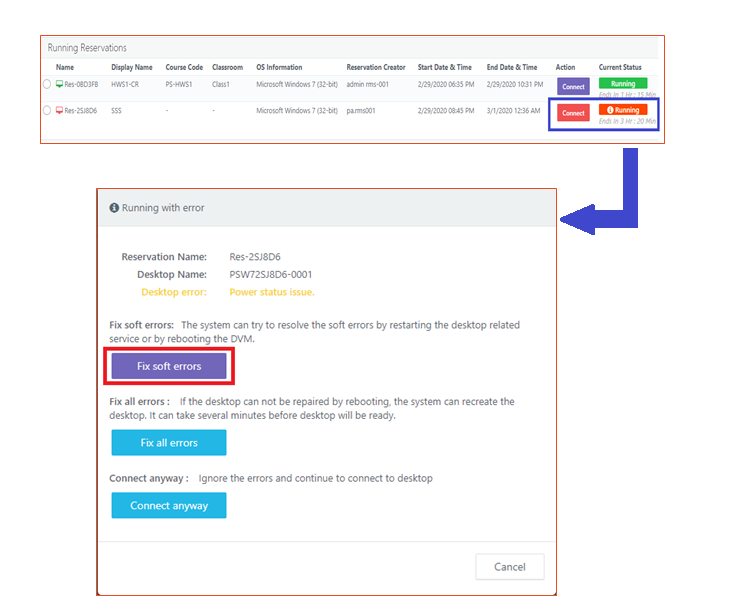
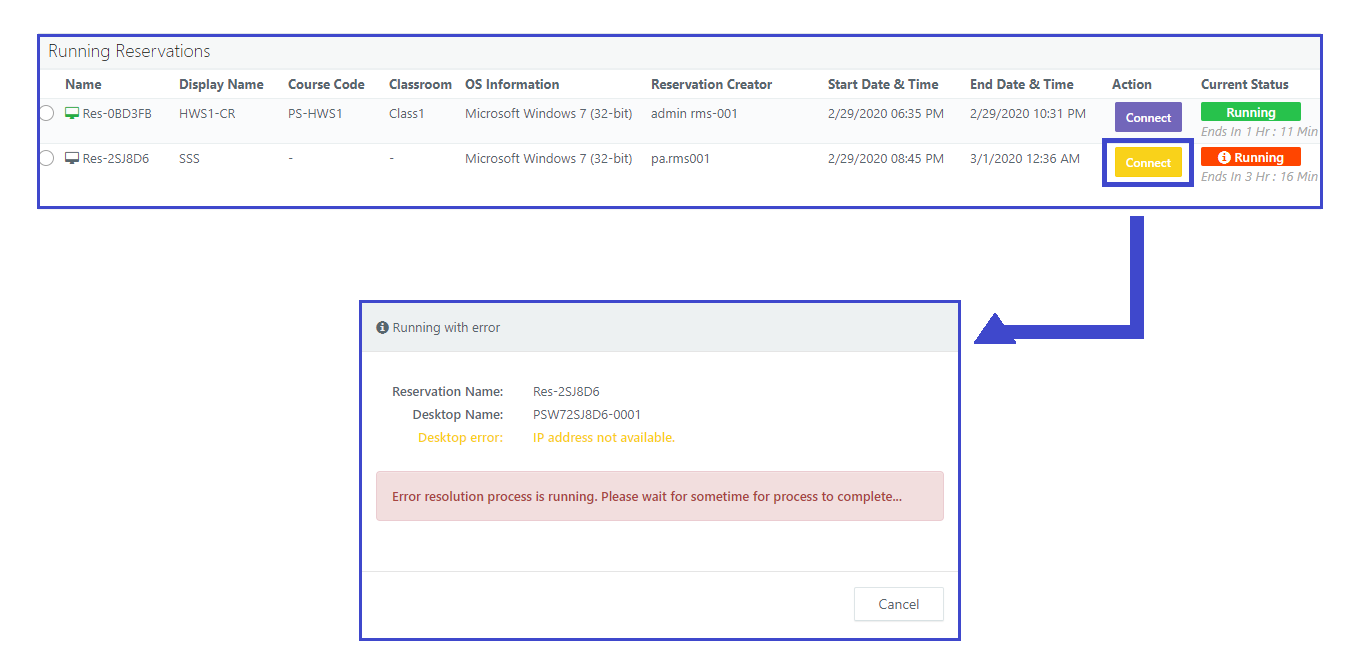
Configurable Attribute to be sent to Linux Desktop Agent
-
Provide configurable user attribute to be sent to Linux DVM Agent and Client for enabling and accessing Linux VDI
-
The configuration is provided in HyWorks Management Console -> System -> Advance Configurations -> Linux RDP Login Type, having below three options:
-
Option# 1: Send the User Id flag of authentication server
-
Option# 2: Send user login Id as it
-
Option# 3: Send user login Id with removing the domain portion after @ flag.
-
-

RMS is being renamed as HyLabs
Reservation management system or RMS is being renamed to HyLabs.
HyLabs is Licensed Feature
Feature licensing is implemented in HyWorks v3.3 and HyLabs will be enabled only after applying HyWorks license having appropriate feature (HyLabs) license enabled.
Separate RMS Service for load distribution
In HyWorks v3.3 series, Accops HyWorks RMS service will be installed as a separate Windows service and can be installed on separate server as well.
The change will help in distributing performance load of RMS system and thus will result in improved performance of HyWorks Controller.
HyWorks RMS service can be installed with HyWorks Management Console for effective utilization of Windows Servers.
Gold Master Limits
HyWorks v3.3 supports effective resource management using limits defined for every gold master image. These limits define number of reserved VMs can be deployed for a gold master. HyWorks v3.3 supports following types of gold master limits:
-
Maximum Total VMs: Total number of VMs to be deployed from gold master
-
Maximum Active VMs: Total number of VMs which can run in parallel in one or multiple reservations
-
Concurrent Connection Limit: Total number of allowed connections to reserved VMs deployed from gold master. The feature implementation requires controller polling mode as hybrid which means VM Scale Booster services must be active.
Consider an example gold master GM1, which has limits defined as follows:
-
Maximum Total VMs = 50
-
Maximum Active VMs = 40
-
Concurrent Connection Limit = 20
When reservations will be deployed,
-
All reservations using this gold master cannot have more than 50 VMs,
-
In parallel any number of reservations can run but the count of deployment cannot exceed 40 which means there can be 1 reservation with 40 VMs or 4 reservations with 10 VMs each.
-
But as concurrent connection limit = 20; which means though 40 VMs are running in parallel only 20 connections will be allowed.
Notifications on Reservation Delete Operation
HyWorks v3.3 will send notifications on reservation delete operation as well. In previous versions, reservation delete operation was not having any notifications.
Option to Retain Desktop on Logout
In some rare cases, users were facing issues while connecting to course reservations, but they were not able to change their VMs. In HyWorks v3.3, a new option Retain my desktop will be enabled.
Once enabled, Retain my desktop option will be shown on logout and will be by default checked. However, if user uncheck this option on logout, user assignment will be released and on next logon within same class, user will be assigned with new desktop.
Fix Reservation Option for Self-study and Course Self-study Reservations
If user faces any issues while connecting to self-study and course self-study reservations, they were not having option to fix those and thus making it difficult for them to correct any possible problems which cannot be solved simply.
HyWorks v3.3 will enable Fix reservation option for end-users for self-study and course self-study reservations.
Fix reservation feature provides an opportunity to carry out soft or hard fixes.
-
Soft fix will try to restore desktop agent connections or if restoration was not possible then it will reboot desktop VM.
-
Hard fix will first attempt to correct out problems by applying soft fixes but if it did not work; then it will recreate the single desktop.
Reservation Deployment Options and Improvements
HyWorks v3.3 provides new and improved deployment options to administrator and incharges for easy management operations.
-
Not Running Reservations: Not running reservations can have following deployment options, depending on their current deployment state
-
Deploy now: Option to start deployment for reservations not yet deployed
-
Redeploy: Option to redeploy an already deployed reservations or reservations with redeploy pending status
-
Deploy More: Option to deploy more DVMs as per increased count in reservation configurations
-
Decrease Count: Option to delete number of DVMs in reservation as pre reduced count. Removal preferences can be set from Default Reservation Settings; available options are
-
Un-assigned desktops only: Removing only unassigned desktops
-
Un-assigned desktops first: Removing unassigned desktops first and then if more removal is needed then it will remove assigned desktops as well
-
Any desktop: Removing desktops irrespective of assignment status
-
-
-
Running Reservations: Running reservations can have these options:
- Fix Reservation: Fix desktops with errors, if DVM count is increased it will create additional desktops as well
-
Failed Reservations: Reservations failed to deploy will present following options
-
Retry: To try again for deployment if complete deployment has been failed. It can further be extended to redeploy the whole reservation.
-
Retry with redeploy: Redeployment of reservation will be attempted
-
Important
RMS will automatically detect current state of reservations and accordingly these options will be presented.
RMS Role Customization
Until HyWorks v3.3; system defined roles were not editable, in HyWorks v3.3 administrator will be able to change system defined RMS roles.
Important
-
Changing permissions will not come into effect immediately and may take up to 5 minutes to be reflected
-
A role must have access to specific page; while modifying permissions to specific object/ operations.
HyLabs Corporate & Education Mode support
By default, HyLabs will run in Education mode but it can also be switched to corporate (Japanese) mode for corporate customers requiring HyLabs.
Enabling HyLabs Corporate mode will display RMS UI contents with corporate terminologies.
Announcement Enhancements
Dashboard page has been enhanced to incorporate following changes:
-
Option to search/ sort announcements
-
Default sorting of announcements based on its priority
Separate Pages for Incharges and Assistants
New pages Assistants and Incharges have been added in HyWorks v3.3, which will be visible to reservation admin role. Enabling reservation admin to
-
List view of incharges and assistants in respective pages
-
Option to modify their course mappings
-
Option to delete incharge/ assistant user from respective pages
-
Icons for different types of announcements
Gold Master Management Enhancements
Following improvements have been done on Gold Master page for ease of management:
-
Displaying desktop agent status and version on Gold Master page
-
Option to upgrade desktop agent from Gold Master page
Configure Reservation Display Name
In HyWorks v3.3, reservation creation wizard will also provide option to configure Reservation Display Name and can configure what should be shown to end-users when they access their reservations from HyWorks clients. Administrator can configure either of the following options:
-
Show Course name
-
Show Reservation Display Name (Default)
-
Show Pool name (Pool name is system generated)
-
Reservation Id (System generated)