Cent OS Gold Master Preparation
This page describes the steps to prepare a Gold Master image of Cent OS server for cloning. Gold Master image can be used for deliveries of Virtual Cent OS based desktops.
Following steps are involved to setup and configure Linux Server for desktop delivery.
Required Packages
Deployment of Linux based desktops or application will require following packages to be installed and configured:
-
Linux-based Dedicated Virtual Desktops
-
CentOS 7.8.2003 ISO for OS installation.
-
Offline Packages:
-
Having all dependency packages for HyWorks deployments
-
HyWorks DVM Tools for Linux
-
-
Optional - HyWorks DVM Tools for Linux: If offline package does not contain latest HyWorks DVM Tools for Linux
-
Step#1: Getting Cent OS
Required Linux VDI servers should be installed:
- For CentOS-GNOME dedicated desktops: Download CentOS-Gnome v7.8-2003-x64 from its official website.
Step#2: CentOS VM Installation
Package Selection and Configurations during OS Installation
Following packages must be selected during installation of CentOS image as HyWorks package will have dependencies on them. For changing the package selection, please contact Accops team.
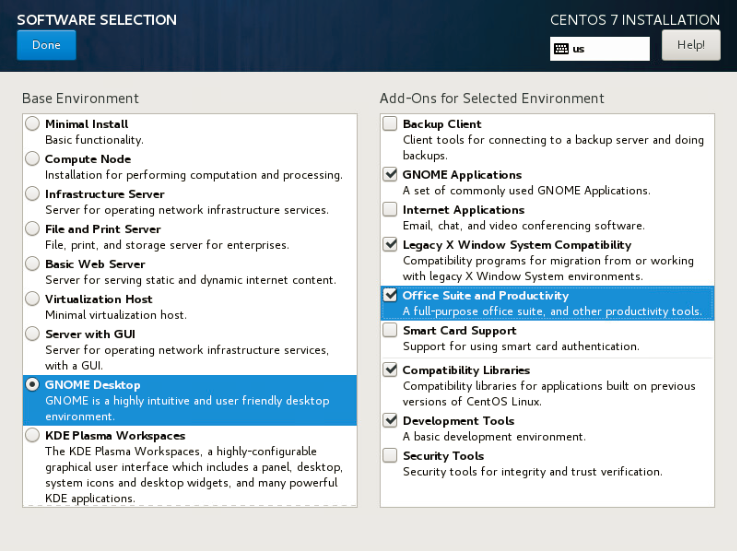
Network Configuration
It has been observed that by default CentOS network is not connected and thus the network should be enabled to connect automatically during installation. Follow the below given steps to enable network to be connected automatically:
-
Click Network & Hostname
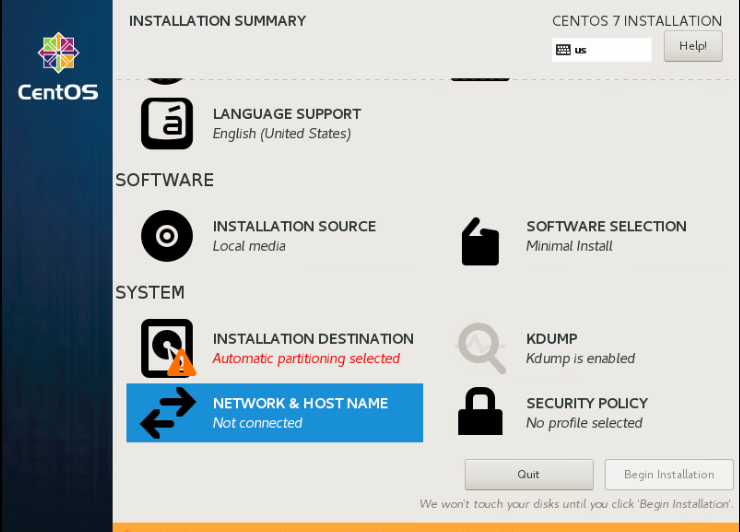
-
In the Hostname field specify your system FQDN (Fully Qualified Domain Name). Click the Ethernet toggle switch to ON it. It will enable your Network interface.
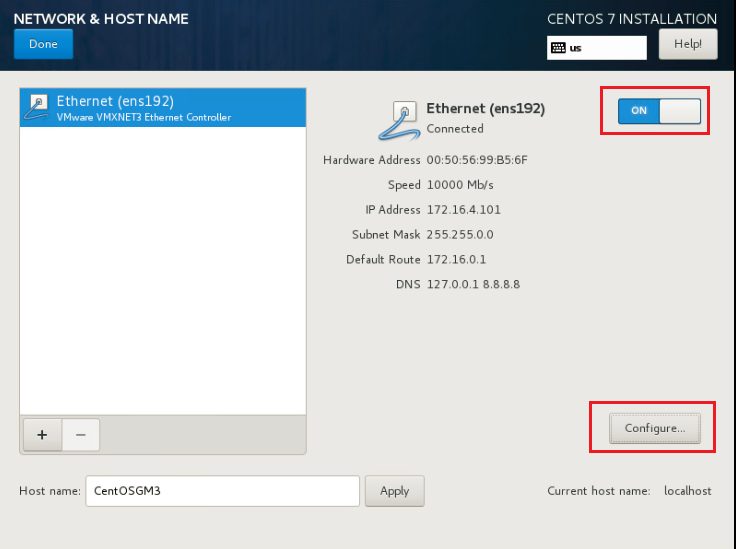
-
If you have a functional DHCP server on your network then it will automatically configure all your network setting for enabled NIC, which should appear under your active interface.
-
Click Configure to change network configuration
-
Select the checkbox Connect Automatically, in General tab
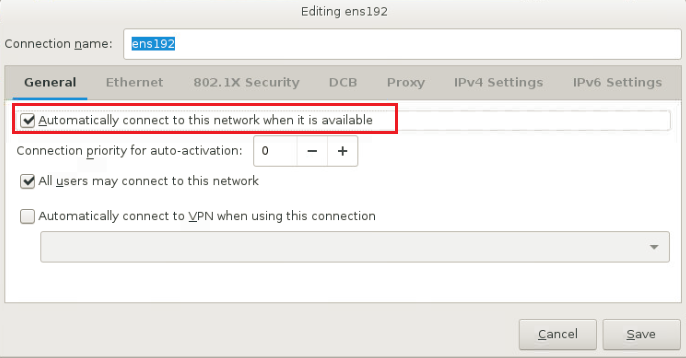
-
Save the settings
Step#3: Post OS-Installation Configurations
Follow the steps provided in Post OS-Installation Configurations for configurations to be done post OS installation.
Note
-
If CentOS VMs are used, disable libvirtd.service using these commands:
systemctl stop libvirtd.service
systemctl disable libvirtd.service -
For RHEL/CentOS 6,7 systems interfaces virbr0 has an IP address of range 192.168.x.x assigned to it and thus when this image is used in VMware, multiple IPs are reported.
Having multiple IPs can affect HyWorks and RMS functioning and so it is required to disable virbr0 interface. Following below given steps to disable virbr0 interface:
1. Open terminal and run command:
> sudo systemctl stop libvirtd.service
>
> sudo systemctl disable libvirtd.service
2. Reboot the system for saving the configurations.
Step#4: Accops Offline Package Installation
Follow the steps provided in Accops Offline Package Installation for installing offline packages on the Ubuntu server.
Step#5: Configurations and Environment Preparation
Basic Configuration
Follow the steps provided in Basic Configuration For Environment Preparation for performing basic configuration steps for authentication.
Troubleshooting
Refer section Troubleshooting and basic HowTos for detailed debugging steps and know the paths for the log file.