HyWorks Session Host server Installation on Windows server
Overview
HyWorks Session Host Server components are required on Windows RDS Servers to deliver Applications and Shared desktop to end-users using HyWorks.
HyWorks Session Host server can be installed either using same setup of HyWorks controller or using a separate installer setup.
Note
- Running HyWorks setup from from UNC path is not supported and will result in setup failure. It is needed to copy HyWorks setups locally on target servers instead of running them from UNC path.
- Running HyWorks setup may also fail during file extraction, if logged-in user is having roaming profile. In this case, login with local administrator user will be required.
The HyWorks Session Host server comprises of the following components.
-
Accops HyWorks Session Host
-
Accops HyWorks Monitoring Service
-
Accops Session Server Extension
-
Accops Session Recording
-
Accops HyWorks DVMTool-Lite
Refer Accops HyWorks Session Host Server for details.
Prerequisites
-
.Net 4.7.2(or later): Refer Software Requirements
-
Microsoft SQL Server Compact Edition v4.0: Prerequisite for installing HyWorks Controller or Session Host Server.
-
If not found installed, setup prompts to download from internet. However, it can also be installed before invoking the setup as well.
-
Direct download link: https://www.microsoft.com/en-in/download/details.aspx?id=30709
-
Installation Steps
-
Log in to Windows Server with a user credentials with administrative privileges having permission to install certificates.
-
Copy the Accops HyWorks Controller installation setup or independent HyWorks Session Host Server setup on Windows server to be configured with HyWorks Session Host server role.
-
Launch the Installation wizard by clicking the installer.

-
Click Next to proceed with installation.
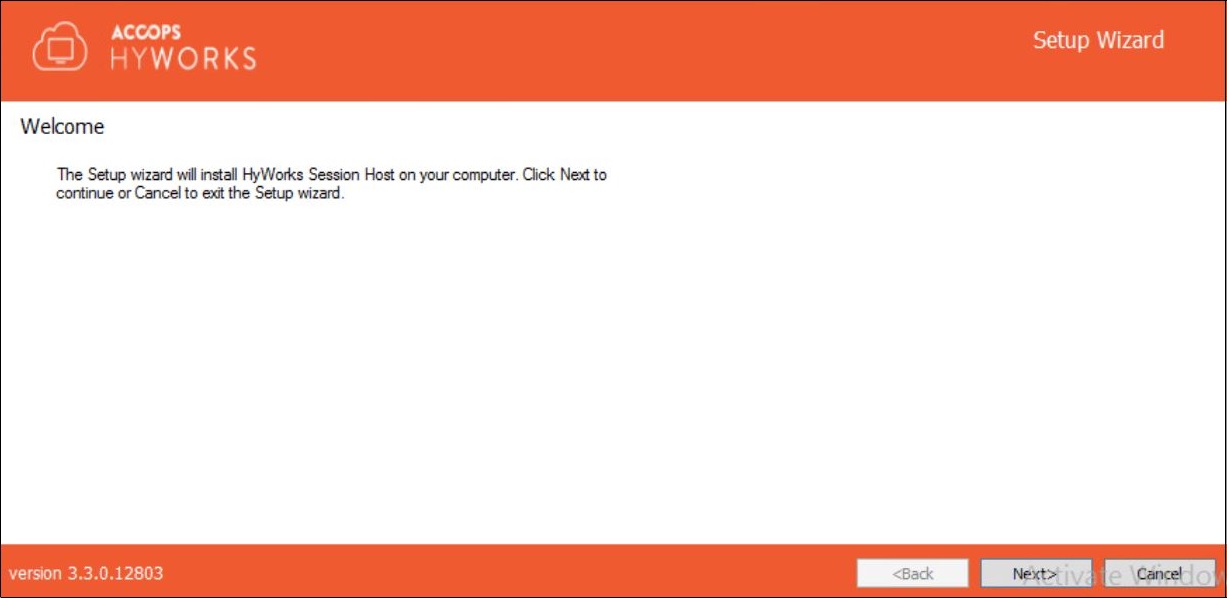
-
Accept the terms and click Next to proceed.
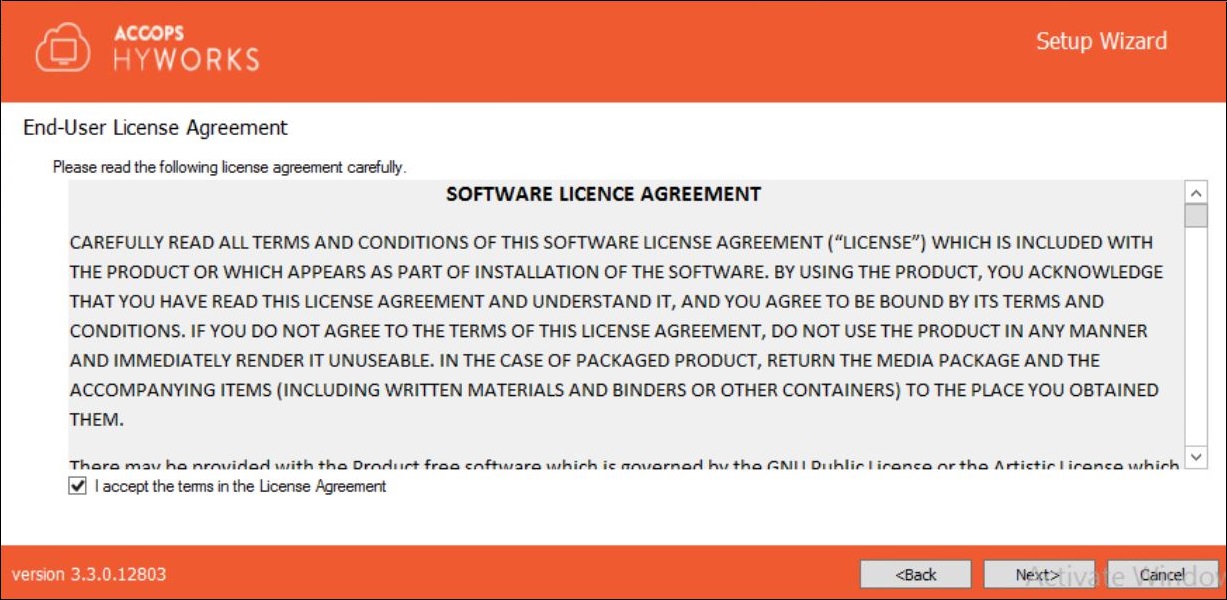
-
Change the installation directory, if required and click Next to proceed. The default installation folder is C:\Program Files (x86)\Accops"]
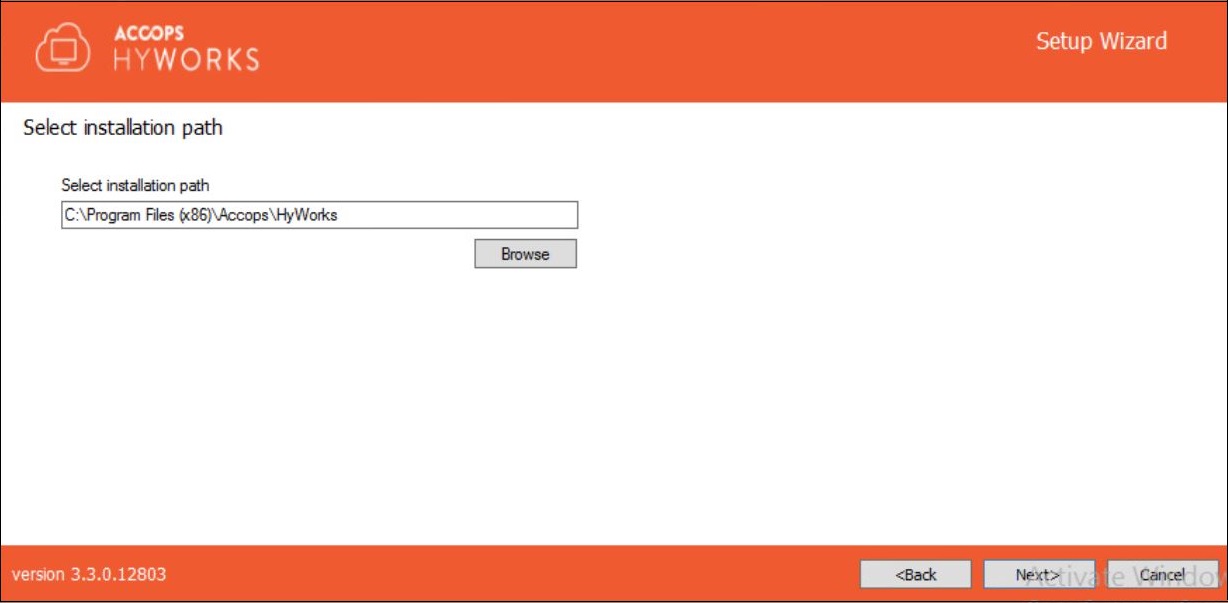
-
Select Accops HyWorks Session Host and click Next to proceed.
Note
This screen does not apply to Standalone Session Host installer and user will be navigated directly to Confirmation screen.
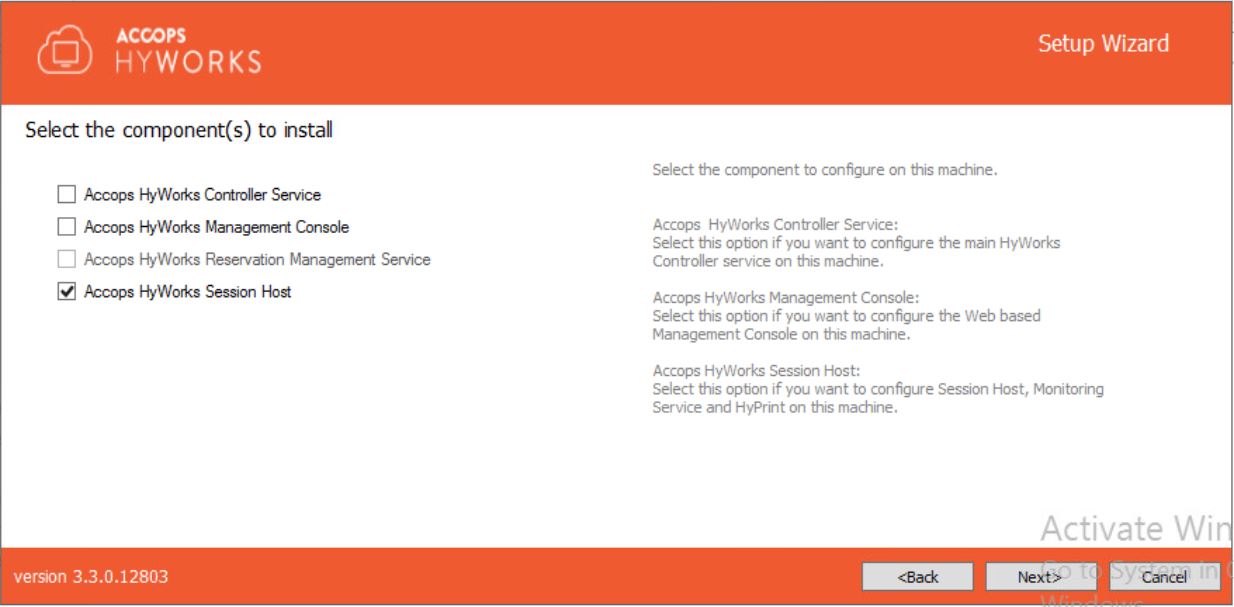
-
Click Install to start installation of HyWorks Session Host. This will start installation and automatically enable all the required roles, features and following components:
- Microsoft Remote Desktop Services: Once HyWorks Session Host Server role is selected during installation; remote desktop server role will get installed automatically with port number 3389.
- Accops HyWorks Session Host service: Required for delivering application, shared hosted desktops from session host server and management. Port number for Session Host service is 38871.
- Accops HyWorks Monitoring Service: Required for system performance monitoring. Port number for Monitoring Service is 38870.
- Accops RDP Extensions: Required for HyPrint and sending messages to logged-in users
- Session Recording: Required for recording users sessions
- Accops HyWorks DVMTool-Lite: Required for VM customization and VM Scale Booster to work
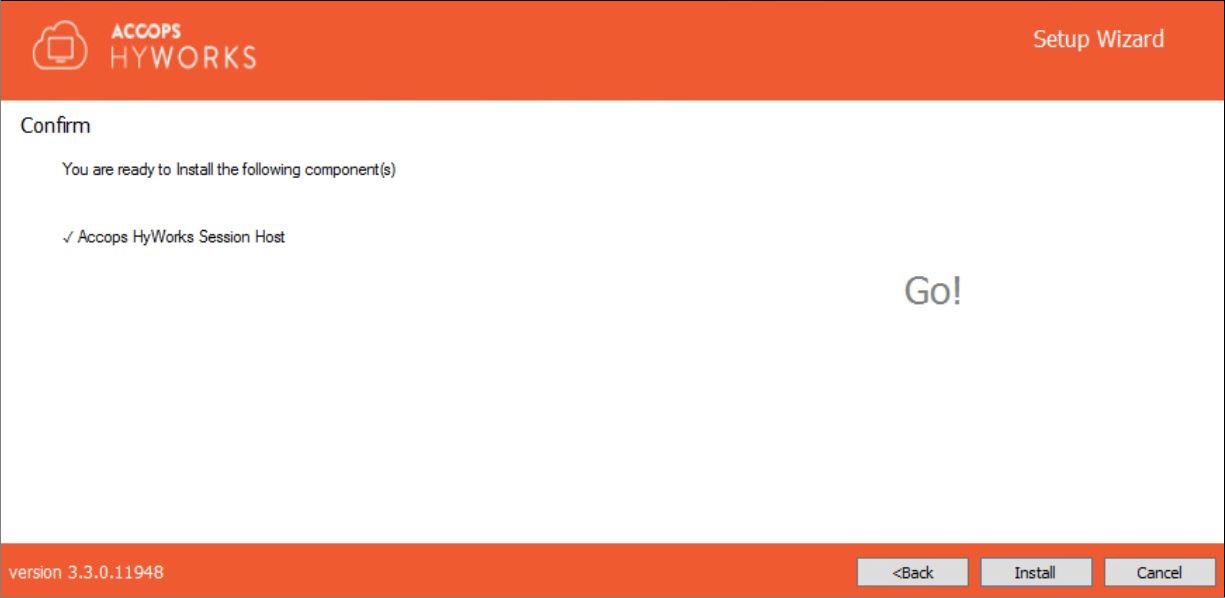
Current state of installation is displayed on screen.
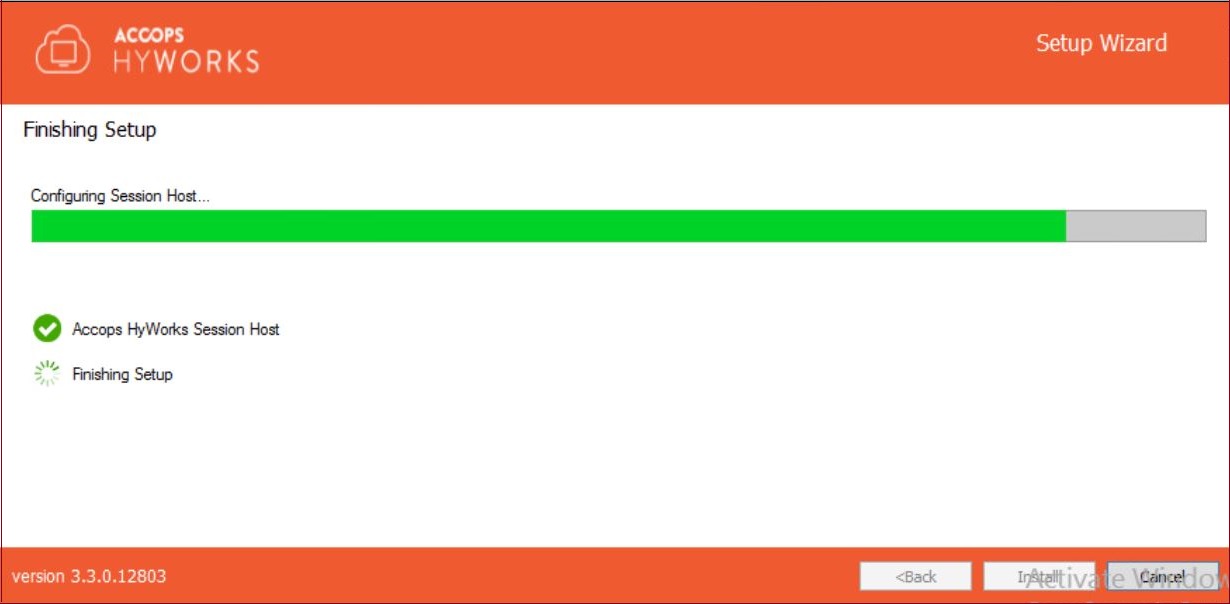
- Once the installation is complete system will reboot so that windows can make necessary changes to system. Click Yes to restart the computer.
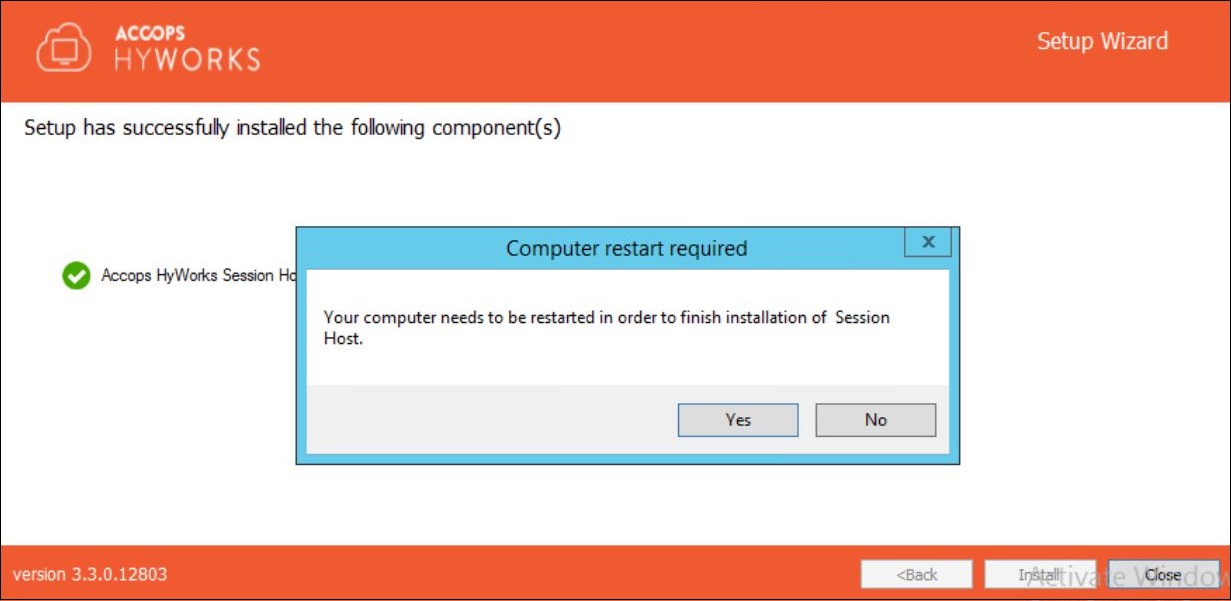
Windows server is ready with Accops HyWorks Session Host server role configured.
Installation Logs
For any troubleshooting or verification purpose, HyWorks installation logs can be used. Installation logs are created at following location:
C:\ProgramData\HyWorksSessionHost\Logs