DVM Tools Installation in Maintenance Mode
Upgrade HyWorks DVM Tools
DVM Tools can be upgraded from HyWorks Controller through:
-
Desktop Pool
-
Desktop VM Page
Prerequisite
Before upgrading the HyWorks DVM Tools, download the latest version of Tools by follow the steps given below:
-
Download the latest version of HyWorks DVM Tools
-
Copy the HyWorksDVMTools.exe file and replace it at the following location on HyWorks Controller:
C:\Program Files (x86)\Accops\HyWorks\HyWorksUpgradeService\Updates\Windows\
-
Restart the Accops HyWorks Upgrade service to refresh latest DVM tools information. If you do not want to restart, wait for 15 minutes to get it updated automatically.
-
Access the HyWorks management console and navigate to Desktop VMs to check for the VMs whose DVM Tools upgrade is pending.
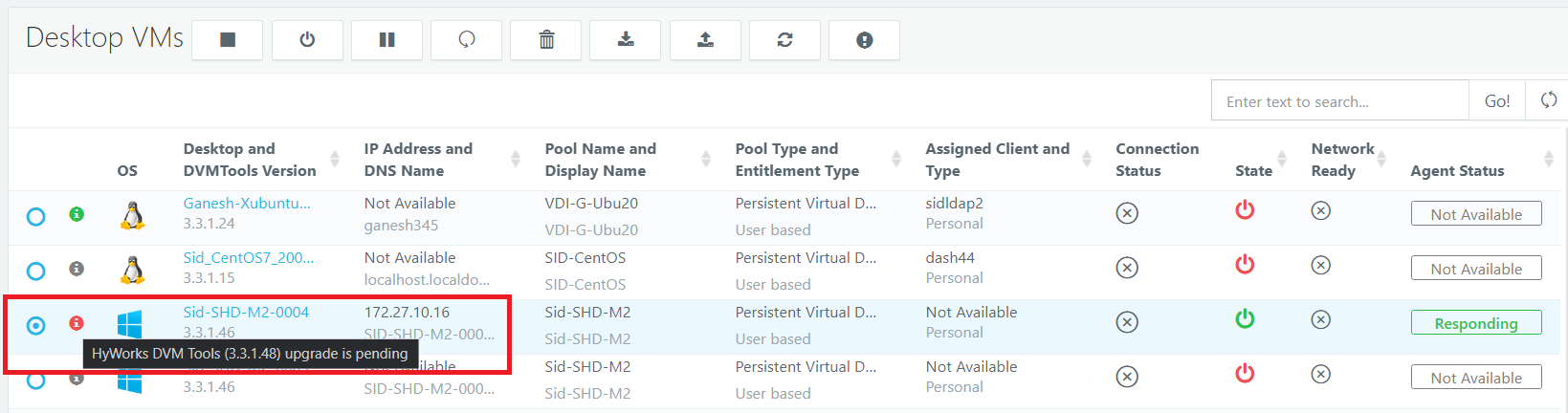
Upgrade through Desktop Pool
-
Access HyWorks Management Console and navigate to Workspace > Desktop Pools and edit the desktop pool.
-
Navigate to Advanced tab, enable Auto Upgrade Desktop Agent and select the modules which are required to be upgraded and save the pool.
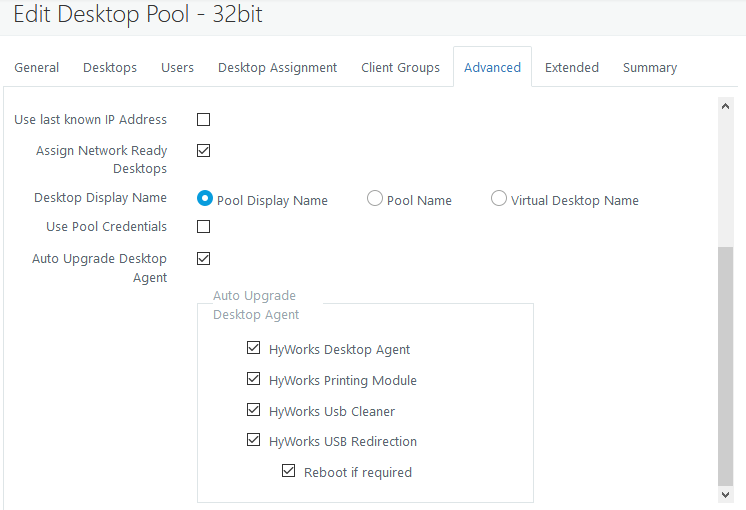
-
HyWorks Controller will start pushing updates to desktops VMs.
-
HyWorks DVM Tools of the desktops which are associated to the desktop pool will get upgraded.
Upgrade through Desktop VM page
-
Access HyWorks Management Console and navigate to Desktop VMs page and select the desktop VM on which HyWorks DVM tools upgrade is required.
-
Click Upgrade agent.
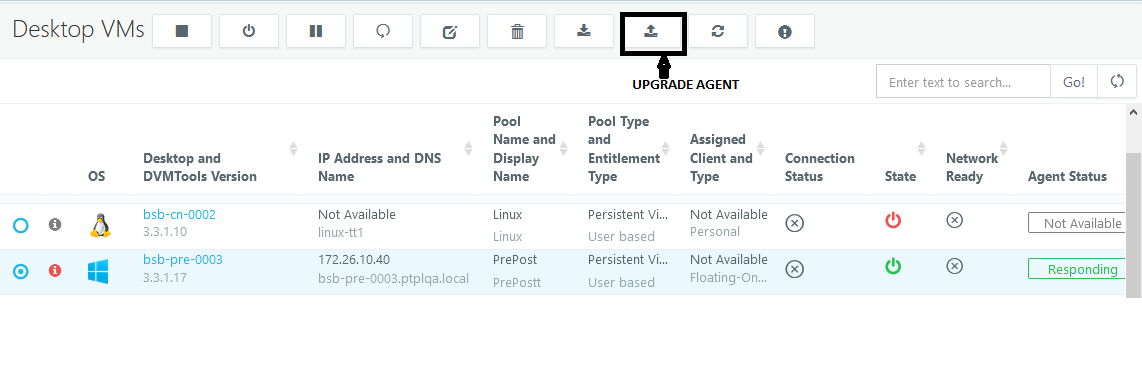
-
Select modules to upgrade and click Upgrade
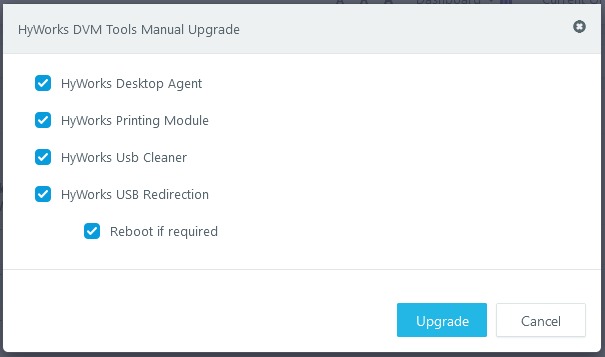
-
HyWorks DVM Tools will get upgraded for the Desktop VM
Uninstall HyWorks DVM Tools
-
Go to Control Panel > Programs and Features
-
Select HyWorks DVM Tools Module > Click Uninstall
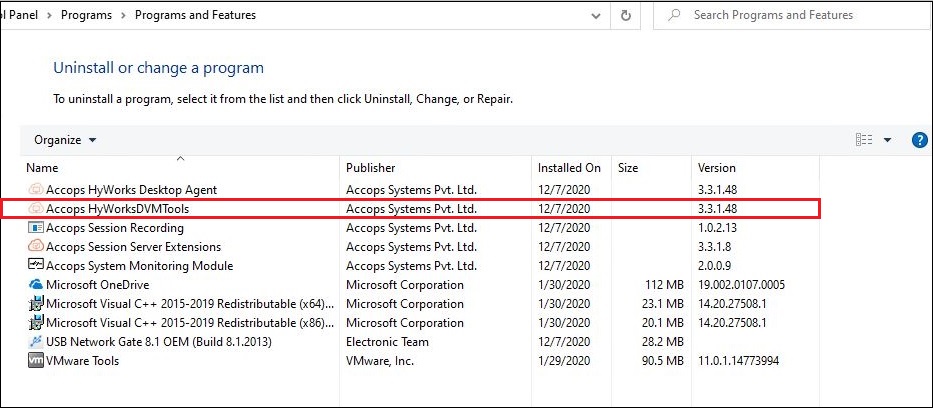
-
Click Yes continue
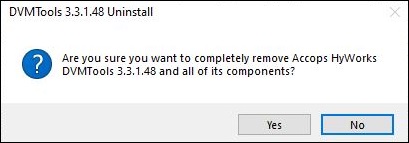
-
HyWorks DVM Tools uninstall wizard will be displayed, with option to select components to be uninstalled
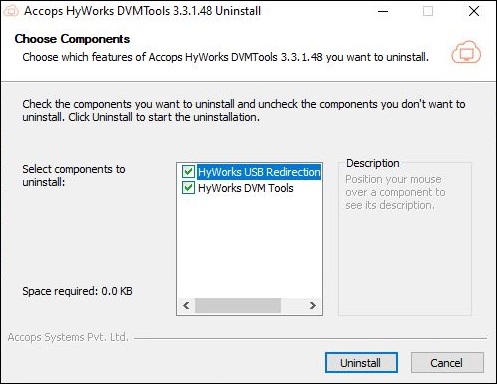
-
Select all components to be uninstalled and click Uninstall to continue uninstalling
-
Wait for un-installation process to finish. Follow the onscreen instructions if prompted.
-
Wizard will prompt to reboot
-
Select Reboot now to reboot system and finish un-installation [recommended]
-
Select I want to manually reboot later, to reboot system later.
-
Installation Logs
For any troubleshooting or verification purpose, HyWorks installation logs can be used. Installation logs are created at following location:
<DVM Tools Installation Directory>\HyWorks Desktop Agent\Logs, e.g.
C:\Program Files (x86)\Accops\HyWorks Desktop Agent\Logs