User Sessions
Section Monitoring -> Sessions -> User Sessions
As soon as any user logs in from HyWorks client or User Workspace portal or HyLite, user session is created and can be tracked in User Sessions section.
User Sessions section provides a list view of all user sessions, providing following information:
| Sr. No. | Column Name | Description |
|---|---|---|
| 1 | Username | Displays the username of the logged in user |
| 2 | Endpoint Type | Type of Endpoint (HyDesk/ HyLite) |
| 3 | Device Name | Displays the name of the device, if user has logged in from HyDesk or HyWorks Client |
| 4 | IP Address | IP address of the machine from where the user has logged-in. In case of HyLite, this will be IP address of HySecure Gateway |
| 5 | Connection Profile | Connection profile applicable for this user session |
| 6 | Application Sessions | Count of application sessions |
| 7 | Virtual Desktop Sessions | Shown with tick (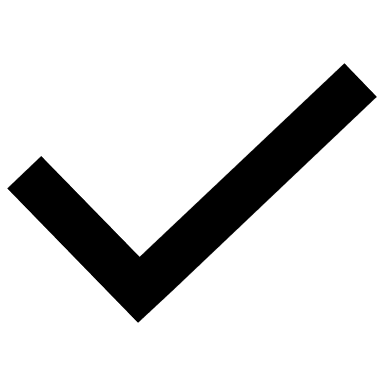 ) mark if user is having any running full desktop session and shown with cross (X) mark if no desktop session is running ) mark if user is having any running full desktop session and shown with cross (X) mark if no desktop session is running |
| 8 | Status | Status of User session, which could be Active/Idle/ Disconnected |
Remove User Sessions
Selecting a single/ multiple session, enables the administrator to remove the user sessions.
Use session removal presents following options to the administrator in Confirm Action dialog:
-
Logoff all active sessions:
a. Select this check box to completely wipeout the user session along with all associate application and desktop sessions
b. Keeping this as unchecked will only disconnect the user and associated application and desktop session
-
Show wait message: On selecting this option
a. Message: Text area control will be displayed, which can be used to show a custom message to the user, while removing the session
b. Time: Wait time, after which the session will be removed
Steps to Remove User Session(s):
To remove user sessions, follow the below steps:
-
Go to Monitoring -- Sessions -- User Sessions
-
Select single or multiple user sessions
-
Click on button Remove Session(s)
-
In Confirm Action dialog, select available options as per requirement
-
Logoff all active sessions:
-
Select this check box to completely wipeout the user session along with all associate application and desktop sessions
-
Keeping this as unchecked will only disconnect the user and associated application and desktop session
-
-
Show wait message: On selecting this option
-
Message: Text area control will be displayed, which can be used to show a custom message to the user, while removing the session
-
Time: Wait time, after which the session will be removed
-
-
-
Click on Remove button.
-
Sessions will be removed/ disconnected as per selected options.
User Sessions Removal Cases
User sessions are the topmost container listing the currently logged-in user sessions and displaying all the Application and Desktop Sessions running for that user. Removing a user. User session will have following behavior:
-
Controller provides the option to remove one or more user session
-
User sessions can be completely removed or disconnected
-
Sessions can be removed with message and timer also, but it depends on availability of
a. RDP Extensions Client Module
b. RDP Extensions Server Module
Disconnecting the User Session
-
All associated desktop or application sessions will also get disconnected
-
Application sessions running in Shell mode won\'t be able to reconnect
-
SHD and Application Sessions in Remote App Mode can be reconnected before the user session is expired
Logging Off All Active Sessions:
-
Removing a user session with option checked to log off all active sessions will also remove (logout)
i. All Provider Sessions of that user (Logout)
ii. All VDI Sessions of that user (Logout)
-
User Session Removal will require session agent to be available to execute all the tasks
-
User session disconnection timer gets updated on controller when client notified back about disconnection
Advance Configuration
Refer section for Advance Configuration For Session Management