Hyper-V Connector
About Hyper-V Connector
Hyper-V connector is installed on Microsoft Hyper-V or SCVMM servers to enable them as dedicated session providers in HyWorks deployments.
Note
- Running HyWorks setup from from UNC path is not supported and will result in setup failure. It is needed to copy HyWorks setups locally on target servers instead of running them from UNC path.
- Running HyWorks setup may also fail during file extraction, if logged-in user is having roaming profile. In this case, login with local administrator user will be required.
The features supported by different Microsoft Hyper-V/SCVMM Servers configured as dedicated session provider in HyWorks is listed here.
Server Support
Hyper-V Connector is a standalone installer that can be installed on following types of servers:
-
Windows Hyper-V Server
- Server with GUI
-
SCVMM Server
Installation on Hyper-V 2012R2/ 2016 with GUI
-
Access Hyper-V Server with user having administrator privileges
-
Download and copy HyWorks Hyper-V Connector setup on Windows Servers running Hyper-V/SCVMM Service
-
Double click on Installer to invoke the installation wizard
-
Click Next on Welcome screen
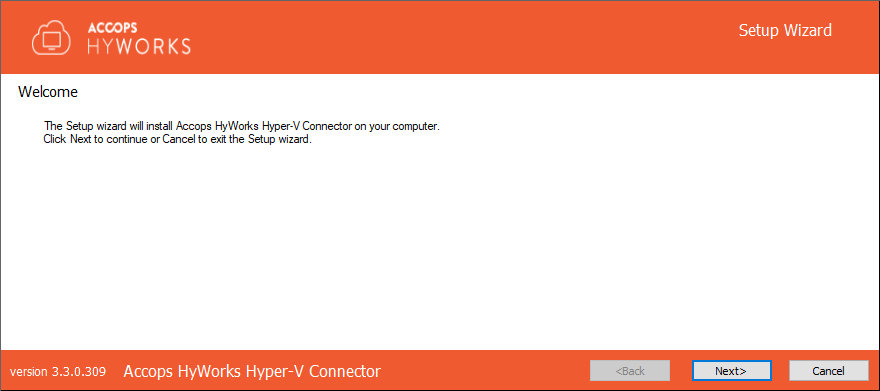
-
Accept license agrrement by clicking I Agree and click Next
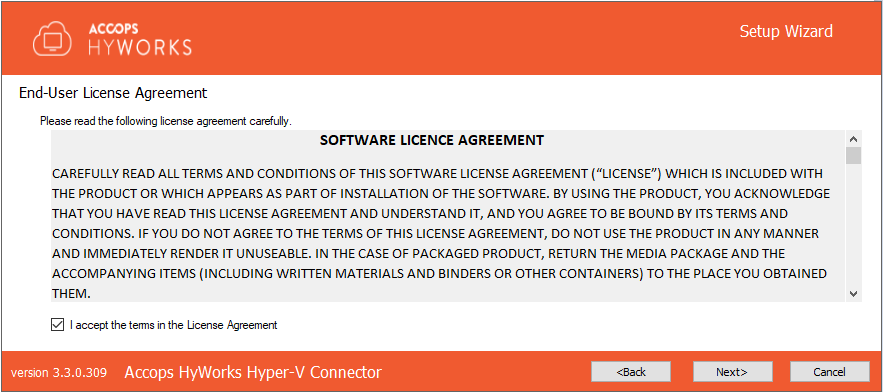
-
Choose installation directory. Change the directory if required and click Next
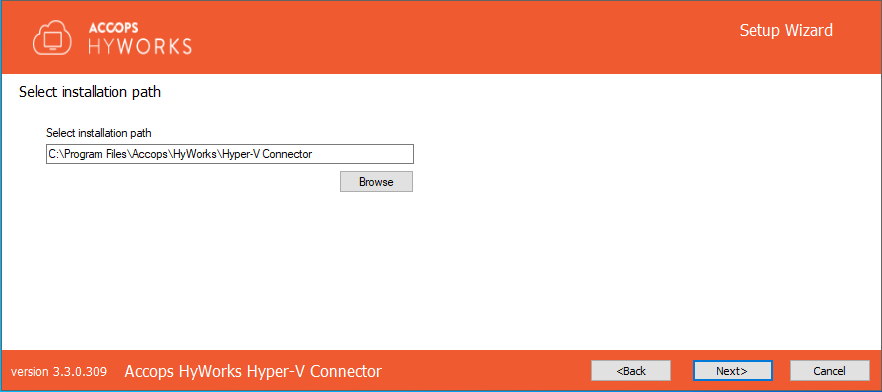
-
Provide appropriate port number for Hyper-V Connector service (Default port number is 38864) and click Next
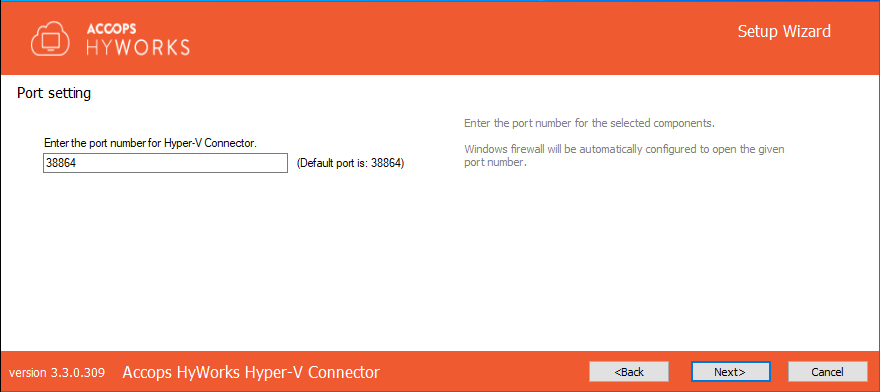
-
On Confirm Installation screen, click Install to start installation
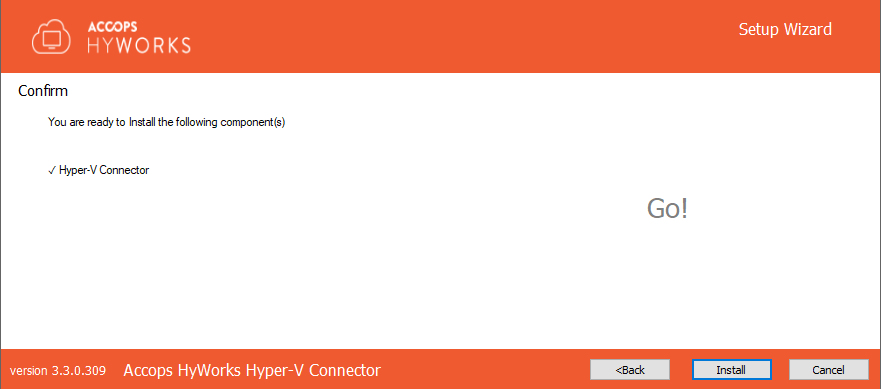
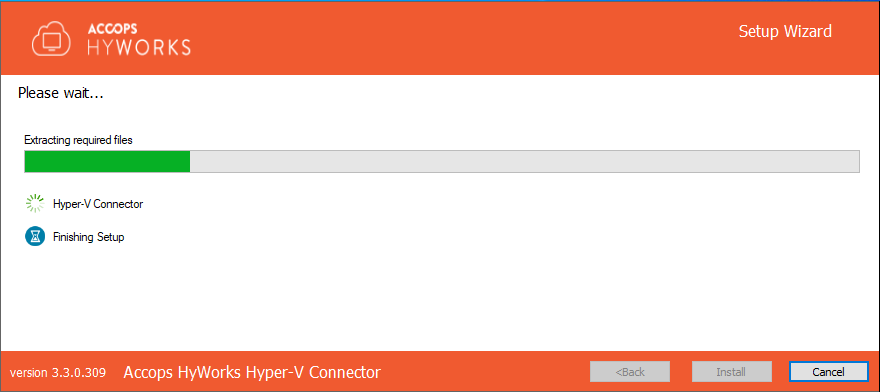
-
In Hyper-V configuration window, select appropriate service type for which connector should be installed
Note
Configuration window will detect the installed service and will display the options accordingly, but user should also select the service correctly.
-
Select option Hyper-V
-
In Service Log On, select Logon as configuration
-
Recommended (Local System Account): Will install and run Hyper-V connector service with local system account
-
Use option This Account to specify Service Logon Credentials
-
Make sure the specified account is having Logon as a service rights on the system
-
The credentials should be provided in domain-name\username or hostname\username format.
-
-
-
Click Save Settings to continue installation
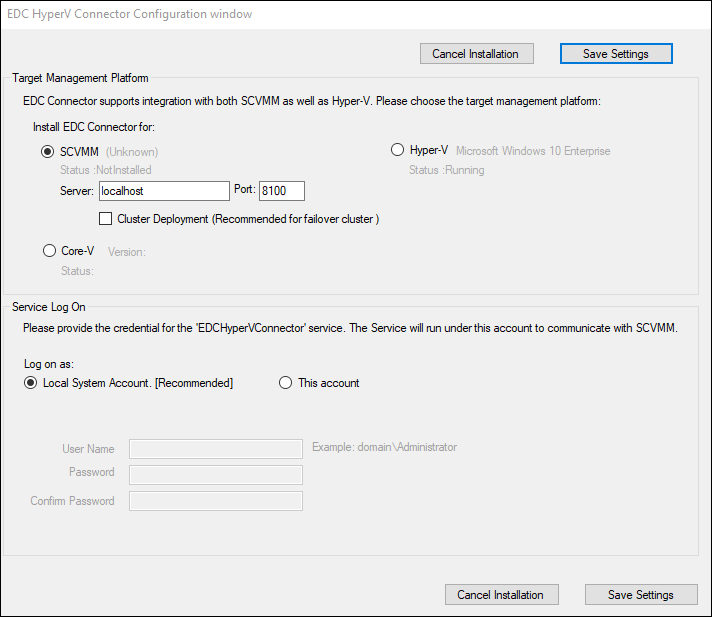
-
-
Once the installation is complete, click Close to close installation wizard
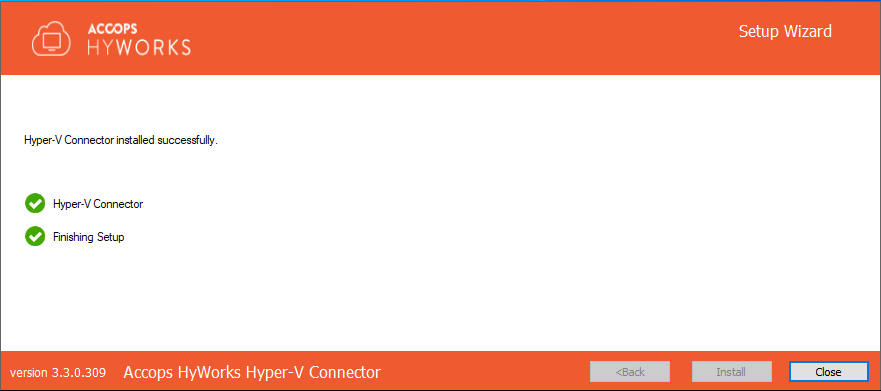
Server is ready to be configured as dedicated session provider in HyWorks Controller.
Installation On SCVMM 2012R2/ SCVMM2016
Standalone SCVMM Server Deployment
For installation of Hyper-V Connector on SCVMM server, the installation process is same as described in section Hyper-V 2012R2/ 2016 with GUI except for step# 10.a where the module to be selected is SCVMM server.
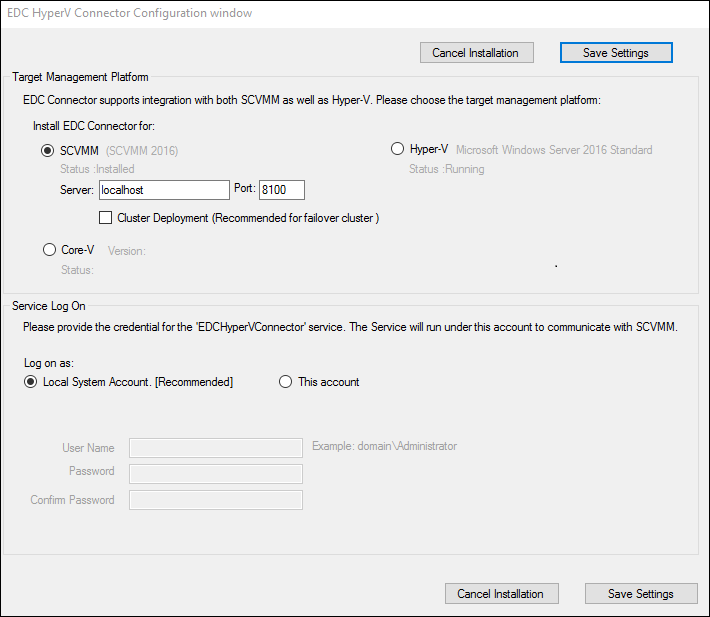
Clustered SCVMM Server Deployment
For SCVMM Cluster environment, installation and configuration should be done in supervision of Accops team. For installation in SCVMM cluster environment, the installation process will remain same except that the option Cluster Deployment should be selected.
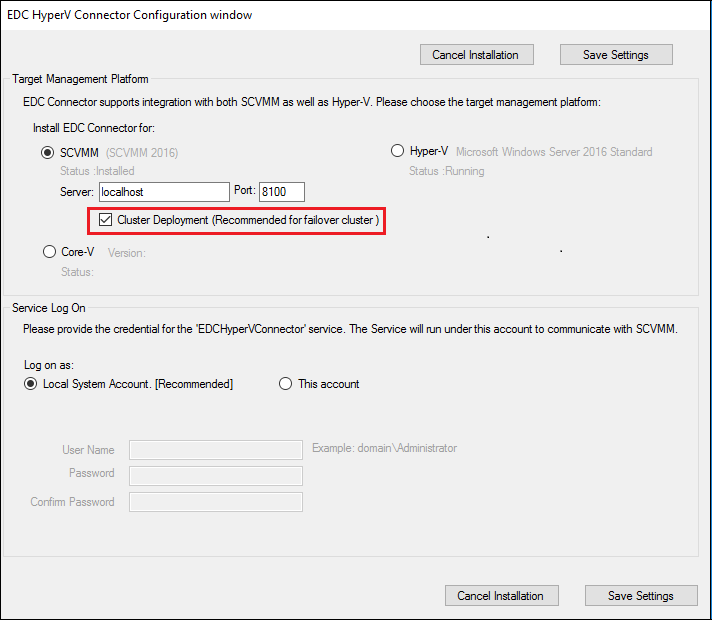
Installation Logs
For any troubleshooting or verification purpose, HyWorks installation logs can be used. Installation logs are created at following location:
<Hyper-V Installation Directory>\Hyper-V Connector\Logs, e.g.
C:\Program Files\Accops\HyWorks\Hyper-V Connector\Logs