HyWorks Controller Installation in Maintenance Mode
Re-running the HyWorks Controller setup or invoking from Control Panel > Installed programs list, opens the installer in Maintenance mode and provides the following options based on the existing set up in use:
-
Add New Components
-
Upgrade
-
Repair
-
Uninstall
Note
- Running HyWorks setup from from UNC path is not supported and will result in setup failure. It is needed to copy HyWorks setups locally on target servers instead of running them from UNC path.
- Running HyWorks setup may also fail during file extraction, if logged-in user is having roaming profile. In this case, login with local administrator user will be required.
Add New Components
If an administrator has installed only one of the Accops HyWorks Controller components i.e. Accops HyWorks Controller Service or Accops HyWorks Management console then re-running the installer will provide the option to add new components. This will allow to install the remaining components of the Accops HyWorks Controller. Use the below given steps to add new component to Accops HyWorks Controller:
-
Log in to Windows Server as a user with local administrative privileges
-
Copy the Accops HyWorks Controller installer to your machine
-
Launch the Installation wizard and select option Run as Administrator
-
If Accops HyWorks Controller installer detects any existing installation it will open in Maintenance mode and setup will provide the following possible options:
-
Add New Components
-
Upgrade (Disabled if running same installer setup, enabled if running newer installer)
-
Repair (Enabled if running same installer setup, disabled if running newer installer)
-
Uninstall
-
-
Select Add New Components and click Next
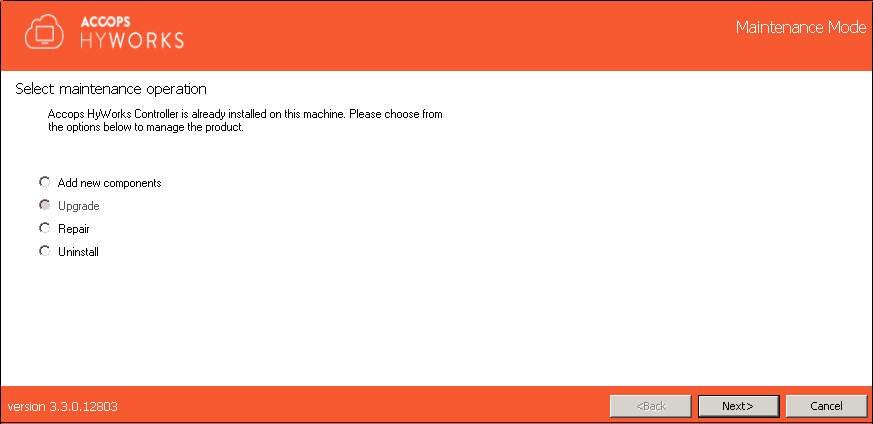
-
Screen will provide the list of installed and available components.
Admin will be able to select only those components which were not installed previously e.g.
-
If Controller Service and Management Console are installed, then option to install Session Host Server will be displayed
-
If Accops HyWorks Controller Service was installed previously, Add New Components will enable the Accops HyWorks Management Console and Session Host Server
-
If Accops HyWorks Management Console was installed previously Accops HyWorks Controller and Session Host Server will be enabled in Add New Components wizard.
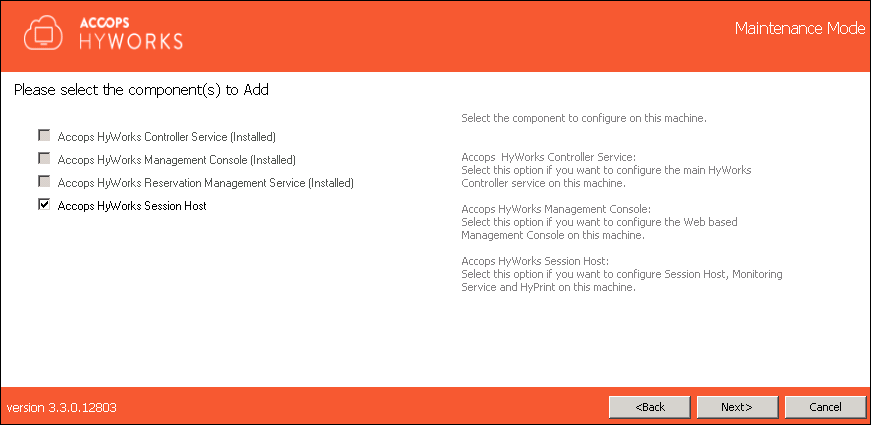
-
-
Follow the onscreen instructions or refer steps of fresh installation.
Upgrade HyWorks Controller
Important
-
Upgrade over HyWorks v2.5 with Embedded DB is not supported with HyWorks v3.3 version.
-
For upgrading any production or evaluation deployment, contact Accops Team for assistance and feasibility to upgrade.
The Upgrade flow is enabled only when one tries to install Accops HyWorks Controller on the system on which it is already installed.
Follow the below given steps to upgrade the existing Accops HyWorks Controller:
-
Log in to Windows Server as a user with local administrative privileges
-
Copy the Accops HyWorks Controller installer to your machine
-
Launch the Installation wizard and select Run as Administrator
-
If Accops HyWorks Controller installer detects any existing installation it will open in Maintenance mode and setup will provide the following possible options:
-
Add New Components
-
Upgrade (Disabled if running same installer setup, enabled if running newer installer)
-
Repair (Enabled if running same installer setup, disabled if running newer installer)
-
Uninstall
-
-
Select Upgrade and click Next
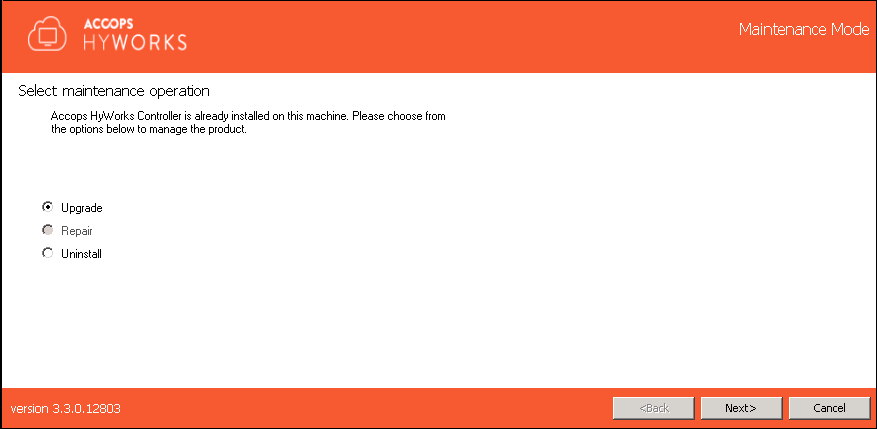
-
Choose the component to be upgraded and click Next
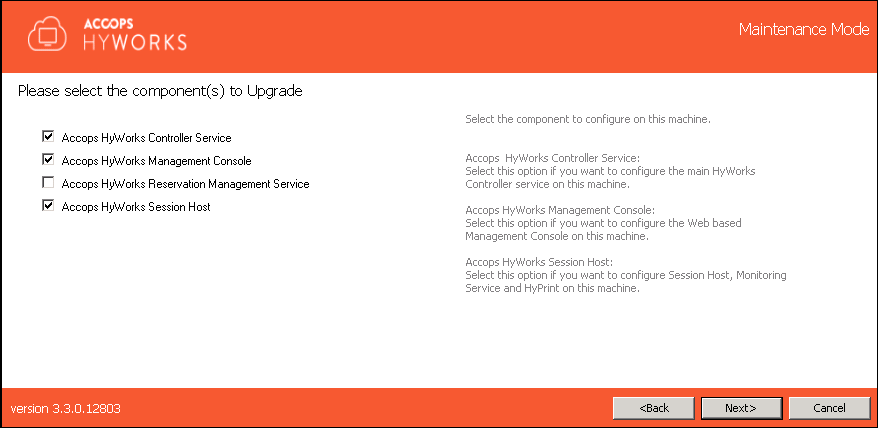
Note
- Administrator has a choice to select one or more components at a time.
- It is recommended to upgrade HyWorks Management Console and HyWorks Controller Service together, as newer Management Console will require equivalent or compatible HyWorks Controller Service.
- HyWorks Session Host upgrade, should be done as per release recommendations and releases available.
-
Configure the Service Logon Credentials same as before (recommended) and click Next to proceed.
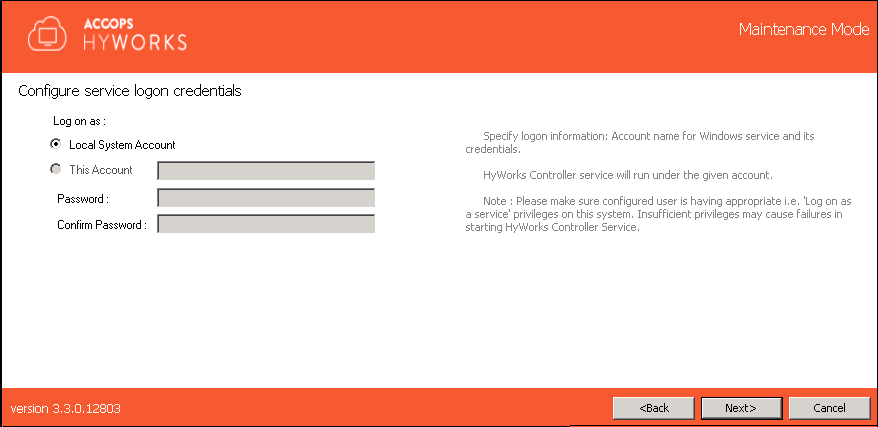
Note
- Service logon credential configuration must be kept as before (same credentials using which HyWorks Controller service is installed and configured)
-
Skip the Restore Database screen by clicking Next as upgrade with database restore is not yet supported.
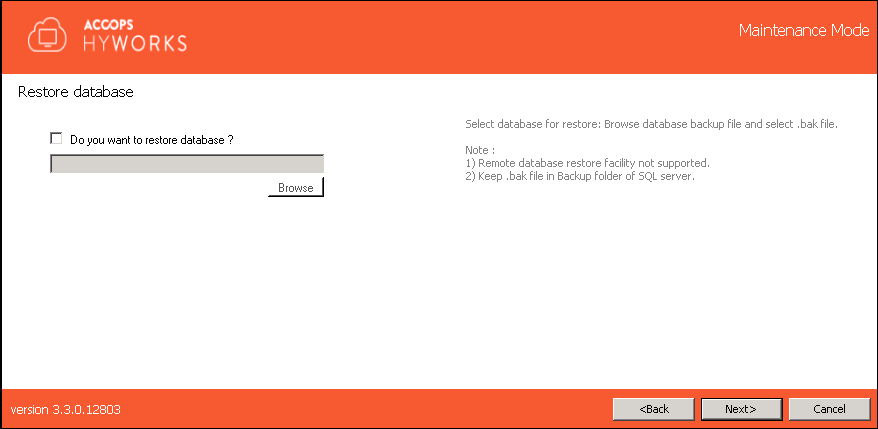
-
During upgrade proceed without changing ports (recommended) and click Next
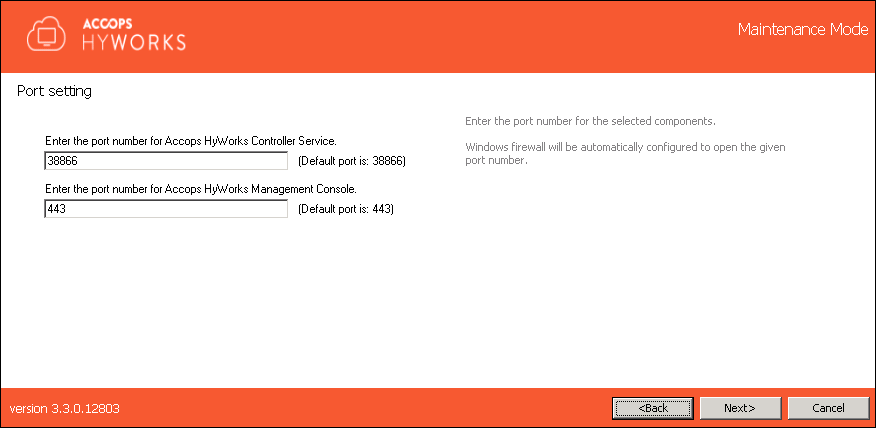
Note
- It does not require to change configured ports during upgrade and should be kept same as before.
- Changing service ports may affect existing HA configurations (as other server in cluster will not be aware of port change), management console will not be able to communicate with HyWorks Controller Service.
- It does not require to change configured ports during upgrade and should be kept same as before.
-
Click Upgrade to start upgrade process.
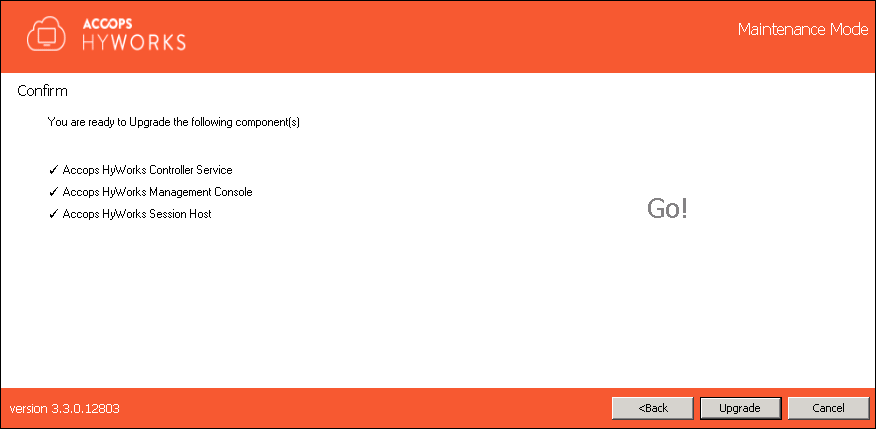
-
Upgrade progress will be displayed. Wait for upgrade process to complete.
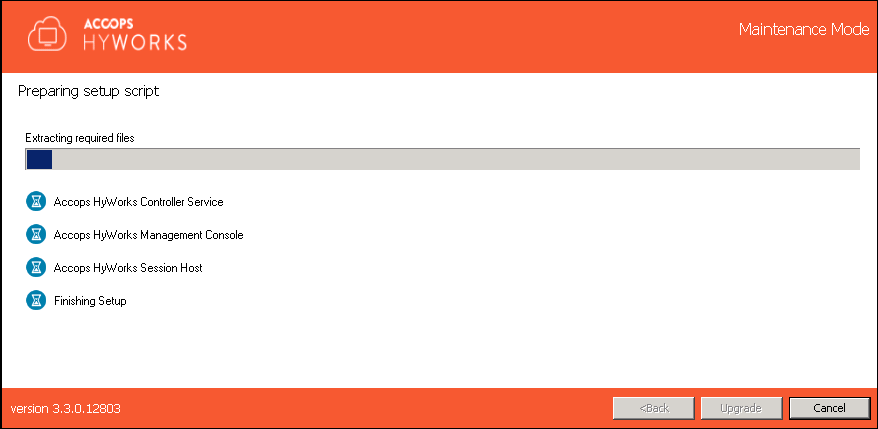
-
Once upgrade is completed, admin will be navigated to the page which displays status of the individual components and the link to navigate to the Management Console.
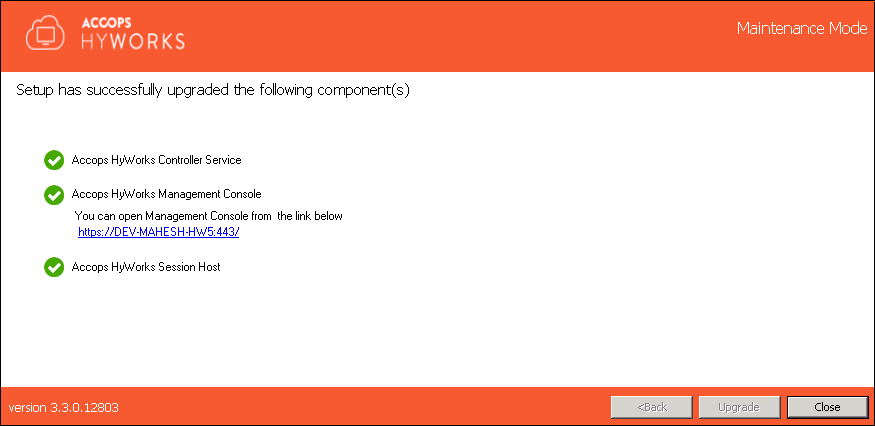
Upgrading HyWorks Controller in Cluster
To upgrade HyWorks Controller cluster, below process can be used:
-
Login into HyWorks Controller Management Console of primary HyWorks Controller with super administrator privileges
-
Go to Server -> HyWorks Controller
-
Select server (currently in secondary mode) and click on Change mode button
-
In Change Mode dialog, select option Maintenance to move second HyWorks controller in maintenance mode
- In Maintenance mode, HyWorks Controllers will not sync
-
Now connect to second HyWorks Controller with user credentials having local administrator privileges and upgrade as specified in section Upgrade HyWorks Controller
-
Second server will be upgraded
-
Once second server status in Management Console becomes accessible, follow below steps:
-
Go to Server -> HyWorks Controller
-
Click on Change mode button with selecting Primary HyWorks Controller
-
In Change Mode dialog, select option Maintenance to move second HyWorks controller in maintenance mode
-
Now both HyWorks Controller servers are in maintenance mode
-
-
Select the second server which was upgraded recently and make it as Primary using Change Mode option
-
Now connect to primary HyWorks Controller with user credentials having local administrator privileges and upgrade as specified in section Upgrade HyWorks Controller
-
Once old primary HyWorks Controller, become accessible from Management Console
- Change its node to secondary
-
Now both HyWorks Controllers are upgraded and running.
Repair
The repair installation flow will only be enabled when the system has at least one of the Accops HyWorks Controller components installed and admin runs the same installer setup as installed version. Admin can repair the existing setup using the following steps:
-
Log in to Windows Server as a user with local administrator privileges.
-
Copy the Accops HyWorks Controller installer to your machine
-
Launch the Installation wizard and select Run as Administrator.
-
If Accops HyWorks Controller installer detects any existing installation it will open in Maintenance mode and setup will provide the following possible options:
-
Add New Components
-
Upgrade (Disabled if running installer setup same as installed version, enabled if running newer installer)
-
Repair (Enabled if running installer setup same as installed version, disabled if running newer installer)
-
Uninstall
-
-
Select Repair and click Next
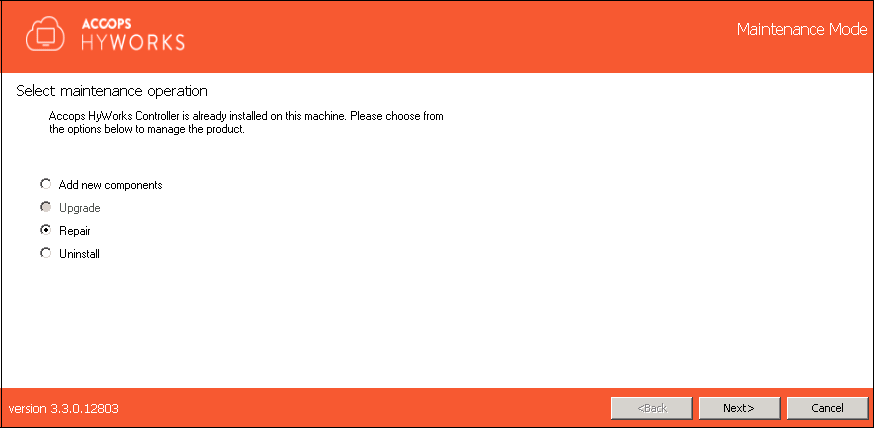
-
Choose the component to be upgraded and click Next
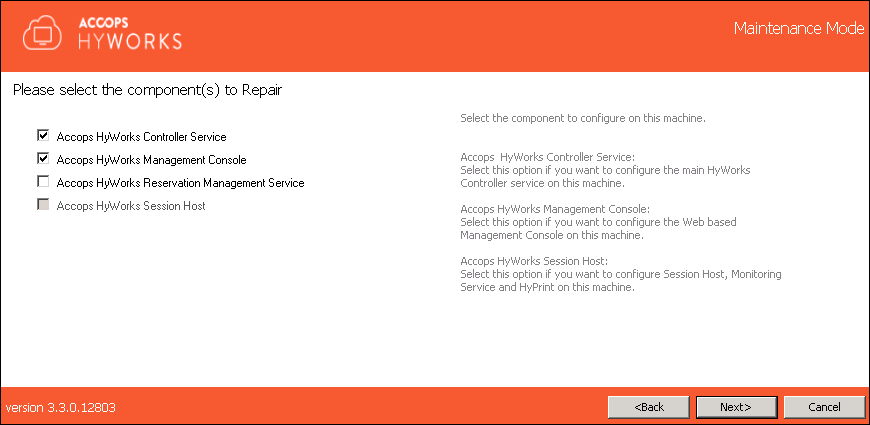
-
Configure the Service Logon Credentials and click Next to proceed
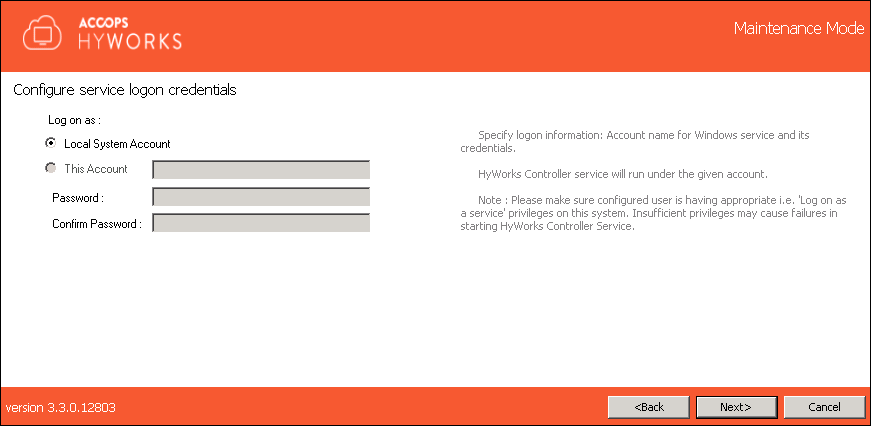
Note
- Service logon credential configuration must be kept as before (same credentials using which HyWorks Controller service is installed and configured)
-
Proceed by clicking on Next.
-
If it requires to restore database, click Do you want to restore database and browse to select database backup file.
-
For HyWorks Controller with SQL Server database, file should be of .bak extension.
Note
- HyWorks creates backup file in zipped format. For restoration, the backup file should be extracted and then should be moved the backup file to SQL Server -- Backup folder. The default location of SQL Server (x64)
backup folder is as follows:
C:\Program Files (x86)\Microsoft SQL Server\MSSQL11.SQLEXPRESS\MSSQL\Backup
Refer HyWorks Backup and Restore for instructions on restoring HyWorks Controller using backed up database.
-
-
Change the ports numbers if required and click Next
Warning
Changing ports will impact existing devices.
-
All the existing session will be disconnected
-
All registered devices (Configured to connect Controller using manually provided IP) will be required to be reconfigured for using new port.
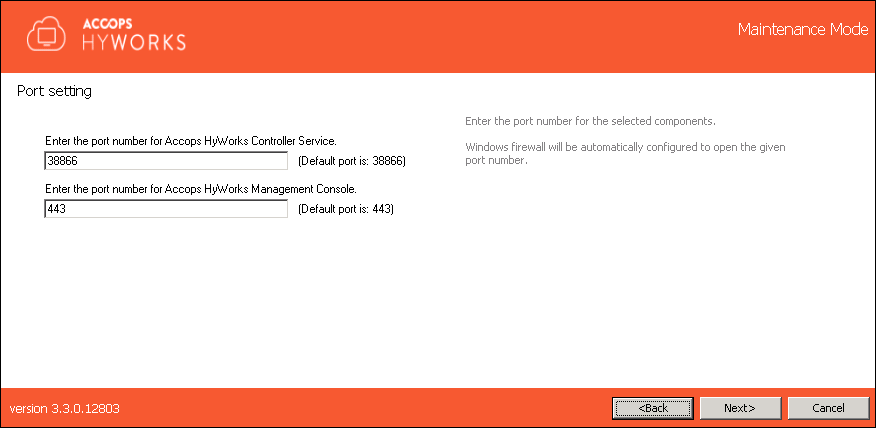
-
-
Configuring HyWorks Controller administrators. The following types of Administrators can be configured:
-
Domain Group Configuration: For configuring Domain User group, the following conditions must be met:
-
System is in domain
-
User is logged in with domain credentials
-
Following inputs are provided correctly
-
User will be needed to provide Domain User Group name
-
Credentials of the one of the user accounts which belongs to the Domain user group specified
-
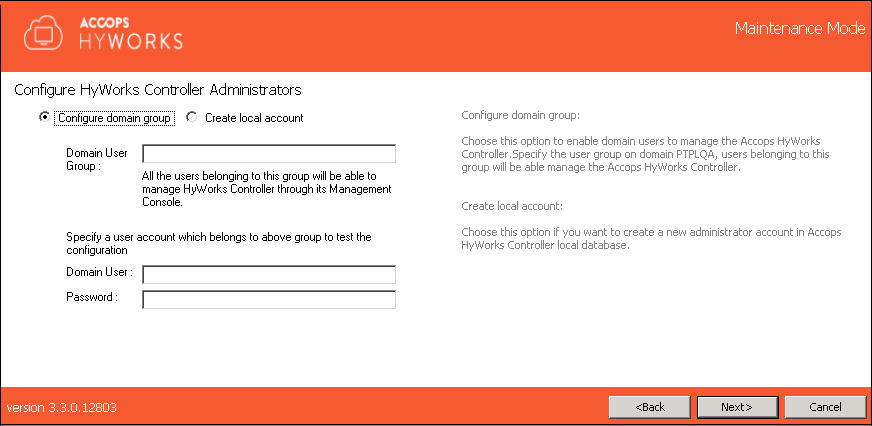
-
-
Local User Configuration: For creating a local user administrator, user will be needed to provide the username (default is HyWorksAdmin), appropriate password and confirm password.
Warning
-
As described in above step # 7, Repair mode requires the reconfiguration of HyWorks Administrators; this mode can be used to update the HyWorks Administrator password as well (If lost)
-
Repair operation resets the existing configuration files also. If any configuration changes have been done in HyWorks Controller using the configuration files, then all the modifications will be lost after the repair/ upgrade operation and must be re-configured. (Service restart will be required to bring the changes into effect)
Click Next to proceed with configured user group 11. Click Repair to confirm the operation and wait for the repair operation to complete.
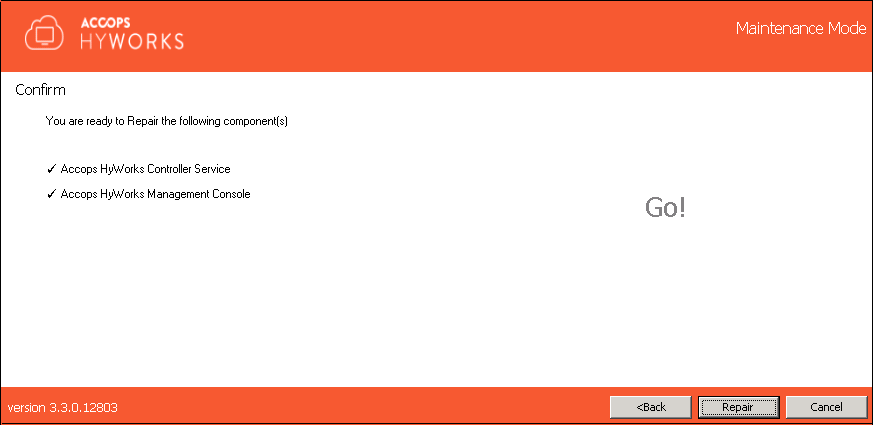
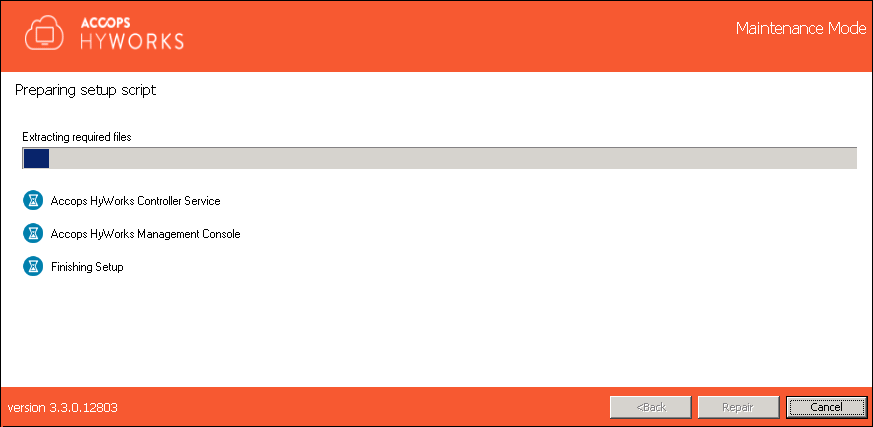
-
-
Once repair operation is completed, you will be navigated to the screen that displays information of the repaired components, status of the repair operation and link to access the Accops HyWorks Management Console. Click Close to exit from installation wizard.
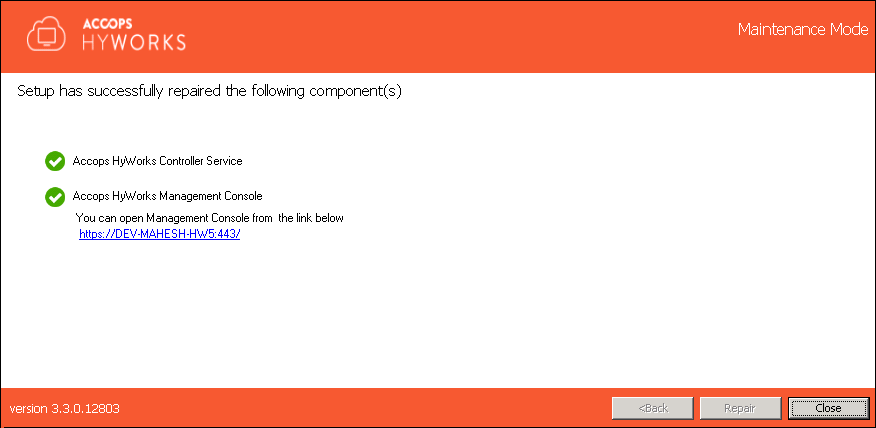
Uninstall
The Uninstall flow will be enabled when system already has an existing installation of Accops HyWorks Controller and admin re-runs the same or newer installation. To uninstall one or more component follow the below given steps:
-
Log in to Windows Server as a user with local administrator privileges
-
Copy the Accops HyWorks Controller installer to your machine
-
Launch the Installation wizard and select Run as Administrator
-
If Accops HyWorks Controller installer detects any existing installation it will open in Maintenance mode and setup will provide the following possible options:
-
Add New Components
-
Upgrade (Disabled if running same installer setup, enabled if running newer installer)
-
Repair (Enabled if running same installer setup, disabled if running newer installer)
-
Uninstall
-
-
Select Uninstall and click Next
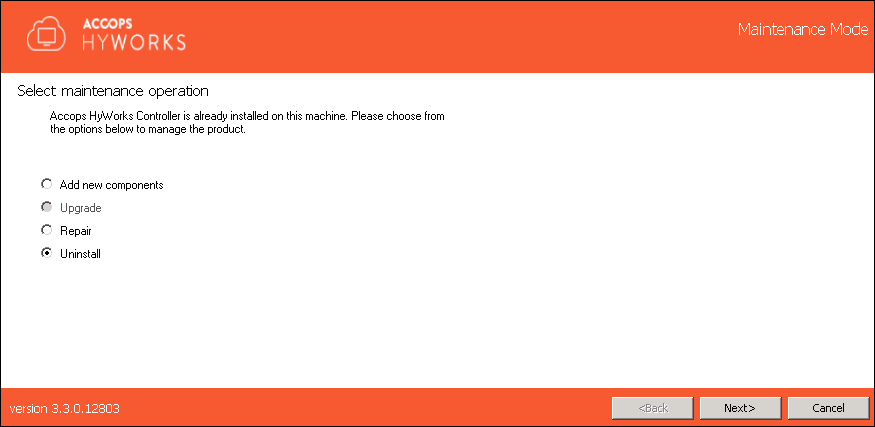
-
Select components to be uninstalled and click Next.
-
Remove Service Database option enables administrator to remove database which was created during installation of HyWorks Controller
-
Remove Log Database will remove the logs database from the specific instance of SQL Server. To keep the logs, uncheck this option.
Important
If the Remove Database is not checked, re-installation of HyWorks Controller with same database server will use existing database file.
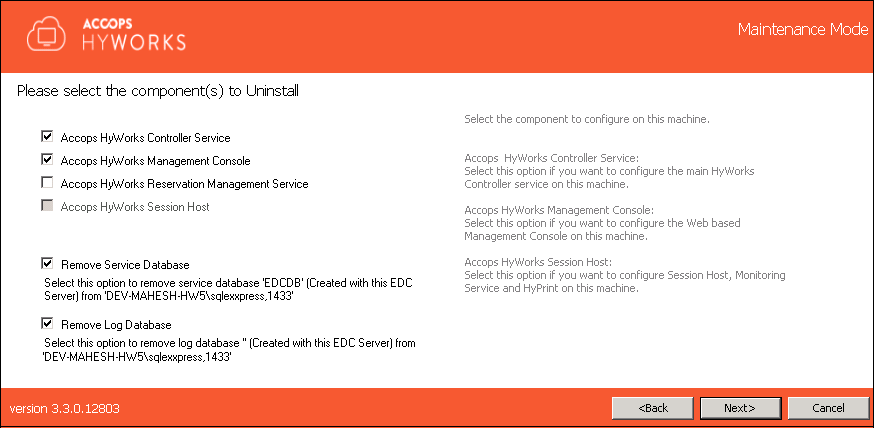
-
-
Click Uninstall to confirm the operation. Wait for Uninstall operation to be complete.
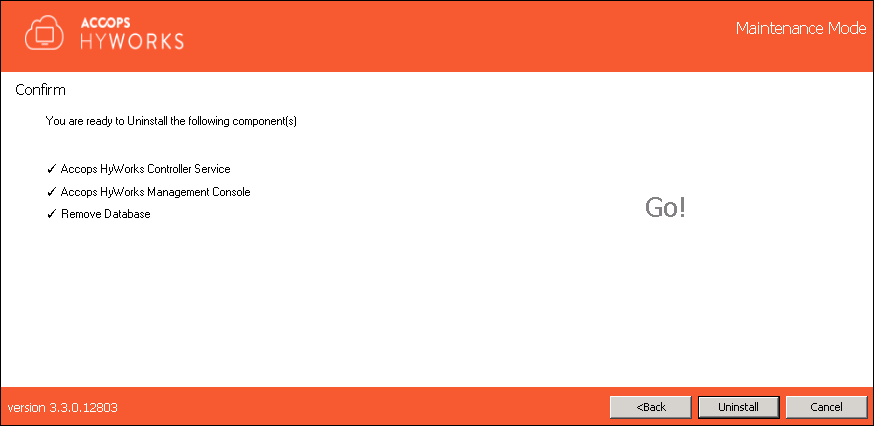
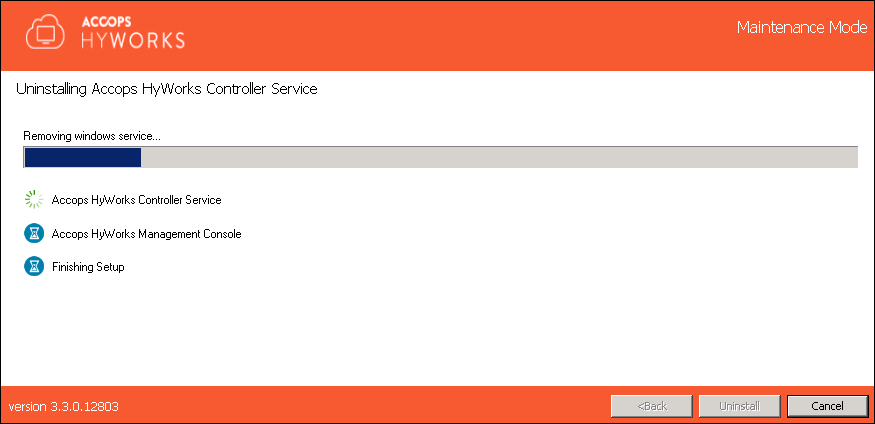
-
After the process completes, admin will be navigated to the screen that displays the information of the uninstalled component and respective status of the same. Click Close to exit the installation wizard.
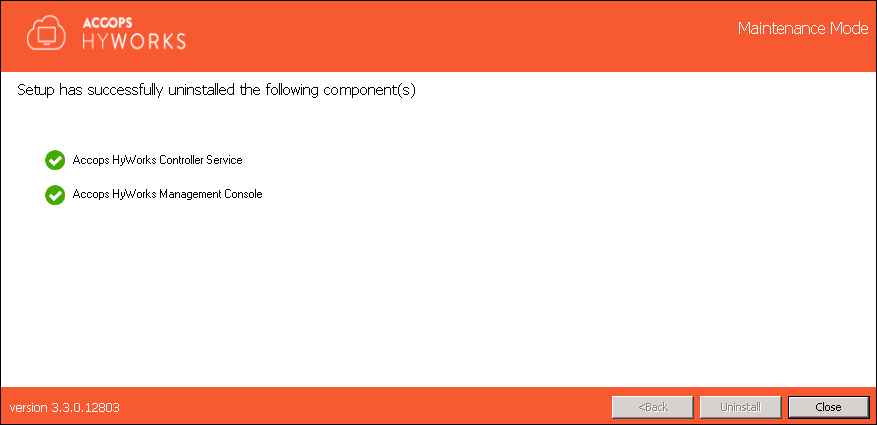
Limitations:
-
On removing HyWorks Controller following Windows roles and features are not uninstalled to avoid affecting currently logged on users:
-
Web Server (IIS): In case HyWorks Controller Management Console is uninstalled
-
Remote Desktop Session Host: In case HyWorks Session Host Server is uninstalled
-
Installation Logs
For any troubleshooting or verification purpose, HyWorks installation logs can be used. Installation logs are created at following location:
%appdata%\HyWorksController\Logs