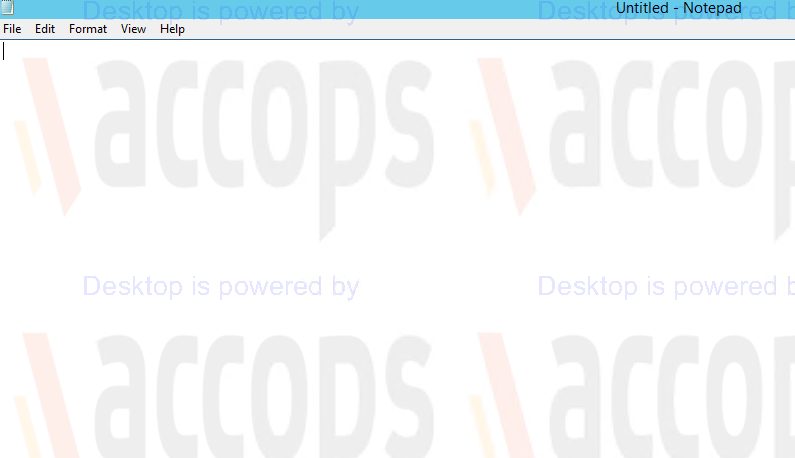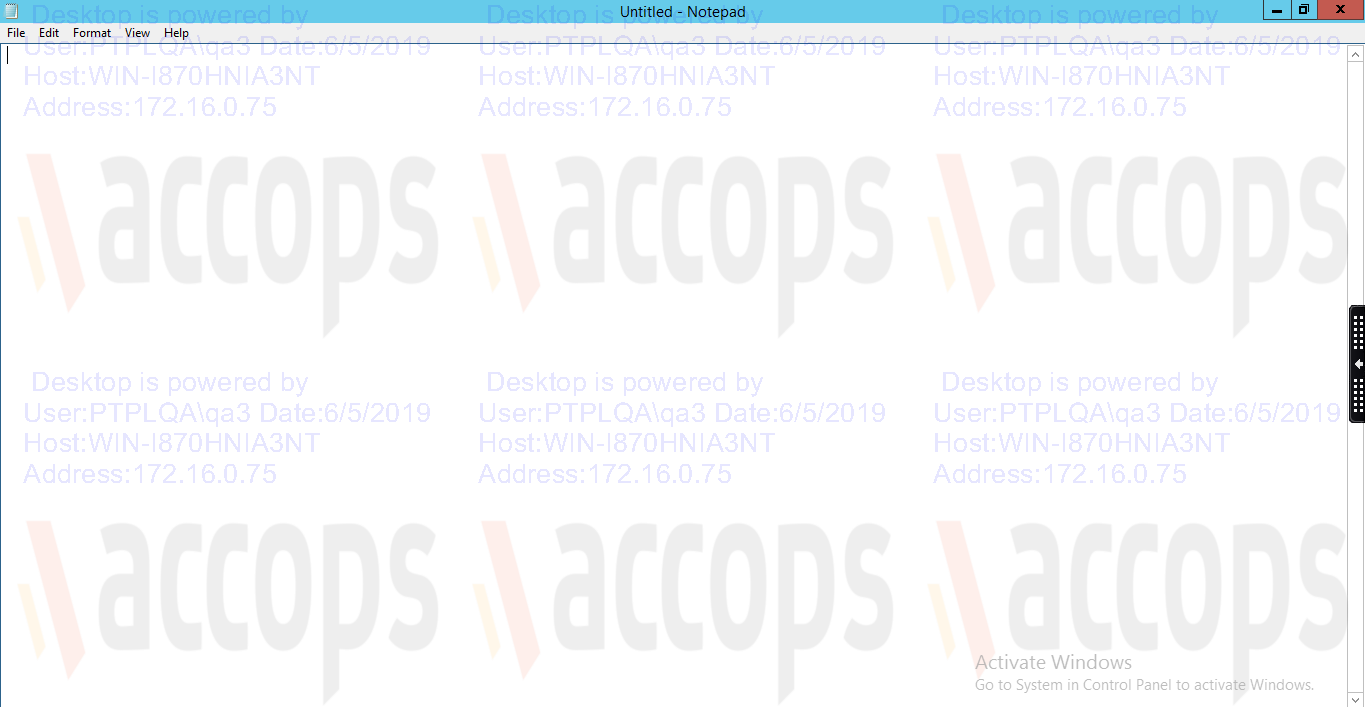Watermark Module
This article provides information regarding Accops Watermark Module. When this module is enabled, a low-contrast image appears on the screen, overlaying user session taken by application or desktop virtualisation.
Use of Watermark Feature
Implementation of Accops watermark module, will help IT admins protect their companies' confidential information and discourage company employees, from sharing the critical / confidential information document photos, with company competitors. A Watermark on user's screen will discourage the illegal use of company material.
Accops Watermark Module is currently available as separate module. Its under process of integration with Accops Session host provider and Accops DVM agent. Admins can install this module on any system which will be used for desktop/application virtualisation via Accops products.
It is worth noting that the Admin's options for watermark aren't limited to text. Admin can also customize the watermark with the company's own graphic, signature or logo. Watermark image can be composed of either text or image or both text and image.
Admin can customise the watermark via module Accops Watermark Manager.
Quick feature list of Accops Watermark Configuration manager is as below:
-
Image preview
-
Resolution and quality are maintained.
-
Image (jpg/png/jpeg) or custom text as watermark
-
Watermark is scalable.
-
Watermark's opacity is adjustable.
-
Choose between several fonts and colour.
-
Choose how and when to apply the watermark when user accesses the system.
-
Password protection
-
Reset to default settings.
Supported Platforms
-
Windows 7 and above
-
Windows server 2008
-
Windows server 2012 R2 and above.
Prerequisites
-
The system on which Accops watermark module is to be installed must have "Dot net 4.5" installed.
-
Image type supported for logo: png, jpeg, jpg.
-
Accops Watermark installer link:
- https://mydrive.accops.com/s/k3oXRDHKJ2cdMPt
Accops Watermark Manager
Installation:
-
Download and install the Installer using the above link.
-
The default installation directory is "C:\Program Files (x86)\Accops\Watermark".
-
Post installation, go-to the installation directory and run the "AccopsWatermarkManager.exe".
Accops Watermark Manager has two sections:
-
Image and Text.
-
Watermark Settings.
Image and Text
This screen has options to configure below settings:
-
Show image logo: Watermark logo/image can be configured from this option. Admin can upload different Logo image to apply.
-
Admin can apply the watermark image to full screen or in Number of squares on the system screen.
-
Alignment: Alignment of the watermark can be chosen from here if full screen option is selected.
-
Additional info can be displayed along with logo in the watermark. This info can be:
-
-User Name
-
-Date
-
-Hostname
-
-IP address
-
-
Text: Text can be formatted as per admin choice to be displayed in the watermark. Also, the position of this text in context to the logo image, can be configured. We can format the colour, size, style formatted.
-
Once all the configuration is done, Admin can choose to Apply, Start, Stop, Change Password (Run-as Administrator required).
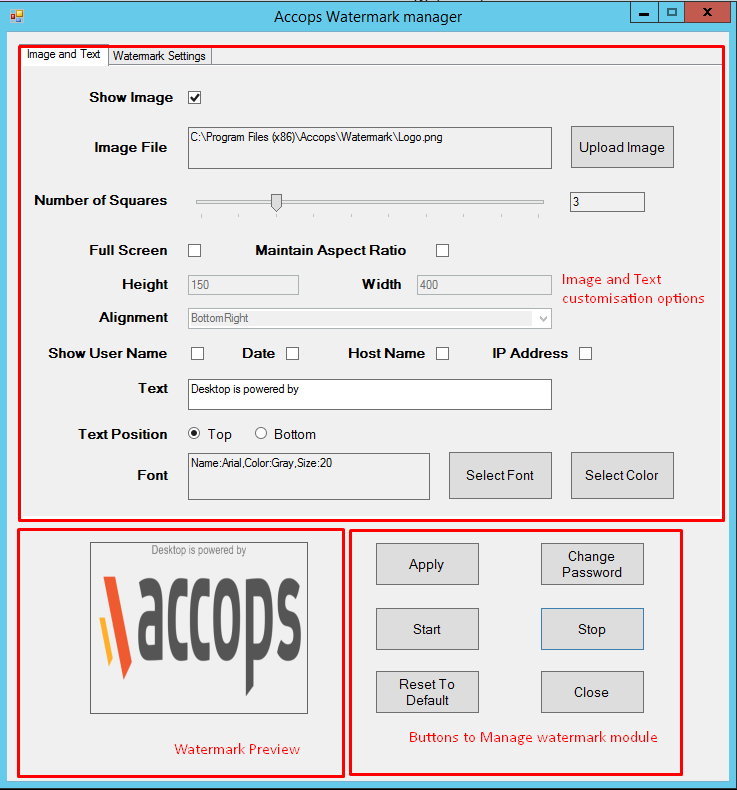
Watermark Settings
In this section Admin can configure how the watermark will be applied. Following are the options:
-
Angle: Watermark angle when it gets painted on the screen can be set from this option. By default, the angle is 0.
-
Opacity: Watermark Opacity can be set from this option.
-
Auto Start Mode: Auto startup of watermark when user logs into the machine can be selected from this
-
None - No auto start-up.
-
All users - Watermark settings will get applied for all users.
-
Current user -Watermark settings will get applied for only the user with which admin has logged in and configuring.
-
-
Session Type: With this option watermark will get applied to all session types or only selected session type's, user takes of the system, where we have installed the watermark module. i.e
-
All: Watermark will get applied on both console access and remote desktop access of the system.
-
Console: Watermark will get applied on console access only.
-
Remote Desktop: Watermark will get applied on Remote Desktop access only.
-
-
Remote Launch Type: With this option we can select remote launch type.
-
All: Watermark will get applied when session is taken in both Desktop/Shell mode and/or Remote App mode.
-
Desktop: Watermark will get applied when session is taken with Desktop/shell mode only.
-
Remote App: Watermark will get applied when session is taken with Remote App mode only.
-
-
Once all the configuration is done, Admin can choose either one of the Apply, Start, Stop, Change Password options.
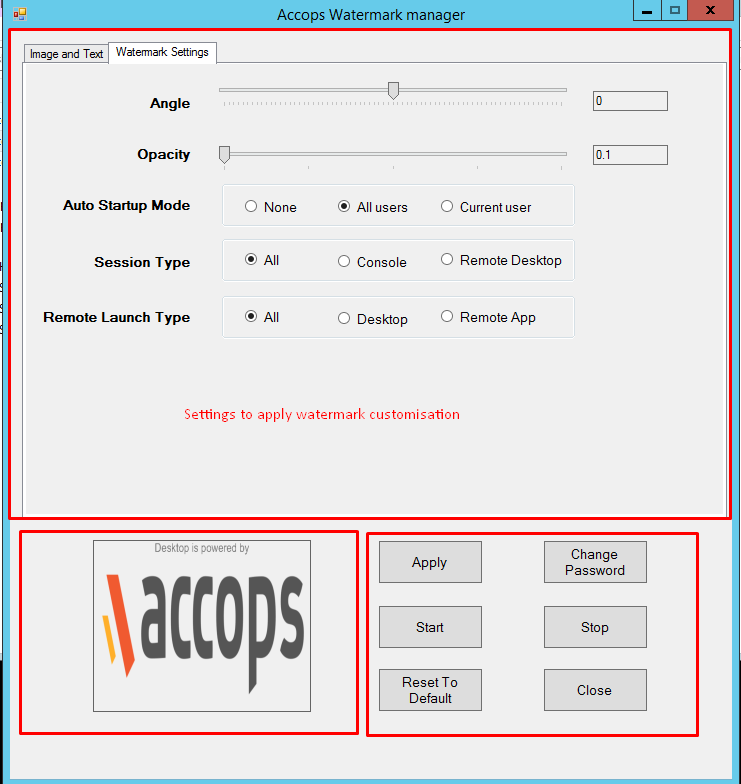
Config file
This file will be found in the installation directory itself. The changes made in the Watermark manager GUI will saved in config file, which will be used by watermark exe and accordingly paint image on system screen. This file contains all settings in encrypted form. If this file deleted, then new file is created with default settings.
Password Protected
To apply the watermark changes or start or stop the watermark from being displayed on screen, password is required (Default password is Watermark12!@ ).This means unauthorised personnel cannot make changes in watermark configuration other than the user with password.

Usage
This watermark module is to be installed on the RDS/windows system whose remote session user will be taking from Accops HySecure. Watermark module does not require internet connection to run. Once a session is taken, watermark will get auto launched in the session if admin has configured for this.
Watermark will be visible on the screen when user accesses the HySecure via Hylite or HySecure or Hyworks client or Accops Single Sign On client.
Troubleshooting
Admin can check the log files if there are any problems.
The log file will be found in C:\Users\Public\AccopsWatermark folder. This file contains logs of user activity related to watermark module.
Snapshots after Watermark is applied: