System Performance Improvements
Customizations to improve System Performance
To improve overall system performance enable or disable features listed below. These customizations should be used carefully, as disabling/enabling one or many features may conflict with user requirements.
Disable Screen Saver on DVMs (Desktop Virtual Machines)
Disabling screen saver on DVMs will help in improving overall performance of the DVM and might improve RDP performance as well. To disable the screen saver, go to Start > Control Panel > Appearance and Personalization > Change screen saver and select None from the Screen saver drop-down list.
Disable IPv6
IPv6 is enabled by default on VMs and can be disabled, if any processes or applications are not using IPv6 schema. Disabling IPv6 may help in improving the overall DVM performance. To disable IPv6, refer the following Microsoft KB article: https://support.microsoft.com/en-us/kb/929852
Disable Windows Updates
Keeping the Windows updates off can help in improving the overall performance. To disable Windows updates (Windows 7 or Windows 8.1) VMs
Go to Start > Control Panel > System and Security > Windows Update > Change settings and click Never check for updates.
Note
- The above steps are specific to Windows 7 and Windows 8.1 operating systems for newer operating systems respective configurations have to be configured.
- Purpose of disabling Windows updates is not to stop important and critical updates on system. But these should be managed in a way, that updates are being pushed in non-working hours without affecting system performance.
Disable Power Management
Power management should be kept disabled in order to improve overall performance of the system. To disable power management, go to Control Panel > Hardware and Sound > Power Options > Show Additional plans and choose High Performance.
Disable Auto Sleep
Auto Sleep should be kept disabled in order to improve overall performance of the system. To disable power management, go to Windows Settings > System > Power & sleep and choose Never in Sleep drop-down.
Increase Virtual Memory
Virtual memory is used by Windows as RAM and thus increasing it can help in improving the overall VM performance. Follow the below given steps to increase virtual memory:
-
Go to Start > Control Panel > System and Security > System.
-
Click Advanced system settings.
-
Go to Performance > Advanced tab, click Settings.
-
Go to Virtual Memory > Advanced tab, click Change.
-
Specify Custom size for the virtual desktop's virtual memory.
Disable Remote Assistance
If the feature is not being used, then keeping it disabled can help in improving overall VM performance. Follow the below given steps to disable remote assistance:
-
Go to Start > Control Panel > System and Security > System.
-
Click Remote Settings link.
-
In the Remote Assistance > System Properties, clear the Allow Remote Assistance connections to this computer check box and click OK.
Using a mix of Visual Effects and Performance
Windows operating systems come with a lot of visual components, and users may not be using all or any of them and thus these configurations should be wisely configured so that a balanced performance and visual experience can be achieved. Follow the below steps to change visual experience configurations:
-
Open Start Menu, right-click on Computer and select Properties.
-
Click Advanced System Settings
-
Go to System Properties > Advanced tab and click Settings in Performance section
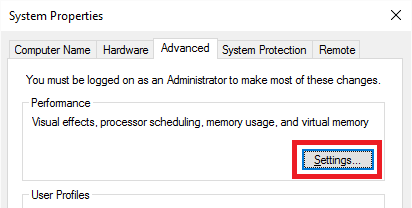
-
To disable all visual experience features select option 'Adjust for Best Performance' or click on Custom to choose your settings.
Disable Network Discovery
Follow the below given steps to disable network discovery:
-
Go to Start > Control Panel > Network and Internet > Network and Sharing Center.
-
Click Change advanced sharing setting link.
-
Select the Turn off network discovery radio button.
Disable Windows Defender
If the system is using any other Anti-virus than the Windows defender, Windows Defender should be disabled in order to have only one such program scanning the system. Follow the below given steps to disable Windows Defender:
-
Go to Start menu and type defender to search for Windows Defender
-
Click Windows Defender application
-
Select Tools > Options from the Settings section
-
Select Administrator and clear Use this program checkbox.
-
Click Save and Yes when prompted to make the change.
Disable Scheduled Disk Defragmentation
Follow the below given steps to disable scheduled disk defragmentation to improving overall performance of the system.
-
Go to Start menu and type dfrgui to locate the defragmentation utility
-
In Optimize Drives window,
-
Select the drive - click on Change Settings Configure schedule button
-
In another Optimize Drives window,
- Clear Run on a schedule check box, then click OK.
-
Note:
-
The scheduled defragmentation is recommended to be disabled for Linked Clones as well. Please refer the below VMware article for more details:
Disable 'NOT REQUIRED' Services
Many of the system as well as the application services are not used frequently and thus it is advisable to disable them. This helps in improving the system performance.
Disable Indexing Service
Indexing service makes Windows search faster and if the Windows search is not being used often, it's better to disable it and improve the overall performance of VM.
-
Click Start, type services.msc and press Enter.
-
Locate Windows Search service in the list of services, right- click it and choose Properties.
-
Under the General tab, there will be a dropdown list of "Startup type:".
- select the option "Disabled" from the dropdown list. Click on Apply, and then, "OK" button to save settings.
-
Stop the service, if its already running.
-
Reboot the system.
Smart Card Device Enumeration Service
Locate and disable Smart Card Device Enumeration Service using the same process as described for Disable Indexing Service.
Other Services
As specified in above sections user should identify services which are not used and should disable them manually to improve system performance.