Configuration Changes
The page describes configurational changes that are required to be done on DVMs for performance enhancements or HyWorks deployment.
Enabling Audio in Remote Session
Though audio is enabled in HyWorks Controller Connection Profile and Device Settings, the audio will not work until the following configurations are enabled on virtual machine:
STEP#1: Starting Windows Audio Service
-
Windows audio service should be running.
-
To open Services, at the Run prompt, type Services.msc and press Enter
-
Make sure the status of the Windows Audio service is Started.
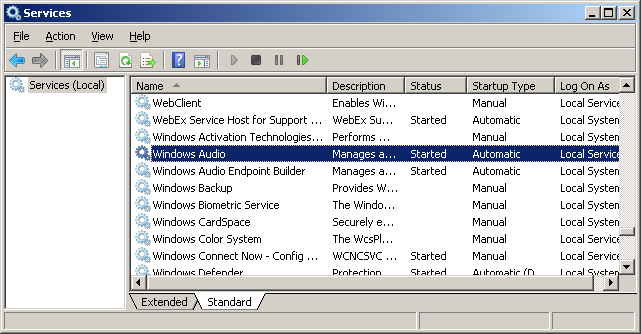
-
If Windows Audio service is not running. Change the Startup type option to Automatic and start the service.
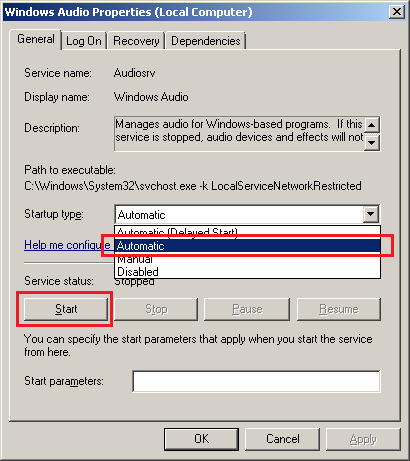
-
STEP#2: Enabling Audio and Configuring Audio playback quality in remote session from Group policy
-
Open Run prompt, type mmc, and press Enter.
-
Add the Group Policy Object Editor snap-in.
-
Go to Local Computer Policy > Computer Configuration > Administrative Templates > Windows Components > Remote Desktop Services > Remote Desktop Session Host.
-
In Device and Resource redirection, Enable Allow Audio and Video Playback Redirection.
-
Enable Limit audio playback quality as per requirement. The Playback Quality should be configured according to HyWorks Controller Connection Profile.
-
Restart the virtual machine.
For more details on Audio configuration, refer appropriate Microsoft KB articles:
Enabling Microphone (Audio Recording Devices) in Remote session
-
Open Run prompt, type mmc, and press Enter.
-
Add the Group Policy Object Editor snap-in.
-
Go to Local Computer Policy > Computer Configuration > Administrative Templates > Windows Components > Remote Desktop Services > Remote Desktop Session Host.
-
In Device and Resource redirection, Enable the setting Allow audio recording redirection
-
Restart the virtual machine.
Enable RDP 8 on DVMs
By default HyWorks 3.3 uses RDP 8 protocol and therefore for best performance all DVMs should have RDP 8 installed and enabled. Below is the list of operating systems and their respective process to enable the RDP 8 in it.
Installing RDP 8.0 on DVMs and supported WINDOWS platform
-
Windows 7x86 and Windows 7x64
Follow below given steps to enable RDP8:
-
Install required updates/ service packs on target virtual machine
-
Install the pre-requisite hot-fix (KB2574819) using Windows update (Refer following Microsoft KB article for download details or more information)
RDP 8.0 Hotfix: http://support.microsoft.com/en-us/kb/2574819
-
Install the RDP 8.0 update on Windows 7 using Windows update (KB2592687)
RDP 8.0 Update: http://support.microsoft.com/en-us/kb/2592687
-
-
Windows Server 2008 R2 x64
RDP 8.0 Hot fixes (KB2574819 and KB2592687) are available for Windows Server 2008 R2 also, but the server side enhancements are not applicable for it. Thus remote session performance improvements would not be available when connecting to Windows 2008 R2.
-
Windows 8, Windows 8.1, Windows 10 and Windows Server 2012 R2
Operating systems Windows 8, 8.1, Windows 10 and Windows Server 2012 R2 do not require any manual configurations and can be used with default RDP configurations.
Enabling RDP 8.0 on DVM
To enable RDP 8.0 on a remote computer that's running Windows 7 SP1, follow these steps:
-
Install the appropriate version of the update package by running the Windows6.1-KB2592687 update file. (Refer above section: INSTALLING RDP 8.0 ON TARGET MACHINE for details)
-
Restart the computer.
-
Open the Local Group Policy Editor.
-
Enable the Remote Desktop Protocol policy. The setting for this policy is under the following node:
Computer Configuration\Administrative Templates\Windows Components\Remote Desktop Services\Remote Desktop Session Host\Remote Session Environment
-
Enabling UDP with TCP in remote session can improve session performance significantly. To enable UDP, RDP Transport policy must be enabled, and then set the value to Use both TCP and UDP. The setting for the RDP Transport policy is under the following node:
Computer Configuration\Administrative Templates\Windows Components\ Remote Desktop Services\Remote Desktop Session Host\Connections
Important
-
Configuring the RDP Transport policy also lets the firewall allow UDP port 3389.
-
Currently HyWorks supports UDP packets in remote sessions between Windows clients and Windows servers only.
-
-
Restart the computer.